HP 5550C - ScanJet - Flatbed Scanner driver and firmware
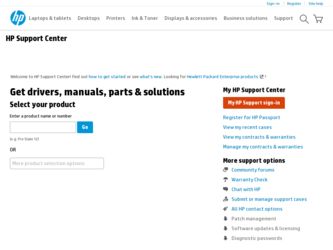
Related HP 5550C Manual Pages
Download the free PDF manual for HP 5550C and other HP manuals at ManualOwl.com
HP Scanjet 4500 and 5500 series scanners - (English) User Manual - Page 4
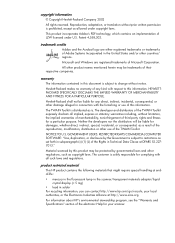
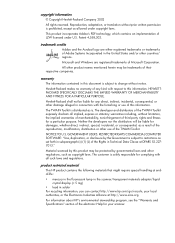
...Microsoft and Windows are ...COMPUTER SOFTWARE: "Use, duplication, or disclosure by the Government is subject to restrictions as set forth in subparagraph (c) (1) (ii) of the Rights in Technical Data Clause at DFARS 52.2277013."
Material scanned...scanner/transparent materials adapter/liquid crystal display (< 5 mg)
• lead in solder For recycling information, you can contact http://www.hp...
HP Scanjet 4500 and 5500 series scanners - (English) User Manual - Page 5
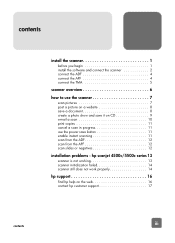
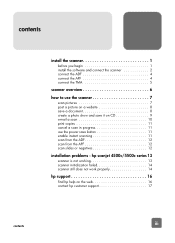
... 9 e-mail a scan 10 print copies 11 cancel a scan in progress 11 use the power save button 11 enable instant scanning 11 scan from the ADF 12 scan from the APF 12 scan slides or negatives 12
installation problems - hp scanjet 4500c/5500c series 13
scanner is not working 13 scanner initialization failed 14 scanner still does not work properly 14
hp support 16
find hp help on...
HP Scanjet 4500 and 5500 series scanners - (English) User Manual - Page 6
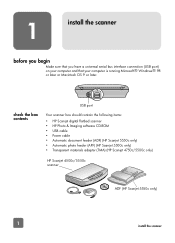
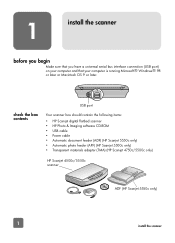
... HP Scanjet digital flatbed scanner • HP Photo & Imaging software CD-ROM • USB cable • Power cable • Automatic document feeder (ADF) (HP Scanjet 5550c only) • Automatic photo feeder (APF) (HP Scanjet 5500c only) • Transparent materials adapter (TMA) (HP Scanjet 4750c/5500c only)
HP Scanjet 4500c/5550c scanner
ADF (HP Scanjet 5550c only)
1
install the scanner
HP Scanjet 4500 and 5500 series scanners - (English) User Manual - Page 7
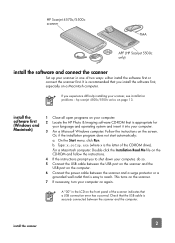
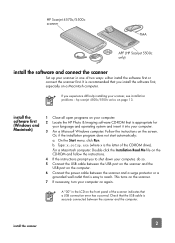
.... b. Type: x:setup.exe (where x is the letter of the CD-ROM drive).
For a Macintosh computer: Double-click the Installation Read Me file on the CD-ROM and follow the instructions.
4 If the instructions prompt you to shut down your computer, do so. 5 Connect the USB cable between the USB port on the scanner and the
USB port on the computer. 6 Connect the power cable between the scanner and a surge...
HP Scanjet 4500 and 5500 series scanners - (English) User Manual - Page 8
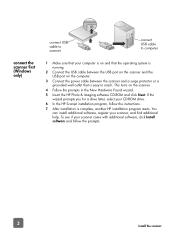
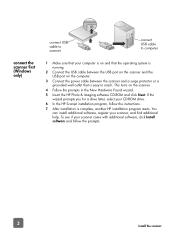
... power cable between the scanner and a surge protector or a grounded wall outlet that is easy to reach. This turns on the scanner.
4 Follow the prompts in the New Hardware Found wizard.
5 Insert the HP Photo & Imaging software CD-ROM and click Next. If the wizard prompts you for a drive letter, select your CD-ROM drive.
6 In the HP Scanjet installation program, follow the instructions...
HP Scanjet 4500 and 5500 series scanners - (English) User Manual - Page 9
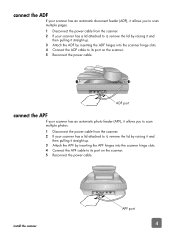
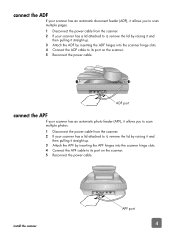
... you to scan multiple photos. 1 Disconnect the power cable from the scanner. 2 If your scanner has a lid attached to it, remove the lid by raising it and
then pulling it straight up. 3 Attach the APF by inserting the APF hinges into the scanner hinge slots. 4 Connect the APF cable to its port on the scanner. 5 Reconnect the power cable.
install the scanner
APF port
4
HP Scanjet 4500 and 5500 series scanners - (English) User Manual - Page 10
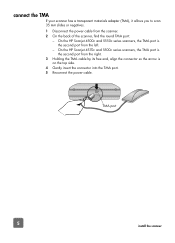
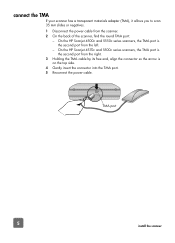
... scanner has a transparent materials adapter (TMA), it allows you to scan 35 mm slides or negatives. 1 Disconnect the power cable from the scanner. 2 On the back of the scanner, find the round TMA port:
- On the HP Scanjet 4500c and 5550c series scanners, the TMA port is the second port from the left.
- On the HP Scanjet 4570c and 5500c series scanners, the TMA port is the second port...
HP Scanjet 4500 and 5500 series scanners - (English) User Manual - Page 11
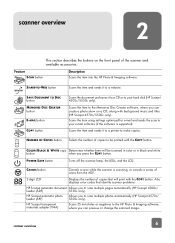
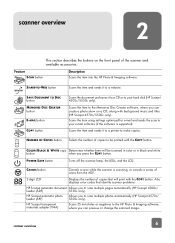
... hard disk (HP Scanjet 4500c/5550c only).
Scans the item to the Memories Disc Creator software, where you can create a photo show on a CD, along with background music and titles (HP Scanjet 4570c/5500c only). Scans the item using settings optimized for e-mail and sends the scan to your e-mail software (if the software is supported).
Scans the item and sends it to a printer to make copies.
NUMBER...
HP Scanjet 4500 and 5500 series scanners - (English) User Manual - Page 12
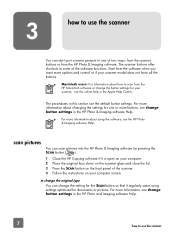
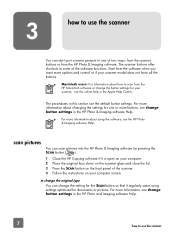
... the HP Photo & Imaging software by pressing the
SCAN button (
).
1 Close the HP Copying software if it is open on your computer. 2 Place the original face down on the scanner glass and close the lid. 3 Press the SCAN button on the front panel of the scanner. 4 Follow the instructions on your computer screen.
to change the original type
You can change the setting...
HP Scanjet 4500 and 5500 series scanners - (English) User Manual - Page 13
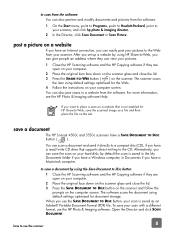
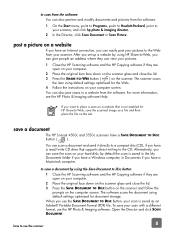
... CD drive that supports direct writing to the CD. Alternatively, you can save the scan on your hard disk; by default the scan is saved in the My Documents folder if you have a Windows computer, in Documents if you have a Macintosh computer.
to save a document by using the Save Document to Disc button
1 Close the HP Scanning software and the HP Copying software if...
HP Scanjet 4500 and 5500 series scanners - (English) User Manual - Page 14
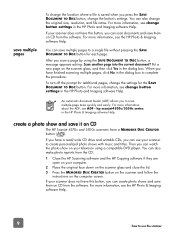
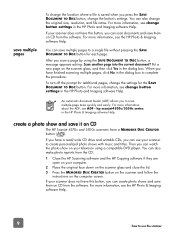
... button settings in the HP Photo and Imaging software Help.
An automatic document feeder (ADF) allows you to scan multiple-page items quickly and easily. For more information about the ADF, see ADF - hp scanjet4500c/5550c series in the HP Photo & Imaging software Help.
create a photo show and save it on CD
The HP Scanjet 4570c and 5500c scanners have a MEMORIES DISC...
HP Scanjet 4500 and 5500 series scanners - (English) User Manual - Page 15
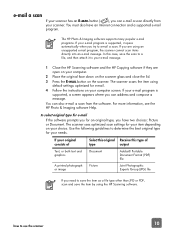
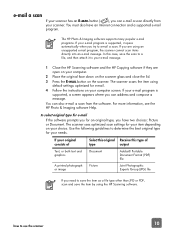
... the HP Scanning software and the HP Copying software if they are open on your computer.
2 Place the original face down on the scanner glass and close the lid.
3 Press the E-MAIL button on the scanner. The scanner scans the item using default settings optimized for e-mail.
4 Follow the instructions on your computer screen. If your e-mail program is supported, a screen appears where you can address...
HP Scanjet 4500 and 5500 series scanners - (English) User Manual - Page 16
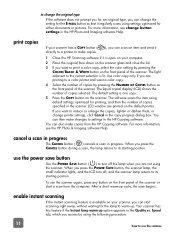
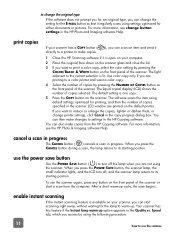
... scanner LCD window are printed on the default printer.
If you want to reduce or enlarge the copies, lighten or darken them, or change printer settings, click Cancel in the copy progress dialog box. You can then make changes to settings in the HP Copying software.
You can also make copies from the HP Copying software. For more information, see the HP Photo & Imaging software Help.
cancel a scan...
HP Scanjet 4500 and 5500 series scanners - (English) User Manual - Page 17
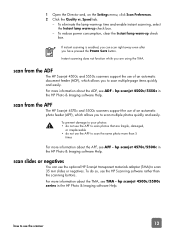
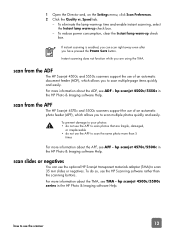
... POWER SAVE button.
Instant scanning does not function while you are using the TMA.
scan from the ADF
The HP Scanjet 4500c and 5550c scanners support the use of an automatic document feeder (ADF), which allows you to scan multiple-page items quickly and easily. For more information about the ADF, see ADF - hp scanjet 4500c/5550c in the HP Photo & Imaging software Help.
scan...
HP Scanjet 4500 and 5500 series scanners - (English) User Manual - Page 18
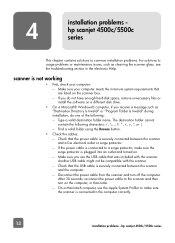
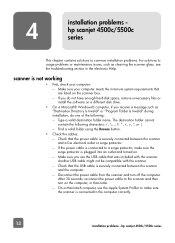
... section in the electronic Help.
scanner is not working
• First, check your computer: - Make sure your computer meets the minimum system requirements that are listed on the scanner box. - If you do not have enough hard-disk space, remove unnecessary files or install the software on a different disk drive.
• On a Microsoft® Windows® computer, if you receive a message...
HP Scanjet 4500 and 5500 series scanners - (English) User Manual - Page 19
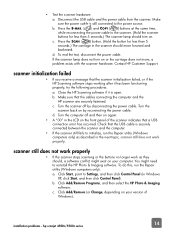
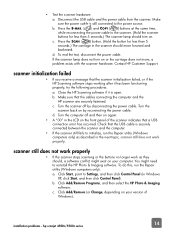
... HP Photo & Imaging software. To do this, run the Repair utility (Windows computers only).
a. Click Start, point to Settings, and then click Control Panel (in Windows XP, click Start, and then click Control Panel).
b. Click Add/Remove Programs, and then select the HP Photo & Imaging software.
c. Click Add/Remove (or Change, depending on your version of Windows).
installation problems - hp scanjet...
HP Scanjet 4500 and 5500 series scanners - (English) User Manual - Page 20
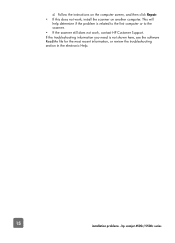
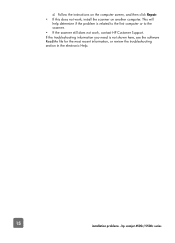
... is related to the first computer or to the scanner.
• If the scanner still does not work, contact HP Customer Support.
If the troubleshooting information you need is not shown here, see the software ReadMe file for the most recent information, or review the troubleshooting section in the electronic Help.
15
installation problems - hp scanjet 4500c/5500c series
HP Scanjet 4500 and 5500 series scanners - (English) User Manual - Page 21
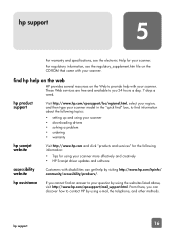
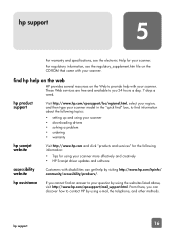
... topics:
• setting up and using your scanner • downloading drivers • solving a problem • ordering • warranty
hp scanjet website
Visit http://www.hp.com and click "products and services" for the following information:
• Tips for using your scanner more effectively and creatively • HP Scanjet driver updates and software
accessibility website
Customers...
HP Scanjet 4500 and 5500 series scanners - (English) User Manual - Page 22
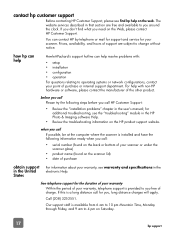
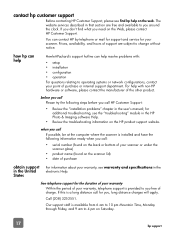
..." chapter in the user's manual; for additional troubleshooting, see the "troubleshooting" module in the HP Photo & Imaging software Help.
• Review the troubleshooting information on the HP product support website.
when you call If possible, be at the computer where the scanner is installed and have the following information ready when you call:
• serial number (found on the...
HP Scanjet 4500 and 5500 series scanners - (English) User Manual - Page 23
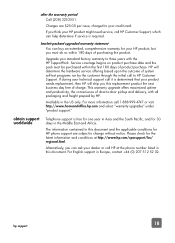
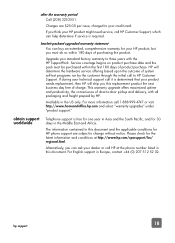
...card.
If you think your HP product might need service, call HP Customer Support, which can help determine if service is required.
hewlett-packard upgraded warranty statement You can buy an extended, comprehensive warranty for your HP... conditions for HP phone support are subject to change without notice. Please check for the latest information and conditions at http://www.hp.com/cposupport/...

