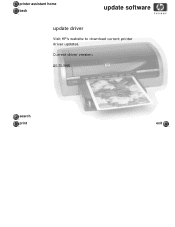HP 5650 - Deskjet Color Inkjet Printer driver and firmware
Drivers and firmware downloads for this Hewlett-Packard item

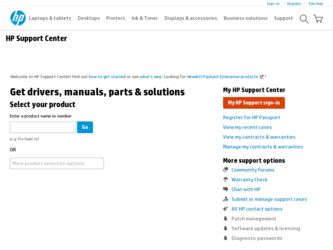
Related HP 5650 Manual Pages
Download the free PDF manual for HP 5650 and other HP manuals at ManualOwl.com
HP Deskjet 5600 Series printer - (English) User Guide - Page 3
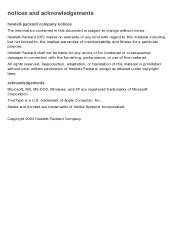
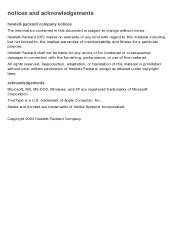
...subject to change without notice. Hewlett-Packard (HP) makes no warranty of any kind with ...adaptation, or translation of this material is prohibited without prior written permission of Hewlett-Packard, except as allowed under copyright laws.
acknowledgements
Microsoft, MS, MS-DOS, Windows, and XP are registered trademarks of Microsoft Corporation. TrueType is a U.S. trademark of Apple Computer...
HP Deskjet 5600 Series printer - (English) User Guide - Page 4
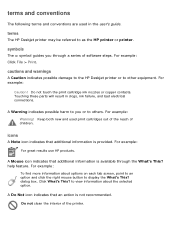
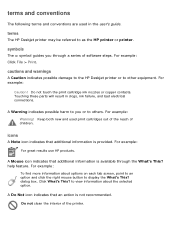
...guide.
terms
The HP Deskjet printer may be referred to as the HP printer or printer.
symbols
The > symbol guides you through a series of software steps. For example: Click File > Print.
cautions and warnings
A Caution indicates possible damage to the HP Deskjet printer...tab screen, point to an option and click the right mouse button to display the What's This? dialog box. Click What's This? to view ...
HP Deskjet 5600 Series printer - (English) User Guide - Page 5
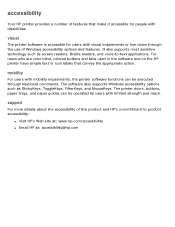
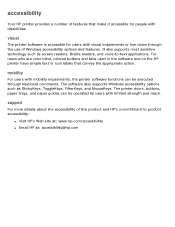
...screen readers, Braille readers, and voice-to-text applications. For users who are color blind, colored buttons and tabs used in the software and on the HP printer have simple text or icon labels that convey the appropriate action.
mobility
For users with mobility impairments, the printer software functions can be executed through keyboard commands. The software also supports Windows accessibility...
HP Deskjet 5600 Series printer - (English) User Guide - Page 6


... HP Deskjet printer that is equipped with several exciting features:
q Print Quality Selector: Select the print quality from the front of the printer. q Borderless printing: Use the entire page surface when printing photos and cards
using the borderless printing feature. q Print screen: Prints the image displayed on your computer's monitor at the touch
of a button. q Six-ink upgradeable...
HP Deskjet 5600 Series printer - (English) User Guide - Page 7
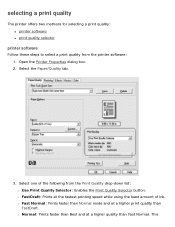
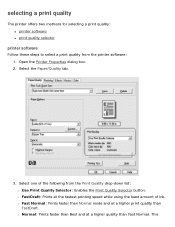
... offers two methods for selecting a print quality: q printer software q print quality selector
printer software
Follow these steps to select a print quality from the printer software: 1. Open the Printer Properties dialog box. 2. Select the Paper/Quality tab.
3. Select one of the following from the Print Quality drop-down list: r Use Print Quality Selector: Enables ...
HP Deskjet 5600 Series printer - (English) User Guide - Page 8
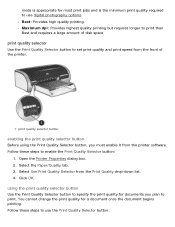
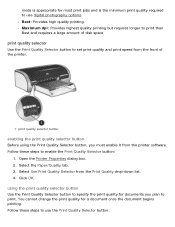
... quality selector
Use the Print Quality Selector button to set print quality and print speed from the front of the printer.
1. print quality selector button
enabling the print quality selector button Before using the Print Quality Selector button, you must enable it from the printer software. Follow these steps to enable the Print Quality...
HP Deskjet 5600 Series printer - (English) User Guide - Page 9
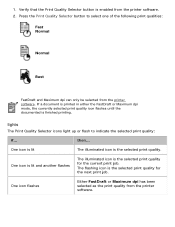
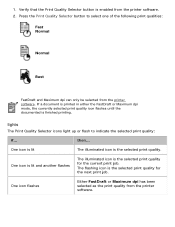
... following print qualities:
Fast Normal
Normal
Best
FastDraft and Maximum dpi can only be selected from the printer software. If a document is printed in either the FastDraft or Maximum dpi mode, the currently selected print quality icon flashes until the documented is finished printing.
lights
The Print Quality Selector icons light up or...
HP Deskjet 5600 Series printer - (English) User Guide - Page 10
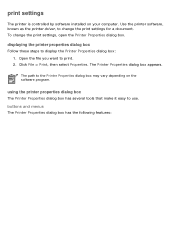
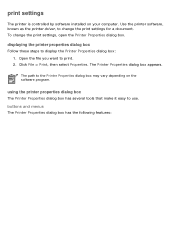
print settings
The printer is controlled by software installed on your computer. Use the printer software, known as the printer driver, to change the print settings for a document. To change the print settings, open the Printer Properties dialog box.
displaying the printer properties dialog box
Follow these steps to display the Printer Properties dialog box: 1. Open the file you want to print. 2. ...
HP Deskjet 5600 Series printer - (English) User Guide - Page 24
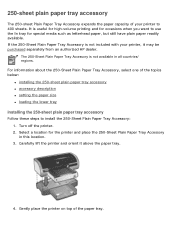
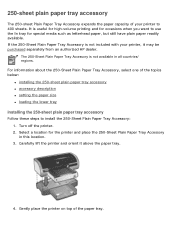
... 250-sheet plain paper tray accessory q accessory description q setting the paper size q loading the lower tray
installing the 250-sheet plain paper tray accessory
Follow these steps to install the 250-Sheet Plain Paper Tray Accessory: 1. Turn off the printer. 2. Select a location for the printer and place the 250-Sheet Plain Paper Tray Accessory in this...
HP Deskjet 5600 Series printer - (English) User Guide - Page 29
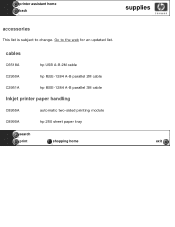
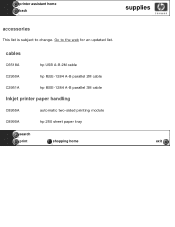
printer assistant home back
supplies
accessories
This list is subject to change. Go to the web for an updated list.
cables
C6518A
hp USB A-B 2M cable
C2950A
hp IEEE-1284 A-B parallel 2M cable
C2951A
hp IEEE-1284 A-B parallel 3M cable
Inkjet printer paper handling
C8955A
automatic two-sided printing module
C8990A
hp 250 sheet paper tray
search
print
shopping home
exit
HP Deskjet 5600 Series printer - (English) User Guide - Page 32
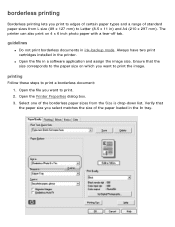
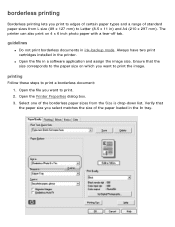
... print borderless documents in ink-backup mode. Always have two print cartridges installed in the printer.
q Open the file in a software application and assign the image size. Ensure that the size corresponds to the...Printer Properties dialog box. 3. Select one of the borderless paper sizes from the Size is drop-down list. Verify that the paper size you select matches the size of the paper loaded ...
HP Deskjet 5600 Series printer - (English) User Guide - Page 35
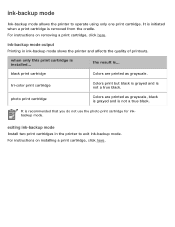
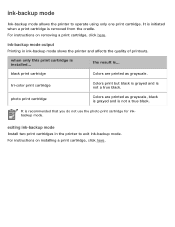
... from the cradle.
For instructions on removing a print cartridge, click here.
ink-backup mode output
Printing in ink-backup mode slows the printer and affects the quality of printouts.
when only this print cartridge is installed...
the result is...
black print cartridge
Colors are printed as grayscale.
tri-color print cartridge
Colors print but black is...
HP Deskjet 5600 Series printer - (English) User Guide - Page 36
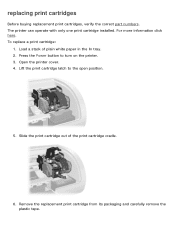
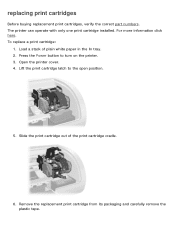
... print cartridges, verify the correct part numbers. The printer can operate with only one print cartridge installed. For more information click here. To replace a print cartridge:
1. Load a stack of plain white paper in the In tray. 2. Press the Power button to turn on the printer. 3. Open the printer cover. 4. Lift the print cartridge latch to the...
HP Deskjet 5600 Series printer - (English) User Guide - Page 44
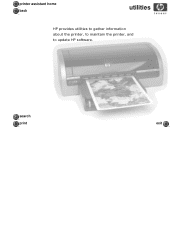
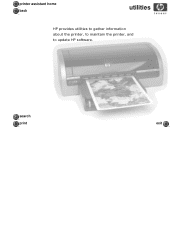
printer assistant home back
utilities
HP provides utilities to gather information about the printer, to maintain the printer, and to update HP software.
search
print
exit
HP Deskjet 5600 Series printer - (English) User Guide - Page 67
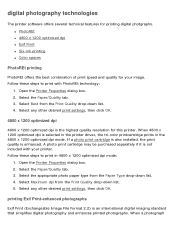
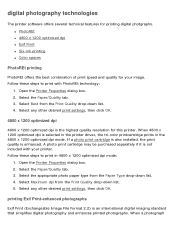
... any other desired print settings, then click OK.
4800 x 1200 optimized dpi
4800 x 1200 optimized dpi is the highest quality resolution for this printer. When 4800 x 1200 optimized dpi is selected in the printer driver, the tri-color printcartridge prints in the 4800 x 1200 optimized dpi mode. If a photo print cartridge is also installed, the print quality...
HP Deskjet 5600 Series printer - (English) User Guide - Page 68
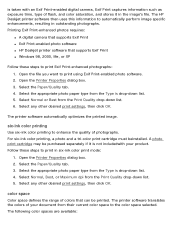
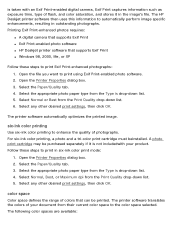
... color saturation, and stores it in the image's file. The HP Deskjet printer software then uses this information to automatically perform image specific enhancements, resulting in outstanding photographs. Printing Exif Print-enhanced photos requires:
q A digital camera that supports Exif Print q Exif Print-enabled photo software q HP Deskjet printer software that supports Exif Print q Windows 98...
HP Deskjet 5600 Series printer - (English) User Guide - Page 142
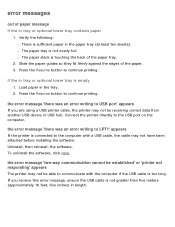
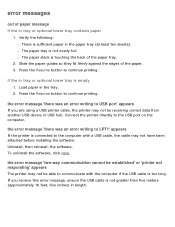
... to USB port' appears
If you are using a USB printer cable, the printer may not be receiving correct data from another USB device or USB hub. Connect the printer directly to the USB port on the computer.
the error message 'there was an error writing to LPT1' appears
If the printer is connected to the computer with a USB cable, the cable may not have been attached before installing the software...
HP Deskjet 5600 Series printer - (English) User Guide - Page 143
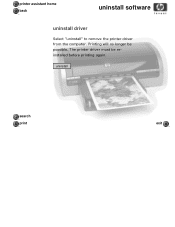
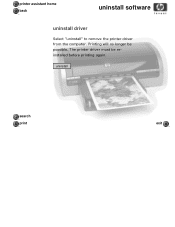
printer assistant home back
uninstall software
uninstall driver
Select "uninstall" to remove the printer driver from the computer. Printing will no longer be possible. The printer driver must be reinstalled before printing again.
uninstall
search
print
exit
HP Deskjet 5600 Series printer - (English) User Guide - Page 151
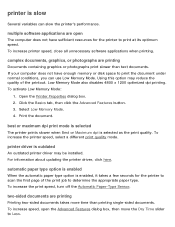
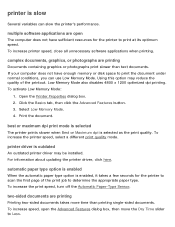
.... 3. Select Low Memory Mode. 4. Print the document.
best or maximum dpi print mode is selected
The printer prints slower when Best or Maximum dpi is selected as the print quality. To increase the printer speed, select a different print quality mode.
printer driver is outdated
An outdated printer driver may be installed. For information about updating the printer driver, click here.
automatic...