HP 6500 - Officejet Wireless All-in-One Color Inkjet driver and firmware
Drivers and firmware downloads for this Hewlett-Packard item

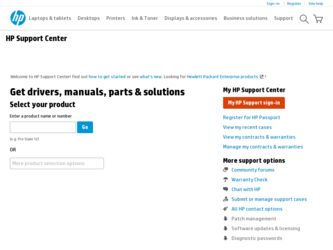
Related HP 6500 Manual Pages
Download the free PDF manual for HP 6500 and other HP manuals at ManualOwl.com
Wired/Wireless Networking Guide - Page 6
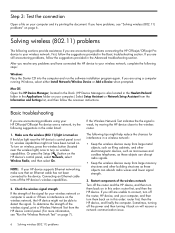
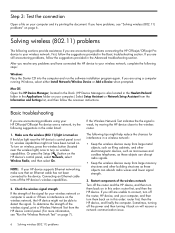
... the HP device's control panel, select Network, select Wireless Radio, and then select On.
NOTE: If your HP device supports Ethernet networking, make sure that an Ethernet cable has not been connected to the device. Connecting an Ethernet cable turns off the HP device's wireless capabilities.
2. Check the wireless signal strength If the strength of the signal for your wireless network or computer...
Wired/Wireless Networking Guide - Page 7
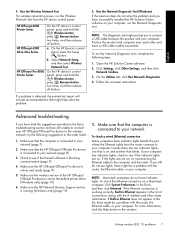
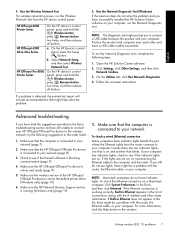
...sure the wireless version of the HP Officejet/ Officejet Pro device is set as the default printer driver (Windows only) (page 10)
6. Make sure the HP Network Devices Support service is running (Windows only) (page 10)
1. Make sure that the computer is connected to your network
To check a wired (Ethernet) connection
Many computers have indicator lights beside the port where the Ethernet cable from...
Wired/Wireless Networking Guide - Page 10
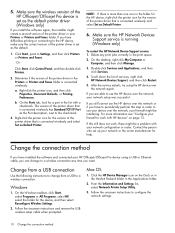
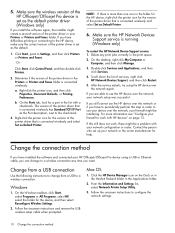
... one icon in the folder for the HP device, right-click the printer icon for the version of the printer driver that is connected wirelessly and select Set as Default Printer.
6. Make sure the HP Network Devices Support service is running (Windows only)
To restart the HP Network Device Support service 1. Delete any print jobs currently in the print queue.
2. On the desktop, right-click My Computer...
User Guide - Page 5
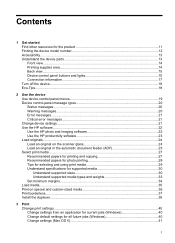
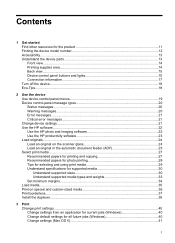
......18 Eco-Tips...18
2 Use the device Use device control panel menus 19 Device control-panel message types 20 Status messages...20 Warning messages...20 Error messages...21 Critical error messages...21 Change device settings...21 Use the HP software...22 Use the HP photo and imaging software 22 Use the HP productivity software 23 Load originals...24 Load an original on the scanner glass 24...
User Guide - Page 9
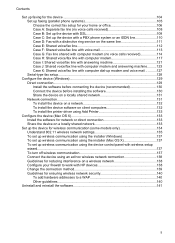
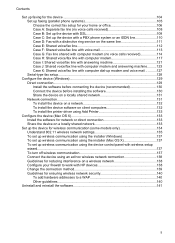
... a locally shared network 131 Network connection...131 To install the device on a network 132 To install the device software on client computers 132 To install the printer driver using Add Printer 133
Configure the device (Mac OS X 133 Install the software for network or direct connection 133 Share the device on a locally shared network 133
Set up the device for wireless communication (some...
User Guide - Page 16
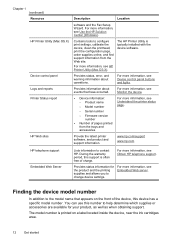
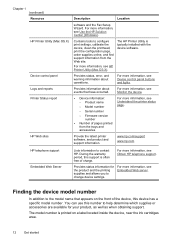
...
HP Printer Utility (Mac OS X)
Device control panel Logs and reports Printer Status report
HP Web sites
Description
Location
software and the Fax Setup Wizard. For more information, see Use the HP Solution Center (Windows).
Contains tools to configure print settings, calibrate the device, clean the printhead, print the configuration page, order supplies online, and find support information...
User Guide - Page 96
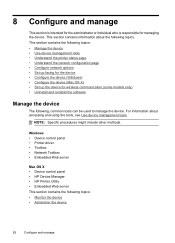
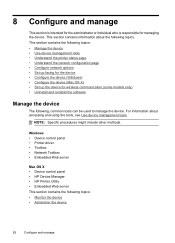
... • Understand the printer status page • Understand the network configuration page • Configure network options • Set up faxing for the device • Configure the device (Windows) • Configure the device (Mac OS X) • Set up the device for wireless communication (some models only) • Uninstall and reinstall the software
Manage the device
The following, common...
User Guide - Page 133
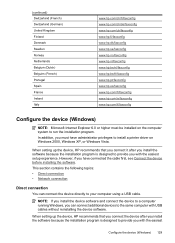
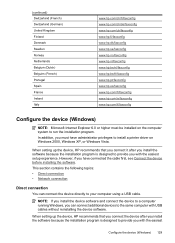
...8226; Network connection
Direct connection
You can connect the device directly to your computer using a USB cable.
NOTE: If you install the device software and connect the device to a computer running Windows, you can connect additional devices to the same computer with USB cables without reinstalling the device software.
When setting up the device, HP recommends that you connect the device after...
User Guide - Page 136
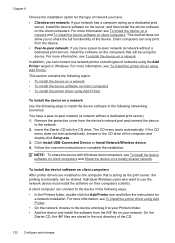
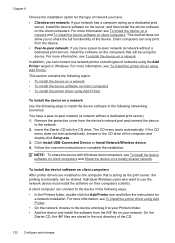
... Setup.exe. 3. Click Install USB-Connected Device or Install Network/Wireless device. 4. Follow the onscreen instructions to complete the installation.
NOTE: To share the device with Windows client computers, see To install the device software on client computers and Share the device on a locally shared network.
To install the device software on client computers After printer drivers are installed...
User Guide - Page 137
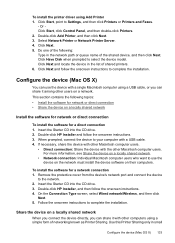
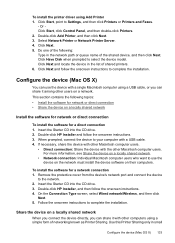
...the network must install the device software on their computers.
To install the software for a network connection 1. Remove the protective cover from the device's network port and connect the device
to the network. 2. Insert the Starter CD into the CD drive. 3. Double-click HP Installer, and then follow the onscreen instructions. 4. On the Connection Type screen, select Wired network/Wireless, and...
User Guide - Page 138
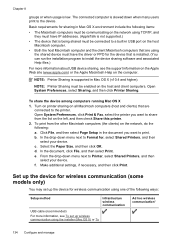
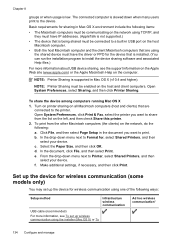
..., and then click Print.
Set up the device for wireless communication (some models only)
You may set up the device for wireless communication using one of the following ways:
Setup method
Infrastructure wireless communication
USB cable (recommended)
For more information, see To set up wireless communication using the installer (Mac OS X) or To
Ad hoc wireless communication*
134 Configure and...
User Guide - Page 139
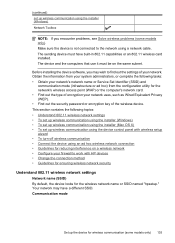
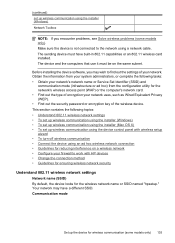
....11 capabilities or an 802.11 wireless card installed. The device and the computers that use it must be on the same subnet.
Before installing the device software, you may wish to find out the settings of your network. Obtain the information from your system administrators, or complete the following tasks: • Obtain your network's network name or Service Set Identifier (SSID) and
communication...
User Guide - Page 141
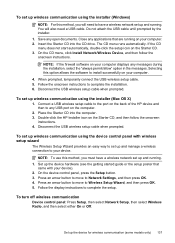
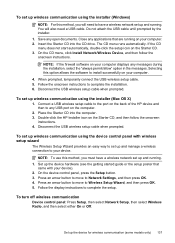
...installer (Mac OS X)
1. Connect a USB wireless setup cable to the port on the back of the HP device and then to any USB port on the computer.
2. Place the Starter CD into the computer. 3. Double-click the HP Installer icon on the Starter CD, and then follow the onscreen
instructions. 4. Disconnect the USB wireless setup cable when prompted.
To set up wireless communication using the device control...
User Guide - Page 221
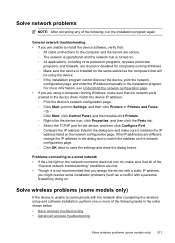
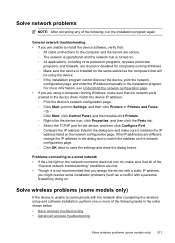
... you are using a computer running Windows, make sure that the network ports created in the device driver match the device IP address: ◦ Print the device's network configuration page. ◦ Click Start, point to Settings, and then click Printers or Printers and Faxes. - Or Click Start, click Control Panel, and then double-click Printers. ◦ Right-click the device icon, click Properties...
User Guide - Page 226
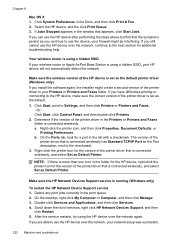
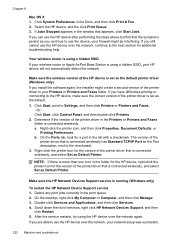
...than one icon in the folder for the HP device, right-click the printer icon for the version of the printer driver that is connected wirelessly, and select Set as Default Printer.
Make sure the HP Network Devices Support service is running (Windows only)
To restart the HP Network Device Support service 1. Delete any print jobs currently in the print queue. 2. On the desktop, right-click My Computer...
User Guide - Page 230
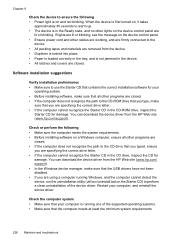
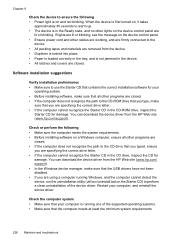
... are specifying the correct drive letter. • If the computer cannot recognize the Starter CD in the CD-ROM drive, inspect the
Starter CD for damage. You can download the device driver from the HP Web site (www.hp.com/support).
Check or perform the following • Make sure the computer meets the system requirements. • Before installing software on a Windows computer, ensure all other...
User Guide - Page 246
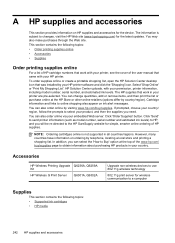
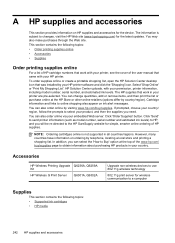
...about purchasing HP products in your country.
Accessories
HP Wireless Printing Upgrade Q6236A, Q6259A Kit HP Wireless G Print Server Q6301A, Q6302A
Upgrade non-wireless devices to use 802.11g wireless technology
802.11g print server for wireless communication to a computer
Supplies
This section contains the following topics: • Supported ink cartridges • HP media
242 HP supplies and...
User Guide - Page 248
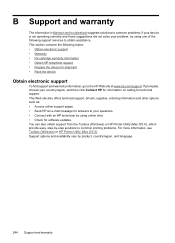
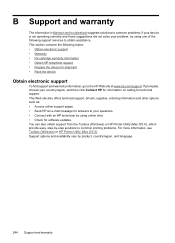
... also offers technical support, drivers, supplies, ordering information and other options such as: • Access online support pages. • Send HP an e-mail message for answers to your questions. • Connect with an HP technician by using online chat. • Check for software updates. You can also obtain support from the Toolbox (Windows) or HP Printer Utility (Mac OS X), which provide...
User Guide - Page 287
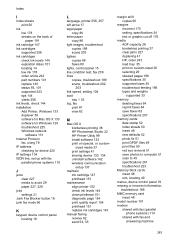
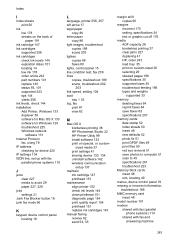
... for Mac OS X 133 software for Windows 129 troubleshoot 225 Windows network
software 131 Internet Protocol
fax, using 78 IP address
checking for device 225 IP settings 104 ISDN line, set up with fax
parallel phone systems 110
J
jams clear 227 media to avoid 29 paper 227, 229
jobs settings 21
Junk Fax Blocker button 16 junk fax mode 66
K
keypad, device control panel locating 16
L
language, printer...
User Guide - Page 292
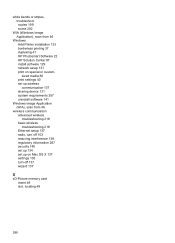
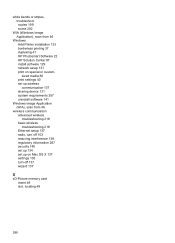
... requirements 257 uninstall software 141
Windows Image Application (WIA), scan from 46
wireless communication advanced wireless troubleshooting 218 basic wireless troubleshooting 218 Ethernet setup 137 radio, turn off 103 reducing interference 138 regulatory information 267 security 140 set up 134 set up on Mac OS X 137 settings 135 turn off 137 wizard 137
X
xD-Picture memory card insert 48 slot...
