HP 6540 - Deskjet Color Inkjet Printer driver and firmware
Drivers and firmware downloads for this Hewlett-Packard item

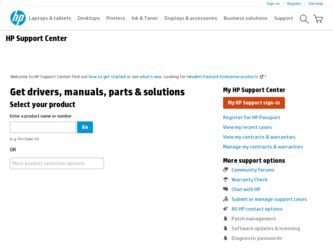
Related HP 6540 Manual Pages
Download the free PDF manual for HP 6540 and other HP manuals at ManualOwl.com
HP Deskjet 6500 Printer series - (Macintosh) Setup Poster - Page 1
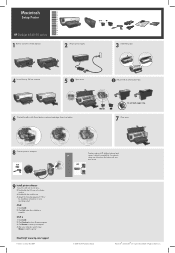
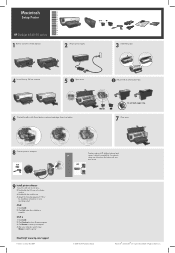
... strip.
7 Close cover.
8 Connect printer to computer.
USB
OR LAN
Purchase optional HP Jetdirect external print servers (subject to availability). For network setup, see instructions that came with your print server.
9 Install printer software 1 Insert the CD into the CD drive. 2 Double-click the CD icon in the Finder window. 3 Double-click the installer icon. 4 Accept the licensing agreement...
HP Deskjet 6500 Printer series - (Macintosh OS 9) User's Guide - Page 4
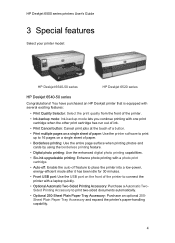
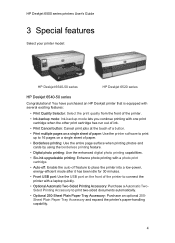
... digital photo printing capabilities.
• Six-ink upgradeable printing: Enhance photo printing with a photo print cartridge.
• Auto-off: Enable the auto-off feature to place the printer into a low-power, energy-efficient mode after it has been idle for 30 minutes.
• Front USB port: Use the USB port on the front of the printer to connect the printer...
HP Deskjet 6500 Printer series - (Macintosh OS 9) User's Guide - Page 5
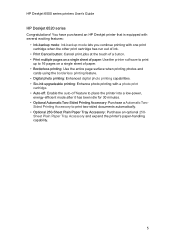
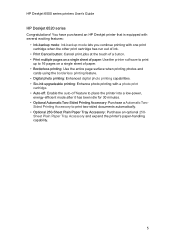
... entire page surface when printing photos and
cards using the borderless printing feature. • Digital photo printing: Enhanced digital photo printing capabilities. • Six-ink upgradeable printing: Enhance photo printing with a photo print
cartridge. • Auto-off: Enable the auto-off feature to place the printer into a low-power,
energy-efficient mode after it has been...
HP Deskjet 6500 Printer series - (Macintosh OS 9) User's Guide - Page 33
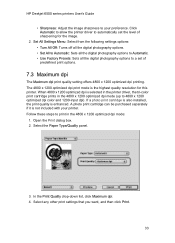
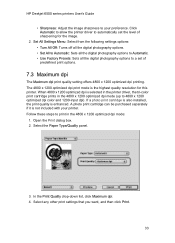
HP Deskjet 6500 series printers User's Guide
• Sharpness: Adjust the image sharpness to your preference. Click Automatic to allow the printer driver to automatically set the level of sharpening for the image.
2. Set All Settings Menu: Select from the following settings options: • Turn All Off: Turns off all the digital photography options. • Set All to Automatic: Sets all the ...
HP Deskjet 6500 Printer series - (Macintosh OS 9) User's Guide - Page 37
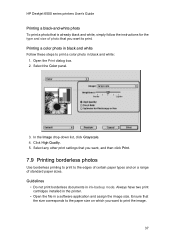
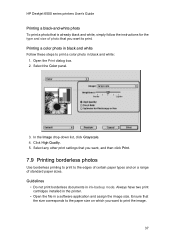
HP Deskjet 6500 series printers User's Guide
Printing a black-and-white photo To print a photo that is already black and white, simply follow the instructions for the type and size of photo that you want to print. Printing a color photo in black and white Follow these steps to print a color... two print cartridges installed in the printer.
• Open the file in a software application and assign ...
HP Deskjet 6500 Printer series - (Macintosh OS 9) User's Guide - Page 110
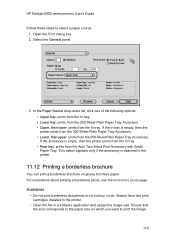
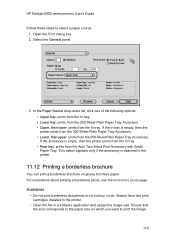
HP Deskjet 6500 series printers User's Guide
Follow these steps to select a paper source: 1. Open the Print dialog box. 2....paper. For instructions about printing a borderless photo, see the borderless photo page. Guidelines
• Do not print borderless documents in ink-backup mode. Always have two print cartridges installed in the printer.
• Open the file in a software application and ...
HP Deskjet 6500 Printer series - (Macintosh OS 9) User's Guide - Page 118
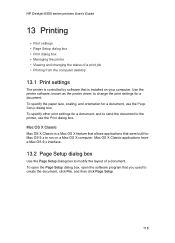
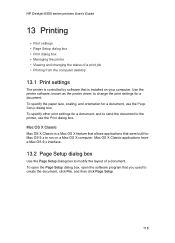
HP Deskjet 6500 series printers User's Guide
13 Printing
• Print settings • Page Setup dialog box • Print dialog box • Managing the printer • Viewing and changing the status of a print job • Printing from the computer desktop
13.1 Print settings
The printer is controlled by software that is installed on your computer. Use the printer software, known as the ...
HP Deskjet 6500 Printer series - (Macintosh OS 9) User's Guide - Page 144
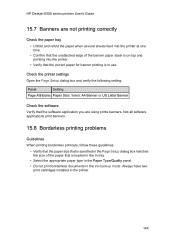
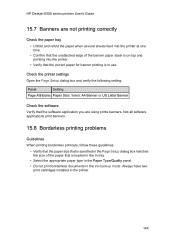
... for banner printing is in use.
Check the printer settings Open the Page Setup dialog box and verify the following setting:
Panel
Setting
Page Attributes Paper Size: Select A4 Banner or US Letter Banner
Check the software
Verify that the software application you are using prints banners. Not all software applications print banners.
15.8 Borderless printing problems
Guidelines...
HP Deskjet 6500 Printer series - (Macintosh OS 9) User's Guide - Page 151
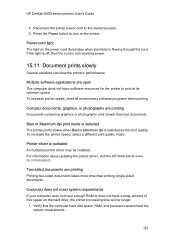
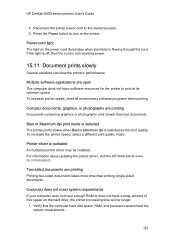
... quality mode.
Printer driver is outdated An outdated printer driver may be installed. For information about updating the printer driver, visit the HP Web site at www. hp.com/support.
Two-sided documents are printing Printing two-sided documents takes more time than printing single-sided documents.
Computer does not meet system requirements If your computer does not have enough RAM or does not...
HP Deskjet 6500 Printer series - (Macintosh OS X) User's Guide - Page 4
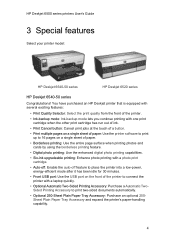
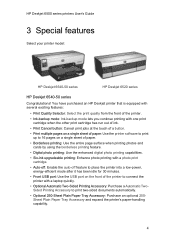
... digital photo printing capabilities.
• Six-ink upgradeable printing: Enhance photo printing with a photo print cartridge.
• Auto-off: Enable the auto-off feature to place the printer into a low-power, energy-efficient mode after it has been idle for 30 minutes.
• Front USB port: Use the USB port on the front of the printer to connect the printer...
HP Deskjet 6500 Printer series - (Macintosh OS X) User's Guide - Page 5
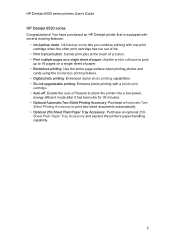
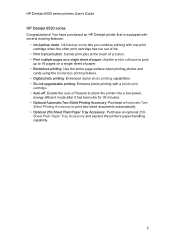
... entire page surface when printing photos and
cards using the borderless printing feature. • Digital photo printing: Enhanced digital photo printing capabilities. • Six-ink upgradeable printing: Enhance photo printing with a photo print
cartridge. • Auto-off: Enable the auto-off feature to place the printer into a low-power,
energy-efficient mode after it has been...
HP Deskjet 6500 Printer series - (Macintosh OS X) User's Guide - Page 34
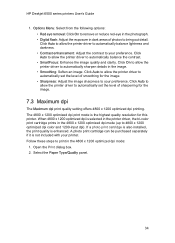
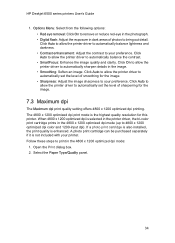
HP Deskjet 6500 series printers User's Guide
1. Options Menu: Select from the following options: • Red eye removal: Click On to remove or reduce red-eye in the photograph. • Digital flash: Adjust the exposure in dark areas of photos to bring out detail. Click Auto to allow the printer driver to automatically balance lightness and darkness. • Contrast...
HP Deskjet 6500 Printer series - (Macintosh OS X) User's Guide - Page 40
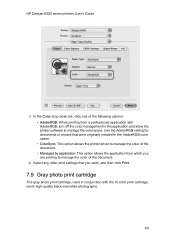
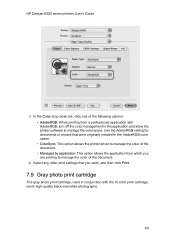
HP Deskjet 6500 series printers User's Guide
3. In the Color drop-down list, click one of the following options: • AdobeRGB: When printing from a professional application with AdobeRGB, turn off the color management in the application and allow the printer software to manage the color space. Use the AdobeRGB setting for documents or photos that were originally created in the AdobeRGB...
HP Deskjet 6500 Printer series - (Macintosh OS X) User's Guide - Page 110
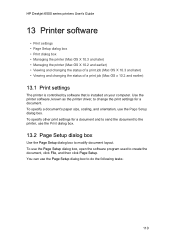
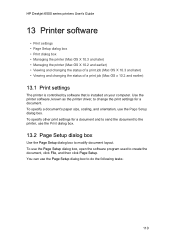
... status of a print job (Mac OS x 10.2 and earlier)
13.1 Print settings
The printer is controlled by software that is installed on your computer. Use the printer software, known as the printer driver, to change the print settings for a document. To specify a document's paper size, scaling, and orientation, use the Page Setup dialog box. To specify other print settings for a document and to send...
HP Deskjet 6500 Printer series - (Macintosh OS X) User's Guide - Page 144
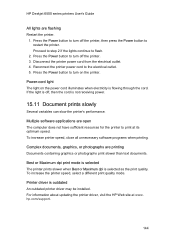
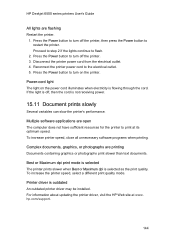
HP Deskjet 6500 series printers User's Guide
All lights are flashing Restart the printer.
1. Press the Power button to turn off the printer, then press the Power button to restart the printer. Proceed to step 2 if the lights continue to flash.
2. Press the Power button to turn off the printer. 3. Disconnect the printer power cord from the electrical outlet. 4. Reconnect the printer power cord to ...
HP Deskjet 6500 Printer series - (Windows) User's Guide - Page 25
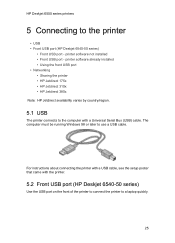
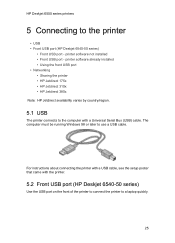
... USB
The printer connects to the computer with a Universal Serial Bus (USB) cable. The computer must be running Windows 98 or later to use a USB cable.
For instructions about connecting the printer with a USB cable, see the setup poster that came with the printer.
5.2 Front USB port (HP Deskjet 6540-50 series)
Use the USB port on the front of the printer to connect the printer to a laptop quickly...
HP Deskjet 6500 Printer series - (Windows) User's Guide - Page 27
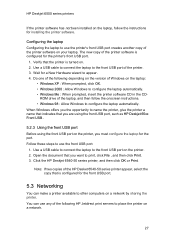
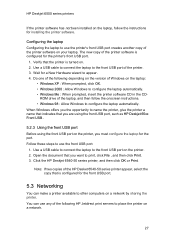
... the printer software CD in the CD-
ROM drive of the laptop, and then follow the onscreen instructions. • Windows 98 : Allow Windows to configure the laptop automatically. When Windows offers you the opportunity to name the printer, give the printer a name that indicates that you are using the front USB port, such as HP Deskjet 65xx Front USB .
5.2.3 Using the front USB port Before using...
HP Deskjet 6500 Printer series - (Windows) User's Guide - Page 33
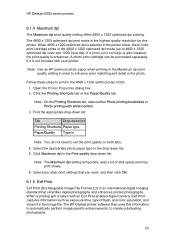
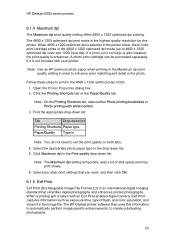
... Image File Format 2.2) is an international digital imaging standard that simplifies digital photography and enhances printed photographs. When a photograph is taken with an Exif Print-enabled digital camera, Exif Print captures information such as exposure time, type of flash, and color saturation, and stores it in the image file. The HP Deskjet printer software then uses this information to...
HP Deskjet 6500 Printer series - (Windows) User's Guide - Page 95
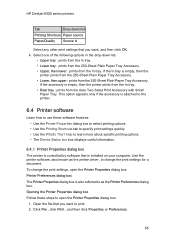
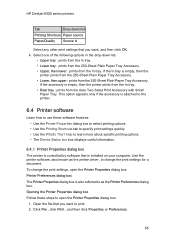
... options. • The Device Status box box displays useful information.
6.4.1 Printer Properties dialog box The printer is controlled by software that is installed on your computer. Use the printer software, also known as the printer driver , to change the print settings for a document. To change the print settings, open the Printer Properties dialog box. Printer Preferences dialog box The...
HP Deskjet 6500 Printer series - (Windows) User's Guide - Page 163
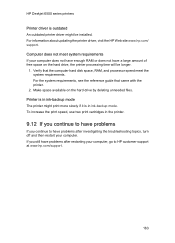
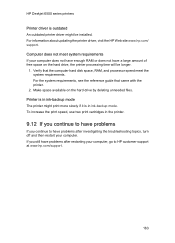
...
Printer driver is outdated An outdated printer driver might be installed. For information about updating the printer driver, visit the HP Web site www.hp.com/ support. Computer does not meet system requirements If your computer does not have enough RAM or does not have a large amount of free space on the hard drive, the printer processing time will be longer.
1. Verify that the computer hard disk...
