HP 7550 - PhotoSmart Color Inkjet Printer driver and firmware
Drivers and firmware downloads for this Hewlett-Packard item

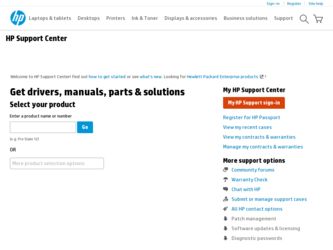
Related HP 7550 Manual Pages
Download the free PDF manual for HP 7550 and other HP manuals at ManualOwl.com
HP Jetdirect External Print Server Products - External USB Compatibility - Page 2
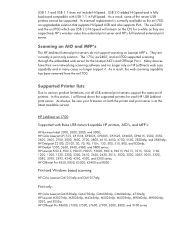
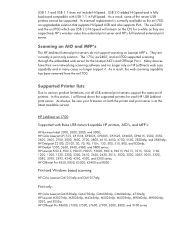
... the same set of printers. In this section, I will break down the supported printers for each HP USB Jetdirect print server. As always, be sure your firmware on both the printer and print server is at the latest available version.
HP Jetdirect en1700
Supported with these USB network-capable HP printers, AIO's, and MFP's:
HP Business Inkjet 2300, 2600, 2800, and 3000; HP Color LaserJet CP1515...
HP Photosmart 7550 Series printer - (English) Reference Guide - Page 4
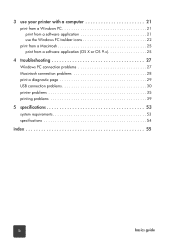
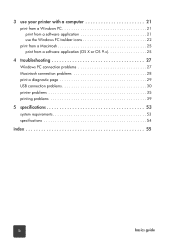
... use the Windows PC taskbar icons 22
print from a Macintosh 25 print from a software application (OS X or OS 9.x 25
4 troubleshooting 27
Windows PC connection problems 27 Macintosh connection problems 28 print a diagnostic page 29 USB connection problems 30 printer problems 35 printing problems 39
5 specifications 53
system requirements 53 specifications 54
index 55
ii
basics guide
HP Photosmart 7550 Series printer - (English) Reference Guide - Page 5
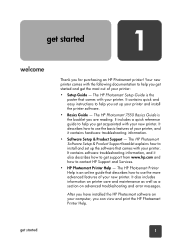
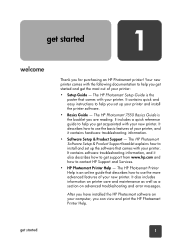
...Setup & Product Support - The HP Photosmart Software Setup & Product Support booklet explains how to install and set up the software that comes with your printer. It contains software troubleshooting information, and it also describes how to get support from www.hp.com and how to contact HP Support and Services.
• HP Photosmart Printer Help - The HP Photosmart Printer Help is an online guide...
HP Photosmart 7550 Series printer - (English) Reference Guide - Page 25
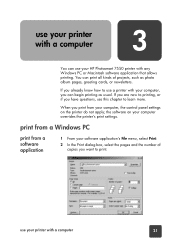
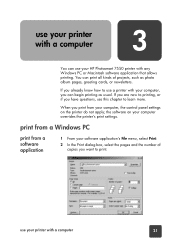
... your HP Photosmart 7550 printer with any Windows PC or Macintosh software application that allows printing. You can print all kinds of projects, such as photo album pages, greeting cards, or newsletters.
If you already know how to use a printer with your computer, you can begin printing as usual. If you are new to printing, or if you have questions...
HP Photosmart 7550 Series printer - (English) Reference Guide - Page 26
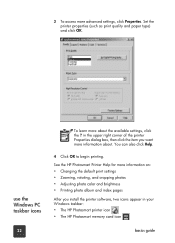
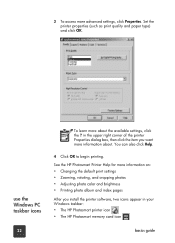
...the HP Photosmart Printer Help for more information on: • Changing the default print settings • Zooming, rotating, and cropping photos • Adjusting photo color and brightness • Printing photo album and index pages
After you install the printer software, two icons appear in your Windows taskbar: • The HP Photosmart printer icon • The HP Photosmart memory card icon...
HP Photosmart 7550 Series printer - (English) Reference Guide - Page 27
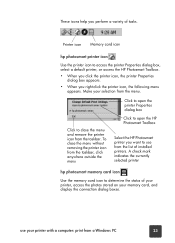
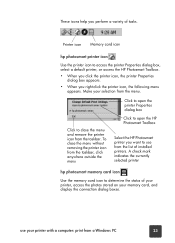
... Photosmart Toolbox
Select the HP Photosmart printer you want to use from the list of installed printers. A check mark indicates the currently selected printer
hp photosmart memory card icon
Use the memory card icon to determine the status of your printer, access the photos stored on your memory card, and display the connection dialog boxes.
use your printer with a computer: print from a Windows...
HP Photosmart 7550 Series printer - (English) Reference Guide - Page 31
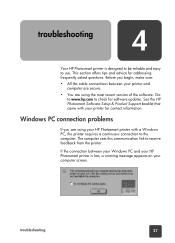
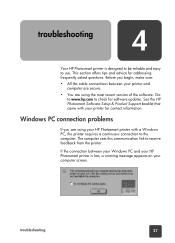
... advice for addressing frequently asked questions. Before you begin, make sure:
• All the cable connections between your printer and computer are secure.
• You are using the most recent version of the software. Go to www.hp.com to check for software updates. See the HP Photosmart Software Setup & Product Support booklet that came with your printer for contact information.
Windows PC...
HP Photosmart 7550 Series printer - (English) Reference Guide - Page 35
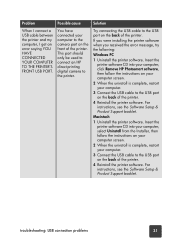
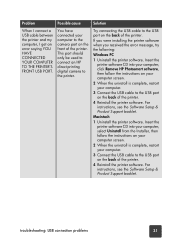
... connect an HP direct-printing digital camera to the printer.
Try connecting the USB cable to the USB port on the back of the printer.
If you were installing the printer software when you received the error message, try the following:
Windows PC
1 Uninstall the printer software. Insert the printer software CD into your computer, click Remove HP Photosmart software, then follow the instructions on...
HP Photosmart 7550 Series printer - (English) Reference Guide - Page 38
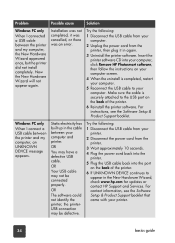
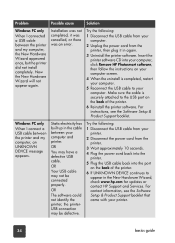
...
3 Wait approximately 10 seconds.
4 Plug the power cord back into the printer.
5 Plug the USB cable back into the port on the back of the printer.
6 If UNKNOWN DEVICE continues to appear in the New Hardware Wizard, check www.hp.com for updates or contact HP Support and Services. For contact information, see the Software Setup & Product Support booklet that came with your printer.
34
basics guide
HP Photosmart 7550 Series printer - (English) Reference Guide - Page 40
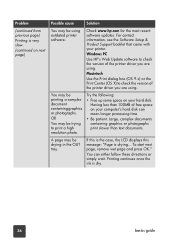
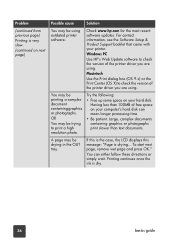
... (continued on next page)
Possible cause
Solution
You may be using outdated printer software.
Check www.hp.com for the most recent software updates. For contact information, see the Software Setup & Product Support booklet that came with your printer.
Windows PC
Use HP's Web Update software to check the version of the printer driver you are using.
Macintosh
Use the Print dialog box (OS 9.x) or...
HP Photosmart 7550 Series printer - (English) Reference Guide - Page 43
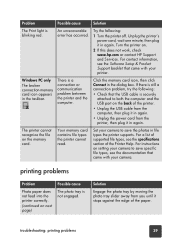
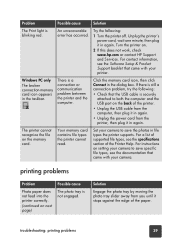
... error has occurred.
Try the following:
1 Turn the printer off. Unplug the printer's power cord, wait one minute, then plug it in again. Turn the printer on.
2 If this does not work, check www.hp.com or contact HP Support and Services. For contact information, see the Software Setup & Product Support booklet that came with your printer.
Windows PC only
The broken connection memory card...
HP Photosmart 7550 Series printer - (English) Reference Guide - Page 49
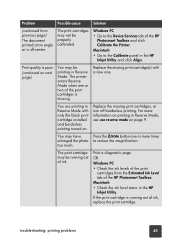
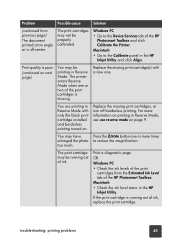
....
Windows PC
• Go to the Device Services tab of the HP Photosmart Toolbox and click Calibrate the Printer.
Macintosh
• Go to the Calibrate panel in the HP Inkjet Utility...printer enters Reserve Mode when one or two of the print cartridges is missing.
Replace the missing print cartridge(s) with a new one.
You are printing in Reserve Mode with only the black print cartridge installed...
HP Photosmart 7550 Series printer - (English) Reference Guide - Page 50
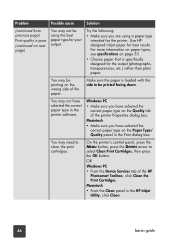
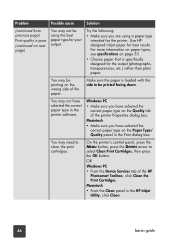
... print cartridges.
On the printer's control panel, press the MENU button, press the DOWN arrow to select Clean Print Cartridges, then press the OK button.
OR
Windows PC
• From the Device Services tab of the HP Photosmart Toolbox, click Clean the Print Cartridges.
Macintosh
• From the Clean panel in the HP Inkjet Utility, click Clean.
46
basics guide
HP Photosmart 7550 Series printer - (English) Reference Guide - Page 52
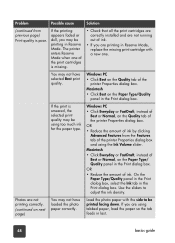
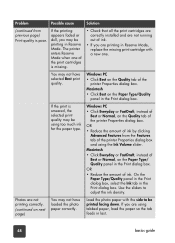
...installed and are not running out of ink.
• If you are printing in Reserve Mode, replace the missing print cartridge with a new one.
You may not have selected Best print quality.
Windows PC • Click Best on the Quality tab of the
printer...from the Features tab of the printer Properties dialog box and using ...not have loaded the photo paper correctly.
Load the photo paper with the side...
HP Photosmart 7550 Series printer - (English) Reference Guide - Page 53
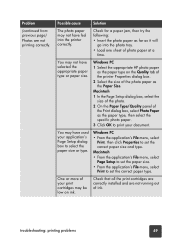
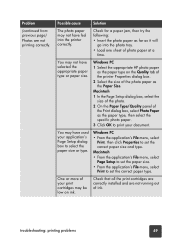
... selected the appropriate paper type or paper size.
Windows PC
1 Select the appropriate HP photo paper as the paper type on the Quality tab of the printer Properties dialog box.
2 Select the size of the photo paper as the Paper Size.
Macintosh
1 In the Page Setup dialog box, select the size of the photo...
HP Photosmart 7550 Series printer - (English) Reference Guide - Page 55
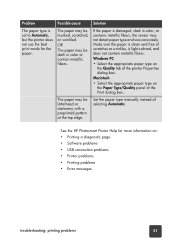
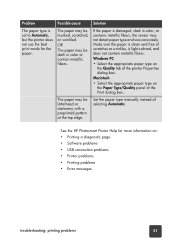
... be letterhead or stationery with a preprinted pattern at the top edge.
Set the paper type manually instead of selecting Automatic.
See the HP Photosmart Printer Help for more information on: • Printing a diagnostic page • Software problems • USB connection problems • Printer problems • Printing problems • Error messages
troubleshooting: printing problems
51
HP Photosmart 7550 Series printer - (English) Reference Guide - Page 59
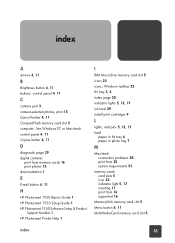
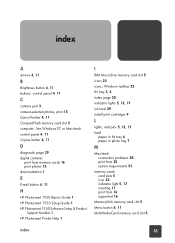
... memory card slot 5 computer. See Windows PC or Macintosh control panel 4, 11 Copies button 4, 11
D
diagnostic page 29 digital cameras
print from memory cards 16 print photos 15 documentation 1
E
E-mail button 4, 11
H
HP Photosmart 7550 Basics Guide 1 HP Photosmart 7550 Setup Guide 1 HP Photosmart 7550 Software Setup & Product
Support booklet 1 HP Photosmart Printer Help 1
I
IBM Microdrive memory...
HP Photosmart 7550 Series printer - (English) Reference Guide - Page 60
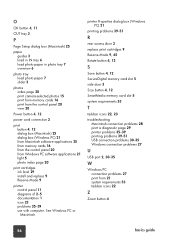
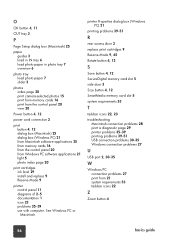
... 20 view 20
Power button 4, 12
power cord connection 2
print button 4, 12 dialog box (Macintosh) 25 dialog box (Windows PC) 21 from Macintosh software applications 25 from memory cards 16 from the control panel 20 from Windows PC software applications 21 light 5 photo index page 20
print cartridges ink level 29 install and replace 9 Reserve Mode 9
printer control panel 11 diagrams of...
HP Photosmart 7550 Series printer - (English) Setup Guide - Page 1
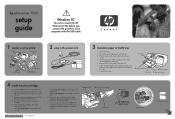
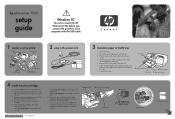
hp photosmart 7550
setup guide
!
Windows PC:
Be sure to insert the HP Photosmart CD before you connect the printer to your computer with the USB cable.
1 unpack your hp printer
Printer
Setup Guide
Power cord
HP #56
Power module Print cartridges
HP #57
Documentation
HP #58 Software and Printer Help on CD
2 plug in the power cord
3. 2.
1.
3 load plain paper in the IN tray
1. Lift the OUT ...
HP Photosmart 7550 Series printer - (English) Setup Guide - Page 2
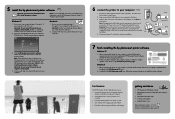
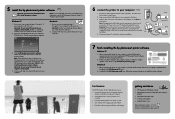
... digital camera's
memory card without using your computer • Save photos from a memory card to your
computer • Print high-quality photos in a variety of sizes • Get creative with cropping and color effects • Print photo album pages and photo index pages
getting assistance
• HP Photosmart 7550 Basics Guide • HP Photosmart Software Setup & Product Support
booklet...
