HP 8 1401ee driver and firmware
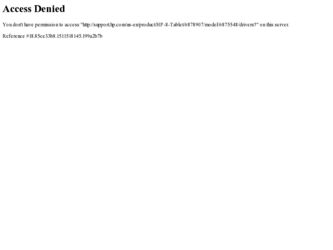
Related HP 8 1401ee Manual Pages
Download the free PDF manual for HP 8 1401ee and other HP manuals at ManualOwl.com
User Guide - Page 2
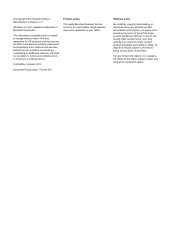
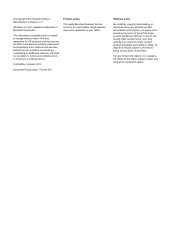
... warranty. HP shall not be liable for technical or editorial errors or omissions contained herein.
First Edition: October 2013
Document Part Number: 750142-001
Product notice
This guide describes features that are common to most models. Some features may not be available on your tablet.
Software terms
By installing, copying, downloading, or otherwise using any software product preinstalled...
User Guide - Page 3
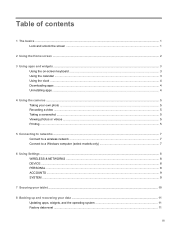
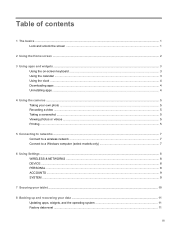
... clock ...4 Downloading apps ...4 Uninstalling apps ...4
4 Using the cameras ...5 Taking your own photo ...5 Recording a video ...5 Taking a screenshot ...5 Viewing photos or videos ...5 Printing ...5
5 Connecting to networks ...7 Connect to a wireless network ...7 Connect to a Windows computer (select models only 7
6 Using Settings ...8 WIRELESS & NETWORKS ...8 DEVICE ...8 PERSONAL ...8 ACCOUNTS...
User Guide - Page 7
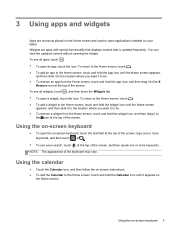
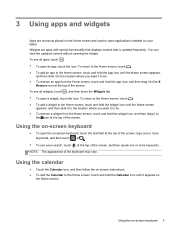
...Home screen and used to open applications installed on your tablet. Widgets are apps with special functionality that displays content that is updated frequently. You can view the updated content without opening the widget. To ...
Using the calendar
● Touch the Calendar icon, and then follow the on-screen instructions. ● To add the Calendar to the Home screen, touch and hold the Calendar ...
User Guide - Page 8
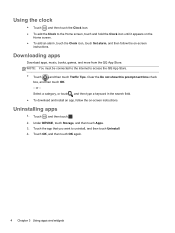
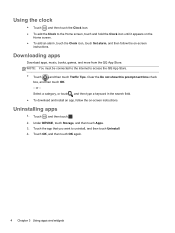
...Set alarm, and then follow the on-screen instructions.
Downloading apps
Download apps, music, books, games, and more from the QQ App Store. NOTE: You must be connected to the Internet... in the search field.
● To download and install an app, follow the on-screen instructions.
Uninstalling apps
1. Touch , and then touch . 2. Under DEVICE, touch Storage, and then touch Apps. 3. Touch the...
User Guide - Page 11
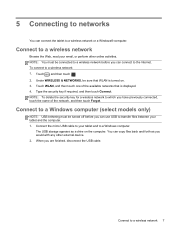
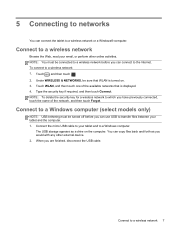
... must be turned off before you can use USB to transfer files between your tablet and the computer. 1. Connect the micro USB cable to your tablet and to a Windows computer.
The USB storage appears as a drive on the computer. You can copy files back and forth as you would with any other external device. 2. When you are finished, disconnect the USB cable.
Connect to a wireless network 7
User Guide - Page 12
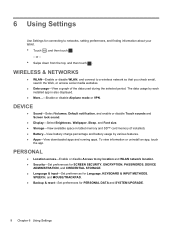
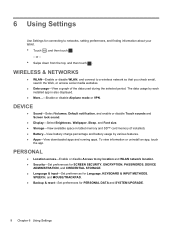
...VPN.
DEVICE
● Sound-Select Volumes, Default notification, and enable or disable Touch sounds and Screen lock sound.
● Display-Select Brightness, Wallpaper, Sleep, and Font size. ● Storage-View available space in tablet memory and SD™ card memory (if installed). ● Battery-View battery charge percentage and battery usage by various features. ● Apps-View downloaded...
User Guide - Page 13
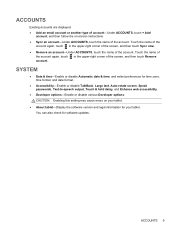
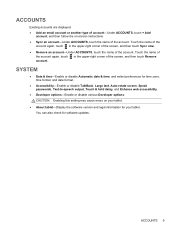
..., Large text, Auto-rotate screen, Speak passwords, Text-to-speech output, Touch & hold delay, and Enhance web accessibility.
● Developer options-Enable or disable various Developer options. CAUTION: Enabling this setting may cause errors on your tablet.
● About tablet-Display the software version and legal information for your tablet. You can also check for software updates.
ACCOUNTS 9
User Guide - Page 15
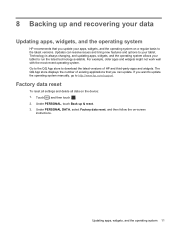
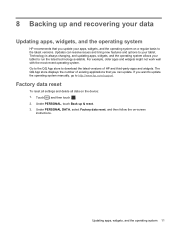
... App store to download the latest versions of HP and third-party apps and widgets. The QQ App store displays the number of existing applications that you can update. If you want to update the operating system manually, go to http://www.hp.com/support.
Factory data reset
To reset all settings and delete all data on the device: 1. Touch , and...
User Guide - Page 17
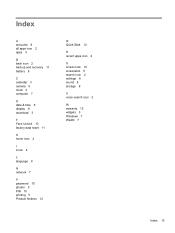
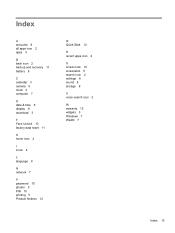
...8
C calendar 3 camera 5 clock 3 computer 7
D date & time 8 display 8 download 3
F Face Unlock 10 factory data reset 11
H home icon 2
I icons 2
L language 8
N network 7
P password 10 photos 5 PIN 10 printing 5 Product Notices 12
Q Quick Start 12
R recent apps icon 2
S screen lock 10 screenshot 5 search icon 2 settings 8 sound 8 storage 8
V voice search icon 2
W warranty 12 widgets 3 Windows 7 WLAN...
User Guide - Page 2
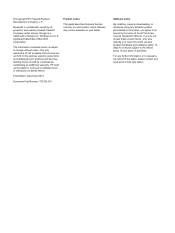
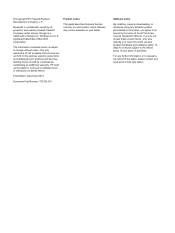
... warranty. HP shall not be liable for technical or editorial errors or omissions contained herein.
First Edition: December 2013
Document Part Number: 752193-001
Product notice
This guide describes features that are common to most models. Some features may not be available on your tablet.
Software terms
By installing, copying, downloading, or otherwise using any software product preinstalled...
User Guide - Page 3
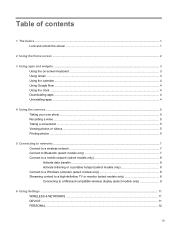
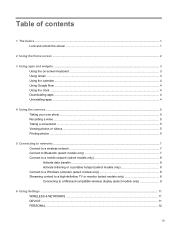
... a mobile network (select models only 8 Activate data transfer ...8 Activate tethering or a portable hotspot (select models only 8 Connect to a Windows computer (select models only 8 Streaming content to a high-definition TV or monitor (select models only 8 Connecting to a Miracast-compatible wireless display (select models only 9
6 Using Settings ...11 WIRELESS & NETWORKS ...11 DEVICE ...11...
User Guide - Page 4
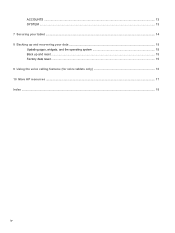
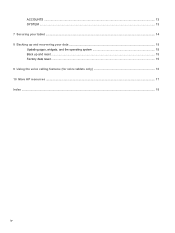
ACCOUNTS ...13 SYSTEM ...13 7 Securing your tablet ...14 8 Backing up and recovering your data ...15 Updating apps, widgets, and the operating system 15 Back up and reset ...15 Factory data reset ...15 9 Using the voice calling features (for voice tablets only 16 10 More HP resources ...17 Index ...18
iv
User Guide - Page 7
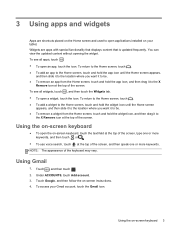
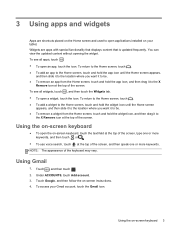
3 Using apps and widgets
Apps are shortcuts placed on the Home screen and used to open applications installed on your tablet. Widgets are apps with special functionality that displays content that is updated frequently. You can view the updated content without opening the widget. To see all apps, touch . ● To open an app, touch...
User Guide - Page 8
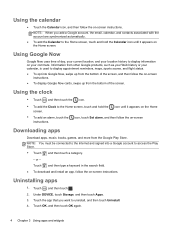
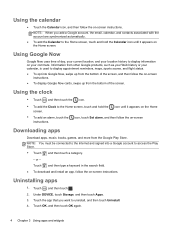
... be connected to the Internet and signed into a Google account to access the Play Store. ● Touch , and then touch a category.
- or -
Touch , and then type a keyword in the search field. ● To download and install an app, follow the on-screen instructions.
Uninstalling apps
1. Touch , and then touch . 2. Under DEVICE, touch Storage, and then touch...
User Guide - Page 11
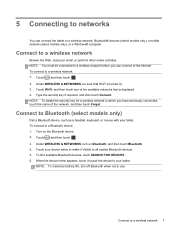
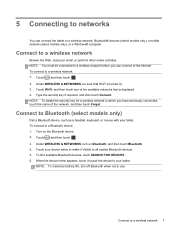
... connect the tablet to a wireless network, Bluetooth® devices (select models only), a mobile network (select models only), or a Windows® computer.
Connect to a wireless network
Browse the Web, read your email, or perform other online activities. NOTE: You must be connected to a wireless network before you can connect to the Internet. To connect to a wireless network: 1. Touch , and then...
User Guide - Page 12
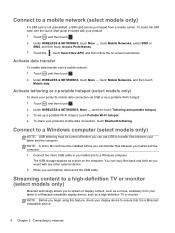
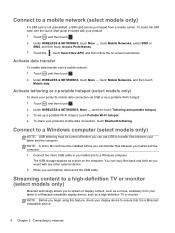
... SD card must be installed before you can transfer files between your tablet and the computer. 1. Connect the micro USB cable to your tablet and to a Windows computer.
The USB storage appears as a drive on the computer. You can copy files back and forth as you would with any other external device. 2. When you are finished, disconnect the USB cable.
Streaming content to a high-definition TV...
User Guide - Page 13
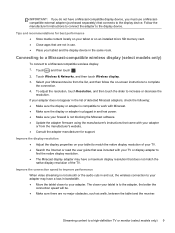
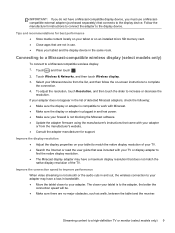
... software. ● Update the adapter firmware using the manufacturer's instructions that came with your adapter
or from the manufacturer's website. ● Consult the adapter manufacturer for support.
Improve the display resolution ● Adjust the display properties on your tablet to match the native display resolution of your TV. ● Search the Internet or read the user guide that...
User Guide - Page 16
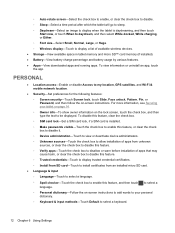
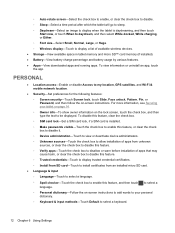
...Font size-Select Small, Normal, Large, or Huge. ◦ Wireless display-Touch to display a list of available wireless devices. ● Storage-View available space in tablet memory and micro SD™ card memory (if installed). ● Battery-View battery charge percentage and battery usage by various features. ● Apps-View downloaded apps and running apps. To view information or uninstall...
User Guide - Page 19
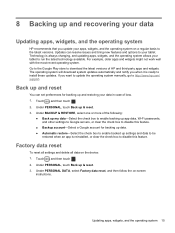
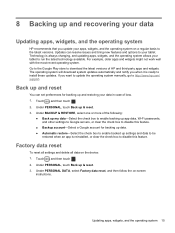
...download the latest versions of HP and third-party apps and widgets. The operating system will download system updates automatically and notify you when it is ready to install these updates. If you want to update the operating system manually, go to http://www.hp.com/ support.
Back up and reset
You can set...Wi-Fi passwords, and other settings to ...all settings and delete all data on the device: 1....
User Guide - Page 22
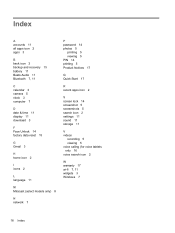
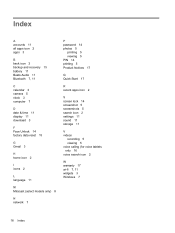
... 11 all apps icon 2 apps 3
B back icon 2 backup and recovery 15 battery 11 Beats Audio 11 Bluetooth 7, 11
C calendar 3 camera 5 clock 3 computer 7
D date & time 11 display 11 download 3
F Face Unlock 14 factory data reset 15
G Gmail 3
H home icon 2
I icons 2
L language 11
M Miracast (select models only) 8
N network 7
P password 14 photos 5
printing 5 viewing 5 PIN 14 printing 5 Product Notices...

