HP 910 driver and firmware
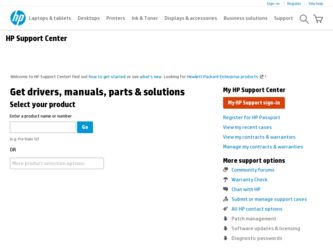
Related HP 910 Manual Pages
Download the free PDF manual for HP 910 and other HP manuals at ManualOwl.com
Setup Guide - Page 2
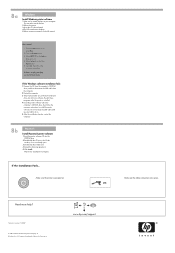
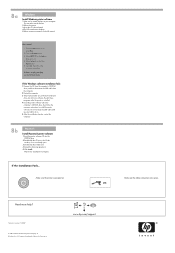
...drop-down list. 4. Select Setup, then click the
Open button. 5. Click OK, then follow the
onscreen instructions.
If there is no plug and play, see the Refrence Guide.
If the Windows software installation fails:
1 Remove the CD from the computer's CD-ROM drive, and then disconnect the USB cable from the computer.
2 Restart the computer. 3 Temporarily disable any software firewall and
close any anti...
User Guide - Page 2
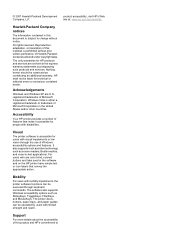
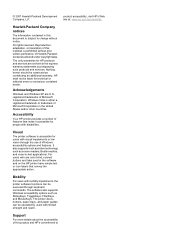
... readers, Braille readers, and voice-to-text applications. For users who are color blind, colored buttons and tabs used in the software and on the HP printer have simple text or icon labels that convey the appropriate action.
Mobility
For users with mobility impairments, the printer software functions can be executed through keyboard commands. The software also supports Windows accessibility...
User Guide - Page 4


... the print speed or quality 49 Print resolution...50 Maximum dpi...50 Resize a document ...51 Bound two-sided documents...51
8 Printer software Make the HP Printer the default printer 53 Set default print settings...53 Printer Properties dialog box...54 What's This? help...55 Ink Status window...55 Download printer software updates 56
9 Maintenance Install print cartridges...57 Print cartridge...
User Guide - Page 7
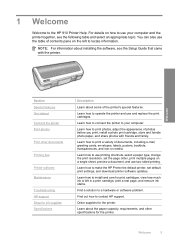
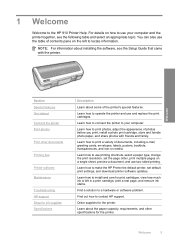
... to use printing shortcuts, select a paper type, change the print resolution, set the page order, print multiple pages on a single sheet, preview a document, and use two-sided printing.
Learn how to make the HP Printer the default printer, set default print settings, and download printer software updates.
Learn how to install and care for print cartridges, view how much ink is left...
User Guide - Page 9
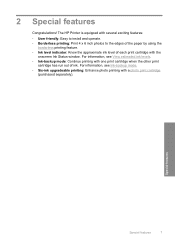
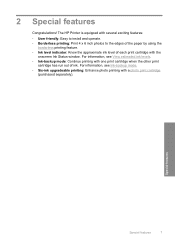
...! The HP Printer is equipped with several exciting features:
• User friendly: Easy to install and operate. • Borderless printing: Print 4 x 6 inch photos to the edges of the paper by using the
borderless printing feature. • Ink level indicator: Know the approximate ink level of each print cartridge with the
onscreen Ink Status window...
User Guide - Page 23
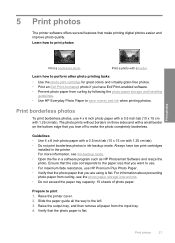
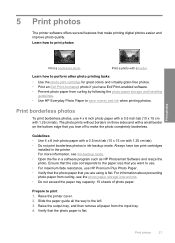
... HP Premium Plus Photo Paper. • Verify that the photo paper that you are using is flat. For information about preventing photo paper from curling, see the photo paper storage instructions. • Do not exceed the paper tray capacity: 15 sheets of photo paper.
Prepare to print 1. Raise the printer cover. 2. Slide the paper guide...
User Guide - Page 27


... downloaded from the Internet. You can change the setting to Full if the images that you print are under exposed or over exposed, contain dark areas or red eye, or have colors that appear washed out. You can also select the Off setting if you prefer to edit the image manually in a software program such as HP...
User Guide - Page 28
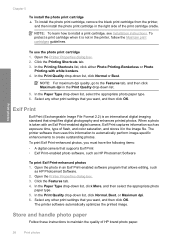
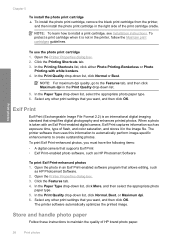
... photos, you must have the following items: • A digital camera that supports Exif Print • Exif Print-enabled photo software, such as HP Photosmart Software
To print Exif Print-enhanced photos 1. Open the photo in an Exif Print-enabled software program that allows editing, such
as HP Photosmart Software. 2. Open the Printer Properties dialog box. 3. Click the Features tab. 4. In...
User Guide - Page 52
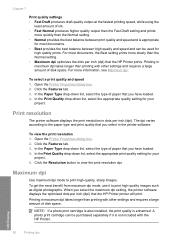
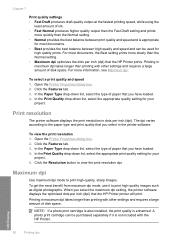
... high-quality images such as digital photographs. When you select the maximum dpi setting, the printer software displays the optimized dots per inch (dpi) that the HP Printer printer will print. Printing in maximum dpi takes longer than printing with other settings and requires a large amount of disk space.
NOTE: If a photo print cartridge is also installed, the print quality is...
User Guide - Page 55
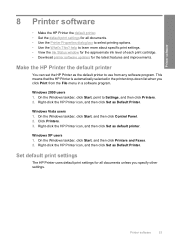
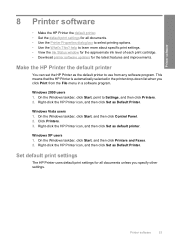
...8226; Download printer software updates for the latest features and improvements.
Make the HP Printer the default printer
You can set the HP Printer as the default printer to use from any software program. This means that the HP Printer is automatically selected in the printer drop-down list when you click Print from the File menu in a software program.
Windows 2000 users 1. On the Windows taskbar...
User Guide - Page 56
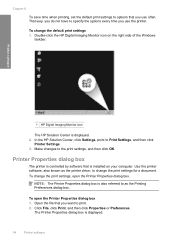
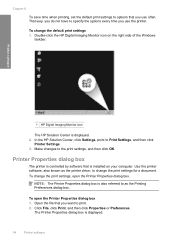
... Windows
taskbar.
Printer software
1 HP Digital Imaging Monitor icon
The HP Solution Center is displayed. 2. In the HP Solution Center, click Settings, point to Print Settings, and then click
Printer Settings. 3. Make changes to the print settings, and then click OK.
Printer Properties dialog box
The printer is controlled by software that is installed on your computer. Use the printer software...
User Guide - Page 57
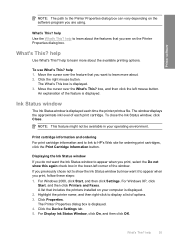
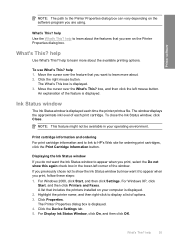
..., and then click Settings. For Windows XP, click
Start, and then click Printers and Faxes. A list that includes the printers installed on your computer is displayed. 2. Highlight the printer name, and then right-click to display a list of options. 3. Click Properties. The Printer Properties dialog box is displayed. 4. Click the Device Settings tab. 5. For Display Ink Status Window, click On, and...
User Guide - Page 58
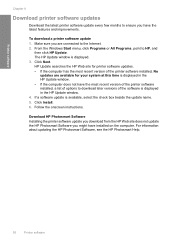
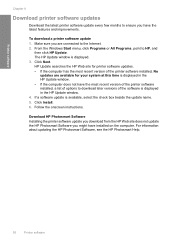
... download a printer software update 1. Make sure you are connected to the Internet. 2. From the Windows Start menu, click Programs or All Programs, point to HP, and
then click HP Update. The HP Update window is displayed. 3. Click Next. HP Update searches the HP Web site for printer software updates. • If the computer has the most recent version of the printer software installed, No
updates...
User Guide - Page 71
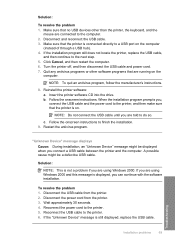
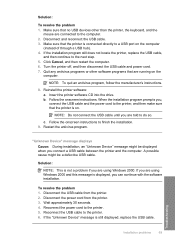
...Windows 2000 and this message is displayed, you can continue with the software installation.
To resolve the problem 1. Disconnect the USB cable from the printer. 2. Disconnect the power cord from the printer. 3. Wait approximately 30 seconds. 4. Reconnect the power cord to the printer. 5. Reconnect the USB cable to the printer. 6. If the "Unknown Device" message is still displayed, replace the USB...
User Guide - Page 72
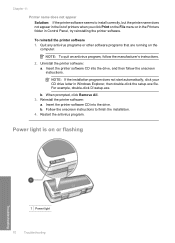
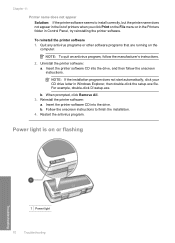
...your CD drive letter in Windows Explorer, then double-click the setup.exe file. For example, double-click D:\setup.exe.
b. When prompted, click Remove All. 3. Reinstall the printer software:
a. Insert the printer software CD into the drive. b. Follow the onscreen instructions to finish the installation. 4. Restart the antivirus program.
Power light is on or flashing
Troubleshooting
1 Power light...
User Guide - Page 76
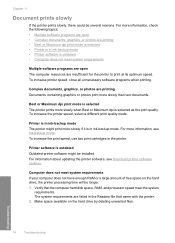
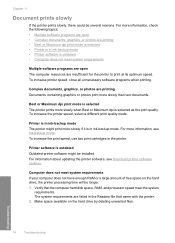
... printer.
Printer software is outdated Outdated printer software might be installed. For information about updating the printer software, see Download printer software updates.
Computer does not meet system requirements If your computer does not have enough RAM or a large amount of free space on the hard drive, the printer processing time will be longer. 1. Verify that the computer hard disk space...
User Guide - Page 88
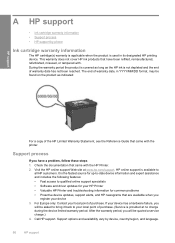
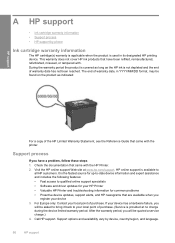
... the HP Printer. 2. Visit the HP online support Web site at www.hp.com/support. HP online support is available to
all HP customers. It is the fastest source for up-to-date device information and expert assistance and includes the following features: • Fast access to qualified online support specialists • Software and driver updates for your HP Printer • Valuable HP Printer and...
User Guide - Page 96
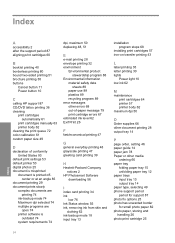
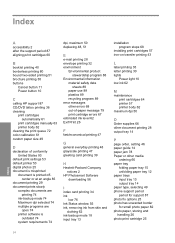
... buttons
Cancel button 11 Power button 10
C
calling HP support 87 CD/DVD tattoo printing 36 cleaning
print cartridges automatically 61
print cartridges manually 63 printer body 62 clearing the print queue 72 color calibration 61 custom paper size 49
D
declaration of conformity United States 93
default print settings 53 default printer 53 digital photos 25 document is...
User Guide - Page 97
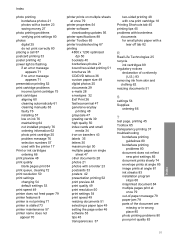
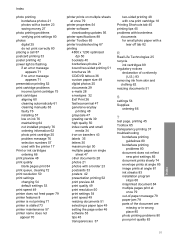
...clearing 72 print resolution 50 print settings changing 54 default settings 53 print speed 49 printer does not feed paper 79 printer features 8 printer is not printing 71 printer is stalled 73 printer maintenance 57 printer name does not appear 70
printer prints on multiple sheets at once 79
printer properties 54 printer software
downloading updates 56 printer specifications 88 printer Toolbox 65...
User Guide - Page 98
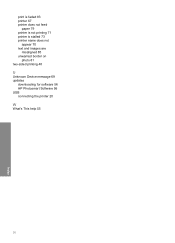
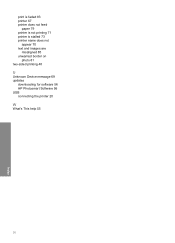
print is faded 83 printer 67 printer does not feed
paper 79 printer is not printing 71 printer is stalled 73 printer name does not
appear 70 text and images are
misaligned 85 unwanted border on
photo 81 two-sided printing 48
U
Unknown Device message 69 updates
downloading for software 56 HP Photosmart Software 56 USB connecting the printer 20
W
What's This help 55
96
Index

