HP All-in-One 200-5000 - Desktop PC driver and firmware
Drivers and firmware downloads for this Hewlett-Packard item

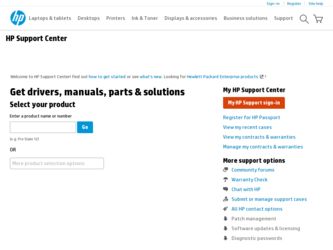
Related HP All-in-One 200-5000 Manual Pages
Download the free PDF manual for HP All-in-One 200-5000 and other HP manuals at ManualOwl.com
Limited Warranty and Support Guide - Page 5
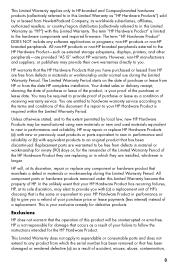
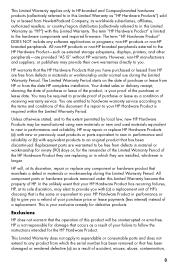
... Product" is limited to the hardware components and required firmware. The term "HP Hardware Product" DOES NOT include any software applications or programs; non-HP products or non-HP branded peripherals. All non-HP products or non-HP branded peripherals external to the HP Hardware Product-such as external storage subsystems, displays, printers, and other peripherals-are provided "AS IS" without...
Limited Warranty and Support Guide - Page 7
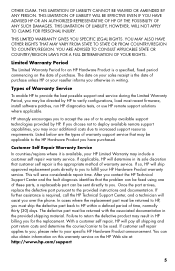
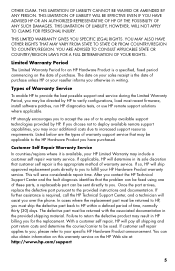
... informs you otherwise in writing.
Types of Warranty Service
To enable HP to provide the best possible support and service during the Limited Warranty Period, you may be directed by HP to verify configurations, load most recent firmware, install software patches, run HP diagnostics tests, or use HP remote support solutions where applicable.
HP strongly encourages you to accept the use of or...
Limited Warranty and Support Guide - Page 8
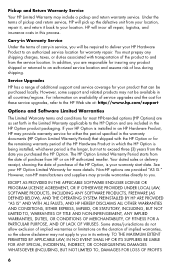
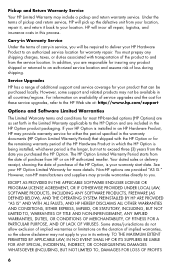
... these service upgrades, refer to the HP Web site at: http://www.hp.com/support
Options and Software Limited Warranties
The Limited Warranty terms and conditions for most HP-branded options (HP Options) are as set forth in the Limited Warranty applicable to the HP Option and are included in the HP Option product packaging. If your HP Option is installed in an HP...
Limited Warranty and Support Guide - Page 9
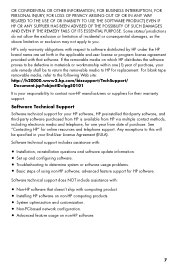
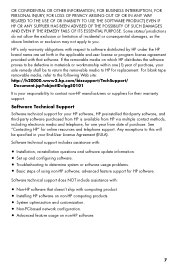
... questions and software update information. • Set up and configuring software. • Troubleshooting to determine system or software usage problems. • Basic steps of using non-HP software; advanced feature support for HP software.
Software technical support does NOT include assistance with:
• Non-HP software that doesn't ship with computing product. • Installing HP...
Limited Warranty and Support Guide - Page 11
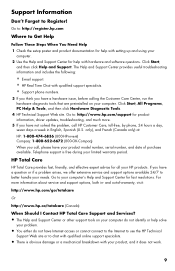
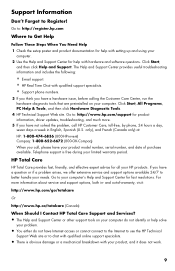
... for help with setting up and using your
computer. 2 Use the Help and Support Center for help with hardware and software questions. Click Start,
and then click Help and Support. The Help and Support Center provides useful troubleshooting information and includes the following:
• E-mail support. • HP Real Time Chat with qualified support specialists. • Support phone numbers.
3 If...
Limited Warranty and Support Guide - Refurbished - Page 5
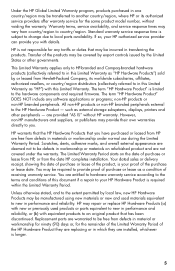
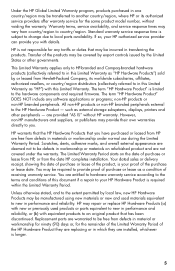
...Product" is limited to the hardware components and required firmware. The term "HP Hardware Product" DOES NOT include any software applications or programs; non-HP products or non-HP branded peripherals. All non-HP products or non-HP branded peripherals external to the HP Hardware Product - such as external storage subsystems, displays, printers and other peripherals - are provided "AS IS" without...
Limited Warranty and Support Guide - Refurbished - Page 7
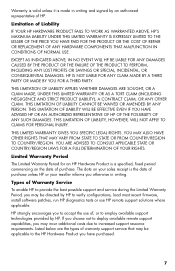
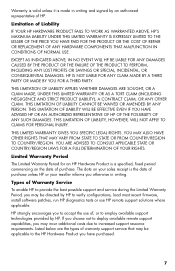
... informs you otherwise in writing.
Types of Warranty Service
To enable HP to provide the best possible support and service during the Limited Warranty Period, you may be directed by HP to verify configurations, load most recent firmware, install software patches, run HP diagnostics tests or use HP remote support solutions where applicable.
HP strongly encourages you to accept the use of, or...
Limited Warranty and Support Guide - Refurbished - Page 9
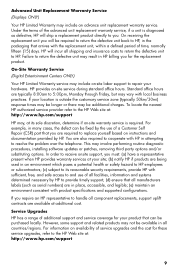
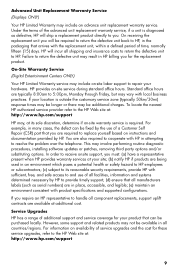
...the problem over the telephone. This may involve performing routine diagnostic procedures, installing software updates or patches, removing third party options and/or substituting options. In order to receive onsite support, you must: (a) have a representative present when HP provides warranty services at your site; (b) notify HP if products are being used in an environment which poses a potential...
Limited Warranty and Support Guide - Refurbished - Page 11
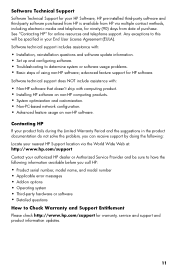
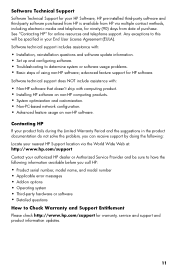
... questions and software update information. • Set up and configuring software. • Troubleshooting to determine system or software usage problems. • Basic steps of using non-HP software; advanced feature support for HP software.
Software technical support does NOT include assistance with:
• Non-HP software that doesn't ship with computing product. • Installing HP...
Limited Warranty and Support Guide - Refurbished - Page 13
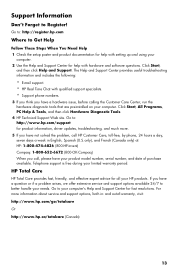
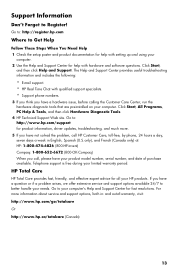
... for help with setting up and using your
computer. 2 Use the Help and Support Center for help with hardware and software questions. Click Start,
and then click Help and Support. The Help and Support Center provides useful troubleshooting information and includes the following:
• E-mail support. • HP Real Time Chat with qualified support specialists. • Support phone numbers.
3 If...
FreeDos Addenda - Page 1
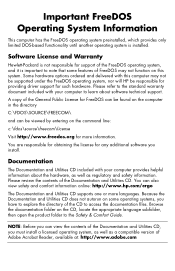
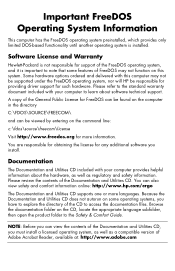
... system. Some hardware options ordered and delivered with this computer may not be supported under the FreeDOS operating system, nor will HP be responsible for providing driver support for such hardware. Please refer to the standard warranty document included with your computer to learn about software technical support.
A copy of the General Public License for FreeDOS can be found...
Getting Started Guide - Page 8
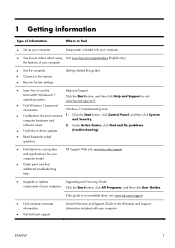
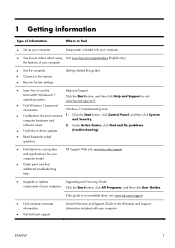
... of your computer.
● Use the computer. ● Connect to the Internet. ● Recover factory settings.
Getting Started (this guide)
● Learn how to use the
Help and Support
Microsoft® Windows® 7 operating system.
Click the Start button, and then click Help and Support or visit www.hp.com/go/win7.
● Find Windows 7 password information.
Windows 7 troubleshooting...
Getting Started Guide - Page 10
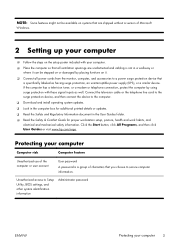
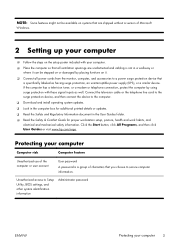
... (UPS), or a similar device. If the computer has a television tuner, or a modem or telephone connection, protect the computer by using surge protection with these signal inputs as well. Connect the television cable or the telephone line cord to the surge protection device, and then connect the device to the computer. ❑ Download and install operating system updates. ❑ Look in the...
Getting Started Guide - Page 11
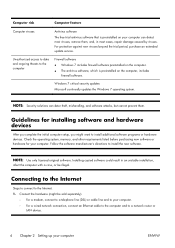
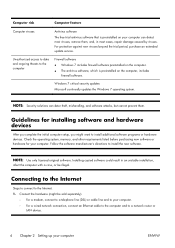
...computer with a virus, or be illegal.
Connecting to the Internet
Steps to connect to the Internet: 1. Connect the hardware (might be sold separately).
◦ For a modem, connect to a telephone line (DSL) or cable line and to your computer. ◦ For a wired network connection, connect an Ethernet cable to the computer and to a network router or
LAN device.
4 Chapter 2 Setting up your computer...
Getting Started Guide - Page 19
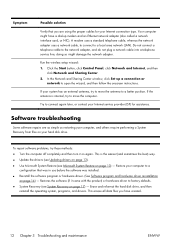
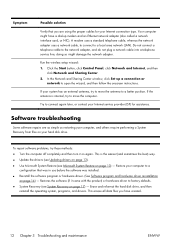
... a local area network (LAN). Do not connect a telephone cable to the network adapter, and do not plug a network cable into a telephone service line; doing so might damage the network adapter.
Run the wireless setup wizard: 1. Click the Start button, click Control Panel, click Network and Internet, and then
click Network and Sharing Center. 2. In the Network and Sharing Center window, click Set up...
Getting Started Guide - Page 20
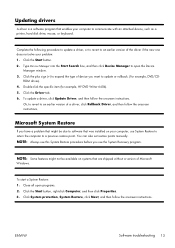
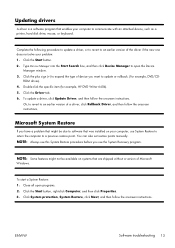
Updating drivers
A driver is a software program that enables your computer to communicate with an attached device, such as a printer, hard disk drive, mouse, or keyboard.
Complete the following procedure to update a driver, or to revert to an earlier version of the driver if the new one does not solve your problem: 1. Click the Start button. 2. Type Device Manager into the Start Search box, and ...
Getting Started Guide - Page 21
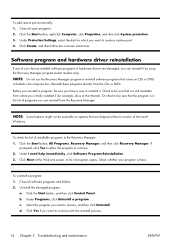
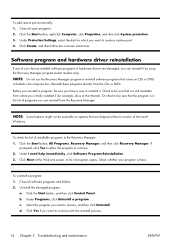
...points manually: 1. Close all open programs. 2. Click the Start button, right-click Computer, click Properties, and then click System protection. 3. Under Protection Settings, select the disk for which you want to create a restore point. 4. Click Create, and then follow the onscreen instructions.
Software program and hardware driver reinstallation
If any of your factory-installed software programs...
Getting Started Guide - Page 22
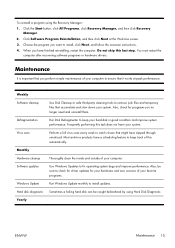
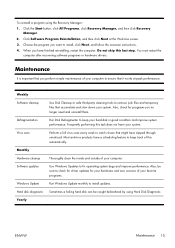
... last step. You must restart the
computer after recovering software programs or hardware drivers.
Maintenance
It is important that you perform simple maintenance of your computer to ensure that it works at peak performance.
Weekly Software cleanup
Defragmentation Virus scan
Monthly Hardware cleanup Software updates
Windows Update Hard disk diagnostic Yearly
Use Disk Cleanup or safe third-party...
Getting Started Guide - Page 23
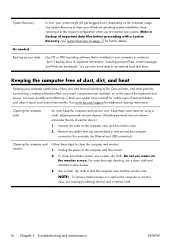
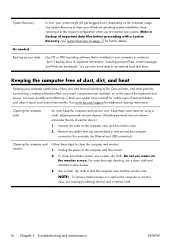
... Recovery. See System Recovery on page 17 for further details.
As needed
Backing up your data
Use CD or DVD recording software that is installed on your computer to create (or "burn") backup discs of important information, including personal files, e-mail messages, and Web site bookmarks. You can also move data to an external hard disk drive.
Keeping...
Getting Started Guide - Page 24
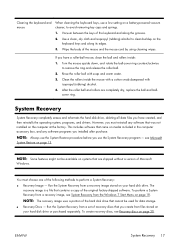
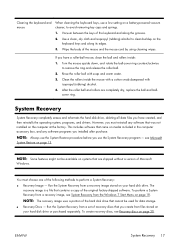
... shipped without a version of Microsoft Windows.
You must choose one of the following methods to perform a System Recovery:
● Recovery Image - Run the System Recovery from a recovery image stored on your hard disk drive. The recovery image is a file that contains a copy of the original factory-shipped software. To perform a System Recovery from a recovery image, see System Recovery from the...
