HP CQ2009F driver and firmware
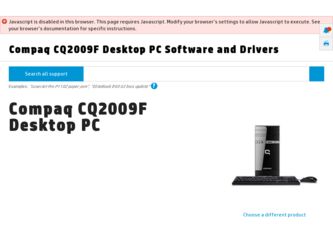
Related HP CQ2009F Manual Pages
Download the free PDF manual for HP CQ2009F and other HP manuals at ManualOwl.com
Limited Warranty and Support Guide - Refurbished - Page 6
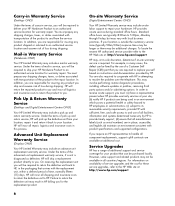
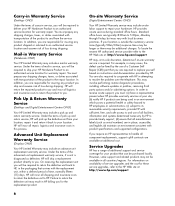
...the problem over the telephone. This may involve performing routine diagnostic procedures, installing software updates or patches, removing third party options and/or substituting options. In order to receive onsite support, you must: (a) have a representative present when HP provides warranty services at your site; (b) notify HP if products are being used in an environment which poses a potential...
Limited Warranty and Support Guide - Refurbished - Page 9
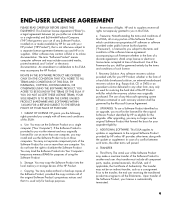
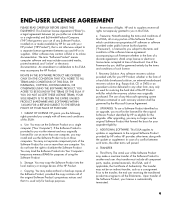
... the right to distribute the Software Product. You may load the Software Product into Your Computer's temporary memory (RAM) for purposes of using the Software Product.
b. Storage. You may copy the Software Product into the local memory or storage device of the HP Product.
c. Copying. You may make archival or back-up copies of the Software Product, provided the copy contains all of the original...
Limited Warranty and Support Guide - Refurbished - Page 18
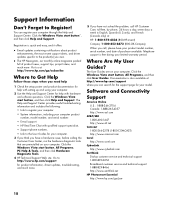
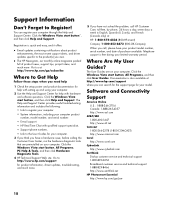
.... Visit us at: http://www.hp.com/go/subscribe
Where to Get Help
Follow these steps when you need help
1 Check the setup poster and product documentation for help with setting up and using your computer.
2 Use the Help and Support Center for help with hardware and software questions. Click the Windows Vista start button, and then click...
Warranty and Support - Page 6
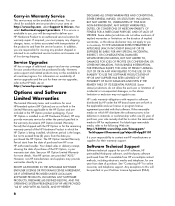
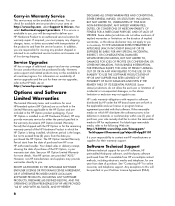
... these service upgrades, refer to the HP Web site at: http://www.hp.com/support
Options and Software
Limited Warranties
The Limited Warranty terms and conditions for most HP-branded options (HP Options) are as set forth in the Limited Warranty applicable to the HP Option and are included in the HP Option product packaging. If your HP Option is installed in an HP...
Warranty and Support - Page 8
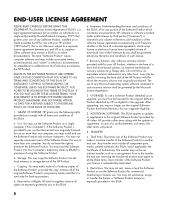
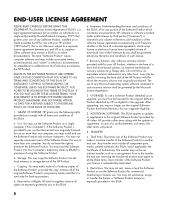
... the right to distribute the Software Product. You may load the Software Product into Your Computer's temporary memory (RAM) for purposes of using the Software Product.
b. Storage. You may copy the Software Product into the local memory or storage device of the HP Product.
c. Copying. You may make archival or back-up copies of the Software Product, provided the copy contains all of the original...
Getting Started Guide - Page 7
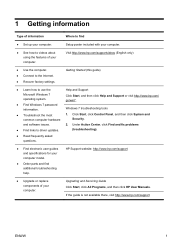
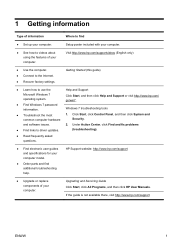
...only)
● Use the computer. ● Connect to the Internet. ● Recover factory settings.
Getting Started (this guide)
● Learn how to use the
Help and Support
Microsoft Windows 7 operating system.
Click Start, and then click Help and Support or visit http://www.hp.com/ go/win7.
● Find Windows 7 password information.
Windows 7 troubleshooting tools
● Troubleshoot...
Getting Started Guide - Page 9
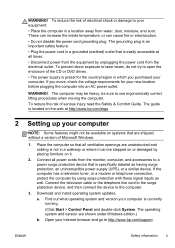
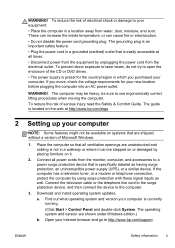
... the television cable or the telephone line cord to the surge protection device, and then connect the device to the computer.
3. Download and install operating system updates.
a. Find out what operating system and version your computer is currently running.
(Click Start > Control Panel and double-click System. The operating system and version are shown under Windows edition.)
b. Open your internet...
Getting Started Guide - Page 10


...Support & Drivers.
d. Select Download drivers and software (and firmware), type your computer model name and number in the product field, and press Enter.
e. If necessary, select your computer model from Product search results.
f. Select your computer operating system.
g. Click Download next to each update you wish to download.
h. Follow the on-screen instructions to install each downloaded update...
Getting Started Guide - Page 11


... software preinstalled on the computer. ● The antivirus software, which is preinstalled on the computer, includes
firewall software.
Windows 7 critical security updates Microsoft continually updates the Windows 7 operating system.
After you complete the initial computer setup, you might want to install additional software programs or hardware devices. Check the operating system, memory...
Getting Started Guide - Page 19


... network (LAN). Do not connect a telephone cable to the network adapter, and do not plug a network cable into a telephone service line; doing so might damage the network adapter.
Run the wireless setup wizard:
1. Click Start, click Control Panel, click Network and Internet, and then click Network and Sharing Center.
2. In the Network and Sharing Center window, click Set up a connection or network...
Getting Started Guide - Page 20


..., to revert to an earlier version of a driver, click Rollback Driver, and then follow the on-screen instructions.
Microsoft System Restore
If you have a problem that might be due to software that was installed on your computer, use System Restore to return the computer to a previous restore point. You can also set restore points manually.
NOTE: Always use this System...
Getting Started Guide - Page 21


... you want to install, click Next, and follow the on-screen instructions.
4. When you have finished reinstalling, restart the computer. Do not skip this last step. You must restart the computer after recovering software programs or hardware drivers.
To uninstall a program: 1. Close all software programs and folders. 2. Uninstall the damaged program:
a. Click Start, and then click Control Panel...
Getting Started Guide - Page 22


... clean the inside and outside of your computer.
Software updates
Use Windows Update to fix operating system bugs and improve performance. Also, be sure to check for driver updates for your hardware and new versions of your favorite programs.
Windows Update Run Windows Update monthly to install updates.
Hard disk diagnostic
Sometimes a failing hard disk can be caught beforehand by using Hard...
Getting Started Guide - Page 24
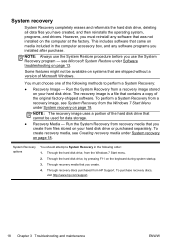
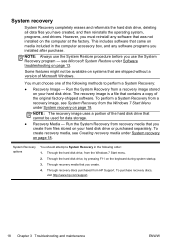
System recovery
System Recovery completely erases and reformats the hard disk drive, deleting all data files you have created, and then reinstalls the operating system, programs, and drivers. However, you must reinstall any software that was not installed on the computer at the factory. This includes software that came on media included in the computer accessory box, and any software programs you...
Getting Started Guide - Page 31
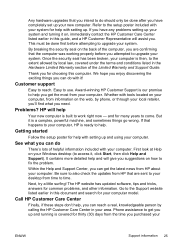
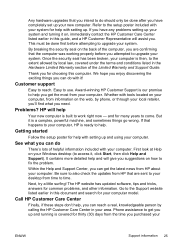
... happens to your computer, HP is ready to help.
Getting started
Follow the setup poster for help with setting up and using your computer.
See what you can do
There's lots of helpful information included with your computer. First look at Help on your Windows desktop (to access it, click Start, then click Help and Support). It contains more...
Troubleshooting and Maintenance Guide - Page 3
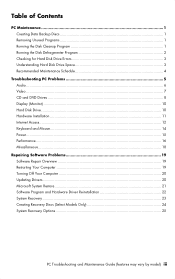
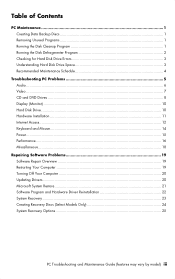
... PC Problems 5 Audio ...6 Video ...7 CD and DVD Drives ...8 Display (Monitor) ...10 Hard Disk Drive ...10 Hardware Installation ...11 Internet Access...12 Keyboard and Mouse...14 Power...15 Performance ...16 Miscellaneous...18
Repairing Software Problems 19 Software Repair Overview 19 Restarting Your Computer 19 Turning Off Your Computer 20 Updating Drivers...20 Microsoft System...
Troubleshooting and Maintenance Guide - Page 11
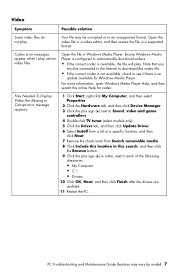
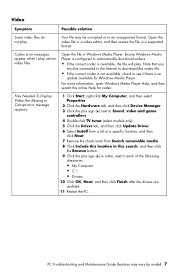
... Needed To Display Video Are Missing or Corrupt error message appears.
1 Click Start, right-click My Computer, and then select Properties.
2 Click the Hardware tab, and then click Device Manager.
3 Click the plus sign (+) next to Sound, video and game controllers.
4 Double-click TV tuner (select models only).
5 Click the Driver tab, and then click Update Driver.
6 Select Install from...
Troubleshooting and Maintenance Guide - Page 15
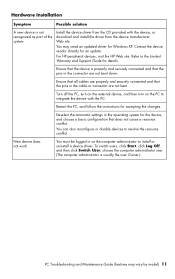
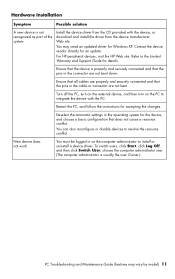
... recognized as part of the system.
Install the device driver from the CD provided with the device, or download and install the driver from the device manufacturer Web site.
You may need an updated driver for Windows XP. Contact the device vendor directly for an update.
For HP peripheral devices, visit the HP Web site. Refer to the Limited Warranty and Support Guide for details.
Ensure that the...
Troubleshooting and Maintenance Guide - Page 23
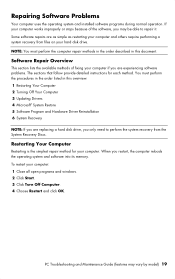
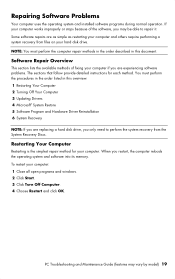
.... The sections that follow provide detailed instructions for each method. You must perform the procedures in the order listed in this overview: 1 Restarting Your Computer 2 Turning Off Your Computer 3 Updating Drivers 4 Microsoft® System Restore 5 Software Program and Hardware Driver Reinstallation 6 System Recovery
NOTE: If you are replacing a hard disk drive, you only need to perform the...
Troubleshooting and Maintenance Guide - Page 29
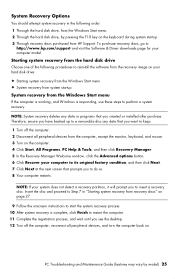
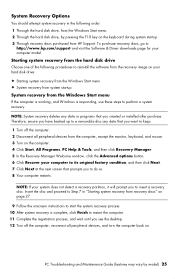
... Through the hard disk drive, from the Windows Start menu. 2 Through the hard disk drive, by pressing the F10 key on the keyboard during system startup. 3 Through recovery discs purchased from HP Support. To purchase recovery discs, go to
http://www.hp.com/support and visit the Software & Driver downloads page for your computer model.
Starting system recovery from the hard disk drive
Choose one of...

