HP Deskjet 1010 driver and firmware
Drivers and firmware downloads for this Hewlett-Packard item

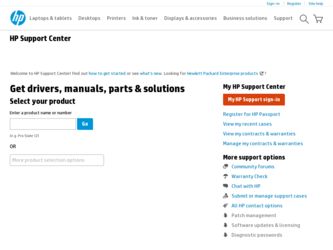
Related HP Deskjet 1010 Manual Pages
Download the free PDF manual for HP Deskjet 1010 and other HP manuals at ManualOwl.com
Reference Guide - Page 1
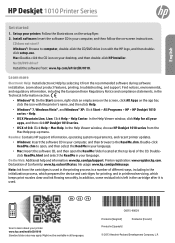
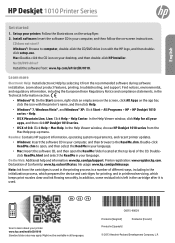
HP Deskjet 1010 Printer Series
English
Get started
1. Set up your printer: Follow the illustrations on the setup flyer. 2. Install software: Insert the software CD in your computer, and then follow the on-screen instructions.
CD does not start? Windows®: Browse to computer, double-click the CD/DVD drive icon with the HP logo, and then doubleclick setup.exe. Mac: Double-click the CD icon on ...
Reference Guide - Page 2
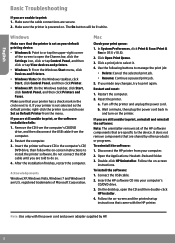
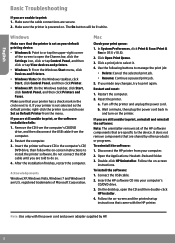
...-click HP Uninstaller. Follow the on-screen
instructions. To install the software: 1. Connect the USB cable. 2. Insert the HP software CD into your computer's
CD/DVD drive. 3. On the desktop, open the CD and then double-click
HP Installer. 4. Follow the on-screen and the printed setup
instructions that came with the HP printer.
Note: Use only with the power cord and power adapter supplied by HP...
Reference Guide - Page 3
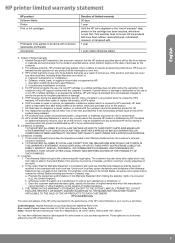
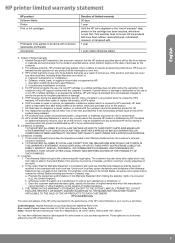
... other problems, including those that arise as a result of: a. Improper maintenance or modification; b. Software, media, parts, or supplies not provided or supported by HP; c. Operation outside the product's specifications; d. Unauthorized modification or misuse. 4. For HP printer products, the use of a non-HP cartridge or a refilled cartridge does not affect either the warranty to the customer or...
User Guide - Page 10
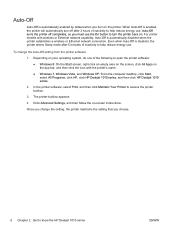
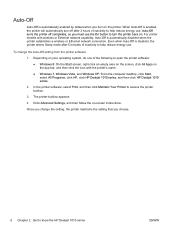
...9679; Windows 7, Windows Vista, and Windows XP: From the computer desktop, click Start, select All Programs, click HP, click HP Deskjet 1010 series, and then click HP Deskjet 1010 series.
2. In the printer software, select Print, and then click Maintain Your Printer to access the printer toolbox.
3. The printer toolbox appears.
4. Click Advanced Settings, and then follow the on-screen instructions...
User Guide - Page 12
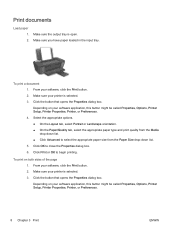
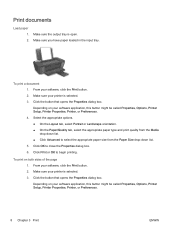
... open. 2. Make sure you have paper loaded in the input tray.
To print a document 1. From your software, click the Print button. 2. Make sure your printer is selected. 3. Click the button that opens the Properties dialog box. Depending on your software application, this button might be called Properties, Options, Printer Setup, Printer Properties, Printer, or Preferences. 4. Select the appropriate...
User Guide - Page 14
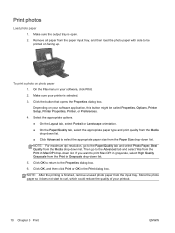
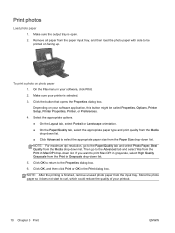
...load the photo paper with side to be printed on facing up.
To print a photo on photo paper 1. On the File menu in your software, click Print. 2. Make sure your printer is selected. 3. Click the button that opens the Properties dialog box. Depending on your software application, this button might be called Properties, Options, Printer Setup, Printer... NOTE: For maximum dpi resolution, go to the Paper...
User Guide - Page 15
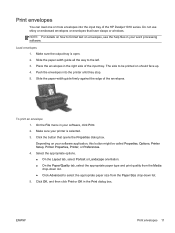
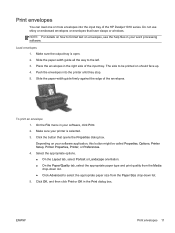
... tray of the HP Deskjet 1010 series. Do not use shiny or embossed envelopes or envelopes that have clasps or windows. NOTE: For details on how to format text on envelopes, see the help files in your word processing software.
Load envelopes 1. Make sure the output tray is open. 2. Slide the paper-width guide all the way...
User Guide - Page 16
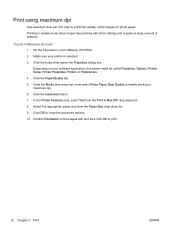
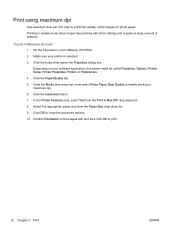
... printing with other settings and requires a large amount of memory.
To print in Maximum dpi mode 1. On the File menu in your software, click Print. 2. Make sure your printer is selected. 3. Click the button that opens the Properties dialog box. Depending on your software application, this button might be called Properties, Options, Printer Setup, Printer Properties, Printer, or Preferences...
User Guide - Page 17
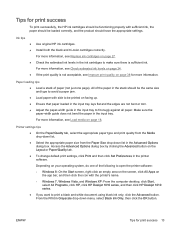
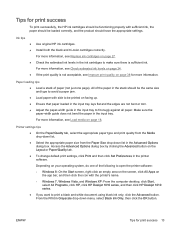
... to open the printer software:
◦ Windows 8: On the Start screen, right-click an empty area on the screen, click All Apps on the app bar, and then click the icon with the printer's name.
◦ Windows 7, Windows Vista, and Windows XP: From the computer desktop, click Start, select All Programs, click HP, click HP Deskjet 1010 series, and then click HP Deskjet 1010 series.
●...
User Guide - Page 28
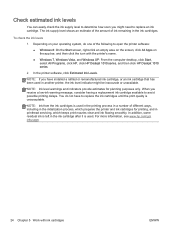
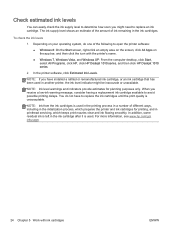
...printer's name.
● Windows 7, Windows Vista, and Windows XP: From the computer desktop, click Start, select All Programs, click HP, click HP Deskjet 1010 series, and then click HP Deskjet 1010 series.
2. In the printer software, click Estimated Ink Levels.
NOTE: If you have installed..., which prepares the printer and ink cartridges for printing, and in printhead servicing, which keeps print ...
User Guide - Page 29
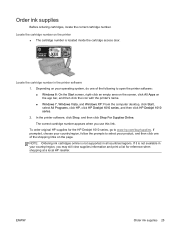
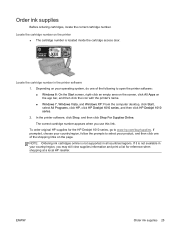
... screen, click All Apps on the app bar, and then click the icon with the printer's name. ● Windows 7, Windows Vista, and Windows XP: From the computer desktop, click Start, select All Programs, click HP, click HP Deskjet 1010 series, and then click HP Deskjet 1010 series. 2. In the printer software, click Shop, and then click Shop For Supplies Online. The correct cartridge number appears...
User Guide - Page 32
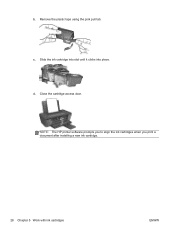
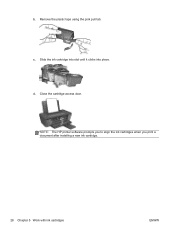
b. Remove the plastic tape using the pink pull tab.
c. Slide the ink cartridge into slot until it clicks into place. d. Close the cartridge access door.
NOTE: The HP printer software prompts you to align the ink cartridges when you print a document after installing a new ink cartridge.
28 Chapter 5 Work with ink cartridges
ENWW
User Guide - Page 33
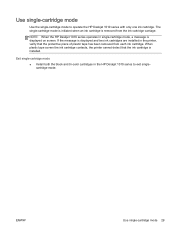
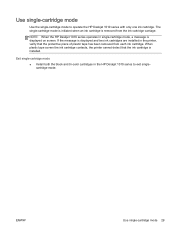
... when an ink cartridge is removed from the ink cartridge carriage.
NOTE: When the HP Deskjet 1010 series operates in single-cartridge mode, a message is displayed on screen. If the message is displayed and two ink cartridges are installed in the printer, verify that the protective piece of plastic tape has been removed from each ink cartridge...
User Guide - Page 35
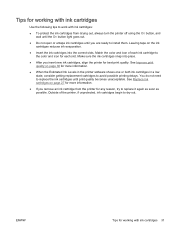
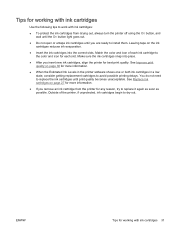
...button light goes out.
● Do not open or untape ink cartridges until you are ready to install them. Leaving tape on the ink cartridges reduces ink evaporation.
● Insert the ink cartridges into... on page 38 for more information.
● When the Estimated Ink Levels in the printer software shows one or both ink cartridges in a low state, consider getting replacement cartridges to avoid...
User Guide - Page 38
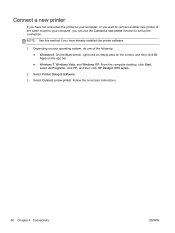
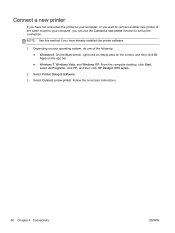
...installed the printer software.
1. Depending on your operating system, do one of the following: ● Windows 8: On the Start screen, right-click an empty area on the screen, and then click All Apps on the app bar. ● Windows 7, Windows Vista, and Windows XP: From the computer desktop, click Start, select All Programs, click HP, and then click HP Deskjet 1010 series.
2. Select Printer Setup...
User Guide - Page 39
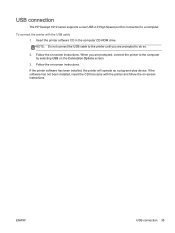
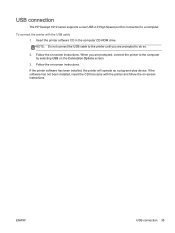
USB connection
The HP Deskjet 1010 series supports a rear USB 2.0 High Speed port for connection to a computer.
To connect the printer with the USB cable 1. Insert the printer software CD in the computer CD-ROM drive. NOTE: Do not connect the USB cable to the printer until you are prompted to do so.
2. Follow the on-screen instructions. When you are prompted, connect the printer to the computer by...
User Guide - Page 42
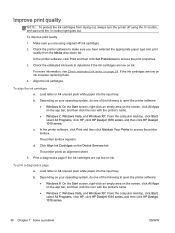
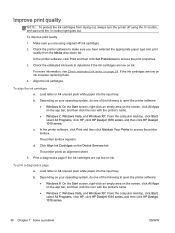
...; Windows 7, Windows Vista, and Windows XP: From the computer desktop, click Start, select All Programs, click HP, click HP Deskjet 1010 series, and then click HP Deskjet 1010 series.
c. In the printer software, click Print and then click Maintain Your Printer to access the printer toolbox.
The printer toolbox appears.
d. Click Align Ink Cartridges on the Device Services tab.
The printer prints...
User Guide - Page 44
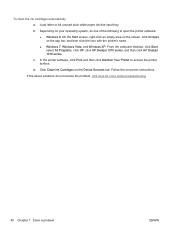
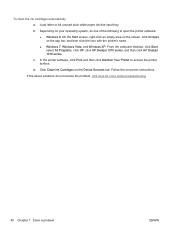
.... ● Windows 7, Windows Vista, and Windows XP: From the computer desktop, click Start, select All Programs, click HP, click HP Deskjet 1010 series, and then click HP Deskjet 1010 series.
c. In the printer software, click Print and then click Maintain Your Printer to access the printer toolbox.
d. Click Clean Ink Cartridges on the Device Services tab. Follow the on-screen instructions.
If the...
User Guide - Page 48
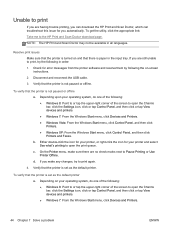
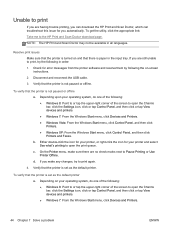
... Scan Doctor download page.
NOTE: The HP Print and Scan Doctor may not be available in all languages.
Resolve print issues
Make sure that the printer is turned on and that there is paper in the input tray. If you are still unable to print, try the following in order:
1. Check for error messages from the printer software...
User Guide - Page 59
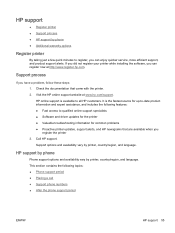
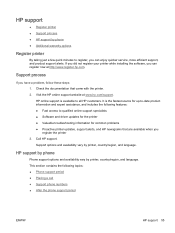
...Software and driver updates for the printer ● Valuable troubleshooting information for common problems ● Proactive printer updates, support alerts, and HP newsgrams that are available when you register the printer 3. Call HP support. Support options and availability vary by printer, country/region, and language.
HP support by phone
Phone support options and availability vary by printer...
