HP Deskjet 1180c driver and firmware
Drivers and firmware downloads for this Hewlett-Packard item

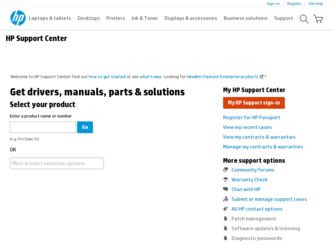
Related HP Deskjet 1180c Manual Pages
Download the free PDF manual for HP Deskjet 1180c and other HP manuals at ManualOwl.com
HP Deskjet 1180c series printers - (English) Getting Started Guide - Page 1
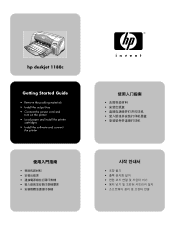
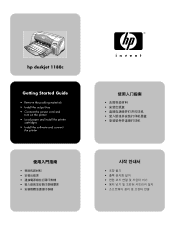
hp deskjet 1180c
Getting Started Guide
• Remove the packing materials
•
• Install the output tray
•
• Connect the power cord and
•
turn on the printer
•
• Load paper and install the printer cartridges
•
• Install the software and connect the printer
•
•
•
•
•
•
•
•
&#...
HP Deskjet 1180c series printers - (English) Getting Started Guide - Page 8
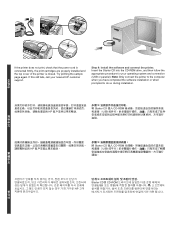
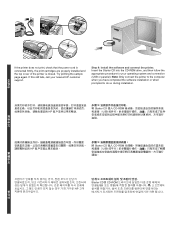
English
f I I K=q K=f I em K
Step 9: Install the software and connect the printer. f p a aJolj=ÇêáîÉI Erp FK=Note:=l K
= =em=
9:
=
=p a= =`aJolj=
rp_=
=
9:
=p a= =`aJolj=
=em=
rp_=
=
=
==
I= =
=
=
=
K=
=
=
=
K
= I= =
=
=
K= =
===
=
=
I=
==
=
=em=
9:
.
= p a =`aJolj=
=
===
=
=
Erp_== = F =
=
=
K= :=
=
=
=
I= ...
HP Deskjet 1180c series printers - (English) Getting Started Guide - Page 9
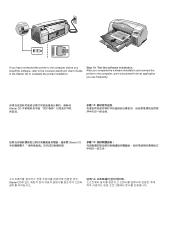
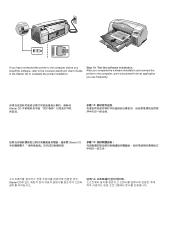
f I rëÉêDë=d p a K
Step 10: Test the software installation I K
p a=
=
10:
=p a=
10:
=
==
=
p a = =
==
=
=
K
=
= I=
=
=
=
10:
=
=
=
==
.
=
=
=
=
=
==
K
HP Deskjet 1180c series printers - (English) User Guide - Page 3
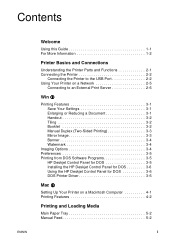
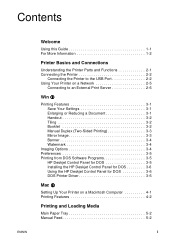
... 3-4
Imaging Options 3-4 Preferences 3-5 Printing from DOS Software Programs 3-5
HP Deskjet Control Panel for DOS 3-5 Installing the HP Deskjet Control Panel for DOS 3-6 Using the HP Deskjet Control Panel for DOS 3-6 DOS Printer Driver 3-6
Mac L
Setting Up Your Printer on a Macintosh Computer 4-1 Printing Features 4-2
Printing and Loading Media
Main Paper Tray 5-2 Manual Feed 5-2
i
HP Deskjet 1180c series printers - (English) User Guide - Page 4
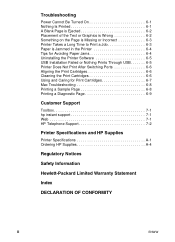
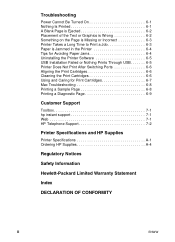
... the Printer Software 6-5 USB Installation Failed or Nothing Prints Through USB 6-5 Printer Does Not Print After Switching Ports 6-6 Aligning the Print Cartridges 6-6 Cleaning the Print Cartridges 6-6 Using and Caring for Print Cartridges 6-7 Mac Troubleshooting 6-8 Printing a Sample Page 6-8 Printing a Diagnostic Page 6-9
Customer Support
Toolbox 7-1 hp instant support 7-1 Web 7-1 HP...
HP Deskjet 1180c series printers - (English) User Guide - Page 8


... the printer using a USB cable or parallel cable. For network printing, you can connect via an optional HP external printer server.
Connecting the Printer to the USB Port
ENWW
Do not connect a USB and a parallel cable to printer at the same time.
Software-first installation 1 Start Windows and make sure no other Windows applications are
running. 2 Insert the Starter CD into the CD-ROM drive.
The...
HP Deskjet 1180c series printers - (English) User Guide - Page 9
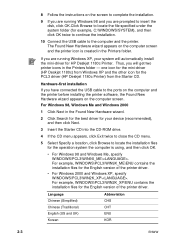
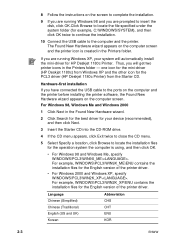
...HP Deskjet 1180c Printer) from the Starter CD.
Hardware-first installation
If you have connected the USB cable to the ports on the computer and the printer before installing the printer software, the Found New Hardware wizard appears on the computer screen.
For Windows 98, Windows Me and Windows 2000
1 Click Next in the Found New Hardware wizard.
2 Click Search for the best driver for your device...
HP Deskjet 1180c series printers - (English) User Guide - Page 10
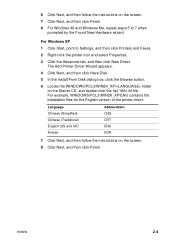
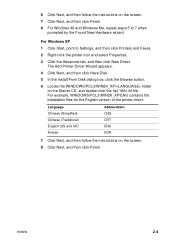
... by the Found New Hardware wizard.
For Windows XP
1 Click Start, point to Settings, and then click Printers and Faxes.
2 Right-click the printer icon and select Properties.
3 Click the Advanced tab, and then click New Driver. The Add Printer Driver Wizard appears.
4 Click Next, and then click Have Disk.
5 In the Install From Disk dialog box, click the Browse button...
HP Deskjet 1180c series printers - (English) User Guide - Page 11
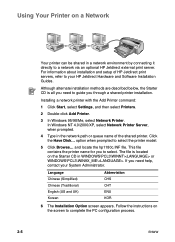
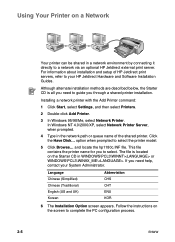
... servers, refer to your HP Jetdirect Hardware and Software Installation Guides.
Although alternate installation methods are described below, the Starter CD is all you need to guide you through a shared printer installation.
Installing a network printer with the Add Printer command:
1 Click Start, select Settings, and then select Printers.
2 Double-click Add Printer.
3 In Windows 95/98/Me, select...
HP Deskjet 1180c series printers - (English) User Guide - Page 12
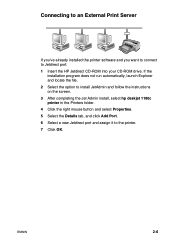
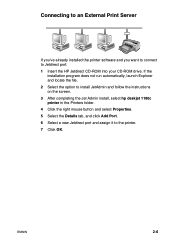
...'ve already installed the printer software and you want to connect to Jetdirect port: 1 Insert the HP Jetdirect CD-ROM into your CD-ROM drive. If the
installation program does not run automatically, launch Explorer and locate the file. 2 Select the option to install JetAdmin and follow the instructions on the screen. 3 After completing the Jet Admin install, select hp deskjet 1180c printer in the...
HP Deskjet 1180c series printers - (English) User Guide - Page 13
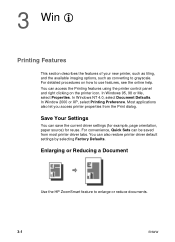
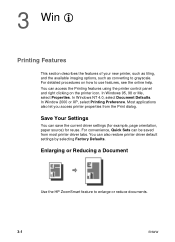
... features using the printer control panel and right clicking on the printer icon. In Windows 95, 98 or Me, select Properties. In Windows NT 4.0, select Document Defaults. In Window 2000 or XP, select Printing Preference. Most applications also let you access printer properties from the Print dialog.
Save Your Settings
You can save the current driver settings (for example, page...
HP Deskjet 1180c series printers - (English) User Guide - Page 17
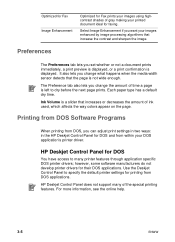
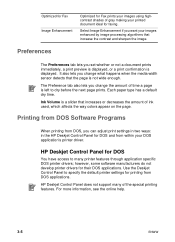
...'s printer driver.
HP Deskjet Control Panel for DOS
You have access to many printer features through application specific DOS printer drivers; however, some software manufacturers do not develop printer drivers for their DOS applications. Use the Deskjet Control Panel to specify the default printer settings for printing from DOS applications.
HP Deskjet Control Panel does not support many...
HP Deskjet 1180c series printers - (English) User Guide - Page 18
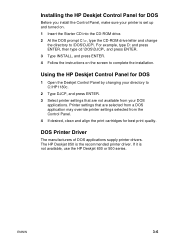
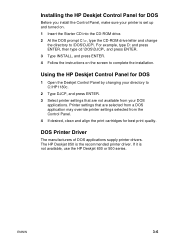
Installing the HP Deskjet Control Panel for DOS
Before you install the Control Panel, make sure your printer is set up and turned on. 1 Insert the Starter CD into the CD-ROM drive. 2 At the DOS prompt C:\>, type the CD-ROM drive letter and change
the directory to \DOS\DJCP\. For example, type D: and press ENTER, then type cd \DOS\DJCP\, and press...
HP Deskjet 1180c series printers - (English) User Guide - Page 20
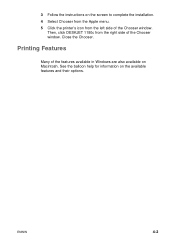
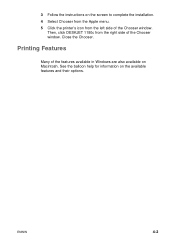
3 Follow the instructions on the screen to complete the installation. 4 Select Chooser from the Apple menu. 5 Click the printer's icon from the left side of the Chooser window.
Then, click DESKJET 1180c from the right side of the Chooser window. Close the Chooser.
Printing Features
Many of the features available in Windows are also available on Macintosh. See the...
HP Deskjet 1180c series printers - (English) User Guide - Page 27
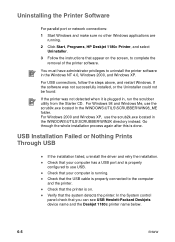
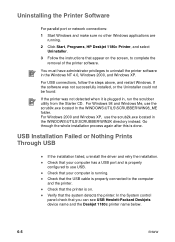
...the Printer Software
For parallel port or network connections:
1 Start Windows and make sure no other Windows applications are running.
2 Click Start, Programs, HP Deskjet 1180c Printer, and select Uninstaller.
3 Follow the instructions that appear on the screen, to complete the removal of the printer software.
You must have administrator privileges to uninstall the printer software in the Windows...
HP Deskjet 1180c series printers - (English) User Guide - Page 29
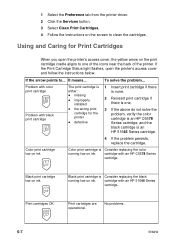
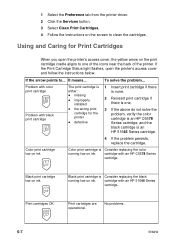
... Print Cartridge Status light flashes, open the printer's access cover and follow the instructions below.
If the arrow points to... It means...
To solve the problem...
Problem with color print cartridge
Problem with black print cartridge
The print cartridge is either: z missing
z improperly installed
z the wrong print cartridge for the printer
z defective
1 Insert print cartridge...
HP Deskjet 1180c series printers - (English) User Guide - Page 32
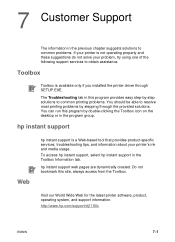
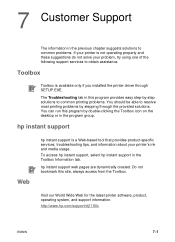
... not operating properly and these suggestions do not solve your problem, try using one of the following support services to obtain assistance.
Toolbox
Toolbox is available only if you installed the printer driver through SETUP.EXE.
The Troubleshooting tab in this program provides easy step-by-step solutions to common printing problems. You should be able...
HP Deskjet 1180c series printers - (English) User Guide - Page 33
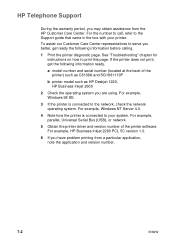
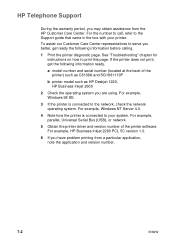
...such as HP Deskjet 1220, HP Business Inkjet 2600
2 Check the operating system you are using. For example, Windows 98 SE.
3 If the printer is connected to the network, check the network operating system. For example, Windows NT Server 4.0.
4 Note how the printer is connected to your system. For example, parallel, Universal Serial Bus (USB), or network.
5 Obtain the printer driver and version number...
HP Deskjet 1180c series printers - (English) User Guide - Page 35
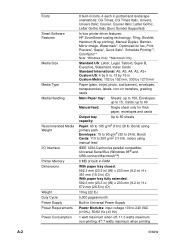
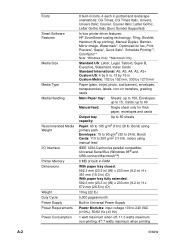
..., Courier Italic; Letter Gothic, Letter Gothic Italic (Euro Symbol Supported)
In-box printer driver features: HP ZoomSmart scaling technology, Tiling, Booklet, Handout (N-up printing), Manual Duplex, Banner, Mirror Image, Watermark*, Optimized for fax, Print Preview*, Sepia*, Quick Sets*, Schedule Printing**, ColorSync**
Note: *Windows Only; **Macintosh Only
Standard US: Letter, Legal, Tabloid...
HP Deskjet 1180c series printers - (English) User Guide - Page 45
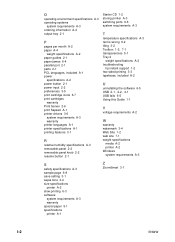
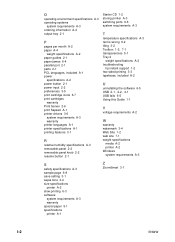
... A-2 troubleshooting
hp instant support 1-2 two-sided printing 3-3 typefaces, included A-2
U
uninstalling the software 6-5 USB 2-1, 2-2, 4-1 USB fails 6-5 Using this Guide 1-1
V
voltage requirements A-2
W
warranty watermark 3-4 Web Site 1-2 web site 7-1 weight specifications
media A-2 printer A-2 Windows system requirements A-3
S
safety specifications A-3 sample page 6-8 save setting 3-1 sepia...
