HP Deskjet 3000 - Printer - J310 driver and firmware
Drivers and firmware downloads for this Hewlett-Packard item

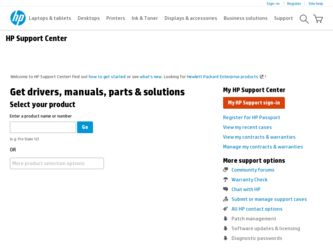
Related HP Deskjet 3000 Manual Pages
Download the free PDF manual for HP Deskjet 3000 and other HP manuals at ManualOwl.com
Reference Guide - Page 3
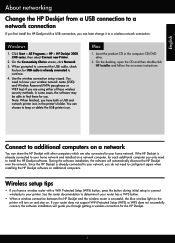
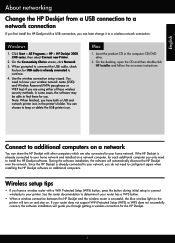
... networking
Change the HP Deskjet from a USB connection to a network connection
If you first install the HP Deskjet with a USB connection, you can later change it to a wireless network connection.
Windows
1. Click Start > All Programs > HP > HP Deskjet 3000 J310 series, then select Connect new Printer.
2. On the Connectivity Choice screen, click Network.
3. When prompted to connnect the USB cable...
Reference Guide - Page 4
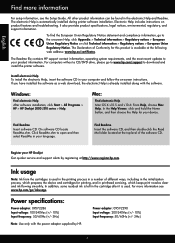
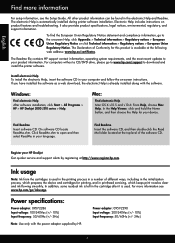
...install the printer software.
Install electronic Help To install the electronic Help, insert the software CD in your computer and follow the on-screen instructions. If you have installed the software as a web download, the electronic Help is already installed along with the software.
Windows:
Find electronic Help After software installation, click Start > All Programs > HP > HP Deskjet 3000 J310...
Reference Guide - Page 5
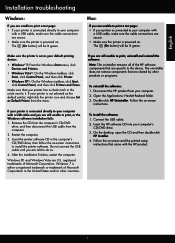
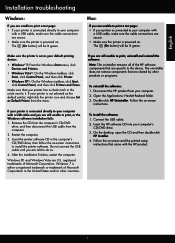
... the HP product from your computer. 2. Open the Applications: Hewlett-Packard folder. 3. Double-click HP Uninstaller. Follow the on-screen
instructions.
To install the software: 1. Connect the USB cable. 2. Insert the HP software CD into your computer's
CD/DVD drive. 3. On the desktop, open the CD and then double-click
HP Installer. 4. Follow the on-screen and the printed setup
instructions that...
Reference Guide - Page 6
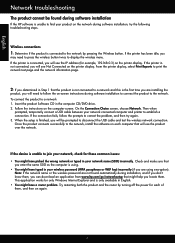
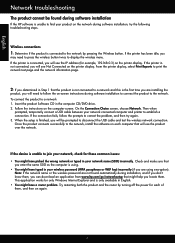
... on-screen instructions during software installation to connect the product to the network. To connect the product to a network 1. Insert the product Software CD in the computer CD/DVD drive. 2. Follow the instructions on the computer screen. On the Connection Choice screen, choose Network. Then when
prompted, temporarily connect a USB cable between your network connected computer and printer to...
Reference Guide - Page 7
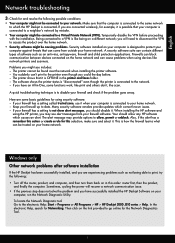
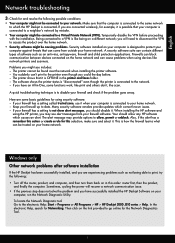
... the computer. Sometimes, cycling the power will recover a network communication issue.
•• If the previous step does not solve the problem and you have successfully installed the HP Deskjet Software on your computer, run the Network Diagnostic Utility. To locate the Network Diagnostic tool Go to the electronic Help: Start > Programs or All Programs > HP > HP Deskjet 3000 J310 series...
Reference Guide - Page 8
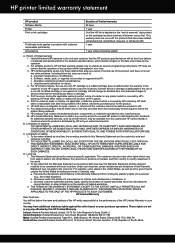
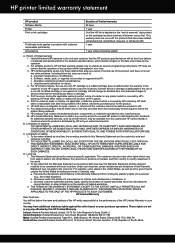
... other problems, including those that arise as a result of: a. Improper maintenance or modification; b. Software, media, parts, or supplies not provided or supported by HP; c. Operation outside the product's specifications; d. Unauthorized modification or misuse. 4. For HP printer products, the use of a non-HP cartridge or a refilled cartridge does not affect either the warranty to the customer or...
Setup Guide - Page 8
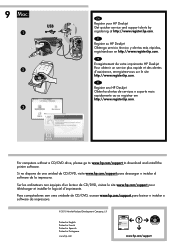
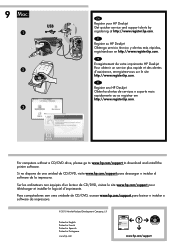
... HP Deskjet Pour obtenir un service plus rapide et des alertes d'assistance, enregistrez-vous sur le site http://www.register.hp.com.
PT
Registre seu HP Deskjet Obtenha alertas de serviços e suporte mais rapidamente ao se registrar em http://www.register.hp.com.
For computers without a CD/DVD drive, please go to www.hp.com/support to download and install the printer software...
User Guide - Page 9
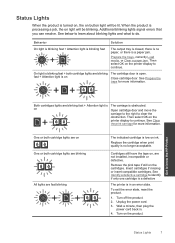
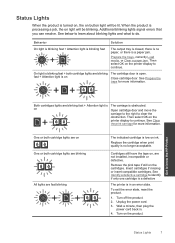
... installed, incompatible or defective.
Remove the pink tape if still on the cartridges. Insert cartridges if missing or insert compatible cartridges. See Identify a defective cartridge to identify if only one cartridge is a defective
The printer is in an error state.
To exit the error state, reset the product.
1. Turn off the product. 2. Unplug the power...
User Guide - Page 11
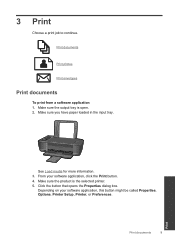
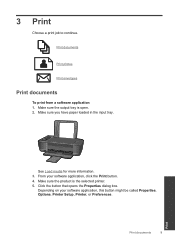
... sure you have paper loaded in the input tray.
See Load media for more information. 3. From your software application, click the Print button. 4. Make sure the product is the selected printer. 5. Click the button that opens the Properties dialog box.
Depending on your software application, this button might be called Properties, Options, Printer Setup, Printer, or Preferences.
Print...
User Guide - Page 12
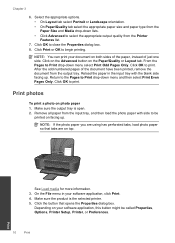
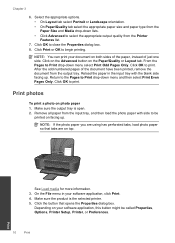
...select the appropriate output quality from the Printer Features list.
7. Click OK to ...Load media for more information. 3. On the File menu in your software application, click Print. 4. Make sure the product is the selected printer. 5. Click the button that opens the Properties dialog box.
Depending on your software application, this button might be called Properties, Options, Printer Setup, Printer...
User Guide - Page 13
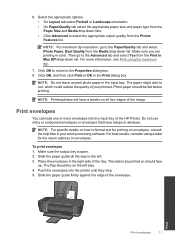
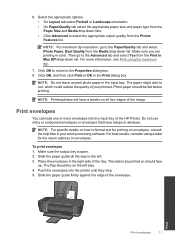
...appropriate output quality from the Printer Features list.
NOTE: For maximum dpi resolution, go to the Paper/...HP Printer. Do not use shiny or embossed envelopes or envelopes that have clasps or windows.
NOTE: For specific details on how to format text for printing on envelopes, consult the help files in your word processing software. For best results, consider using a label for the return address...
User Guide - Page 14
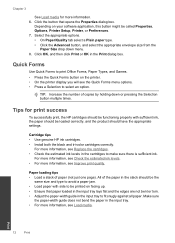
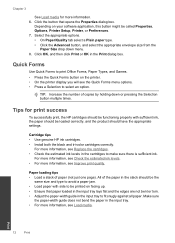
... number of copies by holding down or pressing the Selection button multiple times.
Tips for print success
To successfully print, the HP cartridges should be functioning properly with sufficient ink, the paper should be loaded correctly, and the product should have the appropriate settings.
Cartridge tips • Use genuine HP ink cartridges. • Install both the...
User Guide - Page 15
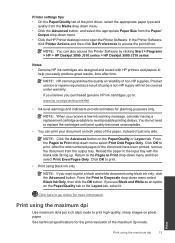
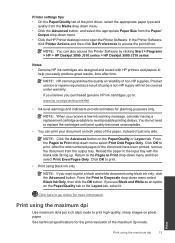
... drop-down menu. • Click the HP Printer desktop icon to open the Printer Software. In the Printer Software,
click Printer Actions and then click Set Preferences to access the print driver.
NOTE: You can also access the Printer Software by clicking Start > Programs > HP > HP Deskjet 3000 J310 series > HP Deskjet 3000 J310 series
Notes • Genuine HP ink cartridges are designed and tested...
User Guide - Page 16
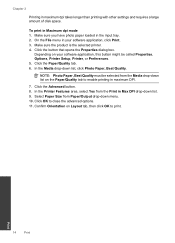
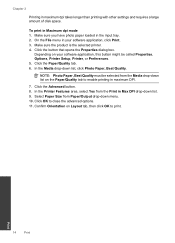
... takes longer than printing with other settings and requires a large amount of disk space.
To print in Maximum dpi mode 1. Make sure you have photo paper loaded in the input tray. 2. On the File menu in your software application, click Print. 3. Make sure the product is the selected printer. 4. Click the button that opens the...
User Guide - Page 25
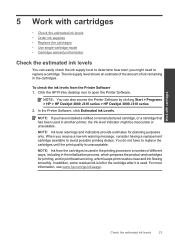
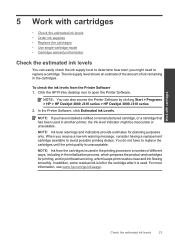
...Printer Software 1. Click the HP Printer desktop icon to open the Printer Software.
NOTE: You can also access the Printer Software by clicking Start > Programs > HP > HP Deskjet 3000 J310 series > HP Deskjet 3000 J310 series
2. In the Printer Software, click Estimated Ink Levels.
NOTE: If you have installed... cartridges for printing, and in printhead servicing, which keeps print nozzles clear and ...
User Guide - Page 26
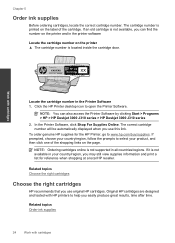
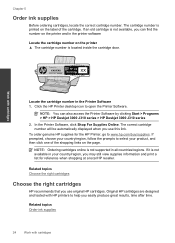
... the cartridge number in the Printer Software 1. Click the HP Printer desktop icon to open the Printer Software.
NOTE: You can also access the Printer Software by clicking Start > Programs > HP > HP Deskjet 3000 J310 series > HP Deskjet 3000 J310 series
2. In the Printer Software, click Shop For Supplies Online. The correct cartridge number will be automatically displayed when you use this link...
User Guide - Page 32
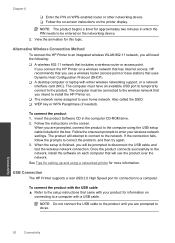
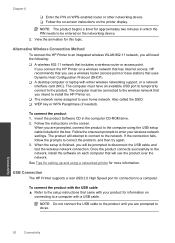
... connects successfully to the network, install the software on each computer that will use the product over the network. See Tips for setting up and using a networked printer for more information.
USB Connection
The HP Printer supports a rear USB 2.0 High Speed port for connection to a computer.
To connect the product with the USB cable ▲ Refer to the setup instructions that came with your...
User Guide - Page 35
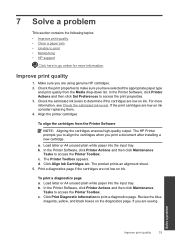
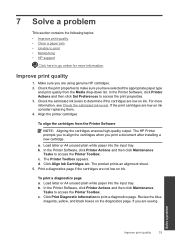
...; Networking • HP support
Click here to go online for more information.
Improve print quality
1. Make sure you are using genuine HP cartridges. 2. Check the print properties to make sure you have selected the appropriate paper type
and print quality from the Media drop-down list. In the Printer Software, click Printer Actions and then click Set Preferences...
User Guide - Page 41
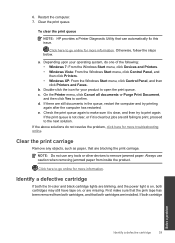
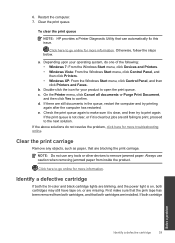
... upon your operating system, do one of the following: • Windows 7: From the Windows Start menu, click Devices and Printers. • Windows Vista: From the Windows Start menu, click Control Panel, and then click Printers. • Windows XP: From the Windows Start menu, click Control Panel, and then click Printers and Faxes.
b. Double-click the icon for your product to open the print...
User Guide - Page 43
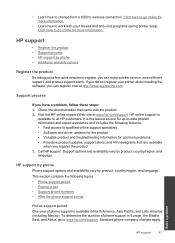
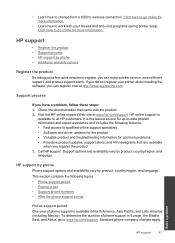
... setup. Click here to go online for more information.
HP support
• Register the product • Support process • HP support by phone • Additional warranty options
Register the product
By taking just a few quick minutes to register, you can enjoy quicker service, more efficient support, and product support alerts. If you did not register your printer while installing the software...
