HP Deskjet 3050 - All-in-One Printer - J610 driver and firmware
Drivers and firmware downloads for this Hewlett-Packard item

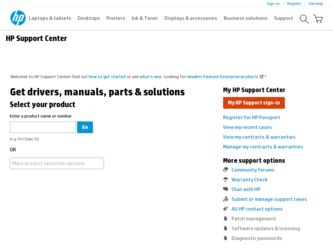
Related HP Deskjet 3050 Manual Pages
Download the free PDF manual for HP Deskjet 3050 and other HP manuals at ManualOwl.com
Reference Guide - Page 3
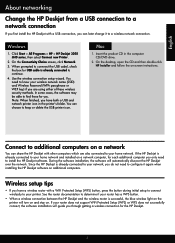
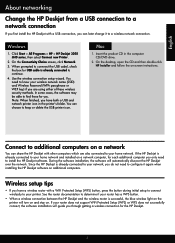
....
Windows
1. Click Start > All Programs > HP > HP Deskjet 3050 J610 series, then select Connect new Printer.
2. On the Connectivity Choice screen, click Network.
3. When prompted to connnect the USB cabel, check the box for USB cable is already connected to continue.
4. Use the wireless connection setup wizard. You need to know your wireless network name (SSID) and Wireless Password (WPA...
Reference Guide - Page 4
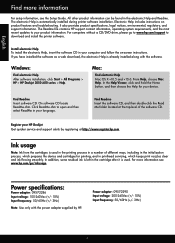
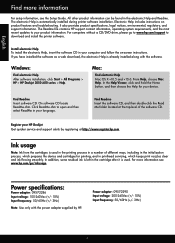
...install the printer software.
Install electronic Help To install the electronic Help, insert the software CD in your computer and follow the on-screen instructions.
If you have installed the software as a web download, the electronic Help is already installed along with the software.
Windows:
Find electronic Help After software installation, click Start > All Programs > HP > HP Deskjet 3050 J610...
Reference Guide - Page 5
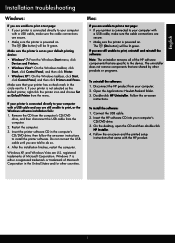
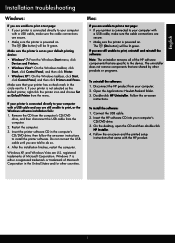
... the HP product from your computer. 2. Open the Applications: Hewlett-Packard folder. 3. Double-click HP Uninstaller. Follow the on-screen
instructions.
To install the software: 1. Connect the USB cable. 2. Insert the HP software CD into your computer's
CD/DVD drive. 3. On the desktop, open the CD and then double-click
HP Installer. 4. Follow the on-screen and the printed setup
instructions that...
Reference Guide - Page 6
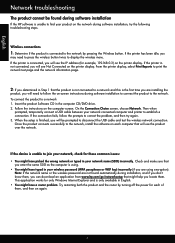
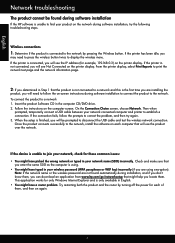
...: If the network name or the wireless password are not found automatically during installation, and if you don't know them, you can download an application from www.hp.com/go/networksetup that might help you locate them. This application works for only Windows Internet Explorer and is only available in English. •• You might have a router problem. Try...
Reference Guide - Page 7
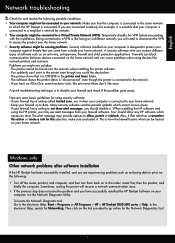
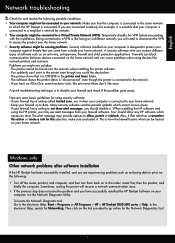
... the computer. Sometimes, cycling the power will recover a network communication issue.
•• If the previous step does not solve the problem and you have successfully installed the HP Deskjet Software on your computer, run the Network Diagnostic Utility. To locate the Network Diagnostic tool Go to the electronic Help: Start > Programs or All Programs > HP > HP Deskjet 3050 J610 series...
Setup Guide - Page 6
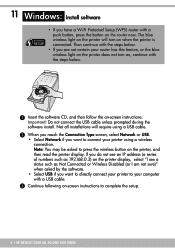
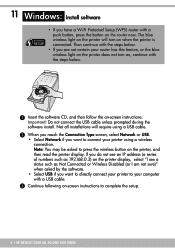
... IP address (a series of numbers such as 192.168.0.3) on the printer display, select "I see a status such as Not Connected or Wireless Disabled (or I am not sure)" when asked by the software. • Select USB if you want to directly connect your printer to your computer with a USB cable.
3 Continue following on-screen instructions to complete the setup.
6 • HP DESKJET 3050 ALL-IN-ONE J610...
Setup Guide - Page 7
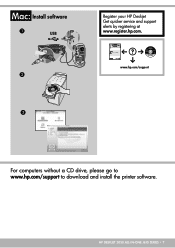
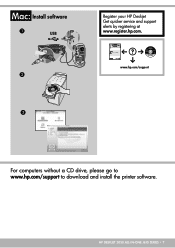
...]]ckard DeveloPrpinmteendt inCo[Cmopuanntry,y]L.P. **CCBB773300--9900001166** English
Start by following the setup instructions in the Setup Guide.
Black Cartridge
61
Tri-color Cartridge
61
www.hp.com/support
www.hp.com/support
For computers without a CD drive, please go to www.hp.com/support to download and install the printer software.
HP DESKJET 3050 ALL-IN-ONE J610 SERIES • 7
User Guide - Page 9
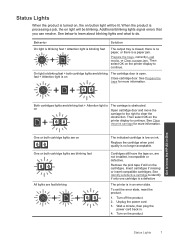
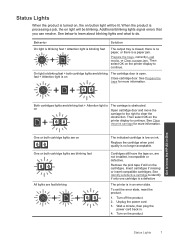
... not installed, incompatible or defective.
Remove the pink tape if still on the cartridges. Insert cartridges if missing or insert compatible cartridges. See Identify a defective cartridge to identify if only one cartridge is a defective
The printer is in an error state.
To exit the error state, reset the product.
1. Turn off the product. 2. Unplug the power...
User Guide - Page 11
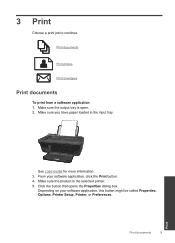
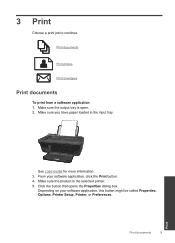
... sure you have paper loaded in the input tray.
See Load media for more information. 3. From your software application, click the Print button. 4. Make sure the product is the selected printer. 5. Click the button that opens the Properties dialog box.
Depending on your software application, this button might be called Properties, Options, Printer Setup, Printer, or Preferences.
Print...
User Guide - Page 12
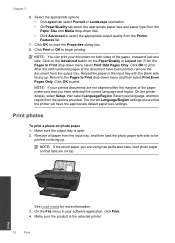
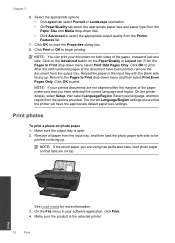
... that you have selected the correct language and region. On the printer display, select Setup, then select Language/Region. Select your language, and then region from the options provided. The correct Language/Region settings ensure that the printer will have the appropriate default paper size settings.
Print photos
To print a photo on photo paper 1. Make sure...
User Guide - Page 13
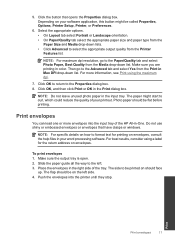
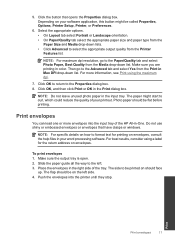
...appropriate output quality from the Printer Features list.
NOTE: For maximum dpi resolution, go to the Paper...HP All-in-One. Do not use shiny or embossed envelopes or envelopes that have clasps or windows.
NOTE: For specific details on how to format text for printing on envelopes, consult the help files in your word processing software. For best results, consider using a label for the return address...
User Guide - Page 14
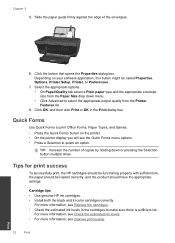
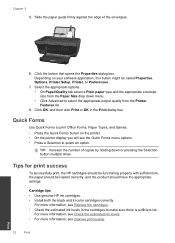
... printer display you will see the Quick Forms menu options. • Press a Selection to select an option.
TIP: Increase the number of copies by holding down or pressing the Selection button multiple times.
Tips for print success
To successfully print, the HP cartridges should be functioning properly with sufficient ink, the paper should be loaded...
User Guide - Page 15
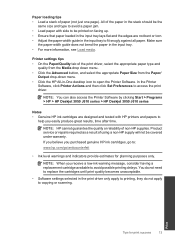
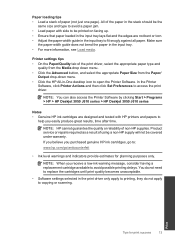
...-down menu. • Click the HP All-in-One desktop icon to open the Printer Software. In the Printer
Software, click Printer Actions and then click Set Preferences to access the print driver.
NOTE: You can also access the Printer Software by clicking Start > Programs > HP > HP Deskjet 3050 J610 series > HP Deskjet 3050 J610 series
Notes • Genuine HP ink cartridges are designed and tested...
User Guide - Page 16
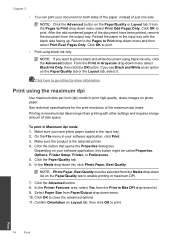
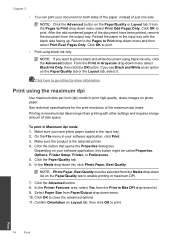
... takes longer than printing with other settings and requires a large amount of disk space.
To print in Maximum dpi mode 1. Make sure you have photo paper loaded in the input tray. 2. On the File menu in your software application, click Print. 3. Make sure the product is the selected printer. 4. Click the button that opens the...
User Guide - Page 27
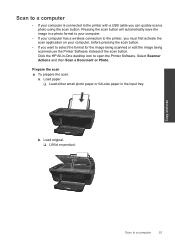
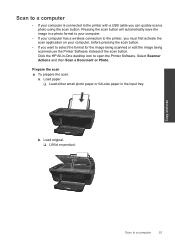
... the Printer Software instead of the scan button. Click the HP All-in-One desktop icon to open the Printer Software. Select Scanner Actions and then Scan a Document or Photo.
Prepare the scan ▲ To prepare the scan:
a. Load paper. ❑ Load either small photo paper or full-size paper in the input tray.
b. Load original. ❑ Lift lid on product.
Copy and scan
Scan to a computer
25
User Guide - Page 31
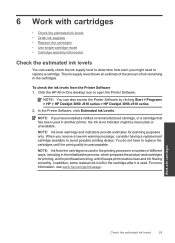
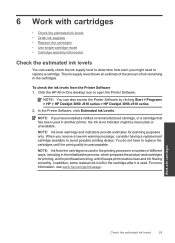
...Printer Software 1. Click the HP All-in-One desktop icon to open the Printer Software.
NOTE: You can also access the Printer Software by clicking Start > Programs > HP > HP Deskjet 3050 J610 series > HP Deskjet 3050 J610 series
2. In the Printer Software, click Estimated Ink Levels.
NOTE: If you have installed...cartridges for printing, and in printhead servicing, which keeps print nozzles clear and ...
User Guide - Page 38
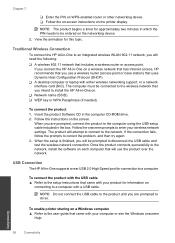
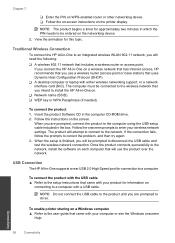
...A desktop computer or laptop with either wireless networking support, or a network interface card (NIC). The computer must be connected to the wireless network that you intend to install the HP All-in-One on. ❑ Network name (SSID). ❑ WEP key or WPA Passphrase (if needed).
To connect the product 1. Insert the product Software CD in the computer CD-ROM drive. 2. Follow the instructions...
User Guide - Page 41
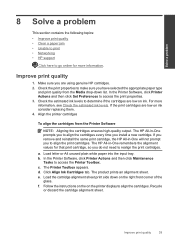
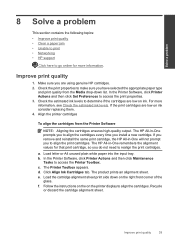
...; Networking • HP support
Click here to go online for more information.
Improve print quality
1. Make sure you are using genuine HP cartridges. 2. Check the print properties to make sure you have selected the appropriate paper type
and print quality from the Media drop-down list. In the Printer Software, click Printer Actions and then click Set Preferences...
User Guide - Page 47
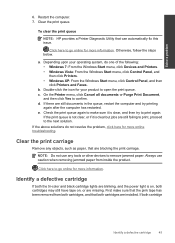
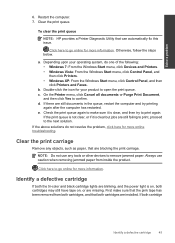
... below.
a. Depending upon your operating system, do one of the following: • Windows 7: From the Windows Start menu, click Devices and Printers. • Windows Vista: From the Windows Start menu, click Control Panel, and then click Printers. • Windows XP: From the Windows Start menu, click Control Panel, and then click Printers and Faxes.
b. Double-click the icon for your product to...
User Guide - Page 49
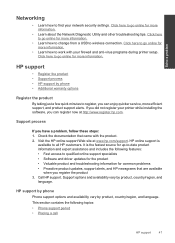
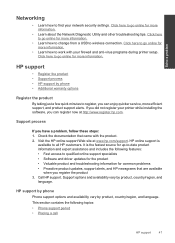
... setup. Click here to go online for more information.
HP support
• Register the product • Support process • HP support by phone • Additional warranty options
Register the product
By taking just a few quick minutes to register, you can enjoy quicker service, more efficient support, and product support alerts. If you did not register your printer while installing the software...
