HP Deskjet 3530 driver and firmware
Drivers and firmware downloads for this Hewlett-Packard item

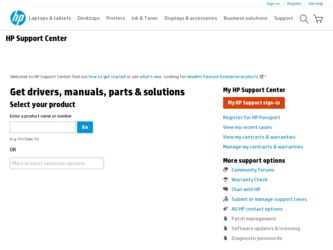
Related HP Deskjet 3530 Manual Pages
Download the free PDF manual for HP Deskjet 3530 and other HP manuals at ManualOwl.com
HP Deskjet 3500 Series printer - (English) User Guide - Page 3
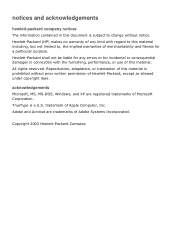
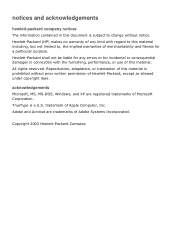
...subject to change without notice. Hewlett-Packard (HP) makes no warranty of any kind with ...errors or for incidental or consequential damages in connection with the furnishing, performance, or use of this material. All rights reserved. Reproduction, adaptation...MS, MS-DOS, Windows, and XP are registered trademarks of Microsoft Corporation. TrueType is a U.S. trademark of Apple Computer, Inc. Adobe and...
HP Deskjet 3500 Series printer - (English) User Guide - Page 4
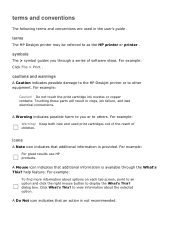
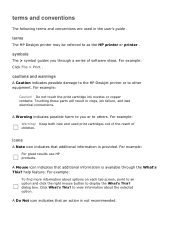
...guide .
terms
The HP Deskjet printer may be referred to as the HP printer or printer .
symbols
The > symbol guides you through a series of software steps. For example: Click File > Print .
cautions and warnings
A Caution indicates possible damage to the HP Deskjet printer... screen, point to an option and click the right mouse button to display the What's This? dialog box. Click What's This? to view ...
HP Deskjet 3500 Series printer - (English) User Guide - Page 6
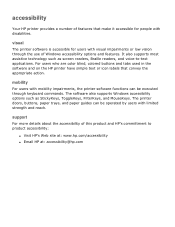
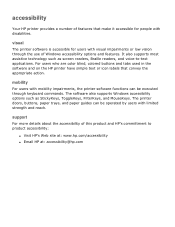
... and on the HP printer have simple text or icon labels that convey the appropriate action.
mobility
For users with mobility impairments, the printer software functions can be executed through keyboard commands. The software also supports Windows accessibility options such as StickyKeys, ToggleKeys, FilterKeys, and MouseKeys. The printer doors, buttons, paper trays, and paper guides can be operated...
HP Deskjet 3500 Series printer - (English) User Guide - Page 7
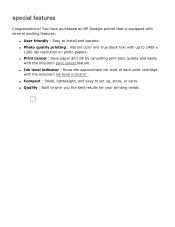
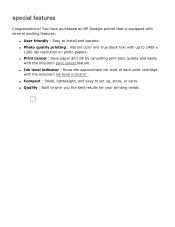
special features
Congratulations! You have purchased an HP Deskjet printer that is equipped with several exciting features:
q User friendly : Easy to install and operate. q Photo quality printing : Vibrant color and true black text with up to 2400 x
1200 dpi resolution on photo papers. q Print cancel : Save paper and ink by cancelling print jobs quickly and easily...
HP Deskjet 3500 Series printer - (English) User Guide - Page 8
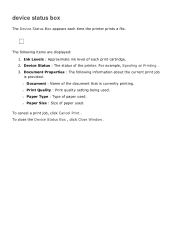
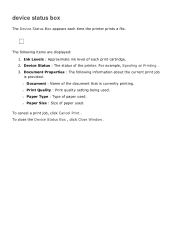
... following items are displayed: 1. Ink Levels : Approximate ink level of each print cartridge. 2. Device Status : The status of the printer. For example, Spooling or Printing . 3. Document Properties : The following information about the current print job is provided. r Document : Name of the document that is currently printing. r Print Quality : Print quality setting being used. r Paper...
HP Deskjet 3500 Series printer - (English) User Guide - Page 12
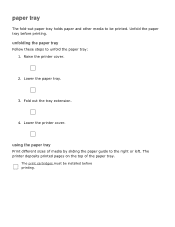
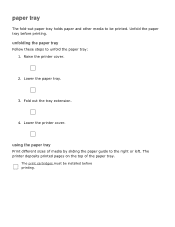
... the printer cover.
2. Lower the paper tray.
3. Fold out the tray extension.
4. Lower the printer cover.
using the paper tray
Print different sizes of media by sliding the paper guide to the right or left. The printer deposits printed pages on the top of the paper tray.
The print cartridges must be installed before printing...
HP Deskjet 3500 Series printer - (English) User Guide - Page 13
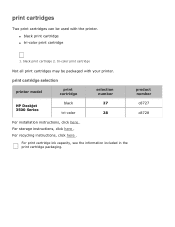
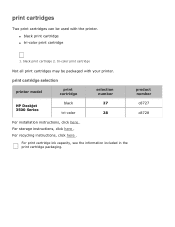
...-color print cartridge
Not all print cartridges may be packaged with your printer.
print cartridge selection
printer model
print cartridge
selection number
black
27
HP Deskjet
3500 Series
tri-color
28
For installation instructions, click here . For storage instructions, click here . For recycling instructions, click here .
For print cartridge ink capacity, see the information included...
HP Deskjet 3500 Series printer - (English) User Guide - Page 15
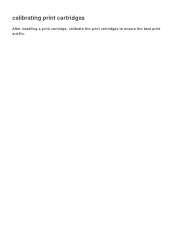
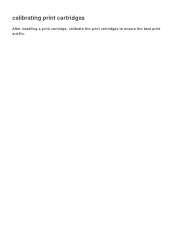
calibrating print cartridges
After installing a print cartridge, calibrate the print cartridges to ensure the best print quality.
HP Deskjet 3500 Series printer - (English) User Guide - Page 17
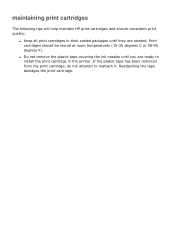
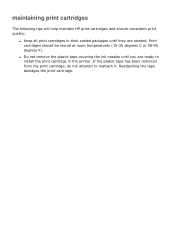
...HP print cartridges and ensure consistent print quality:
q Keep all print cartridges in their sealed packages until they are needed. Print cartridges should be stored at room temperatures (15-35 degrees C or 59-95 degrees F).
q Do not remove the plastic tape covering the ink nozzles until you are ready to install... the print cartridge in the printer. If the plastic tape...
HP Deskjet 3500 Series printer - (English) User Guide - Page 18
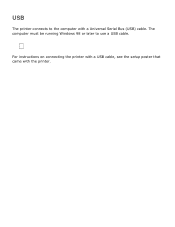
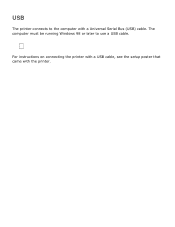
USB
The printer connects to the computer with a Universal Serial Bus (USB) cable. The computer must be running Windows 98 or later to use a USB cable.
For instructions on connecting the printer with a USB cable, see the setup poster that came with the printer.
HP Deskjet 3500 Series printer - (English) User Guide - Page 19
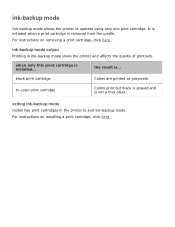
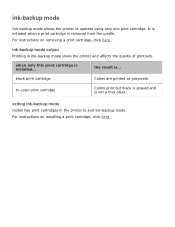
... initiated when a print cartridge is removed from the cradle.
For instructions on removing a print cartridge, click here .
ink-backup mode output
Printing in ink-backup mode slows the printer and affects the quality of printouts.
when only this print cartridge is installed...
the result is...
black print cartridge
Colors are printed as grayscale...
HP Deskjet 3500 Series printer - (English) User Guide - Page 21
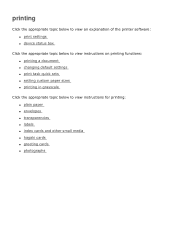
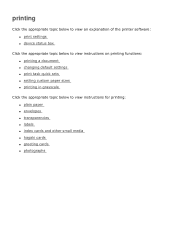
... the printer software: q print settings q device status box
Click the appropriate topic below to view instructions on printing functions: q printing a document q changing default settings q print task quick sets q setting custom paper sizes q printing in grayscale
Click the appropriate topic below to view instructions for printing: q plain paper q envelopes q transparencies q labels q index cards...
HP Deskjet 3500 Series printer - (English) User Guide - Page 22
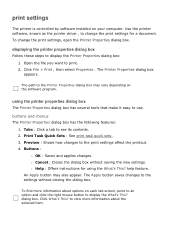
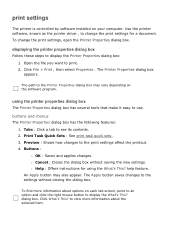
print settings
The printer is controlled by software installed on your computer. Use the printer software, known as the printer driver , to change the print settings for a document. To change the print settings, open the Printer Properties dialog box.
displaying the printer properties dialog box
Follow these steps to display the Printer Properties dialog box: 1. Open the file you want to print. 2....
HP Deskjet 3500 Series printer - (English) User Guide - Page 26
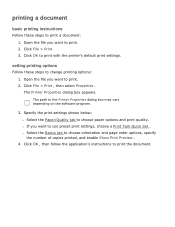
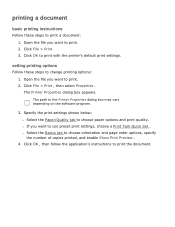
... Printer Properties dialog box appears. The path to the Printer Properties dialog box may vary depending on the software program.
3. Specify the print settings ...settings, choose a Print Task Quick Set . r Select the Basics tab to choose orientation and page order options, specify the number of copies printed, and enable Show Print Preview .
4. Click OK , then follow the application's instructions...
HP Deskjet 3500 Series printer - (English) User Guide - Page 31
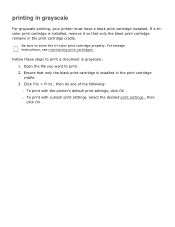
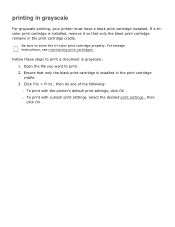
... properly. For storage instructions, see maintaining print cartridges .
Follow these steps to print a document in grayscale: 1. Open the file you want to print. 2. Ensure that only the black print cartridge is installed in the print cartridge cradle. 3. Click File > Print , then do one of the following: r To print with the printer's default print settings, click...
HP Deskjet 3500 Series printer - (English) User Guide - Page 33
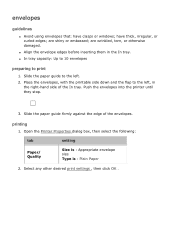
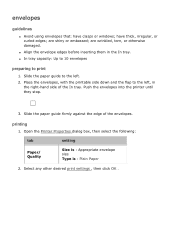
... right-hand side of the In tray. Push the envelopes into the printer until they stop.
3. Slide the paper guide firmly against the edge of the envelopes.
printing
1. Open the Printer Properties dialog box, then select the following:
tab
Paper/ Quality
setting
Size is : Appropriate envelope size Type is : Plain Paper
2. Select any other...
HP Deskjet 3500 Series printer - (English) User Guide - Page 37
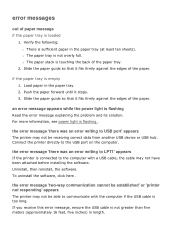
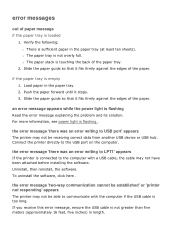
... error message 'there was an error writing to USB port' appears
The printer may not be receiving correct data from another USB device or USB hub. Connect the printer directly to the USB port on the computer.
the error message 'there was an error writing to LPT1' appears
If the printer is connected to the computer with a USB cable, the cable may not have been attached before installing the software...
HP Deskjet 3500 Series printer - (English) User Guide - Page 39
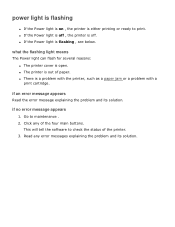
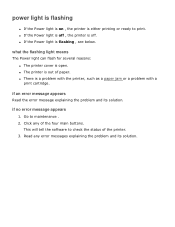
... off. q If the Power light is flashing , see below.
what the flashing light means
The Power light can flash for several reasons: q The printer cover is open. q The printer is out of paper. q There is a problem with the printer, such as a paper jam or a problem with a print cartridge.
if an error message appears
Read the error message explaining the problem...
HP Deskjet 3500 Series printer - (English) User Guide - Page 44
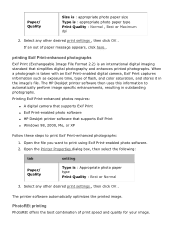
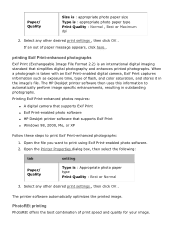
...:
q A digital camera that supports Exif Print
q Exif Print-enabled photo software
q HP Deskjet printer software that supports Exif Print
q Windows 98, 2000, Me, or XP
Follow these steps to print Exif Print-enhanced photographs: 1. Open the file you want to print using Exif Print-enabled photo software. 2. Open the Printer Properties dialog box, then select the following:
tab
setting
Paper...
HP Deskjet 3500 Series printer - (English) User Guide - Page 60
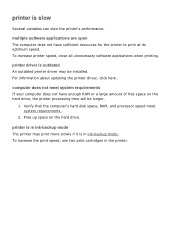
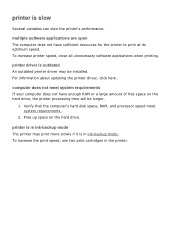
... software applications when printing.
printer driver is outdated
An outdated printer driver may be installed. For information about updating the printer driver, click here .
computer does not meet system requirements
If your computer does not have enough RAM or a large amount of free space on the hard drive, the printer processing time will be longer.
1. Verify that the computer's hard disk...
