HP Deskjet 420 driver and firmware
Drivers and firmware downloads for this Hewlett-Packard item

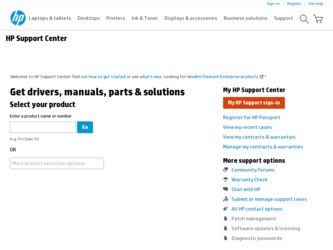
Related HP Deskjet 420 Manual Pages
Download the free PDF manual for HP Deskjet 420 and other HP manuals at ManualOwl.com
HP DeskJet 420 Series Printer Users Guide - C2642-90066 - Page 2
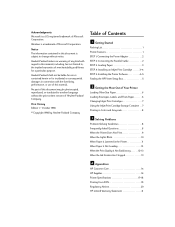
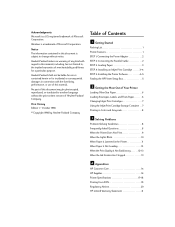
...1 Getting Started
Packing List 1 Printer Features 1 STEP 1: Connecting the Power Adapter 2 STEP 2: Connecting the Parallel Cable 2 STEP 3: Loading Paper 3 STEP 4: Installing an Inkjet Print Cartridge 3-4 STEP 5: Installing the Printer Software 4-5 Finding the HP Printer Setup Box 5
2 Getting the Most Out of Your Printer
Loading Other Size Paper 6 Loading Envelopes, Labels, and Thick Paper...
HP DeskJet 420 Series Printer Users Guide - C2642-90066 - Page 3
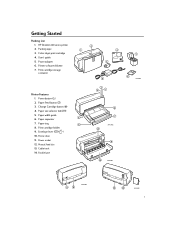
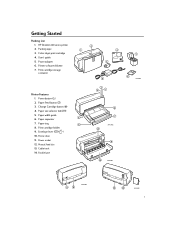
Getting Started
Packing List 1. HP DeskJet 420 series printer 2. Packing tape 3. Color inkjet print cartridge 4. User's guide 5. Power adapter 6. Printer software diskette 7. Print cartridge storage container
Printer Features 1. Power button ( ) 2. Paper Feed button ( ) 3. Change Cartridge button ( ) 4. Paper size selector (A4/LTR) 5. Paper width guide 6. Paper separator 7. Paper tray 8. Print ...
HP DeskJet 420 Series Printer Users Guide - C2642-90066 - Page 5
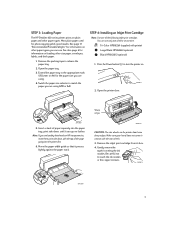
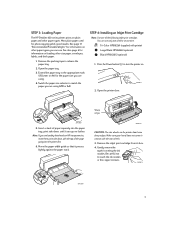
...Loading Paper
The HP DeskJet 420 series printer prints on plain paper and other paper types. Most plain paper used for photocopying yields good results. See page 17, "Recommended Printable Weight," for information on other paper types you can use. See also page 6 for information on loading... paper you are using (LTR or A4).
STEP 4: Installing an Inkjet Print Cartridge
Note: Use one of the following...
HP DeskJet 420 Series Printer Users Guide - C2642-90066 - Page 6
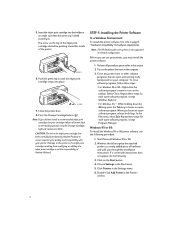
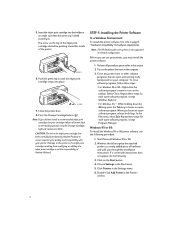
... of Hewlett-Packard.
STEP 5: Installing the Printer Software
In a Windows Environment
To install the printer software, first refer to page 17, "Hardware Compatibility" for hardware requirements.
Note: The HP DeskJet 420 series printer is not supported in network configuration.
Before you can use your printer, you must install the printer software.
1. Perform all procedures given earlier...
HP DeskJet 420 Series Printer Users Guide - C2642-90066 - Page 7
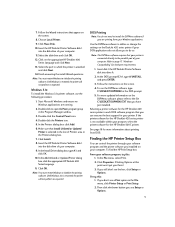
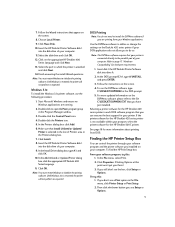
....
3. Double-click the Control Panel icon.
4. Double-click the Printers icon.
5. In the Printers dialog box, click Add.
6. Make sure that Install Unlisted or Updated Printer is selected in the List of Printers area in the Printers dialog box.
7. Click Install.
8. Insert the HP DeskJet Printer Software disk 1 into the disk drive of your computer.
9. In the Install Driver dialog box, type A:\ and...
HP DeskJet 420 Series Printer Users Guide - C2642-90066 - Page 9
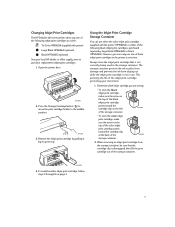
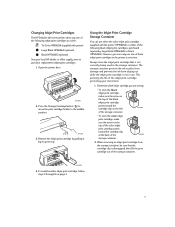
Changing Inkjet Print Cartridges
The HP DeskJet 420 series printer takes any one of the following inkjet print cartridges at a time:
Tri-Color HP51625A (supplied with printer) Large Black HP51626A (optional) Black HP51626G (optional) See your local HP dealer or office supply store to purchase replacement inkjet print cartridges. 1. Open the printer door.
2642020
2. Press the Change Cartridge...
HP DeskJet 420 Series Printer Users Guide - C2642-90066 - Page 10
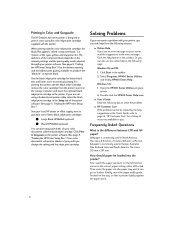
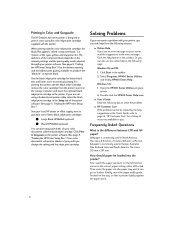
... HP DeskJet 420 series printer is designed to print in color using the color inkjet print cartridge supplied with the printer.
When printing with the color inkjet print cartridge, the black that appears, called "composite black," is a mixture of the cyan, yellow, and magenta inks. The darkness of the composite black depends on the intensity settings...
HP DeskJet 420 Series Printer Users Guide - C2642-90066 - Page 11
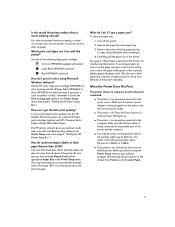
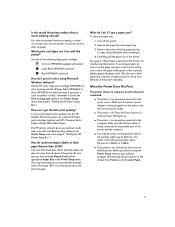
...?
To ensure the highest print quality from the HP DeskJet 420 series printer, use original HP inkjet print cartridges together with HP's Premium InkJet Paper or Bright White InkJet Paper.
The HP printer software gives you optimal results when you select the Best printing setting in the Printer Setup menu. (See page 5, "Finding the HP Printer Setup Box.")
How do I print envelopes, labels, or thick...
HP DeskJet 420 Series Printer Users Guide - C2642-90066 - Page 12
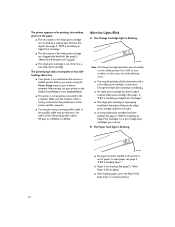
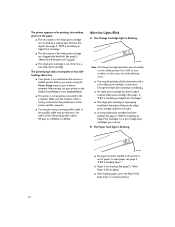
... selected as the current or default printer. Select your printer using the Printer Setup menu in your software program. Alternatively, set your printer as the default from Printers in the Control Panel.
s The printer is not properly connected to the computer. Make sure the interface cable is firmly connected to the parallel port of the printer and the computer.
s You may be using a wrong parallel...
HP DeskJet 420 Series Printer Users Guide - C2642-90066 - Page 15
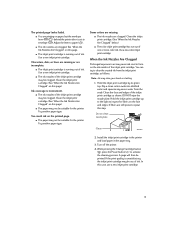
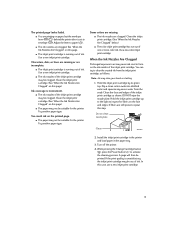
.... s You are printing on paper, but the envelope lever ( / ) behind the printer door is set to envelope ( ). Adjust the lever to paper ( ).
s The ink nozzles are...clean nozzle plate
Clean
2642034
2. Install the inkjet print cartridge in the printer and load paper in the paper tray.
3. Turn off the printer.
4. While pressing the Change Cartridge button ( ), press the Power button ( ) to activate ...
HP DeskJet 420 Series Printer Users Guide - C2642-90066 - Page 16
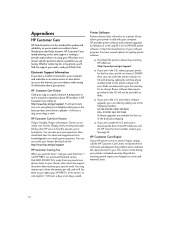
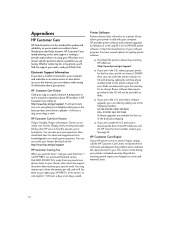
... on using your HP printer or to answer specific questions about a problem you are having. Whether online, by fax, or by phone, you'll find the support you need-and you'll find it fast.
Electronic Support Information
If you have a modem connected to your computer and subscribe to an online service or have direct access to the Internet, you can...
HP DeskJet 420 Series Printer Users Guide - C2642-90066 - Page 17
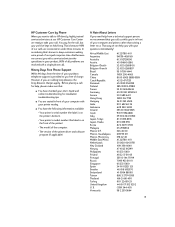
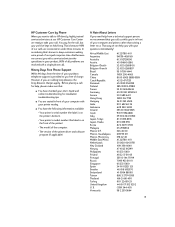
... for installation troubleshooting tips.
s You are seated in front of your computer with your printer nearby.
s You have the following information available:
- Your printer's serial number (the label is on the printer's bottom).
- Your printer's model number (the label is on the front of the printer).
- The model of the computer.
- The version of the printer driver and software program...
HP DeskJet 420 Series Printer Users Guide - C2642-90066 - Page 19
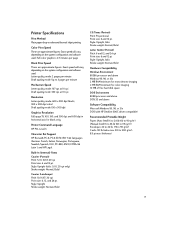
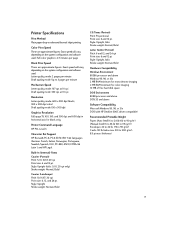
... for monochrome imaging 4 MB RAM minimum for color imaging 10 MB of free hard disk space
DOS Environment 8088 processor and above DOS 3.3 and above
Software Compatibility Microsoft Windows 95, 98, or 3.1x DOS (with HP DeskJet 500C driver compatible)
Recommended Printable Weight Paper: [Auto feed] 16 to 24 lb (60 to 90 g/m2) [Manual feed] 16 to 36...
HP DeskJet 420 Series Printer Users Guide - C2642-90066 - Page 20
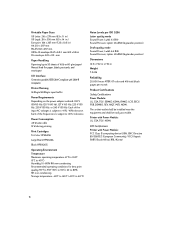
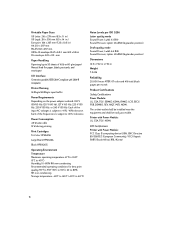
..., KEMA, FIMKO, LCIE, SECV, PSB, DEMKO, SEV, NIQT, MITI, NOM1.
The socket-outlet shall be installed near the equipment and shall be easily accessible.
Printer with Power Module: UL, CSA, TÜV, NOM1.
EMI Certifications Printer with Power Module: FCC Class B computing device (USA), EMC Directive 89/336/EEC (European Community), VCCI (Japan), SABS (South Africa), RRL (Korea...
HP DeskJet 420 Series Printer Users Guide - C2642-90066 - Page 21
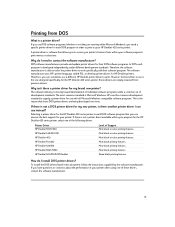
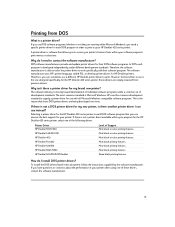
...printer driver for the HP DeskJet 420 series printer in each DOS software program that you use ensures the best support for your printer. If there is not a printer driver available within your program for the HP DeskJet 420 series printer, select one of the following drivers.
Printer Driver HP DeskJet 500C/540 HP DeskJet 340/320/310 HP DeskJet 400 HP DeskJet Portable HP DeskJet 520/510 HP DeskJet...
HP DeskJet 420 Series Printer Users Guide - C2642-90066 - Page 22
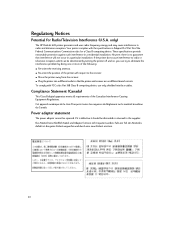
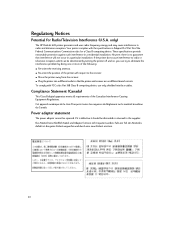
...)
The HP DeskJet 420 printer generates and uses radio frequency energy and may cause interference to radio and television reception. Your printer complies with the specifications in Subpart B of Part 15 of the Federal Communications Commission rules for a Class B computing device. These specifications provide reasonable protection against such interference in a residential installation. However...
HP DeskJet 420 Series Printer Users Guide - C2642-90066 - Page 23
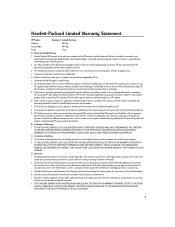
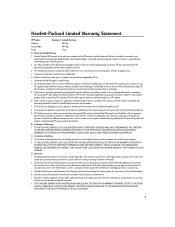
... error free.
3. HP's limited warranty covers only those defects which arise as a result of normal use of the product, and do not apply to any:
a. Improper or inadequate maintenance or modification;
b. Software, interfacing, media, parts, or supplies not provided or supported by HP; or
c. Operation outside the product's specifications.
4. For HP printer products, the use of a non-HP...
