HP Deskjet 5440 driver and firmware
Drivers and firmware downloads for this Hewlett-Packard item

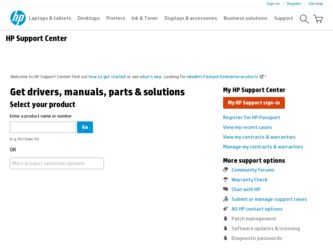
Related HP Deskjet 5440 Manual Pages
Download the free PDF manual for HP Deskjet 5440 and other HP manuals at ManualOwl.com
User Guide - Page 2
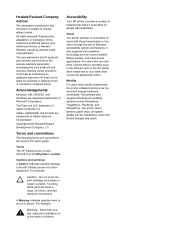
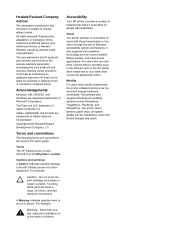
... and on the HP printer have simple text or icon labels that convey the appropriate action.
Mobility
For users with mobility impairments, the printer software functions can be executed through keyboard commands. The software also supports Windows accessibility options such as StickyKeys, ToggleKeys, FilterKeys, and MouseKeys. The printer doors, buttons, paper trays, and paper guides can be operated...
User Guide - Page 4
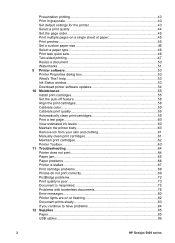
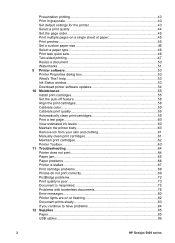
... Download printer software updates 54 10 Maintenance...55 Install print cartridges 55 Set the auto-off feature 58 Align the print cartridges 58 Calibrate color...59 Calibrate print quality 59 Automatically clean print cartridges 59 Print a test page 60 View estimated ink levels 60 Maintain the printer body 60 Remove ink from your skin and clothing 61 Manually...
User Guide - Page 17
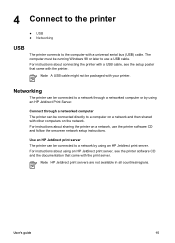
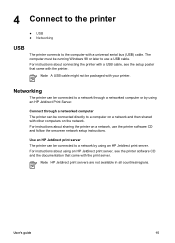
... with a universal serial bus (USB) cable. The computer must be running Windows 98 or later to use a USB cable. For instructions about connecting the printer with a USB cable, see the setup poster that came with the printer.
Note A USB cable might not be packaged with your printer.
Networking
The printer can be connected to a network through a networked computer or by using an HP Jetdirect Print...
User Guide - Page 18
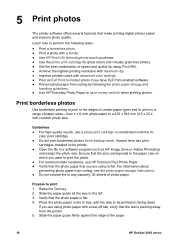
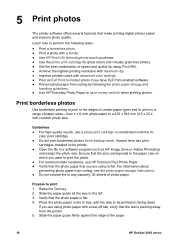
...resolution with maximum dpi. ● Improve printed colors with advanced color settings. ● Print an Exif Print-formatted photo if you have Exif Print-enabled software. ● Prevent photo paper from curling by following the photo paper storage and
handling guidelines. ● Use HP...from the printer. 5. Slide the paper guide firmly against the edge of the paper.
16
HP Deskjet 5400 series
User Guide - Page 22
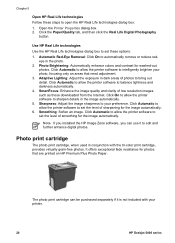
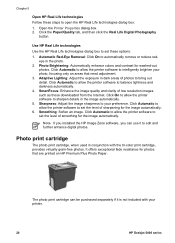
.... 4. SmartFocus: Enhance the image quality and clarity of low resolution images such as those downloaded from the Internet. Click On to allow the printer software to sharpen details in the image automatically. 5. Sharpness: Adjust the image sharpness to your preference. Click Automatic to allow the printer software to set the level of sharpening for the image automatically. 6. Smoothing...
User Guide - Page 23
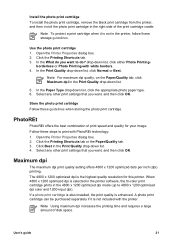
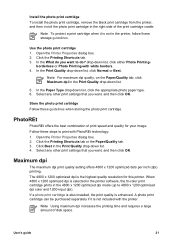
..., and then click OK.
Maximum dpi
The maximum dpi print quality setting offers 4800 x 1200 optimized dots per inch (dpi) printing. The 4800 x 1200 optimized dpi is the highest quality resolution for this printer. When 4800 x 1200 optimized dpi is selected in the printer software, the tri-color print cartridge prints in the 4800 x 1200...
User Guide - Page 25
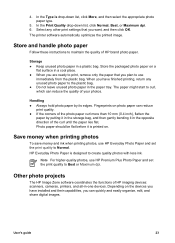
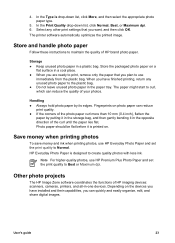
..., use HP Premium Plus Photo Paper and set the print quality to Best or Maximum dpi.
Other photo projects
The HP Image Zone software coordinates the functions of HP imaging devices: scanners, cameras, printers, and all-in-one devices. Depending on the devices you have installed and their capabilities, you can quickly and easily organize, edit, and share digital images.
User's guide
23
User Guide - Page 26


... in creative ways If you performed the default typical installation of the printer software, you also installed the HP Image Zone software. HP Image Zone lets you easily: ● Print photos and digital images ● Transfer images from a camera or memory card ● View images as a slide show ● Edit images ● Create photo album pages and flyers ● Share photos...
User Guide - Page 34
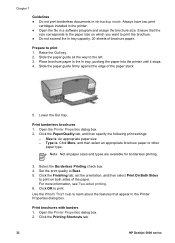
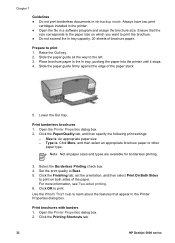
.... Always have two print
cartridges installed in the printer. ● Open the file in a software program and assign the brochure size...printer until it stops. 4. Slide the paper guide firmly against the edge of the paper stack.
5. Lower the Out tray.
Print borderless brochures 1. Open the Printer Properties dialog box. 2. Click the Paper/Quality tab, and then specify the following print settings...
User Guide - Page 55
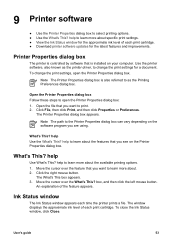
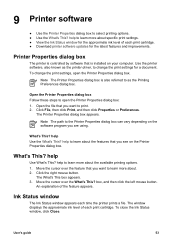
... of each print cartridge. ● Download printer software updates for the latest features and improvements.
Printer Properties dialog box
The printer is controlled by software that is installed on your computer. Use the printer software, also known as the printer driver, to change the print settings for a document. To change the print settings, open the Printer Properties dialog box.
Note The...
User Guide - Page 56
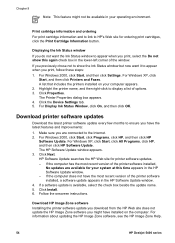
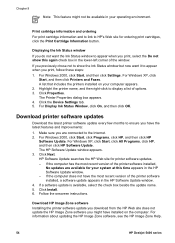
... the check box beside the update name. 5. Click Install. 6. Follow the onscreen instructions.
Download HP Image Zone software Installing the printer software update you download from the HP Web site does not update the HP Image Zone software you might have installed on the computer. For information about updating the HP Image Zone software, see the HP Image Zone Help.
54
HP Deskjet 5400 series
User Guide - Page 60
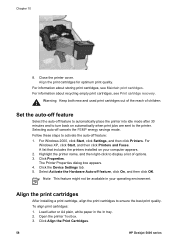
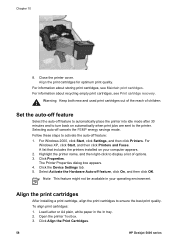
... 2000, click Start, click Settings, and then click Printers. For
Windows XP, click Start, and then click Printers and Faxes. A list that includes the printers installed on your computer appears. 2. Highlight the printer name, and then right-click to display a list of options. 3. Click Properties. The Printer Properties dialog box appears. 4. Click the Device Settings tab. 5. Select Activate the...
User Guide - Page 85
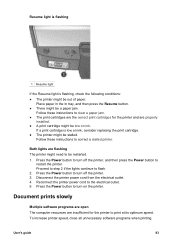
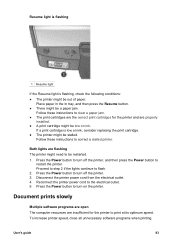
... the lights continue to flash. 2. Press the Power button to turn off the printer. 3. Disconnect the printer power cord from the electrical outlet. 4. Reconnect the printer power cord to the electrical outlet. 5. Press the Power button to turn on the printer.
Document prints slowly
Multiple software programs are open The computer resources are insufficient for the printer to print at its optimum...
User Guide - Page 86
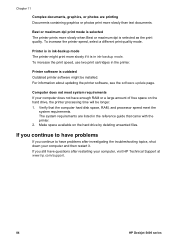
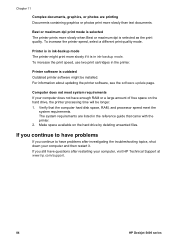
... the printer.
Printer software is outdated Outdated printer software might be installed. For information about updating the printer software, see the software update page.
Computer does not meet system requirements If your computer does not have enough RAM or a large amount of free space on the hard drive, the printer processing time will be longer. 1. Verify that the computer hard disk space, RAM...
User Guide - Page 92
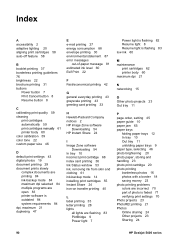
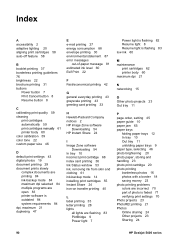
... software
Downloading 54 In tray 10 incorrect print cartridge 68 index card printing 36 Ink Status window 53 ink, removing ink from skin and clothing 61 ink-backup mode 14 installing print cartridges 55 Instant Share 24 iron-on transfer printing 40
L label printing 35 letter printing 28 lights
all lights are flashing 83 PictBridge 9 Power light 7
Power...
User Guide - Page 93


... quick sets 46 printer does not feed paper 66 printer ejects paper 66 printer features 6 printer is not printing 64 printer is stalled 67 printer lights are flashing 82 printer properties 53 printer software updates, download 54 printer Toolbox 63 Printing Other photo projects 23 printing 4800 x 1200 optimized dpi 21 booklets 37 borderless photos 16 brochures 31 custom paper size 46 digital photos...
User Guide - Page 94
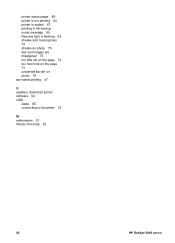
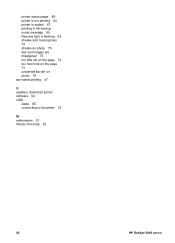
... misaligned 75 too little ink on the page 74 too much ink on the page 74 unwanted border on photo 79 two-sided printing 47
U updates, download printer software 54 USB
cable 85 connecting to the printer 15
W watermarks 51 What's This help 53
92
HP Deskjet 5400 series
User Guide - (Macintosh) - Page 17
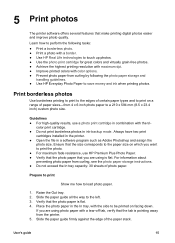
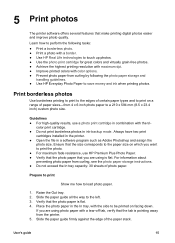
5 Print photos
The printer software offers several features that make printing digital photos easier and improve photo quality. Learn how to perform the following tasks: ● Print a borderless photo. ● Print a photo with a border. ● Use HP Real Life technologies to touch up photos. ● Use the photo print cartridge for great colors and virtually...
User Guide - (Macintosh) - Page 41
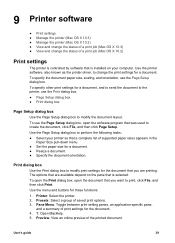
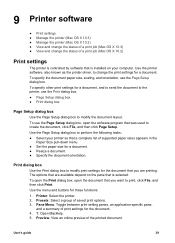
... the status of a print job (Mac OS X 10.2)
Print settings
The printer is controlled by software that is installed on your computer. Use the printer software, also known as the printer driver, to change the print settings for a document. To specify the document paper size, scaling, and orientation, use the Page Setup dialog box. To specify other print settings for a document, and to send...
User Guide - (Macintosh) - Page 73
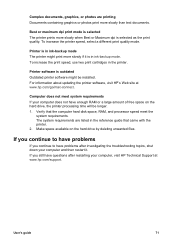
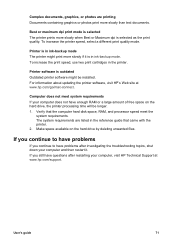
... Outdated printer software might be installed. For information about updating the printer software, visit HP's Web site at www.hp.com/go/mac-connect.
Computer does not meet system requirements If your computer does not have enough RAM or a large amount of free space on the hard drive, the printer processing time will be longer. 1. Verify that the computer hard disk space, RAM, and processor speed...
