HP Deskjet 841c driver and firmware
Drivers and firmware downloads for this Hewlett-Packard item

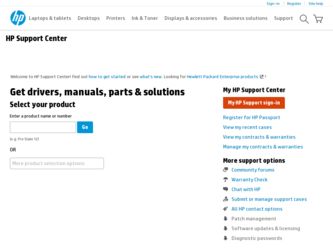
Related HP Deskjet 841c Manual Pages
Download the free PDF manual for HP Deskjet 841c and other HP manuals at ManualOwl.com
HP DeskJet 840C Series - (English) Windows Connect User's Guide - Page 1
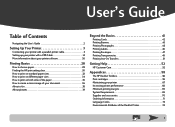
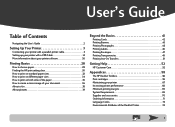
... of Contents
Navigating the User's Guide 2
Setting Up Your Printer 3
Connecting your printer with a parallel printer cable 3 Setting up your printer with a USB Cable 14 More information about your printer software 26
Printing Basics 28
How to choose paper 28 Finding the HP print settings box 30 How to print on standard paper sizes 32 How to print on different paper sizes 34 How...
HP DeskJet 840C Series - (English) Windows Connect User's Guide - Page 3
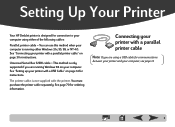
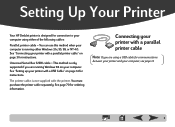
Setting Up Your Printer
Your HP DeskJet printer is designed for connection to your computer using either of the following cables:
Parallel printer cable - You can use this method when your computer is running either Windows 3.1x, 95, 98, or NT 4.0. See "Connecting your printer with a parallel printer cable" on page 3 for instructions.
Universal Serial Bus (USB) cable - This method is only ...
HP DeskJet 840C Series - (English) Windows Connect User's Guide - Page 8
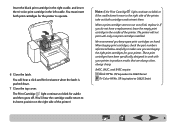
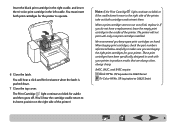
... You must insert both print cartridges for the printer to operate.
6 Close the latch. You ... of the printer.)
Note: If the Print Cartridge light...to the right side of the printer, take out both cartridges and...cradle of the printer. The printer will not print with only one print cartridge installed.
We recommend ... your printer. These print cartridges have been specifically designed to work with your printer to ...
HP DeskJet 840C Series - (English) Windows Connect User's Guide - Page 10
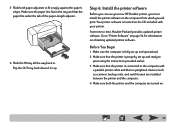
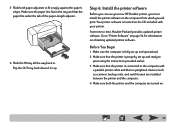
... your new HP DeskJet printer, you must install the printer software on the computer from which you will print. Your printer software is located on the CD included with your printer.
From time to time, Hewlett-Packard provides updated printer software. Go to "Printer Software" on page 54 for information on obtaining updated printer software.
Before You Begin
1 Make sure the computer is fully set up...
HP DeskJet 840C Series - (English) Windows Connect User's Guide - Page 11
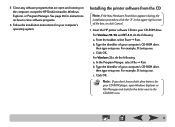
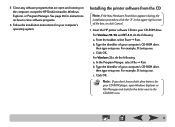
... on how to close software programs.
6 Follow the installation instructions for your computer's operating system.
Installing the printer software from the CD
Note: If the New Hardware Found box appears during the
installation procedure, click the "X" in the upper-right corner of the box, or click Cancel.
1 Insert the HP printer software CD into your CD-ROM drive.
For Windows 95, 98, and NT...
HP DeskJet 840C Series - (English) Windows Connect User's Guide - Page 12
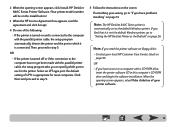
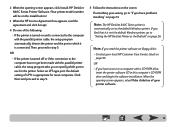
... not the default Windows printer, go to "Setting the HP DeskJet Printer as the Default" on page 26.
Note: If you need the printer software on floppy disks:
• Contact your local HP Customer Care Center, listed on page 55.
OR • If you have access to a computer with a CD-ROM drive,
insert the printer software CD in this computer's CD-ROM drive and begin the software installation. When the...
HP DeskJet 840C Series - (English) Windows Connect User's Guide - Page 13
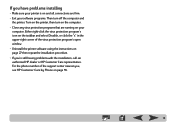
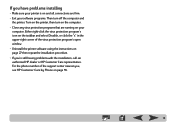
... the virus protection program's open window. • Uninstall the printer software using the instructions on page 27 then repeat the installation procedure. • If you're still having problems with the installation, call an authorized HP dealer or HP Customer Care representative. For the phone number of the support center nearest you, see HP Customer Care by Phone on page 55.
13
HP DeskJet 840C Series - (English) Windows Connect User's Guide - Page 20
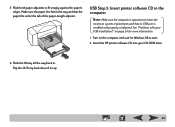
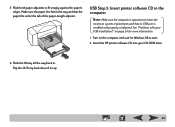
....
USB Step 5: Insert printer software CD in the computer
Note: Make sure the computer is operational, meets the
minimum system requirements and that its USB port is enabled and properly configured. See "Problems with your USB installation?" on page 24 for more information.
1 Turn on the computer and wait for Windows 98 to start.
2 Insert the HP printer software CD into your CD-ROM drive.
6 Slide...
HP DeskJet 840C Series - (English) Windows Connect User's Guide - Page 21
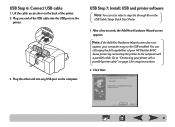
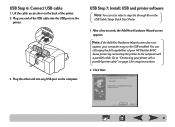
... Hardware Wizard screen appears.
Note: If the Add New Hardware Wizard screen does not
appear, your computer may not be USB-enabled. You can still enjoy the full capabilities of your HP DeskJet 840C Series printer by connecting the printer to the computer with a parallel cable. Go to "Connecting your printer with a parallel printer cable" on page 3 for setup instructions.
2 Click Next.
21
HP DeskJet 840C Series - (English) Windows Connect User's Guide - Page 22
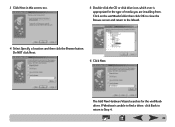
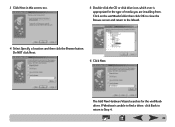
3 Click Next in this screen, too.
5 Double-click the CD or disk drive icon, which ever is appropriate for the type of media you are installing from. Click on the win98usb folder then click OK to close the Browse screen and .... Do NOT click Next.
6 Click Next.
The Add New Hardware Wizard searches for the win98usb driver. If Windows is unable to find a driver, click Back to return to Step 4.
22
HP DeskJet 840C Series - (English) Windows Connect User's Guide - Page 23
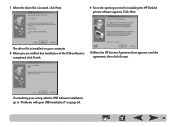
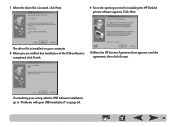
...for installing the HP DeskJet printer software appears. Click Next.
The driver file is installed on your computer.
8 When you are notified that installation of the USB software is completed, click Finish.
10 When the HP License Agreement box appears, read the agreement, then click Accept.
If something goes wrong with the USB software installation, go to "Problems with your USB installation?" on...
HP DeskJet 840C Series - (English) Windows Connect User's Guide - Page 24
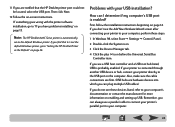
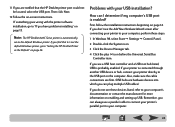
...'s USB port is enabled?
First, follow the installation instructions beginning on page 14. If you don't see the Add New Hardware Wizard screen after connecting your printer to your computer, perform these steps:
1 In Windows 98, select Start ¥ Settings ¥ Control Panel.
2 Double-click the System icon.
3 Click the Device Manager tab.
4 Click the plus (+) icon before the Universal Serial Bus...
HP DeskJet 840C Series - (English) Windows Connect User's Guide - Page 25
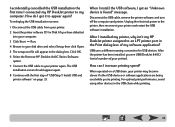
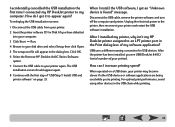
... the USB installation the first time I connected my HP DeskJet printer to my computer. How do I get it to appear again?
To redisplay the USB installation screens:
1 Disconnect the USB cable from your printer.
2 Insert the printer software CD (or Disk 1 if you have diskettes) into your computer.
3 Click Start ¥ Run.
4 Browse to your disk drive and select Setup, then click Open.
5 The setup.exe...
HP DeskJet 840C Series - (English) Windows Connect User's Guide - Page 26
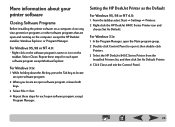
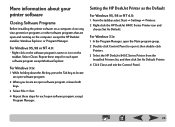
... select Start ¥ Settings ¥ Printers. 2 Right-click the HP DeskJet 840C Series Printer icon and
choose Set As Default.
For Windows 3.1x:
1 In the Program Manager, open the Main program group. 2 Double-click Control Panel to open it, then double-click
Printers. 3 Select the HP DeskJet 840C Series Printer from the
Installed Printers list, and then click Set As Default Printer. 4 Click Close...
HP DeskJet 840C Series - (English) Windows Connect User's Guide - Page 27
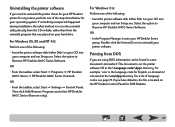
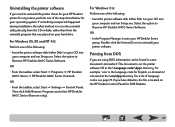
... the taskbar, select Start ¥ Settings ¥ Control Panel. Then click Add/Remove Programs and select HP DeskJet 840C Series (Remove only).
For Windows 3.1x:
Perform one of the following:
• Insert the printer software disk (either Disk 1 or your CD) into your computer and run Setup.exe. Select the option to Remove HP DeskJet 840C Series Software.
OR
• In the Program Manager...
HP DeskJet 840C Series - (English) Windows Connect User's Guide - Page 43
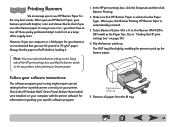
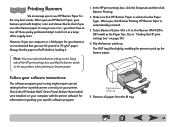
...to pick up the banner paper.
Follow your software instructions:
The software program you're using might require special settings before it prints banners correctly on your printer. Check the HP DeskJet 840C Series Printer Release Notes (which were installed on your computer with the printer software) for information regarding your specific software program.
Flip the banner switch up
5 Remove all...
HP DeskJet 840C Series - (English) Windows Connect User's Guide - Page 52
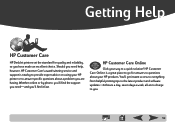
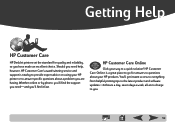
Getting Help
HP Customer Care
HP DeskJet printers set the standard for quality and reliability, so you have made an excellent choice. Should you need help, however, HP Customer Care's award-winning service and support is nearby to provide expert advice on using your HP printer or to answer specific questions about a problem you are having. Whether online or by phone, you'll...
HP DeskJet 840C Series - (English) Windows Connect User's Guide - Page 54
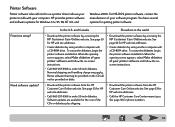
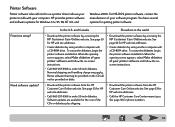
... for getting printer software:
First time setup? Need software update?
In the U.S. and Canada
Elsewhere in the world
• Download the printer software by accessing the HP Customer Care Online web site. See page 53 for HP web site addresses.
• Create diskettes by using another computer with a CD-ROM drive. To create the diskettes, begin the printer software installation. When the...
HP DeskJet 840C Series - (English) Windows Connect User's Guide - Page 55
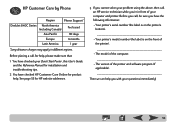
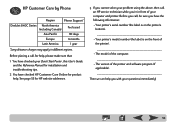
... Poster , this User's Guide, and the Reference Manual for installation and troubleshooting tips.
2 You have checked HP Customer Care Online for product help. See page 53 for HP web site addresses.
3 If you cannot solve your problem using the above, then call an HP service technician while you're in front of your computer and printer. Before you call, be...
HP DeskJet 840C Series - (English) Windows Connect User's Guide - Page 68
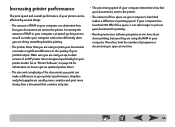
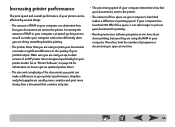
... in the quality of your printed output. Make sure you are using an up-to-date version of an HP printer driver designed specifically for your printer model. Go to "Printer Software" on page 54 for information on how to get an updated printer driver.
• The size and complexity of the documents you print can make a difference in your...
