HP Deskjet 9300 driver and firmware
Drivers and firmware downloads for this Hewlett-Packard item

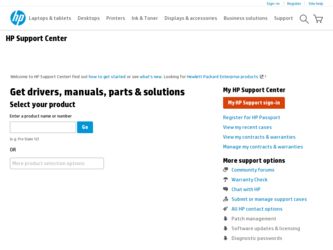
Related HP Deskjet 9300 Manual Pages
Download the free PDF manual for HP Deskjet 9300 and other HP manuals at ManualOwl.com
HP Deskjet 9300 series printer - (English) Getting Started Guide - Page 1
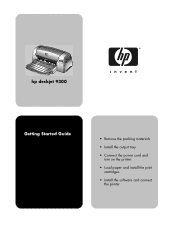
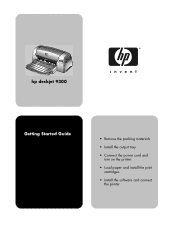
hp deskjet 9300
Getting Started Guide
• Remove the packing materials
• Install the output tray
• Connect the power cord and turn on the printer
• Load paper and install the print cartridges
• Install the software and connect the printer
HP Deskjet 9300 series printer - (English) Getting Started Guide - Page 9
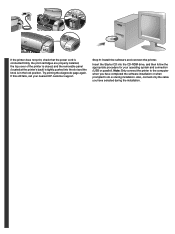
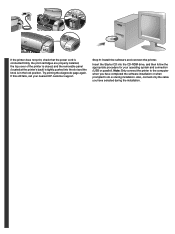
f I I I I E Dë=Ä~ÅâF K=q K= f I em K
Step 9: Install the software and connect the printer.
f p a aJolj=ÇêáîÉI Erp FK=Note:=l K=^äëçI K
HP Deskjet 9300 series printer - (English) Getting Started Guide - Page 10
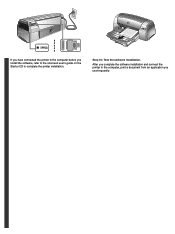
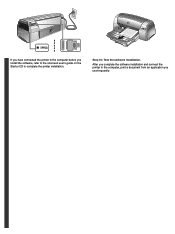
f I D p a K
Step 10: Test the software installation.
I K
HP Deskjet 9300 series printer - (English) User Guide - Page 2
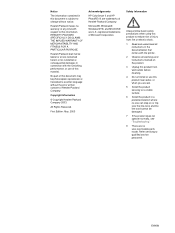
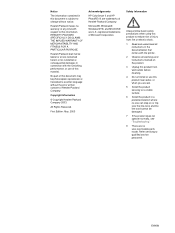
...-Packard shall not be liable for errors contained herein or for incidental or ...
HP ColorSmart II and HP PhotoREt III are trademarks of Hewlett-Packard Company.
Microsoft®, Windows®, Windows...instructions in the documentation that comes with the printer.
2 Observe all warnings and instructions marked on the product.
3 Unplug this product from wall outlets before cleaning.
4 Do not install...
HP Deskjet 9300 series printer - (English) User Guide - Page 7
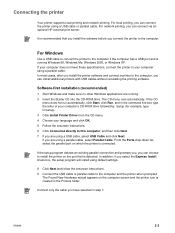
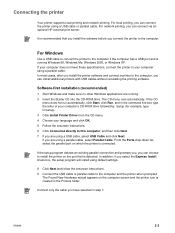
... computer's CD-ROM drive followed by :\setup (for example, type D:\setup). 3 Click Install Printer Driver from the CD menu. 4 Choose your language and click OK. 5 Follow the onscreen instructions. 6 Click Connected directly to this computer, and then click Next. 7 If you are using a USB cable, select USB Cable and click Next. If you are using a parallel cable, select Parallel Cable. From the Ports...
HP Deskjet 9300 series printer - (English) User Guide - Page 8
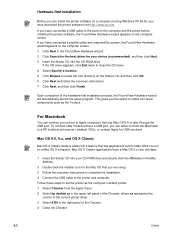
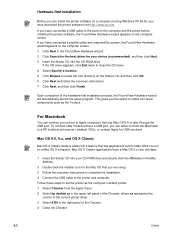
... into your CD-ROM drive and double-click the CD icon on the Mac desktop.
2 Double-click the installer icon for the Mac OS that you are using. 3 Follow the onscreen instructions to complete the installation. 4 Connect the USB cable to the printer and computer. Follow these steps to set the printer as the computer's default printer: 1 Select Chooser from the Apple menu. 2 Select hp deskjet xx in...
HP Deskjet 9300 series printer - (English) User Guide - Page 9
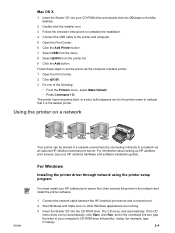
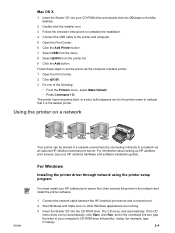
...the printer driver through network using the printer setup program
You must install your HP Jetdirect print server first, then connect the printer to the network and install the printer software.
1 Connect the network cable between the HP Jetdirect print server and a network port. 2 Start Windows and make sure no other Windows applications are running. 3 Insert the Starter CD into the CD-ROM drive...
HP Deskjet 9300 series printer - (English) User Guide - Page 10
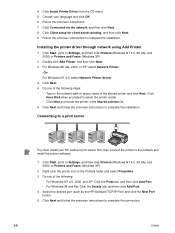
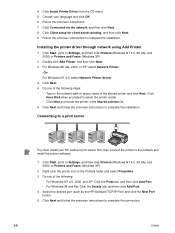
... Next and follow the onscreen instructions to complete the installation.
Connecting to a print server
You must install your HP Jetdirect print server first, then connect the printer to the network and install the printer software.
1 Click Start, point to Settings, and then click Printers (Windows NT 4.0, 98, Me, and 2000) or Printers and Faxes (Windows XP).
2 Right-click the printer icon in the...
HP Deskjet 9300 series printer - (English) User Guide - Page 13
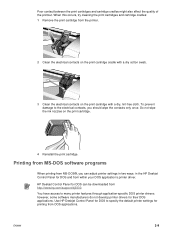
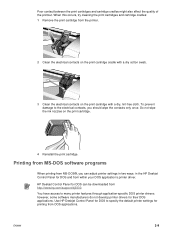
...DOS application's printer driver.
HP Deskjet Control Panel for DOS can be downloaded from http://www.hp.com/support/dj9300. You have access to many printer features through application-specific DOS printer drivers; however, some software manufacturers do not develop printer drivers for their DOS applications. Use HP Deskjet Control Panel for DOS to specify the default printer settings for printing...
HP Deskjet 9300 series printer - (English) User Guide - Page 21
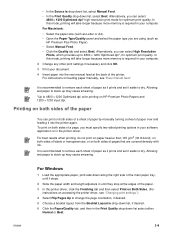
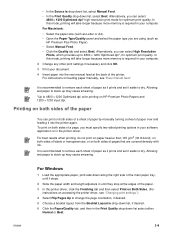
... Resolution Photo, which provides up to 4800 x 1200 Optimized dpi*, for optimum print quality. In this mode, printing will take longer because more memory is required in your computer. 2 Change any other print settings if necessary and click OK. 3 Print your document. 4 Insert paper into the rear manual feed at the back of the printer. For instructions...
HP Deskjet 9300 series printer - (English) User Guide - Page 24
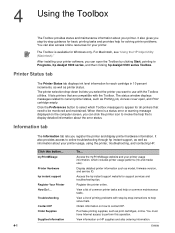
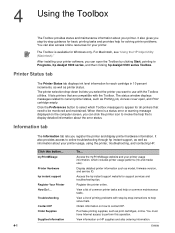
... online resources for your printer.
The Toolbox is available for Windows only. For Macintosh, see "Using the HP Inkjet Utility (Macintosh)."
After installing your printer software, you can open the Toolbox by clicking Start, pointing to Programs, hp deskjet 9300 series, and then clicking hp deskjet 9300 series Toolbox.
Printer Status tab
The Printer Status tab displays ink level information for...
HP Deskjet 9300 series printer - (English) User Guide - Page 25
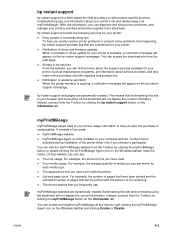
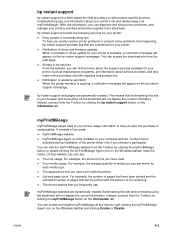
...are customized for your printer. Notification of driver and firmware updates When a firmware or driver update for your printer is available, a notification message will appear on the hp instant support homepage. You can access the download site from the web page. Access to hp services From the website, you can find out more about the support services available for your printer (such as maintenance...
HP Deskjet 9300 series printer - (English) User Guide - Page 29
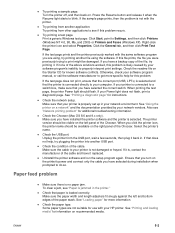
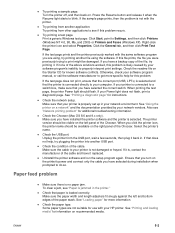
... port (USB, LPTx) is selected and that the printer is connected directly to your computer. If your printer is connected to a switch box, make sure that you have selected the correct switch. When printing the test page, the printer Power light should flash. If your Power light does not flash, print a diagnostic page. See "Printing a diagnostic page" for instructions.
Check the network setup...
HP Deskjet 9300 series printer - (English) User Guide - Page 34
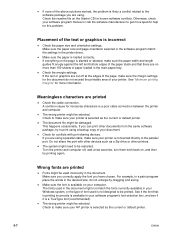
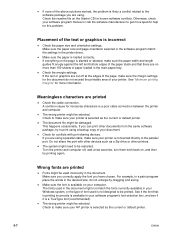
... same software package, try to print using a backup copy of your document. Check for conflicts with port-sharing devices. If you are using a parallel cable, make sure your printer is connected directly to the parallel port. Do not share the port with other devices such as a Zip drive or other printers. The system might need to be restarted. Turn the printer and computer...
HP Deskjet 9300 series printer - (English) User Guide - Page 35
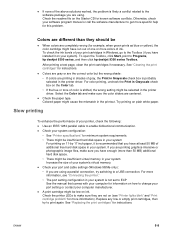
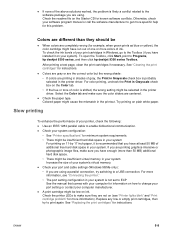
... system's virtual memory. Check your port and cable settings (Windows 98/Me only): • If you are using a parallel connection, try switching to a USB connection. For more information, see "Connecting the printer." • The port setting configuration in your system is not set to ECP See the manual that comes with your computer for information on how to change your port setting or contact...
HP Deskjet 9300 series printer - (English) User Guide - Page 37
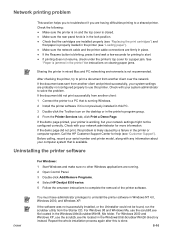
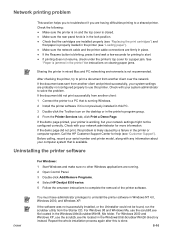
... applications are running. 2 Open Control Panel. 3 Double-click Add/Remove Programs. 4 Select HP Deskjet 9300 series. 5 Follow the onscreen instructions to complete the removal of the printer software.
You must have administrator privileges to uninstall the printer software in Windows NT 4.0, Windows 2000, and Windows XP.
If the software was not successfully installed, or the Uninstaller could not...
HP Deskjet 9300 series printer - (English) User Guide - Page 38
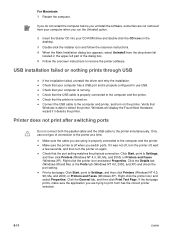
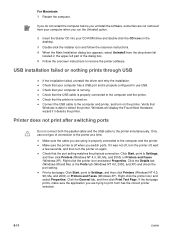
... instructions to remove the printer software.
USB installation failed or nothing prints through USB
If the installation failed, uninstall the driver and retry the installation. Check that your computer has a USB port and is properly configured to use USB. Check that your computer is running. Check that the USB cable is properly connected to the computer and the printer. Check that the printer...
HP Deskjet 9300 series printer - (English) User Guide - Page 41
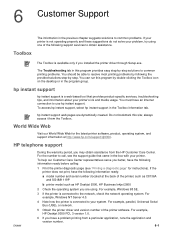
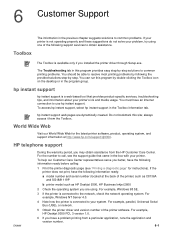
...are using. For example, Windows 98 SE.
3 If the printer is connected to the network, check the network operating system. For example, Windows NT Server 4.0.
4 Note how the printer is connected to your system. For example, parallel, Universal Serial Bus (USB), or network.
5 Obtain the printer driver and version number of the printer software. For example, HP Deskjet 9300 PCL 3 version 1.0.
6 If you...
HP Deskjet 9300 series printer - (English) User Guide - Page 42
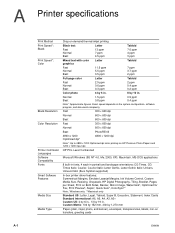
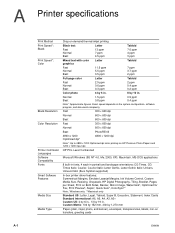
..., Univers Italic (Euro Symbol supported)
In-box printer driver features: Symmetrical Margins, Emulate Laserjet Margins, Ink Volume Control, Custom Media Size, Resizing, Grayscale, HP Digital Photography, Tiling, Booklet, Pages per Sheet, Print on Both Sides, Banner, Mirror Image, Watermark*, Optimized for Fax, Print Preview*, Sepia*, Quick Sets*, ColorSync**
Note: *Windows only; **Macintosh only...
HP Deskjet 9300 series printer - (English) User Guide - Page 50
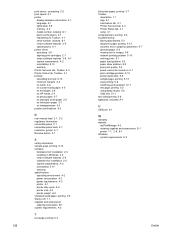
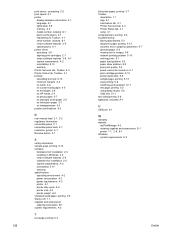
... A-1 printer
display hardware information 4-1 language A-1 lights blink 5-9 memory A-2 model number, locating 6-1 parts and functions 2-1 registering via Toolbox 4-1 serial number, locating 6-1 smart software features 3-9 specifications A-1 printer driver accessing 2-6 aligning print cartridges 2-7 smart software features 3-9, A-1 system requirements A-2 uninstalling 5-10 warranty Printer Services...
