HP Deskjet 957c driver and firmware
Drivers and firmware downloads for this Hewlett-Packard item

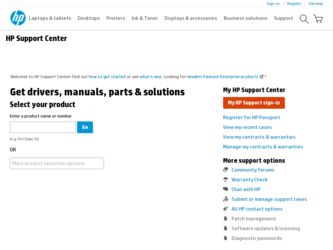
Related HP Deskjet 957c Manual Pages
Download the free PDF manual for HP Deskjet 957c and other HP manuals at ManualOwl.com
HP Deskjet 9xx series - (English) Quick Help - Page 5
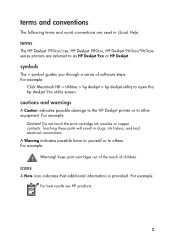
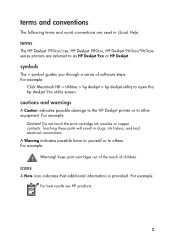
... conventions are used in Quick Help.
terms
The HP Deskjet 990cxi/cse, HP Deskjet 980cxi, HP Deskjet 960cxi/960cse series printers are referred to as HP Deskjet 9xx or HP Deskjet.
symbols
The > symbol guides you through a series of software steps. For example:
Click Macintosh HD > Utilities > hp deskjet > hp deskjet utility to open the hp deskjet 9xx utility screen.
cautions and warnings
A Caution...
HP Deskjet 9xx series - (English) Quick Help - Page 13
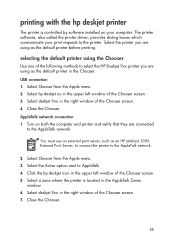
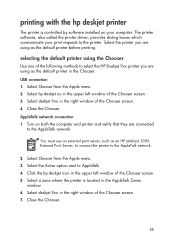
... the hp deskjet printer
The printer is controlled by software installed on your computer. The printer software, also called the printer driver, provides dialog boxes which communicate your print requests to the printer. Select the printer you are using as the default printer before printing.
selecting the default printer using the Chooser
Use one of the following methods to select the HP Deskjet...
HP Deskjet 9xx series - (English) Quick Help - Page 15
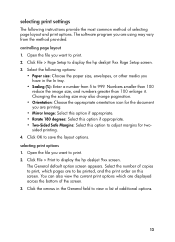
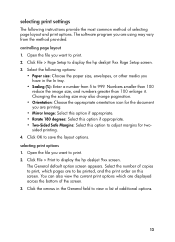
selecting print settings
The following instructions provide the most common method of selecting page layout and print options. The software program you are using may vary from the method provided.
controlling page layout 1. Open the file you want to print. 2. Click File > Page Setup to display the hp deskjet 9xx Page Setup screen. 3. Select the following options:
• Paper size...
HP Deskjet 9xx series - (English) Quick Help - Page 17
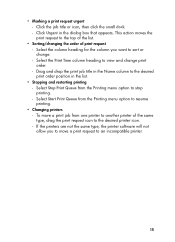
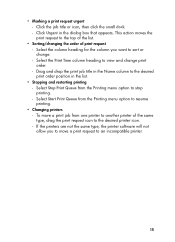
... from the Printing menu option to resume printing.
• Changing printers - To move a print job from one printer to another printer of the same type, drag the print request icon to the desired printer icon. - If the printers are not the same type, the printer software will not allow you to move a print request to an incompatible...
HP Deskjet 9xx series - (English) Quick Help - Page 20
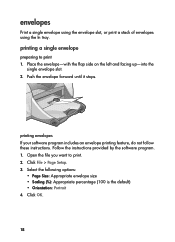
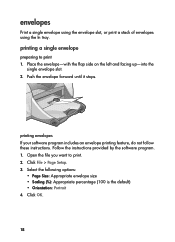
... slot. 2. Push the envelope forward until it stops.
printing envelopes If your software program includes an envelope printing feature, do not follow these instructions. Follow the instructions provided by the software program. 1. Open the file you want to print. 2. Click File > Page Setup. 3. Select the following options:
• Page Size: Appropriate envelope size • Scaling...
HP Deskjet 9xx series - (English) Quick Help - Page 21
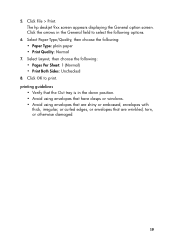
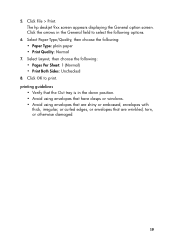
5. Click File > Print. The hp deskjet 9xx screen appears displaying the General option screen. Click the arrows in the General field to select the following...
• Verify that the Out tray is in the down position. • Avoid using envelopes that have clasps or windows. • Avoid using envelopes that are shiny or embossed, envelopes with
thick, irregular, or curled edges, or envelopes that...
HP Deskjet 9xx series - (English) Quick Help - Page 22
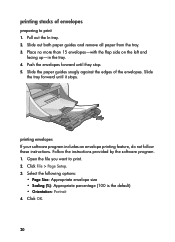
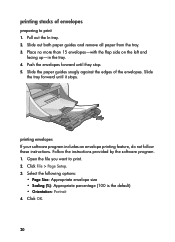
...In tray. 2. Slide out both paper guides and remove all paper from the tray...guides snugly against the edges of the envelopes. Slide
the tray forward until it stops.
printing envelopes If your software program includes an envelope printing feature, do not follow these instructions. Follow the instructions provided by the software program. 1. Open the file you want to print. 2. Click File > Page Setup...
HP Deskjet 9xx series - (English) Quick Help - Page 23
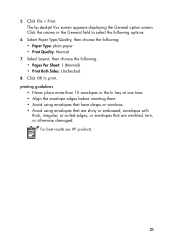
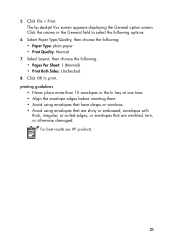
5. Click File > Print. The hp deskjet 9xx screen appears displaying the General option screen. Click the arrows in the General field to select the ...at one time. • Align the envelope edges before inserting them. • Avoid using envelopes that have clasps or windows. • Avoid using envelopes that are shiny or embossed, envelopes with
thick, irregular, or curled edges, or envelopes...
HP Deskjet 9xx series - (English) Quick Help - Page 52
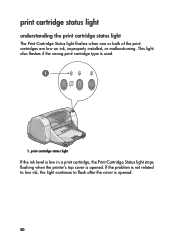
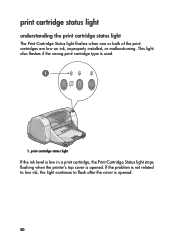
... the print cartridges are low on ink, improperly installed, or malfunctioning. This light also flashes if the wrong print cartridge type is used.
1. print cartridge status light
If the ink level is low in a print cartridge, the Print Cartridge Status light stops flashing when the printer's top cover is opened. If the problem is...
HP Deskjet 9xx series - (English) Quick Help - Page 53
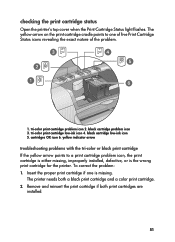
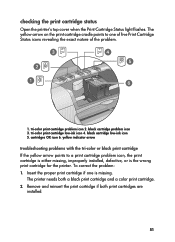
checking the print cartridge status
Open the printer's top cover when the Print Cartridge Status light flashes. The yellow arrow on the print cartridge ... print cartridge is either missing, improperly installed, defective, or is the wrong print cartridge for the printer. To correct the problem: 1. Insert the proper print cartridge if one is missing.
The printer needs both a black print cartridge and...
HP Deskjet 9xx series - (English) Quick Help - Page 54
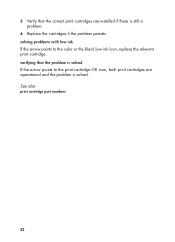
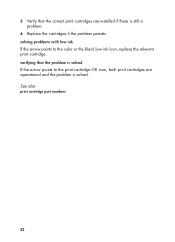
3. Verify that the correct print cartridges are installed if there is still a problem.
4. Replace the cartridges if the problem persists. solving problems with low ink If the arrow points to the color or ...
HP Deskjet 9xx series - (English) Quick Help - Page 57


...secured.
9. Close the top cover. • A calibration page prints. The printer generates a calibration page to test print quality each time a print cartridge is installed. • If you are in the middle of printing and stop to ... the Print Cartridge Status light continues to blink after installing a new print cartridge, check the part number on the cartridge to make sure the correct cartridge...
HP Deskjet 9xx series - (English) Quick Help - Page 64
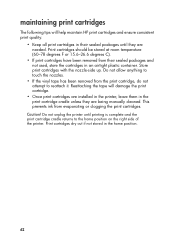
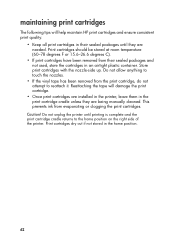
maintaining print cartridges
The following tips will help maintain HP print cartridges and ensure consistent print quality:
• Keep all ...the tape will damage the print cartridge.
• Once print cartridges are installed in the printer, leave them in the print cartridge cradle unless they are being manually cleaned. This prevents ink from evaporating or clogging the print cartridges.
Caution...
HP Deskjet 9xx series - (English) Quick Help - Page 70
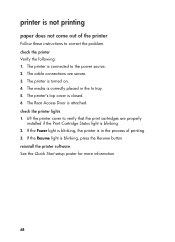
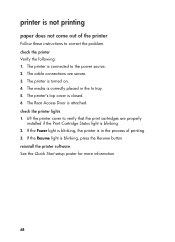
... the printer lights 1. Lift the printer cover to verify that the print cartridges are properly
installed if the Print Cartridge Status light is blinking. 2. If the Power light is blinking, the printer is in the process of printing. 3. If the Resume light is blinking, press the Resume button. reinstall the printer software See the Quick Start setup poster...
HP Deskjet 9xx series - (English) Quick Help - Page 73
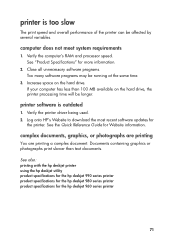
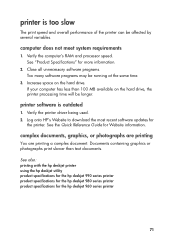
... time.
3. Increase space on the hard drive. If your computer has less than 100 MB available on the hard drive, the printer processing time will be longer.
printer software is outdated
1. Verify the printer driver being used. 2. Log onto HP's Website to download the most recent software updates for
the printer. See the Quick Reference Guide for Website information.
complex documents, graphics, or...
HP Deskjet 9xx series - (English) Quick Help - Page 77
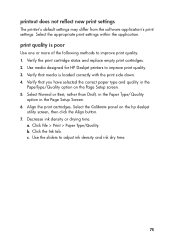
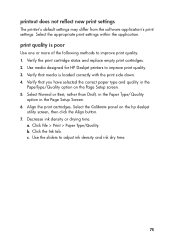
... from the software application's print settings. Select the appropriate print settings within the application.
print quality is poor
Use one or more of the following methods to improve print quality: 1. Verify the print cartridge status and replace empty print cartridges. 2. Use media designed for HP Deskjet printers to improve print quality. 3. Verify that media is loaded correctly...
HP Deskjet 9xx series - (English) Quick Help - Page 81
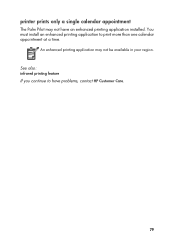
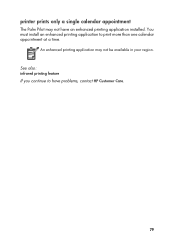
printer prints only a single calendar appointment
The Palm Pilot may not have an enhanced printing application installed. You must install an enhanced printing application to print more than one calendar appointment at a time.
An enhanced printing application may not be available in your region. See also: infrared printing feature If you continue to have problems, contact HP Customer Care.
79
HP Deskjet 9xx series - (English) Quick Help - Page 84
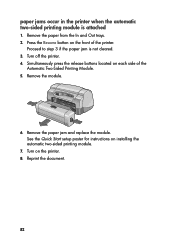
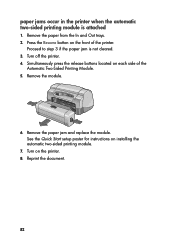
... paper jam is not cleared. 3. Turn off the printer. 4. Simultaneously press the release buttons located on each side of the
Automatic Two-Sided Printing Module. 5. Remove the module.
6. Remove the paper jam and replace the module. See the Quick Start setup poster for instructions on installing the automatic two-sided printing module.
7. Turn on...
HP Deskjet 9xx series - (English) Quick Help - Page 90
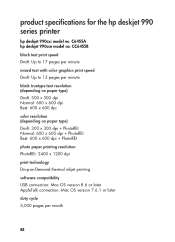
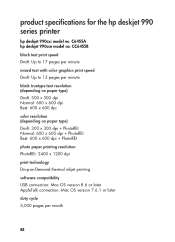
... on paper type) Draft: 300 x 300 dpi + PhotoREt Normal: 600 x 600 dpi + PhotoREt Best: 600 x 600 dpi + PhotoREt
photo paper printing resolution PhotoREt: 2400 x 1200 dpi
print technology Drop-on-Demand thermal inkjet printing
software compatibility USB connection: Mac OS version 8.6 or later AppleTalk connection: Mac OS version 7.6.1 or later
duty cycle 5,000 pages per month
88
HP Deskjet 9xx series - (English) Quick Help - Page 95
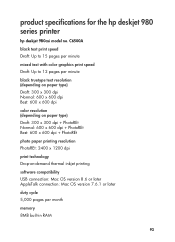
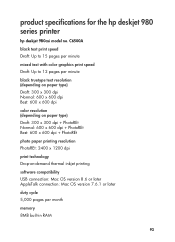
...) Draft: 300 x 300 dpi + PhotoREt Normal: 600 x 600 dpi + PhotoREt Best: 600 x 600 dpi + PhotoREt
photo paper printing resolution PhotoREt: 2400 x 1200 dpi
print technology Drop-on-demand thermal inkjet printing
software compatibility USB connection: Mac OS version 8.6 or later AppleTalk connection: Mac OS version 7.6.1 or later
duty cycle 5,000 pages per month
memory 8MB built-in RAM
93
