HP Deskjet D1400 driver and firmware
Drivers and firmware downloads for this Hewlett-Packard item

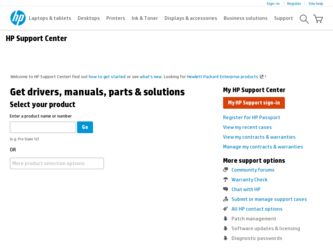
Related HP Deskjet D1400 Manual Pages
Download the free PDF manual for HP Deskjet D1400 and other HP manuals at ManualOwl.com
Photosmart Software Help - Page 2
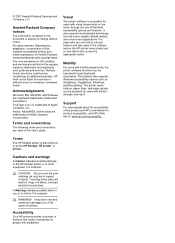
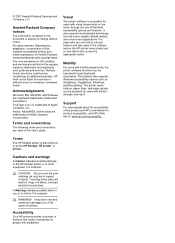
... and on the HP printer have simple text or icon labels that convey the appropriate action.
Mobility
For users with mobility impairments, the printer software functions can be executed through keyboard commands. The software also supports Windows accessibility options such as StickyKeys, ToggleKeys, FilterKeys, and MouseKeys. The printer doors, buttons, paper trays, and paper guides can be operated...
Photosmart Software Help - Page 4
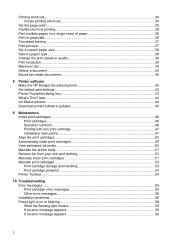
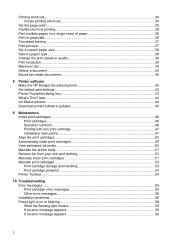
...print speed or quality 38 Print resolution...39 Maximum dpi...39 Resize a document ...40 Bound two-sided documents...40
8 Printer software Make the HP Deskjet the default printer 42 Set default print settings...42 Printer Properties dialog box...43 What's This? help...44 Ink Status window...44 Download printer software updates 45
9 Maintenance Install print cartridges...46 Print cartridges...46...
Photosmart Software Help - Page 7
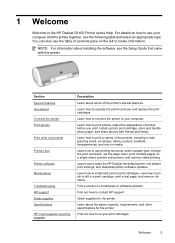
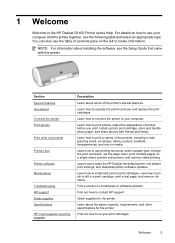
... to use printing shortcuts, select a paper type, change the print resolution, set the page order, print multiple pages on a single sheet, preview a document, and use two-sided printing.
Learn how to make the HP Deskjet the default printer, set default print settings, and download printer software updates.
Learn how to install and care for print cartridges, view how much ink is left...
Photosmart Software Help - Page 8
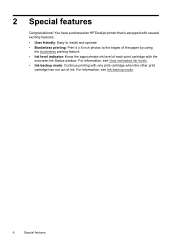
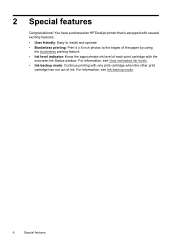
2 Special features
Congratulations! You have purchased an HP Deskjet printer that is equipped with several exciting features:
• User friendly: Easy to install and operate. • Borderless printing: Print 4 x 6 inch photos to the edges of the paper by using
the borderless printing feature. • Ink level indicator: Know ...
Photosmart Software Help - Page 16
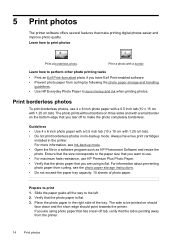
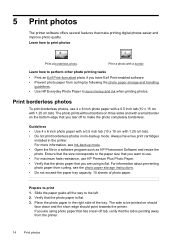
.... Always have two print cartridges
installed in the printer. For more information, see Ink-backup mode. • Open the file in a software program such as HP Photosmart Software and resize the photo. Ensure ... curling, see the photo paper storage instructions. • Do not exceed the paper tray capacity: 15 sheets of photo paper.
Prepare to print 1. Slide the paper guide all the way to the left...
Photosmart Software Help - Page 19
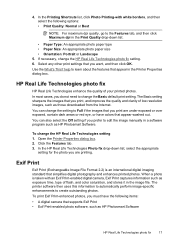
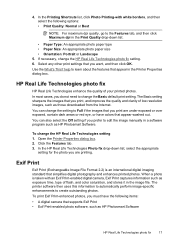
... manually in a software program such as HP Photosmart Software.
To change the HP Real Life Technologies setting 1. Open the Printer Properties dialog box. 2. Click the Features tab. 3. In the HP Real Life Technologies Photo fix drop-down list, select the appropriate
setting for the photo you are printing.
Exif Print
Exif Print (Exchangeable Image File Format 2.2) is an international digital...
Photosmart Software Help - Page 44


... the approximate ink level of each print cartridge. • Download printer software updates for the latest features and improvements.
Make the HP Deskjet the default printer
You can set the HP Deskjet as the default printer to use from any software program. This means that the HP Deskjet is automatically selected in the printer drop-down list when you click Print from the File menu...
Photosmart Software Help - Page 45
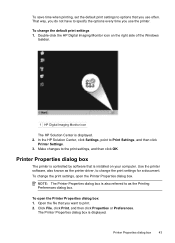
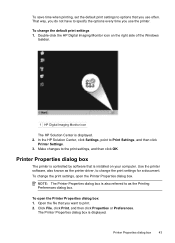
...1 HP Digital Imaging Monitor icon
The HP Solution Center is displayed. 2. In the HP Solution Center, click Settings, point to Print Settings, and then click
Printer Settings. 3. Make changes to the print settings, and then click OK.
Printer Properties dialog box
The printer is controlled by software that is installed on your computer. Use the printer software, also known as the printer driver, to...
Photosmart Software Help - Page 46
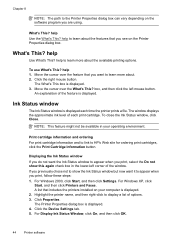
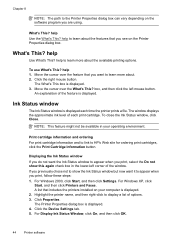
... XP, click Start, and then click Printers and Faxes. A list that includes the printers installed on your computer is displayed.
2. Highlight the printer name, and then right-click to display a list of options. 3. Click Properties.
The Printer Properties dialog box is displayed. 4. Click the Device Settings tab. 5. For Display Ink Status Window, click On, and then click OK.
44
Printer software
Photosmart Software Help - Page 47
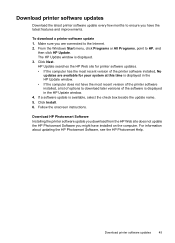
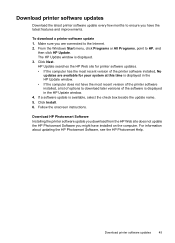
... download a printer software update 1. Make sure you are connected to the Internet. 2. From the Windows Start menu, click Programs or All Programs, point to HP, and
then click HP Update. The HP Update window is displayed. 3. Click Next. HP Update searches the HP Web site for printer software updates. • If the computer has the most recent version of the printer software installed, No
updates...
Photosmart Software Help - Page 58
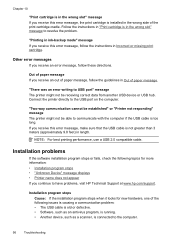
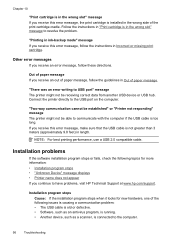
... performance, use a USB 2.0 compatible cable.
Installation problems
If the software installation program stops or fails, check the following topics for more information: • Installation program stops • "Unknown Device" message displays • Printer name does not appear If you continue to have problems, visit HP Technical Support at www.hp.com/support.
Installation program stops Cause...
Photosmart Software Help - Page 59
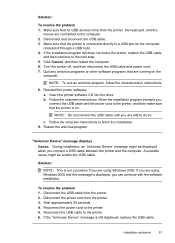
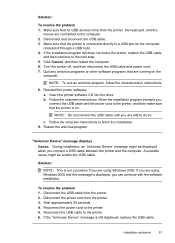
... the printer software CD into the drive. b. Follow the onscreen instructions. When the installation program prompts you, connect the USB cable and the power cord to the printer, and then make sure that the printer is on.
NOTE: Do not connect the USB cable until you are told to do so.
c. Follow the onscreen instructions to finish the installation. 9. Restart the antivirus program.
"Unknown Device...
Photosmart Software Help - Page 60
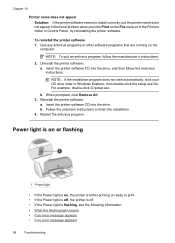
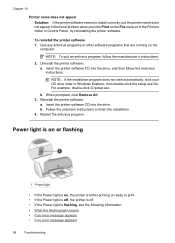
....exe file. For example, double-click D:\setup.exe.
b. When prompted, click Remove All. 3. Reinstall the printer software:
a. Insert the printer software CD into the drive. b. Follow the onscreen instructions to finish the installation. 4. Restart the antivirus program.
Power light is on or flashing
1 Power light
• If the Power light is on, the printer is either printing or ready to print...
Photosmart Software Help - Page 63
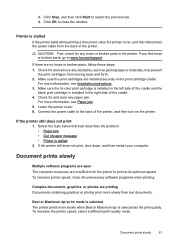
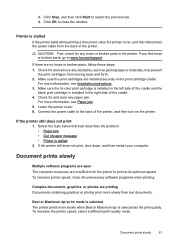
... the print service. 4. Click OK to close the window.
Printer is stalled
If the printer stalls while printing a document, raise the printer cover, and then disconnect the power cable from the back of the printer.
CAUTION: First, check for any loose or broken parts in the printer. If you find loose or broken parts, go to www.hp.com/support.
If...
Photosmart Software Help - Page 64
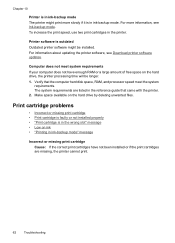
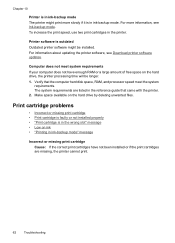
... printer.
Printer software is outdated Outdated printer software might be installed. For information about updating the printer software, see Download printer software updates.
Computer does not meet system requirements If your computer does not have enough RAM or a large amount of free space on the hard drive, the printer processing time will be longer. 1. Verify that the computer hard disk space...
Photosmart Software Help - Page 76
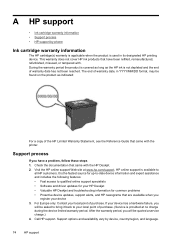
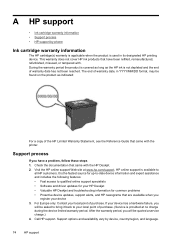
... the HP Deskjet. 2. Visit the HP online support Web site at www.hp.com/support. HP online support is available to
all HP customers. It is the fastest source for up-to-date device information and expert assistance and includes the following features: • Fast access to qualified online support specialists • Software and driver updates for your HP Deskjet • Valuable HP Deskjet and...
Photosmart Software Help - Page 80
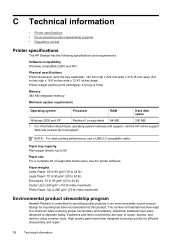
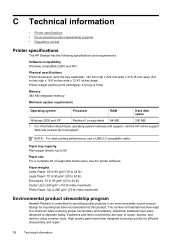
...04 kg (4.5 lbs)
Memory 384 KB integrated memory
Minimum system requirements
Operating system1
Processor
RAM
Hard disk space
Windows 2000 and XP
Pentium II or equivalent 64 MB
200 MB
1 For information about future operating system releases and support, visit the HP online support Web site at www.hp.com/support.
NOTE: For best printing performance, use a USB 2.0 compatible cable.
Paper tray...
Photosmart Software Help - Page 85
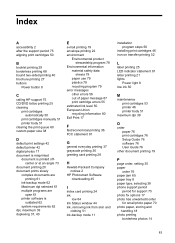
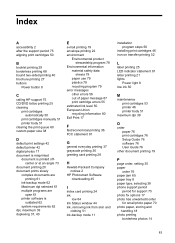
... 21 lights
Power light 8 low ink 50
M
maintenance print cartridges 53 printer 46 printer body 51
maximum dpi 39
O
order paper 76 print cartridges 76 Setup Guide 76 software 76 User Guide 76
other document printing 19
P
page order, setting 35 paper
order 76 paper jam 65 paper tray 8 paper type, selecting 38 phone support period
period for support 75 photo...
Photosmart Software Help - Page 86
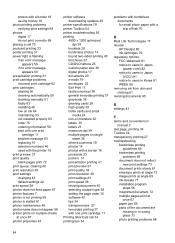
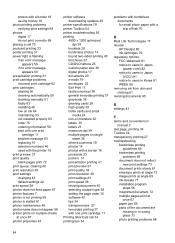
...clearing 60 print resolution 39 print settings changing 43 default settings 42 print speed 38 printer does not feed paper 67 printer features 7 printer is not printing 59 printer is stalled 61 printer maintenance 46 printer name does not appear 58 printer prints on multiple sheets at once 67 printer properties 43
printer software downloading updates 45
printer specifications 78 printer Toolbox 54...
Photosmart Software Help - Page 87
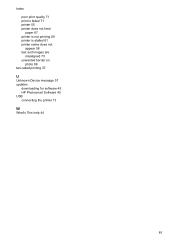
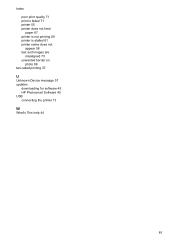
Index poor print quality 71 print is faded 71 printer 55 printer does not feed paper 67 printer is not printing 59 printer is stalled 61 printer name does not appear 58 text and images are misaligned 73 unwanted border on photo 69
two-sided printing 37
U
Unknown Device message 57 updates
downloading for software 45 HP Photosmart Software 45 USB connecting the printer 13
W
What's This help 44
85
