HP Deskjet D1500 driver and firmware
Drivers and firmware downloads for this Hewlett-Packard item

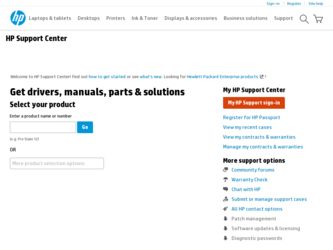
Related HP Deskjet D1500 Manual Pages
Download the free PDF manual for HP Deskjet D1500 and other HP manuals at ManualOwl.com
Full User Guide - Page 3
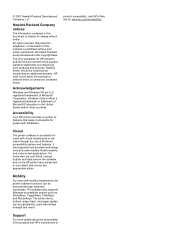
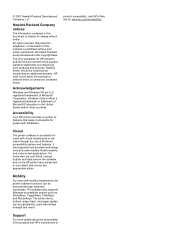
...and on the HP printer have simple text or icon labels that convey the appropriate action.
Mobility
For users with mobility impairments, the printer software functions can be executed through keyboard commands. The software also supports Windows accessibility options such as StickyKeys, ToggleKeys, FilterKeys, and MouseKeys. The printer doors, buttons, paper trays, and paper guides can be operated...
Full User Guide - Page 5
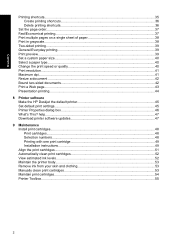
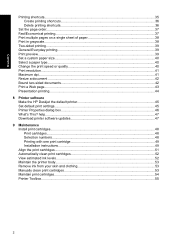
... or quality 40 Print resolution...41 Maximum dpi...41 Resize a document ...42 Bound two-sided documents...42 Print a Web page...43 Presentation printing...44
8 Printer software Make the HP Deskjet the default printer 45 Set default print settings...45 Printer Properties dialog box...46 What's This? help...47 Download printer software updates 47
9 Maintenance Install print cartridges...48 Print...
Full User Guide - Page 8


... to use printing shortcuts, select a paper type, change the print resolution, set the page order, print multiple pages on a single sheet, preview a document, and use two-sided printing.
Learn how to make the HP Deskjet the default printer, set default print settings, and download printer software updates.
Learn how to install and care for print cartridges, view how much ink is left...
Full User Guide - Page 18
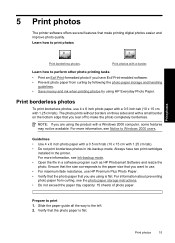
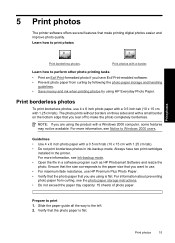
...with a Windows 2000 computer, some features may not be available. For more information, see Notice to Windows 2000 users...installed in the printer. For more information, see Ink-backup mode. • Open the file in a software program such as HP Photosmart Software...storage instructions. • Do not exceed the paper tray capacity: 15 sheets of photo paper.
Prepare to print 1. Slide the paper guide...
Full User Guide - Page 22
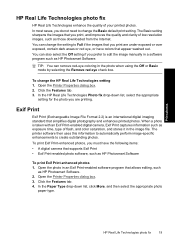
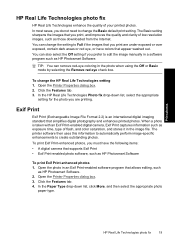
... photos, you must have the following items: • A digital camera that supports Exif Print • Exif Print-enabled photo software, such as HP Photosmart Software
To print Exif Print-enhanced photos 1. Open the photo in an Exif Print-enabled software program that allows editing, such
as HP Photosmart Software. 2. Open the Printer Properties dialog box. 3. Click the Features tab. 4. In...
Full User Guide - Page 48
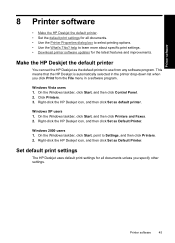
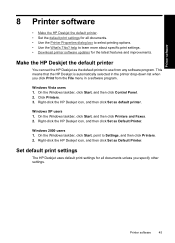
... menu in a software program.
Windows Vista users 1. On the Windows taskbar, click Start, and then click Control Panel. 2. Click Printers. 3. Right-click the HP Deskjet icon, and then click Set as default printer.
Windows XP users 1. On the Windows taskbar, click Start, and then click Printers and Faxes. 2. Right-click the HP Deskjet icon, and then click Set as Default Printer.
Windows 2000 users...
Full User Guide - Page 49
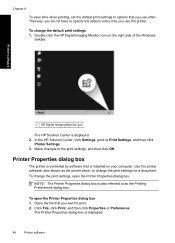
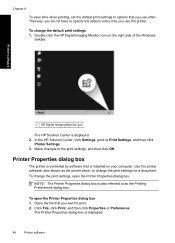
...1 HP Digital Imaging Monitor icon
The HP Solution Center is displayed. 2. In the HP Solution Center, click Settings, point to Print Settings, and then click
Printer Settings. 3. Make changes to the print settings, and then click OK.
Printer Properties dialog box
The printer is controlled by software that is installed on your computer. Use the printer software, also known as the printer driver, to...
Full User Guide - Page 50
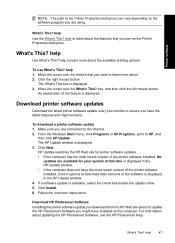
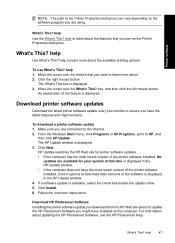
... download a printer software update 1. Make sure you are connected to the Internet. 2. From the Windows Start menu, click Programs or All Programs, point to HP, and
then click HP Update. The HP Update window is displayed. 3. Click Next. HP Update searches the HP Web site for printer software updates. • If the computer has the most recent version of the printer software installed, No
updates...
Full User Guide - Page 65
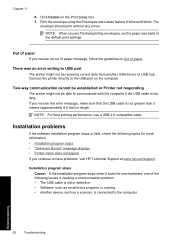
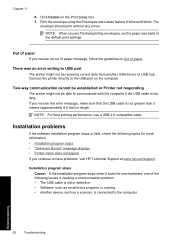
... performance, use a USB 2.0 compatible cable.
Installation problems
If the software installation program stops or fails, check the following topics for more information: • Installation program stops • "Unknown Device" message displays • Printer name does not appear If you continue to have problems, visit HP Technical Support at www.hp.com/support.
Installation program stops Cause...
Full User Guide - Page 66
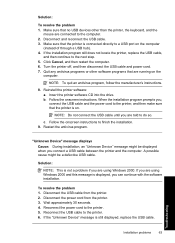
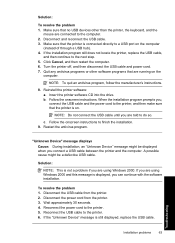
... the printer software CD into the drive. b. Follow the onscreen instructions. When the installation program prompts you, connect the USB cable and the power cord to the printer, and then make sure that the printer is on.
NOTE: Do not connect the USB cable until you are told to do so.
c. Follow the onscreen instructions to finish the installation. 9. Restart the antivirus program.
"Unknown Device...
Full User Guide - Page 67
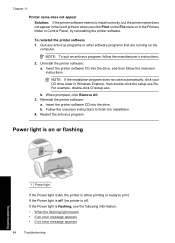
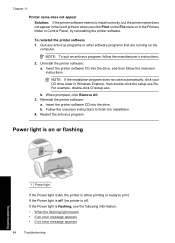
....exe file. For example, double-click D:\setup.exe.
b. When prompted, click Remove All. 3. Reinstall the printer software:
a. Insert the printer software CD into the drive. b. Follow the onscreen instructions to finish the installation. 4. Restart the antivirus program.
Power light is on or flashing
Troubleshooting
1 Power light
If the Power light is on, the printer is either printing or ready to...
Full User Guide - Page 69
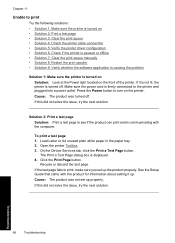
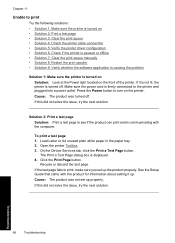
... tray. 2. Open the printer Toolbox. 3. On the Device Services tab, click the Print a Test Page button.
The Print a Test Page dialog box is displayed. 4. Click the Print Page button.
Recycle or discard the test page. If the test page fails to print, make sure you set up the product properly. See the Setup Guide that came with...
Full User Guide - Page 71
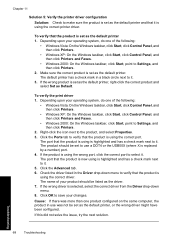
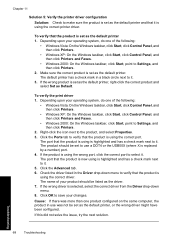
...using the correct printer driver.
To verify that the product is set as the default printer 1. Depending upon your operating system, do one of the following:
• Windows Vista: On the Windows taskbar, click Start, click Control Panel, and then click Printers.
• Windows XP: On the Windows taskbar, click Start, click Control Panel, and then click Printers and Faxes.
• Windows 2000: On...
Full User Guide - Page 73
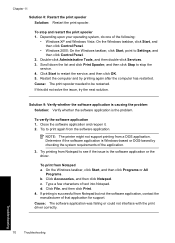
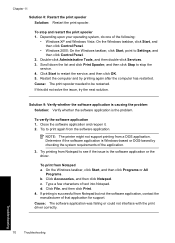
... click Control Panel.
• Windows 2000: On the Windows taskbar, click Start, point to Settings, and then click Control Panel.
2. Double-click Administrative Tools, and then double-click Services. 3. Scroll down the list and click Print Spooler, and then click Stop to stop the
service. 4. Click Start to restart the service, and then click OK. 5. Restart the computer and...
Full User Guide - Page 74


... printer.
Printer software is outdated Outdated printer software might be installed. For information about updating the printer software, see Download printer software updates.
Computer does not meet system requirements If your computer does not have enough RAM or a large amount of free space on the hard drive, the printer processing time will be longer. 1. Verify that the computer hard disk space...
Full User Guide - Page 102
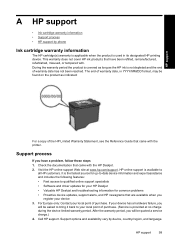
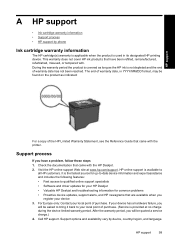
... the HP Deskjet. 2. Visit the HP online support Web site at www.hp.com/support. HP online support is available to
all HP customers. It is the fastest source for up-to-date device information and expert assistance and includes the following features: • Fast access to qualified online support specialists • Software and driver updates for your HP Deskjet • Valuable HP Deskjet and...
Full User Guide - Page 104
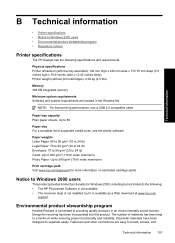
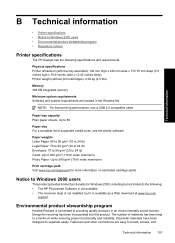
... information on estimated cartridge yields.
Notice to Windows 2000 users
This product provides limited functionality for Windows 2000, including but not limited to the following: • The HP Photosmart Software is not available. • The onscreen Help is not installed, but it is available as a Web download at www.hp.com/
support.
Environmental product stewardship program
Hewlett-Packard...
Full User Guide - Page 111
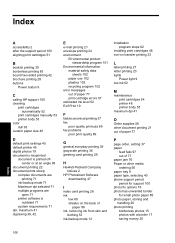
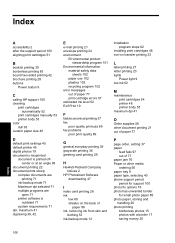
... 30 borderless printing 83 bound two-sided printing 42 brochure printing 28 buttons
Power button 9
C
calling HP support 100 cleaning
print cartridges automatically 52
print cartridges manually 53 printer body 53 color dull 93 custom paper size 40
D
default print settings 45 default printer 45 digital photos 19 document is misprinted
document is printed offcenter or at an...
Full User Guide - Page 112
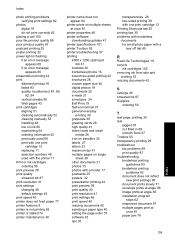
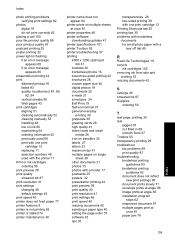
... ink 87 print resolution 41 print settings changing 46 default settings 45 print speed 40 printer does not feed paper 77 printer features 8 printer is not printing 65 printer is stalled 74 printer maintenance 48
printer name does not appear 64
printer prints on multiple sheets at once 81
printer properties 46 printer software
downloading updates 47 printer specifications 101 printer Toolbox 55...
Full User Guide - Page 113
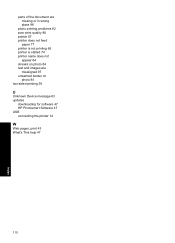
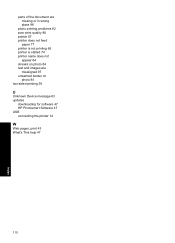
... quality 86 printer 57 printer does not feed
paper 77 printer is not printing 65 printer is stalled 74 printer name does not
appear 64 streaks on photo 84 text and images are
misaligned 97 unwanted border on
photo 84 two-sided printing 39
U
Unknown Device message 63 updates
downloading for software 47 HP Photosmart Software 47 USB connecting the printer 14
W
Web...
