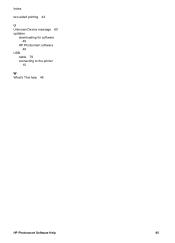HP Deskjet D2300 driver and firmware
Drivers and firmware downloads for this Hewlett-Packard item

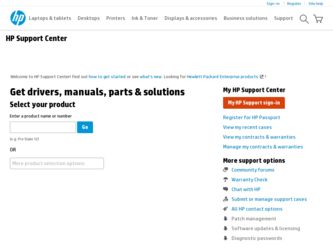
Related HP Deskjet D2300 Manual Pages
Download the free PDF manual for HP Deskjet D2300 and other HP manuals at ManualOwl.com
User Guide - Microsoft Windows 9x - Page 2
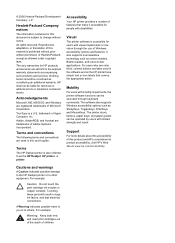
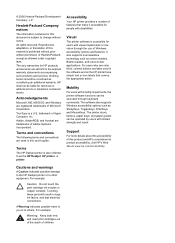
...this user's guide.
Terms
The HP Deskjet printer is also referred to as the HP Deskjet, HP printer, or printer.
Accessibility
Your HP printer provides a number of features that make it accessible for people with disabilities.
Visual
The printer software is accessible for users with visual impairments or low vision through the use of Windows accessibility options and features. It also supports most...
User Guide - Microsoft Windows 9x - Page 4
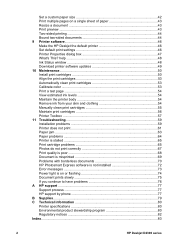
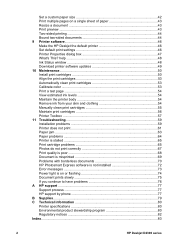
... Express software is not installed 72 Error messages ...73 Power light is on or flashing 74 Document prints slowly 75 If you continue to have problems 76 A HP support ...77 Support process 77 HP support by phone 77 B Supplies...79 C Technical information 80 Printer specifications 80 Environmental product stewardship program 80 Regulatory notices 82 Index...83
2
HP Deskjet D2300 series
User Guide - Microsoft Windows 9x - Page 5


... printing shortcuts, select a paper type, change the print resolution, set the page order, print multiple pages on a single sheet, preview a document, and use two-sided printing.
Printer software
Learn how to make the HP Deskjet the default printer, set default print settings, and download printer software updates.
Maintenance
Learn how to install and care for print cartridges, view how much...
User Guide - Microsoft Windows 9x - Page 7
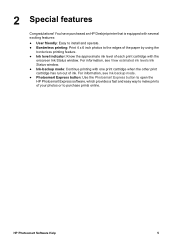
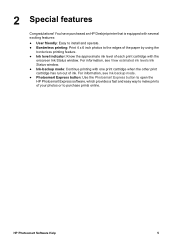
... an HP Deskjet printer that is equipped with several exciting features:
● User friendly: Easy to install and operate...window. ● Ink-backup mode: Continue printing with one print cartridge when the other print cartridge has run out of ink. For information, see Ink-backup mode. ● Photosmart Express button: Use the Photosmart Express button to open the HP Photosmart Express software...
User Guide - Microsoft Windows 9x - Page 15
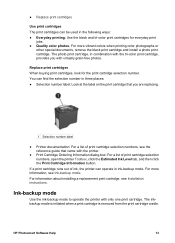
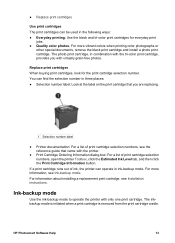
...-backup mode. For more information, see Ink-backup mode. For information about installing a replacement print cartridge, see Installation instructions.
Ink-backup mode
Use the ink-backup mode to operate the printer with only one print cartridge. The inkbackup mode is initiated when a print cartridge is removed from the print cartridge cradle.
HP Photosmart Software Help
13
User Guide - Microsoft Windows 9x - Page 17
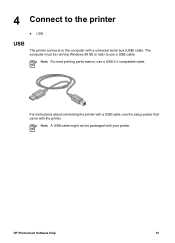
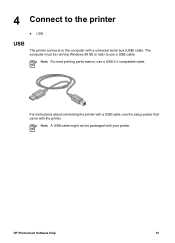
...
USB
The printer connects to the computer with a universal serial bus (USB) cable. The computer must be running Windows 98 SE or later to use a USB cable.
Note For best printing performance, use a USB 2.0 compatible cable.
For instructions about connecting the printer with a USB cable, see the setup poster that came with the printer.
Note A USB cable might not be packaged with your printer.
HP...
User Guide - Microsoft Windows 9x - Page 18
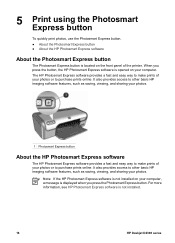
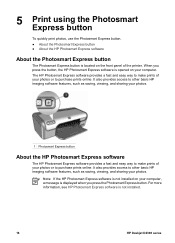
... or to purchase prints online. It also provides access to other basic HP imaging software features, such as saving, viewing, and sharing your photos.
Note If the HP Photosmart Express software is not installed on your computer, a message is displayed when you press the Photosmart Express button. For more information, see HP Photosmart Express software is not installed.
16
HP Deskjet D2300 series
User Guide - Microsoft Windows 9x - Page 23
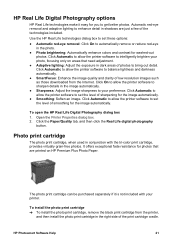
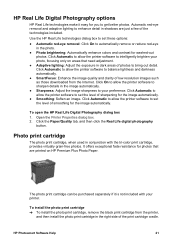
...: Enhance the image quality and clarity of low resolution images such as those downloaded from the Internet. Click On to allow the printer software to sharpen details in the image automatically.
● Sharpness: Adjust the image sharpness to your preference. Click Automatic to allow the printer software to set the level of sharpening for the image automatically.
●...
User Guide - Microsoft Windows 9x - Page 48
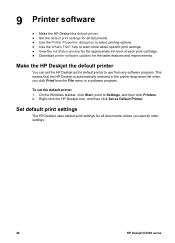
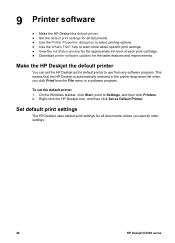
... the approximate ink level of each print cartridge. ● Download printer software updates for the latest features and improvements.
Make the HP Deskjet the default printer
You can set the HP Deskjet as the default printer to use from any software program. This means that the HP Deskjet is automatically selected in the printer drop-down list when you click Print from the File menu...
User Guide - Microsoft Windows 9x - Page 49
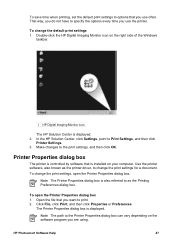
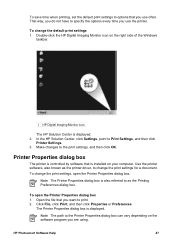
...1 HP Digital Imaging Monitor icon
The HP Solution Center is displayed. 2. In the HP Solution Center, click Settings, point to Print Settings, and then click
Printer Settings. 3. Make changes to the print settings, and then click OK.
Printer Properties dialog box
The printer is controlled by software that is installed on your computer. Use the printer software, also known as the printer driver, to...
User Guide - Microsoft Windows 9x - Page 51
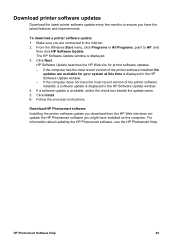
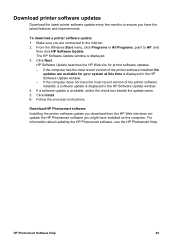
... the HP Software Update window. - If the computer does not have the most recent version of the printer software installed, a software update is displayed in the HP Software Update window. 4. If a software update is available, select the check box beside the update name. 5. Click Install. 6. Follow the onscreen instructions.
Download HP Photosmart software Installing the printer software update you...
User Guide - Microsoft Windows 9x - Page 62
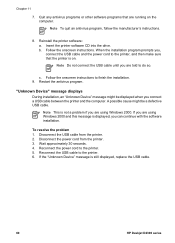
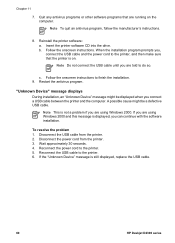
... is displayed, you can continue with the software installation.
To resolve the problem 1. Disconnect the USB cable from the printer. 2. Disconnect the power cord from the printer. 3. Wait approximately 30 seconds. 4. Reconnect the power cord to the printer. 5. Reconnect the USB cable to the printer. 6. If the "Unknown Device" message is still displayed, replace the USB cable.
60
HP Deskjet D2300...
User Guide - Microsoft Windows 9x - Page 63


... that are running on the
computer.
Note To quit an antivirus program, follow the manufacturer's instructions.
2. Uninstall the printer software: a. Insert the printer software CD into the drive, and then follow the onscreen instructions.
Note If the installation program does not start automatically, click your CD drive letter in Windows Explorer, then double-click the setup.exe file. For example...
User Guide - Microsoft Windows 9x - Page 76
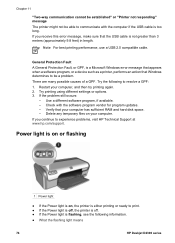
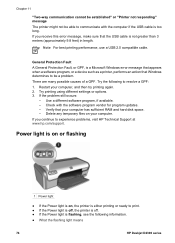
... available. - Check with the software program vendor for program updates. - Verify that your computer has sufficient RAM and hard disk space. - Delete any temporary files on your computer. If you continue to experience problems, visit HP Technical Support at www.hp.com/support.
Power light is on or flashing
1 Power light
● If the Power light is on, the printer is either printing or ready...
User Guide - Microsoft Windows 9x - Page 78
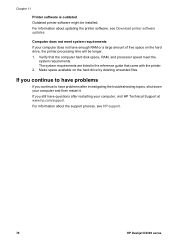
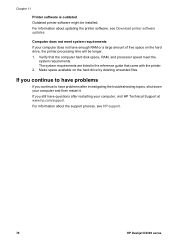
... 11
Printer software is outdated Outdated printer software might be installed. For information about updating the printer software, see Download printer software updates.
Computer does not meet system requirements If your computer does not have enough RAM or a large amount of free space on the hard drive, the printer processing time will be longer. 1. Verify that the computer hard disk space, RAM...
User Guide - Microsoft Windows 9x - Page 79
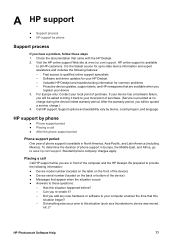
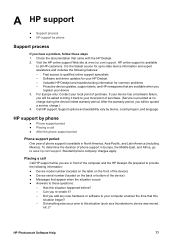
... with the HP Deskjet. 2. Visit the HP online support Web site at www.hp.com/support. HP online support is available
to all HP customers. It is the fastest source for up-to-date device information and expert assistance and includes the following features: - Fast access to qualified online support specialists - Software and driver updates for your HP Deskjet - Valuable HP Deskjet and troubleshooting...
User Guide - Microsoft Windows 9x - Page 82
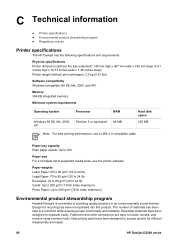
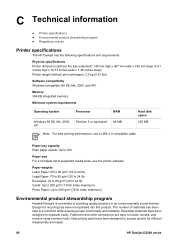
...memory
Minimum system requirements
Operating system
Processor
RAM
Windows 98 SE, Me, 2000, XP
Pentium II or equivalent
64 MB
Hard disk space
200 MB
Note For best printing performance, use a USB 2.0 compatible cable.
Paper tray capacity Plain paper sheets: Up to 100
Paper size For a complete list of supported media sizes, see the printer software... and repair.
80
HP Deskjet D2300 series
User Guide - Microsoft Windows 9x - Page 85
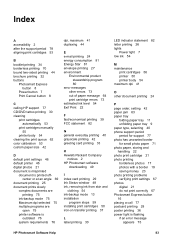
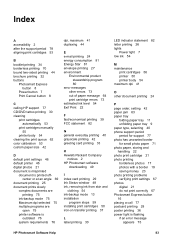
... printing 32 buttons
Photosmart Express button 8
Power button 7 Print Cancel button 8
C calling HP support 77 CD/DVD tattoo printing 30 cleaning
print cartridges automatically 53
print cartridges manually 55
printer body 54 clearing the print queue 62 color calibration 53 custom paper size 42
D default print settings 46 default printer 46 digital photos 21 document is misprinted
document...
User Guide - Microsoft Windows 9x - Page 86
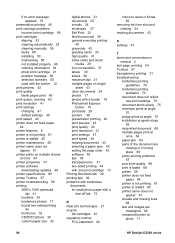
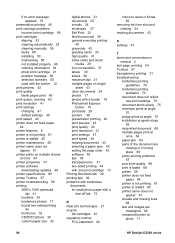
... clearing 62 print resolution 41 print settings changing 47 default settings 46 print speed 40 printer does not feed paper 64 printer features 6 printer is not printing 61 printer is stalled 65 printer maintenance 50 printer name does not appear 61 printer prints on multiple sheets at once 64 printer properties 47 printer software downloading updates 49 printer specifications 80 printer Toolbox 57...