HP Deskjet D2500 driver and firmware
Drivers and firmware downloads for this Hewlett-Packard item

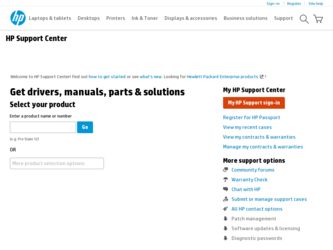
Related HP Deskjet D2500 Manual Pages
Download the free PDF manual for HP Deskjet D2500 and other HP manuals at ManualOwl.com
Reference Guide - Page 3
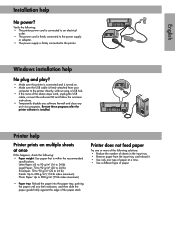
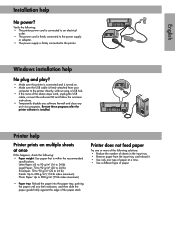
...USB cable is firmly attached from your
computer to the printer directly, without using a USB hub. • If the none of the above steps work, unplug the USB
cable, re-insert the software CD and follow the onscreen instructions. • Temporarily disable any software firewall and close any anti-virus programs. Re-start these programs after the printer software is installed.
Printer help
Printer...
Full User Guide - Page 3
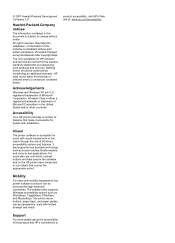
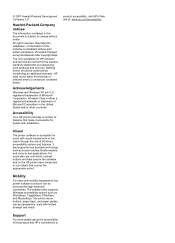
...and on the HP printer have simple text or icon labels that convey the appropriate action.
Mobility
For users with mobility impairments, the printer software functions can be executed through keyboard commands. The software also supports Windows accessibility options such as StickyKeys, ToggleKeys, FilterKeys, and MouseKeys. The printer doors, buttons, paper trays, and paper guides can be operated...
Full User Guide - Page 5
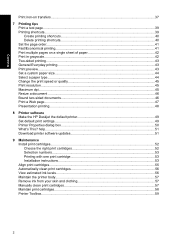
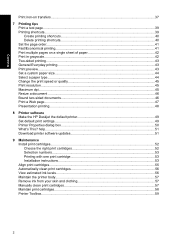
... or quality 45 Print resolution...45 Maximum dpi...45 Resize a document ...46 Bound two-sided documents...46 Print a Web page...47 Presentation printing...48
8 Printer software Make the HP Deskjet the default printer 49 Set default print settings...49 Printer Properties dialog box...50 What's This? help...51 Download printer software updates 51
9 Maintenance Install print cartridges...52 Choose...
Full User Guide - Page 8
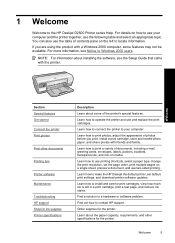
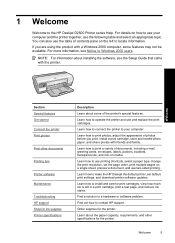
... to use printing shortcuts, select a paper type, change the print resolution, set the page order, print multiple pages on a single sheet, preview a document, and use two-sided printing.
Learn how to make the HP Deskjet the default printer, set default print settings, and download printer software updates.
Learn how to install and care for print cartridges, view how much ink is left...
Full User Guide - Page 22
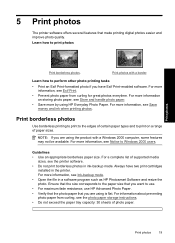
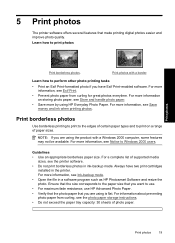
... paper size. For a complete list of supported media
sizes, see the printer software. • Do not print borderless photos in ink-backup mode. Always have two print cartridges
installed in the printer. For more information, see Ink-backup mode. • Open the file in a software program such as HP Photosmart Software and resize the photo. Ensure that the...
Full User Guide - Page 23
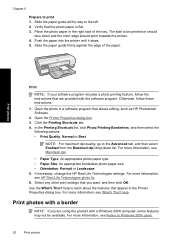
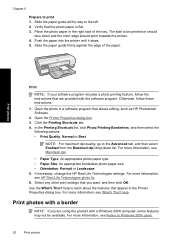
... stops. 5. Slide the paper guide firmly against the edge of the paper.
Print photos
Print
NOTE: If your software program includes a photo printing feature, follow the instructions that are provided with the software program. Otherwise, follow these instructions.
1. Open the photo in a software program that allows editing, such as HP Photosmart Software.
2. Open the Printer Properties dialog box...
Full User Guide - Page 26
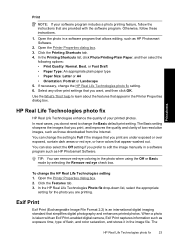
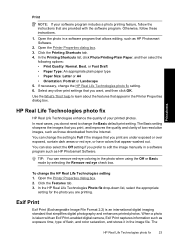
... downloaded from the Internet. You can change the setting to Full if the images that you print are under exposed or over exposed, contain dark areas or red eye, or have colors that appear washed out. You can also select the Off setting if you prefer to edit the image manually in a software program such as HP...
Full User Guide - Page 52
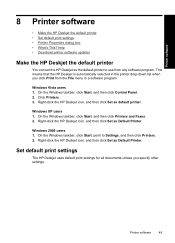
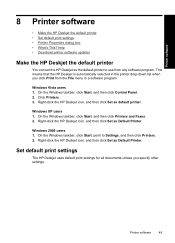
...; Download printer software updates
Make the HP Deskjet the default printer
You can set the HP Deskjet as the default printer to use from any software program. This means that the HP Deskjet is automatically selected in the printer drop-down list when you click Print from the File menu in a software program.
Windows Vista users 1. On the Windows taskbar, click Start, and then click Control Panel...
Full User Guide - Page 53
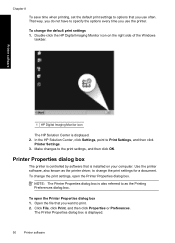
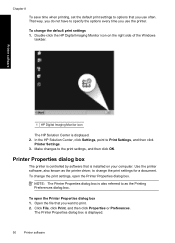
...1 HP Digital Imaging Monitor icon
The HP Solution Center is displayed. 2. In the HP Solution Center, click Settings, point to Print Settings, and then click
Printer Settings. 3. Make changes to the print settings, and then click OK.
Printer Properties dialog box
The printer is controlled by software that is installed on your computer. Use the printer software, also known as the printer driver, to...
Full User Guide - Page 54
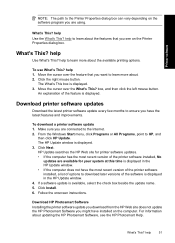
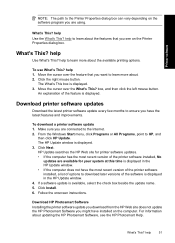
... download a printer software update 1. Make sure you are connected to the Internet. 2. From the Windows Start menu, click Programs or All Programs, point to HP, and
then click HP Update. The HP Update window is displayed. 3. Click Next. HP Update searches the HP Web site for printer software updates. • If the computer has the most recent version of the printer software installed, No
updates...
Full User Guide - Page 68
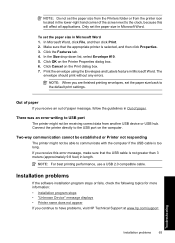
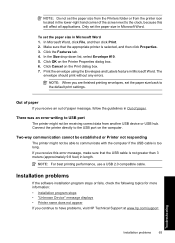
..., use a USB 2.0 compatible cable.
Installation problems
If the software installation program stops or fails, check the following topics for more information: • Installation program stops • "Unknown Device" message displays • Printer name does not appear If you continue to have problems, visit HP Technical Support at www.hp.com/support.
Troubleshooting
Installation problems
65
Full User Guide - Page 69
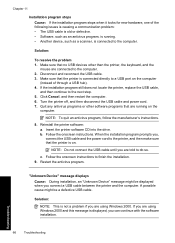
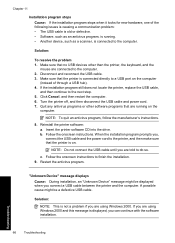
... the printer software CD into the drive. b. Follow the onscreen instructions. When the installation program prompts you, connect the USB cable and the power cord to the printer, and then make sure that the printer is on.
NOTE: Do not connect the USB cable until you are told to do so.
c. Follow the onscreen instructions to finish the installation. 9. Restart the antivirus program.
"Unknown Device...
Full User Guide - Page 70
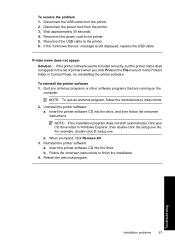
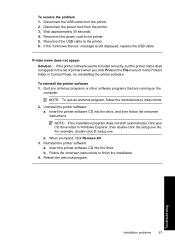
... the power cord to the printer. 5. Reconnect the USB cable to the printer. 6. If the "Unknown Device" message is still displayed, replace the USB cable.
Printer name does not appear Solution: If the printer software seems to install correctly, but the printer name does not appear in the list of printers when you click Print on the File menu or in the Printers folder in Control Panel...
Full User Guide - Page 80


..., and then click Print. 4. If printing is successful from Notepad but not the software application, contact the manufacturer of that application for support. Cause: The software application was failing or could not interface with the print driver correctly.
If the printer still does not print
1. Select the topic below that best describes the problem: •...
Full User Guide - Page 81
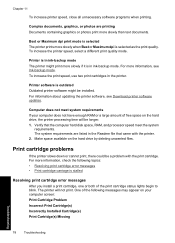
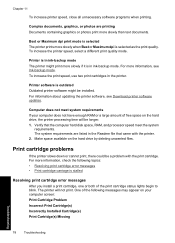
... printer.
Printer software is outdated Outdated printer software might be installed. For information about updating the printer software, see Download printer software updates.
Computer does not meet system requirements If your computer does not have enough RAM or a large amount of free space on the hard drive, the printer processing time will be longer. 1. Verify that the computer hard disk space...
Full User Guide - Page 109
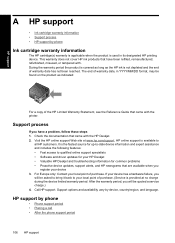
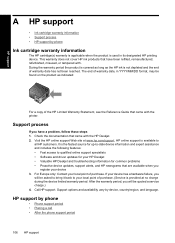
... the HP Deskjet. 2. Visit the HP online support Web site at www.hp.com/support. HP online support is available to
all HP customers. It is the fastest source for up-to-date device information and expert assistance and includes the following features: • Fast access to qualified online support specialists • Software and driver updates for your HP Deskjet • Valuable HP Deskjet and...
Full User Guide - Page 111
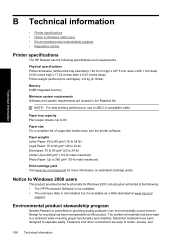
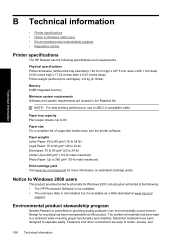
... information on estimated cartridge yields.
Notice to Windows 2000 users
This product provides limited functionality for Windows 2000, including but not limited to the following: • The HP Photosmart Software is not available. • The onscreen Help is not installed, but it is available as a Web download at www.hp.com/
support.
Environmental product stewardship program
Hewlett-Packard...
Full User Guide - Page 118
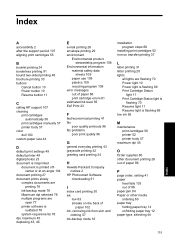
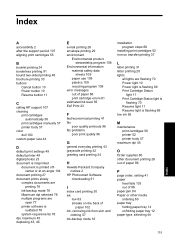
... two-sided printing 46 brochure printing 33 buttons
Cancel button 10 Power button 10 Resume button 11
C
calling HP support 107 cleaning
print cartridges automatically 56
print cartridges manually 57 printer body 57 color dull 100 custom paper size 44
D
default print settings 49 default printer 49 digital photos 23 document is misprinted
document is printed offcenter or...
Full User Guide - Page 119
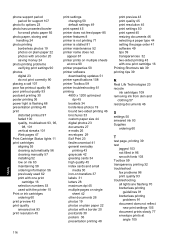
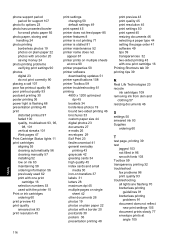
... ink 93 print resolution 45
print settings changing 50 default settings 49
print speed 45 printer does not feed paper 85 printer features 8 printer is not printing 71 printer is stalled 81 printer maintenance 52 printer name does not
appear 67 printer prints on multiple sheets
at once 90 printer properties 50 printer software
downloading updates 51 printer specifications 108 printer Toolbox 59...
Full User Guide - Page 120
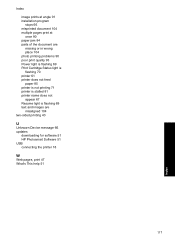
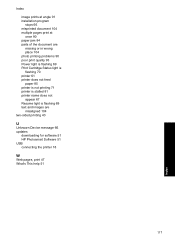
... Power light is flashing 69 Print Cartridge Status light is flashing 70 printer 61 printer does not feed paper 85 printer is not printing 71 printer is stalled 81 printer name does not appear 67 Resume light is flashing 69 text and images are misaligned 104 two-sided printing 43
U
Unknown Device message 66 updates
downloading for software 51 HP Photosmart Software 51 USB connecting the printer...
