HP Deskjet D2600 driver and firmware
Drivers and firmware downloads for this Hewlett-Packard item

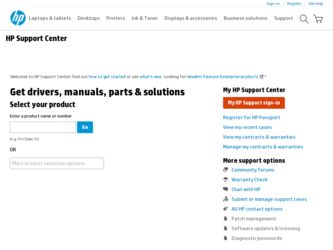
Related HP Deskjet D2600 Manual Pages
Download the free PDF manual for HP Deskjet D2600 and other HP manuals at ManualOwl.com
User Guide - Page 7
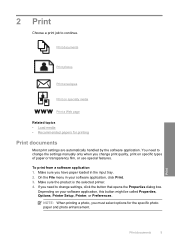
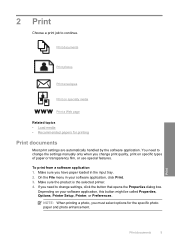
... you have paper loaded in the input tray. 2. On the File menu in your software application, click Print. 3. Make sure the product is the selected printer. 4. If you need to change settings, click the button that opens the Properties dialog box.
Depending on your software application, this button might be called Properties, Options, Printer Setup, Printer, or Preferences...
User Guide - Page 8
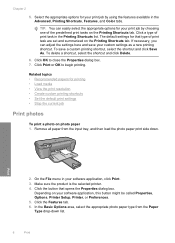
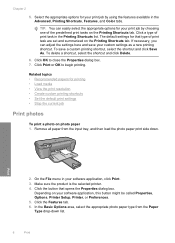
... input tray, and then load the photo paper print side down.
Print
2. On the File menu in your software application, click Print. 3. Make sure the product is the selected printer. 4. Click the button that opens the Properties dialog box.
Depending on your software application, this button might be called Properties, Options, Printer Setup, Printer, or Preferences. 5. Click...
User Guide - Page 9
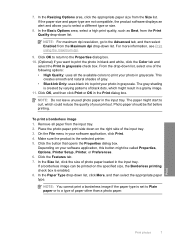
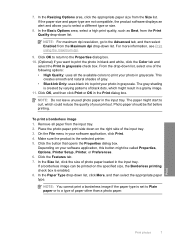
... paper type are not compatible, the product software displays an alert and allows you to select a different ... Quality drop-down list.
NOTE: For maximum dpi resolution, go to the Advanced tab, and then select...software application, this button might be called Properties, Options, Printer Setup, Printer, or Preferences. 6. Click the Features tab. 7. In the Size list, click the size of photo paper loaded...
User Guide - Page 10
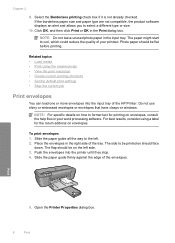
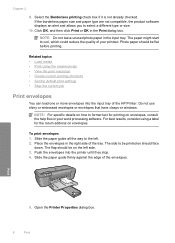
... • Print using the maximum dpi • View the print resolution • Create custom printing shortcuts • Set the default print settings • Stop the current job
Print envelopes
You can load one or more envelopes into the input tray of the HP Printer. Do not use shiny or embossed envelopes or envelopes that have clasps...
User Guide - Page 16
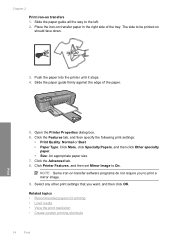
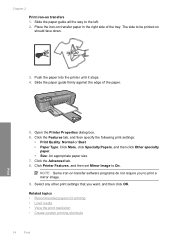
... tab. 8. Click Printer Features, and then set Mirror Image to On.
NOTE: Some iron-on transfer software programs do not require you to print a mirror image.
9. Select any other print settings that you want, and then click OK.
Related topics • Recommended papers for printing • Load media • View the print resolution • Create custom...
User Guide - Page 17
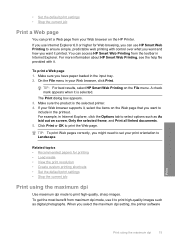
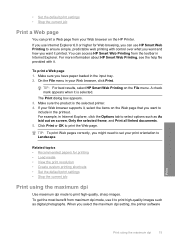
• Set the default print settings • Stop the current job
Print a Web page
You can print a Web page from your Web browser on the HP Printer. If you use Internet Explorer 6.0 or higher for Web browsing, you can use HP Smart Web Printing to ensure simple, predictable web printing with control over what you want and how...
User Guide - Page 18
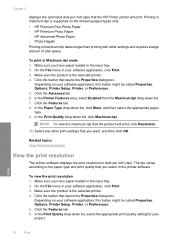
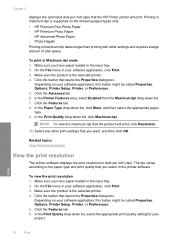
... print settings that you want, and then click OK.
Related topics View the print resolution
View the print resolution
The printer software displays the print resolution in dots per inch (dpi). The dpi varies according to the paper type and print quality that you select in the printer software.
To view the print resolution 1. Make sure you have paper loaded in...
User Guide - Page 19
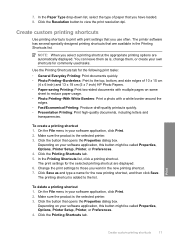
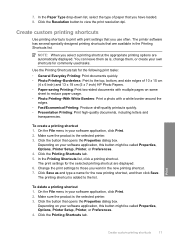
... Paper Type drop-down list, select the type of paper that you have loaded. 8. Click the Resolution button to view the print resolution dpi.
Create custom printing shortcuts
Use printing shortcuts to print with print settings that you use often. The printer software has several specially designed printing shortcuts that are available in the Printing Shortcuts...
User Guide - Page 25
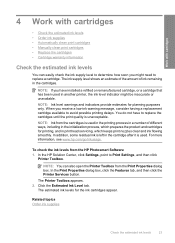
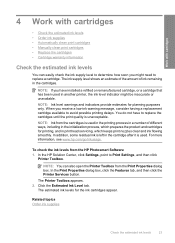
... clean print cartridges • Manually clean print cartridges • ...HP Photosmart Software 1. In the HP Solution Center, click Settings, point to Print Settings, and then click
Printer Toolbox.
NOTE: You can also open the Printer Toolbox from the Print Properties dialog box. In the Print Properties dialog box, click the Features tab, and then click the Printer Services button.
The Printer...
User Guide - Page 31
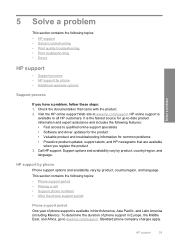
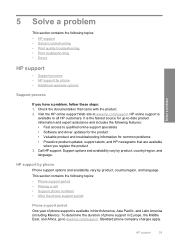
... support specialists • Software and driver updates for the product • Valuable product and troubleshooting information for common problems • Proactive product updates, support alerts, and HP newsgrams that are available
when you register the product 3. Call HP support. Support options and availability vary by product, country/region, and
language.
HP support by phone
Phone support...
User Guide - Page 34
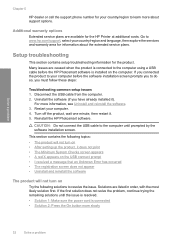
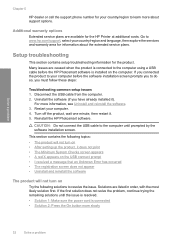
.... Go to www.hp.com/support, select your country/region and language, then explore the services and warranty area for information about the extended service plans.
Setup troubleshooting
This section contains setup troubleshooting information for the product. Many issues are caused when the product is connected to the computer using a USB cable before the HP Photosmart software is installed on the...
User Guide - Page 37
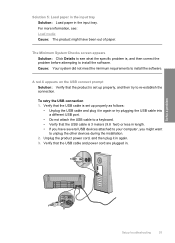
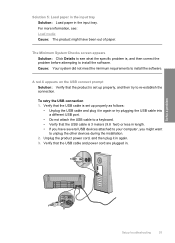
... again or try plugging the USB cable into a different USB port.
• Do not attach the USB cable to a keyboard. • Verify that the USB cable is 3 meters (9.8 feet) or less in length. • If you have several USB devices attached to your computer, you might want
to unplug the other devices during the installation. 2. Unplug the product power cord, and then plug it...
User Guide - Page 38
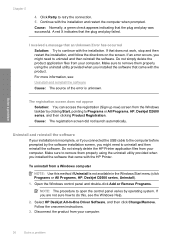
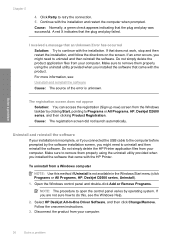
... All Programs, HP, Deskjet D2600 series, Uninstall).
1. Open the Windows control panel and double-click Add or Remove Programs.
NOTE: The procedure to open the control panel varies by operating system. If you are not sure how to do this, see the Windows Help.
2. Select HP Deskjet All-In-One Driver Software, and then click Change/Remove. Follow the onscreen instructions.
3. Disconnect...
User Guide - Page 39
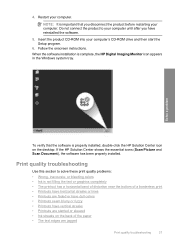
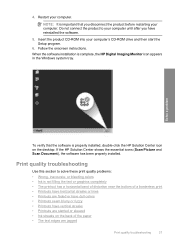
... your computer's CD-ROM drive and then start the Setup program.
6. Follow the onscreen instructions. When the software installation is complete, the HP Digital Imaging Monitor icon appears in the Windows system tray.
Solve a problem
To verify that the software is properly installed, double-click the HP Solution Center icon on the desktop. If the HP Solution Center shows the essential icons (Scan...
User Guide - Page 45
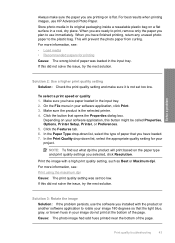
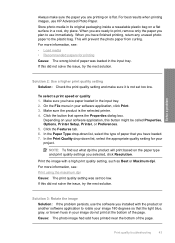
... dialog box.
Depending on your software application, this button might be called Properties, Options, Printer Setup, Printer, or Preferences. 5. Click the Features tab. 6. In the Paper Type drop-down list, select the type of paper that you have loaded. 7. In the Print Quality drop-down list, select the appropriate quality setting for your project.
NOTE: To...
User Guide - Page 59
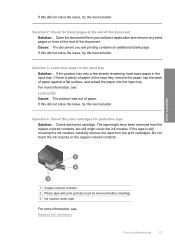
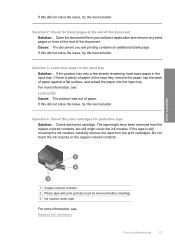
... the end of the document Solution: Open the document file in your software application and remove any extra pages or lines at the end of the..., and reload the paper into the input tray. For more information, see: Load media Cause: The product was out of paper. If this did not solve ...be removed before installing) 3 Ink nozzles under tape
For more information, see: Replace the cartridges
Print...
User Guide - Page 62
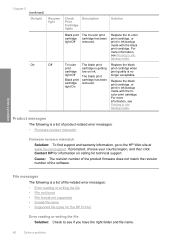
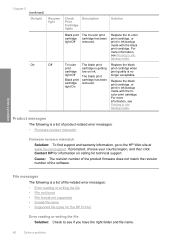
... number of the product firmware does not match the revision number of the software.
Solve a problem
File messages
The following is a list of file-related error messages: • Error reading or writing the file • File not found • File format not supported • Invalid file name • Supported file types for the HP Printer
Error reading or writing...
User Guide - Page 63
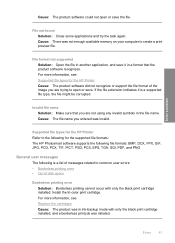
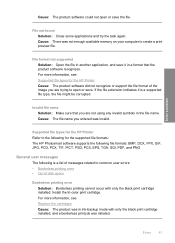
... HP Printer Refer to the following for the supported file formats: The HP Photosmart software supports the following file formats: BMP, DCX, FPX, GIF, JPG, PCD, PCX, TIF, PICT, PSD, PCS, EPS, TGA, SGI, PDF, and PNG
General user messages
The following is a list of messages related to common user errors: • Borderless printing error • Out of disk...
User Guide - Page 79
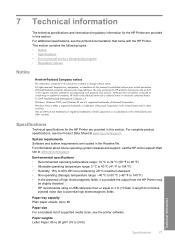
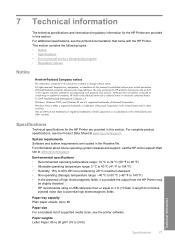
.... The only warranties for HP products and services are set forth in the express warranty statements accompanying such products and services. Nothing herein should be construed as constituting an additional warranty. HP shall not be liable for technical or editorial errors or omissions contained herein. © 2009 Hewlett-Packard Development Company, L.P. Windows, Windows 2000, and Windows XP are...
User Guide - Page 87
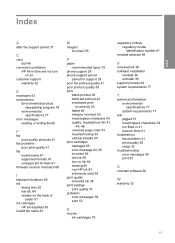
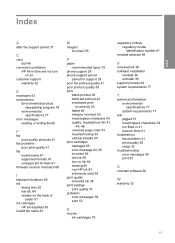
... 56 low on ink 64 missing 65 non-HP ink 63 previously used 63 print quality smeared ink 38 print settings print quality 37 problems error messages 58 print 53
regulatory notices regulatory model identification number 81
reinstall software 36
S
smeared ink 38 software installation
reinstall 36 uninstall 36 support process 29 system requirements 77
T
technical information...
