HP Deskjet D5500 driver and firmware
Drivers and firmware downloads for this Hewlett-Packard item

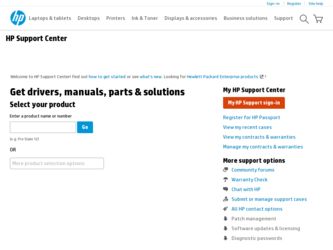
Related HP Deskjet D5500 Manual Pages
Download the free PDF manual for HP Deskjet D5500 and other HP manuals at ManualOwl.com
Reference Guide - Page 1
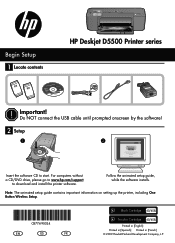
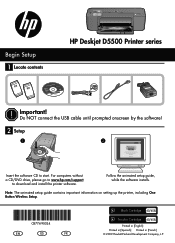
... USB cable until prompted onscreen by the software!
2 Setup
1
Insert the software CD to start. For computers without a CD/DVD drive, please go to www.hp.com/support
to download and install the printer software.
Follow the animated setup guide, while the software installs.
Note: The animated setup guide contains important information on setting up the printer, including One Button Wireless...
Reference Guide - Page 3
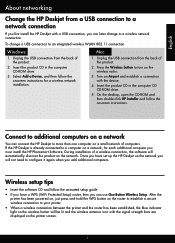
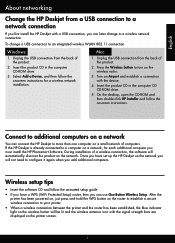
... the HP Deskjet with a USB connection, you can later change to a wireless network connection.
To change a USB connection to an integrated wireless WLAN 802.11 connection
Windows
1. Unplug the USB connection from the back of the product.
. Insert the product CD in the computer CD-ROM drive.
3. Select Add a Device, and then follow the onscreen instructions for a wireless network installation.
Mac...
Reference Guide - Page 4
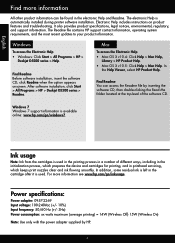
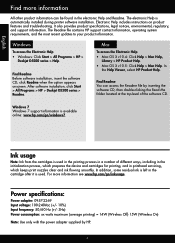
... environmental, regulatory, and support information. The Readme file contains HP support contact information, operating system requirements, and the most recent updates to your product information.
Windows
To access the Electronic Help • Windows: Click Start > All Programs > HP >
Deskjet D5500 series > Help.
Find Readme Before software installation, insert the software CD, click Readme when...
Reference Guide - Page 5
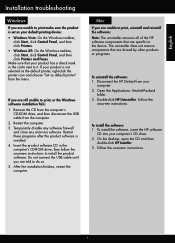
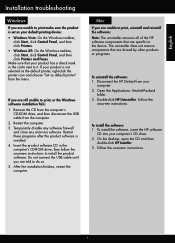
... software CD in the computer's CD-ROM drive, then follow the onscreen instructions to install the product software. Do not connect the USB cable until you are told to do so. 5. After the installation finishes, restart the computer.
Mac
If you are unable to print, uninstall and reinstall the software: Note: The uninstaller removes all of the HP software components that are specific to the device...
Reference Guide - Page 6
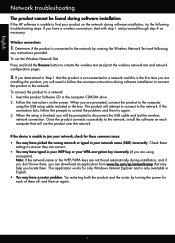
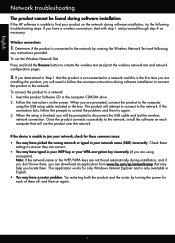
... the USB cable and test the wireless network connection. Once the product connects successfully to the network, install the software on each computer that will use the product over the network.
If the device is unable to join your network, check for these common issues: • You may have picked the wrong network or typed in your network name (SSID) incorrectly. Check these
settings...
Reference Guide - Page 7
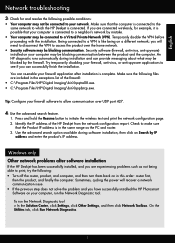
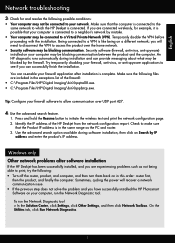
... address.
Windows only
Other network problems after software installation
If the HP Deskjet has been successfully installed, and you are experiencing problems such as not being able to print, try the following: • Turn off the router, product, and computer, and then turn them back on in this order: router first,
then the product, and finally the computer. Sometimes, cycling the power will...
Reference Guide - Page 8
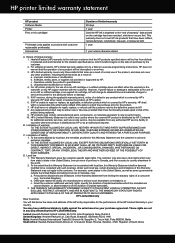
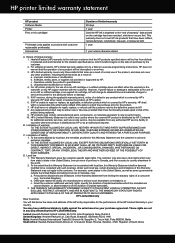
... other problems, including those that arise as a result of: a. Improper maintenance or modification; b. Software, media, parts, or supplies not provided or supported by HP; c. Operation outside the product's specifications; d. Unauthorized modification or misuse. 4. For HP printer products, the use of a non-HP cartridge or a refilled cartridge does not affect either the warranty to the customer or...
User Guide - Page 3
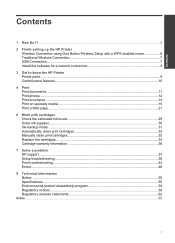
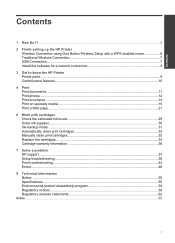
Contents
Contents
1 How Do I?...3
2 Finish setting up the HP Printer Wireless Connection using One Button Wireless Setup with a WPS enabled router 5 Traditional Wireless Connection 7 USB Connection...7 Install the software for a network connection 8
3 Get to know the HP Printer Printer parts...9 Control panel features...10
4 Print Print documents...11 Print photos...12 Print envelopes...14 ...
User Guide - Page 7
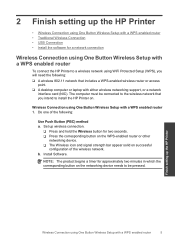
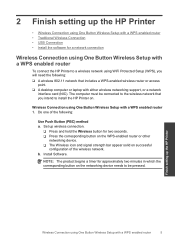
... Printer to a wireless network using WiFi Protected Setup (WPS), you will need the following: ❑ A wireless 802.11 network that includes a WPS-enabled wireless router or access
point. ❑ A desktop computer or laptop with either wireless networking support, or a network
interface card (NIC). The computer must be connected to the wireless network that you intend to install the HP Printer...
User Guide - Page 8
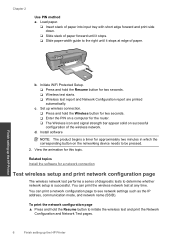
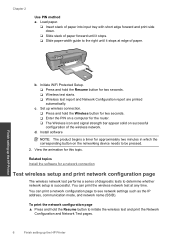
...Set up wireless connection. ❑ Press and hold the Wireless button for two seconds. ❑ Enter the PIN on a computer for the router. ❑ The Wireless icon and signal strength bar appear solid on successful configuration of the wireless network.
d. Install software
NOTE: The product begins a timer for approximately two minutes in which the corresponding button on the networking device...
User Guide - Page 9
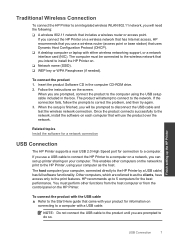
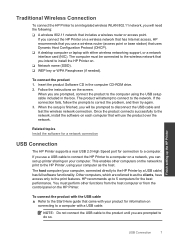
...A desktop computer or laptop with either wireless networking support, or a network interface card (NIC). The computer must be connected to the wireless network that you intend to install the HP Printer on. ❑ Network name (SSID). ❑ WEP key or WPA Passphrase (if needed).
To connect the product 1. Insert the product Software CD in the computer CD-ROM drive. 2. Follow the instructions on...
User Guide - Page 10
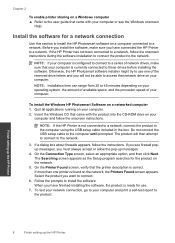
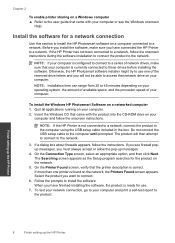
... of your computer.
To install the Windows HP Photosmart Software on a networked computer 1. Quit all applications running on your computer. 2. Insert the Windows CD that came with the product into the CD-ROM drive on your
computer and follow the onscreen instructions.
NOTE: If the HP Printer is not connected to a network, connect the product to the computer using the USB setup cable included in...
User Guide - Page 16


... • Print using the maximum dpi • View the print resolution • Create custom printing shortcuts • Set the default print settings • Stop the current job
Print envelopes
You can load one or more envelopes into the input tray of the HP Printer. Do not use shiny or embossed envelopes or envelopes that have clasps...
User Guide - Page 39
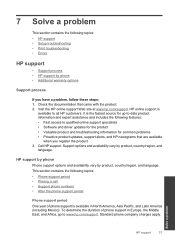
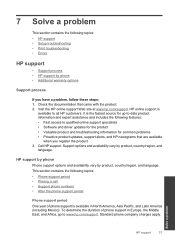
... support specialists • Software and driver updates for the product • Valuable product and troubleshooting information for common problems • Proactive product updates, support alerts, and HP newsgrams that are available
when you register the product 3. Call HP support. Support options and availability vary by product, country/region, and
language.
HP support by phone
Phone support...
User Guide - Page 40
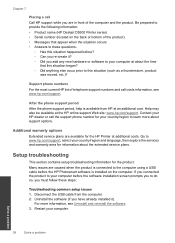
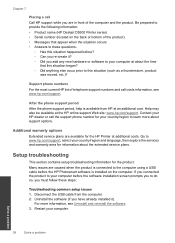
.... Go to www.hp.com/support, select your country/region and language, then explore the services and warranty area for information about the extended service plans.
Setup troubleshooting
This section contains setup troubleshooting information for the product. Many issues are caused when the product is connected to the computer using a USB cable before the HP Photosmart software is installed on the...
User Guide - Page 41
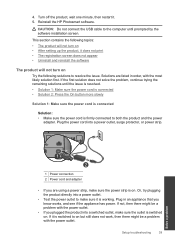
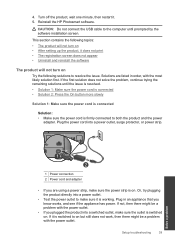
4. Turn off the product, wait one minute, then restart it. 5. Reinstall the HP Photosmart software.
CAUTION: Do not connect the USB cable to the computer until prompted by the software installation screen.
This section contains the following topics: • The product will not turn on • After setting up the product, it does not print • The registration screen...
User Guide - Page 43
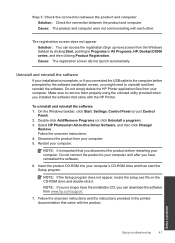
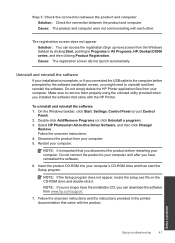
... the product CD-ROM into your computer's CD-ROM drive and then start the Setup program.
NOTE: If the Setup program does not appear, locate the setup.exe file on the CD-ROM drive and double-click it. NOTE: If you no longer have the installation CD, you can download the software from www.hp.com/support.
7. Follow the onscreen instructions and the instructions provided in...
User Guide - Page 44
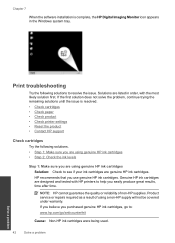
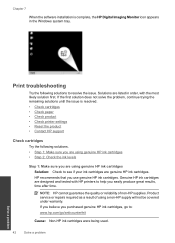
Chapter 7
When the software installation is complete, the HP Digital Imaging Monitor icon appears in the Windows system tray.
Print troubleshooting
Try... • Check product • Check printer settings • Reset the product • Contact HP support
Check cartridges
Try the following solutions. • Step 1: Make sure you are using genuine HP ink cartridges • Step 2: Check the...
User Guide - Page 57


.... The only warranties for HP products and services are set forth in the express warranty statements accompanying such products and services. Nothing herein should be construed as constituting an additional warranty. HP shall not be liable for technical or editorial errors or omissions contained herein. © 2009 Hewlett-Packard Development Company, L.P. Windows, Windows 2000, and Windows XP are...
User Guide - Page 67
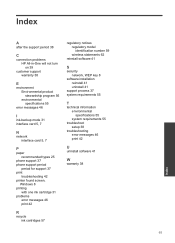
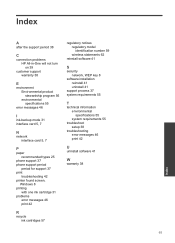
... types 25
phone support 37 phone support period
period for support 37 print
troubleshooting 42 printer found screen,
Windows 8 printing
with one ink cartridge 31 problems
error messages 46 print 42
R
recycle ink cartridges 57
regulatory notices regulatory model identification number 59 wireless statements 62
reinstall software 41
S
security network, WEP key 8
software installation reinstall 41...
