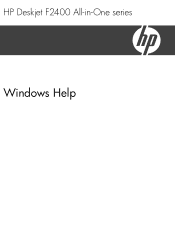HP Deskjet F2400 - All-in-One driver and firmware
Drivers and firmware downloads for this Hewlett-Packard item

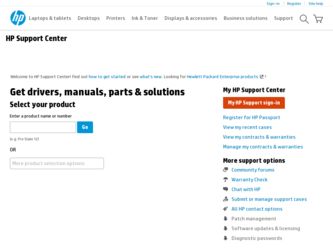
Related HP Deskjet F2400 Manual Pages
Download the free PDF manual for HP Deskjet F2400 and other HP manuals at ManualOwl.com
Setup Guide - Page 2
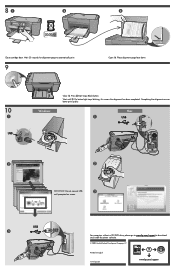
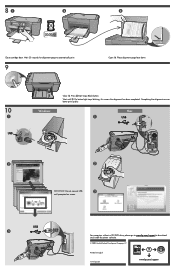
...
Windows:
Close lid. Press Start Copy Black button.
Wait until On button light stops blinking, this means the alignment has been completed. Completing the alignment ensures better print quality.
Mac:
1
USB
2
2
IMPORTANT: Do not connect USB
3
until prompted on screen.
USB 3
For computers without a CD/DVD drive, please go to www.hp.com/support to download and install the printer software...
User Guide - Page 10
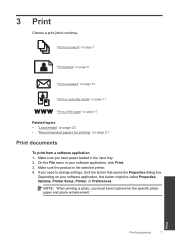
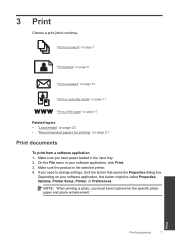
... you have paper loaded in the input tray. 2. On the File menu in your software application, click Print. 3. Make sure the product is the selected printer. 4. If you need to change settings, click the button that opens the Properties dialog box.
Depending on your software application, this button might be called Properties, Options, Printer Setup, Printer, or Preferences...
User Guide - Page 11
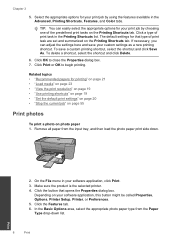
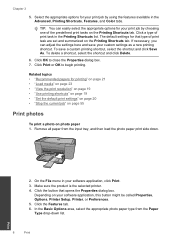
... input tray, and then load the photo paper print side down.
2. On the File menu in your software application, click Print. 3. Make sure the product is the selected printer. 4. Click the button that opens the Properties dialog box.
Depending on your software application, this button might be called Properties, Options, Printer Setup, Printer, or Preferences. 5. Click the...
User Guide - Page 12


...are not compatible, the product software displays an alert and allows you to select... list.
NOTE: For maximum dpi resolution, go to the Advanced tab, and... drop-down list, select one of the following options: ...software application, this button might be called Properties, Options, Printer Setup, Printer, or Preferences. 6. Click the Features tab. 7. In the Size list, click the size of photo paper loaded...
User Guide - Page 13
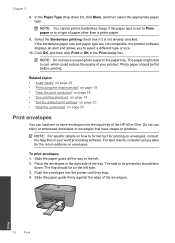
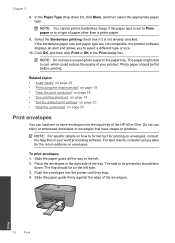
..." on page 19 • "Set the default print settings" on page 20 • "Stop the current job" on page 55
Print envelopes
You can load one or more envelopes into the input tray of the HP All-in-One. Do not use shiny or embossed envelopes or envelopes that have clasps or windows.
NOTE: For specific details...
User Guide - Page 30
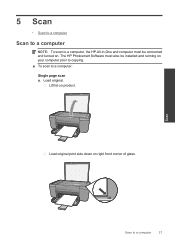
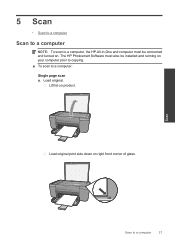
...
• Scan to a computer
Scan to a computer
NOTE: To scan to a computer, the HP All-in-One and computer must be connected and turned on. The HP Photosmart Software must also be installed and running on your computer prior to copying. ▲ To scan to a computer: Single page scan a. Load original.
Lift lid on product.
Load original print side down on right front corner of glass.
Scan
Scan to...
User Guide - Page 32
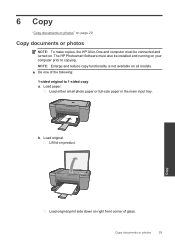
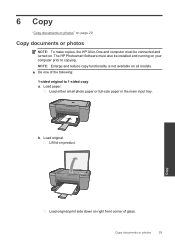
... photos
NOTE: To make copies, the HP All-in-One and computer must be connected and turned on. The HP Photosmart Software must also be installed and running on your computer prior to copying. NOTE: Enlarge and reduce copy functionality is not available on all models. ▲ Do one of the following: 1-sided original to 1-sided copy a. Load paper.
Load either small photo paper...
User Guide - Page 34
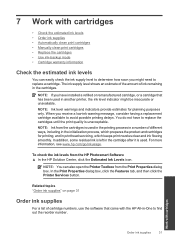
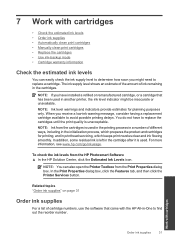
...8226; Automatically clean print cartridges • Manually clean print cartridges • Replace the ...you have installed a refilled or remanufactured cartridge, or a cartridge that has been used in another printer, the ...Printer Services button.
Related topics "Order ink supplies" on page 31
Order ink supplies
For a list of cartridge numbers, use the software that came with the HP All-in-One...
User Guide - Page 42
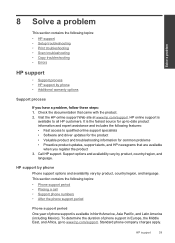
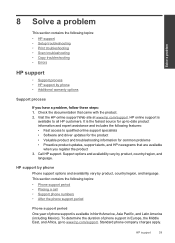
...Solve a problem
Solve a problem
This section contains the following topics: • HP support • Setup troubleshooting • Print troubleshooting • Scan troubleshooting • Copy troubleshooting • Errors
HP support
• Support process • HP support by phone • Additional warranty options
Support process
If you have a problem, follow these steps: 1. Check the...
User Guide - Page 43
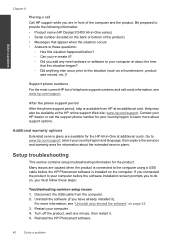
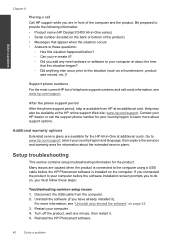
.... Go to www.hp.com/support, select your country/region and language, then explore the services and warranty area for information about the extended service plans.
Setup troubleshooting
This section contains setup troubleshooting information for the product. Many issues are caused when the product is connected to the computer using a USB cable before the HP Photosmart software is installed on the...
User Guide - Page 44
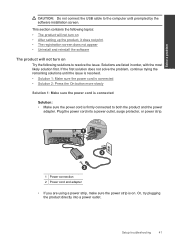
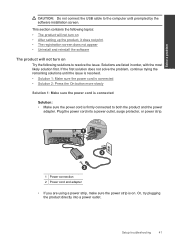
...: Do not connect the USB cable to the computer until prompted by the software installation screen.
This section contains the following topics: • The product will not turn on • After setting up the product, it does not print • The registration screen does not appear • Uninstall and reinstall the software
The product will not turn...
User Guide - Page 46
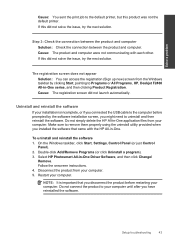
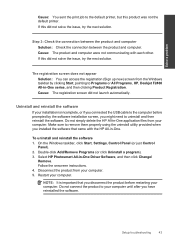
... from the Windows taskbar by clicking Start, pointing to Programs or All Programs, HP, Deskjet F2400 All-in-One series, and then clicking Product Registration. Cause: The registration screen did not launch automatically.
Uninstall and reinstall the software
If your installation is incomplete, or if you connected the USB cable to the computer before prompted by the software installation screen, you...
User Guide - Page 47
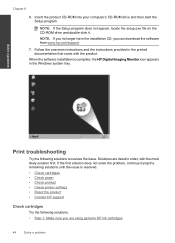
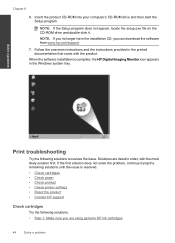
... appear, locate the setup.exe file on the CD-ROM drive and double-click it. NOTE: If you no longer have the installation CD, you can download the software from www.hp.com/support.
7. Follow the onscreen instructions and the instructions provided in the printed documentation that came with the product.
When the software installation is complete, the HP Digital Imaging Monitor icon appears...
User Guide - Page 53
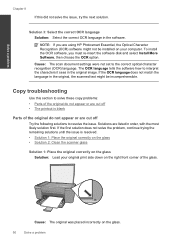
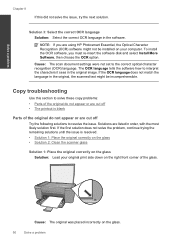
...HP Photosmart Essential, the Optical Character Recognition (OCR) software might not be installed on your computer. To install the OCR software, you must re-insert the software disk and select Install More Software, then choose the OCR option.
Cause: The scan document settings were not set to the correct optical character recognition (OCR) language. The OCR language tells the software...: Load your...
User Guide - Page 60
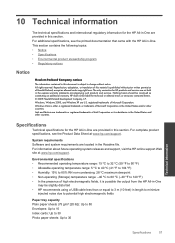
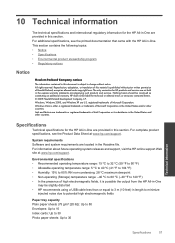
.... The only warranties for HP products and services are set forth in the express warranty statements accompanying such products and services. Nothing herein should be construed as constituting an additional warranty. HP shall not be liable for technical or editorial errors or omissions contained herein. © 2009 Hewlett-Packard Development Company, L.P. Windows, Windows 2000, and Windows XP are...
User Guide - Page 61
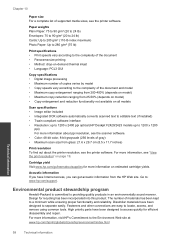
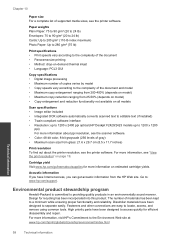
... 25-50% (depends on model) • Copy enlargement and reduction functionality not available on all models
Scan specifications • Image editor included • Integrated OCR software automatically converts scanned text to editable text (if installed) • Twain-compliant software interface • Resolution: up to 1200 x 2400 ppi optical (HP Deskjet F2420/2423 models up to 1200 x 1200...
User Guide - Page 68
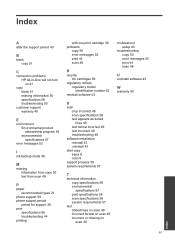
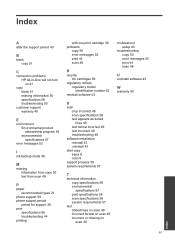
... 49
P
paper recommended types 21
phone support 39 phone support period
period for support 39 print
specifications 58 troubleshooting 44 printing
with one print cartridge 36 problems
copy 50 error messages 52 print 44 scan 48
R
recycle ink cartridges 59
regulatory notices regulatory model identification number 62
reinstall software 43
S
scan crop incorrect 48 scan specifications 58 text appears as...
Reference Guide - Page 1
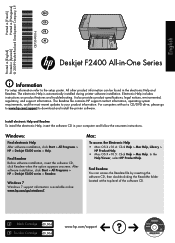
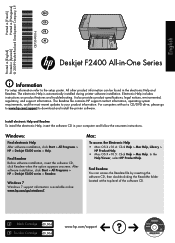
... www.hp.com/support to download and install the printer software.
Install electronic Help and Readme To install the electronic Help, insert the software CD in your computer and follow the onscreen instructions.
Windows:
Find electronic Help After software installation, click Start > All Programs > HP > Deskjet F2400 series > Help.
Find Readme Before software installation, insert the software CD...
Reference Guide - Page 2
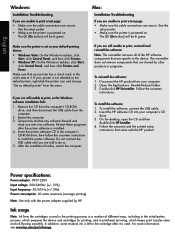
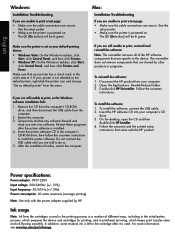
...Uninstaller. Follow the onscreen
instructions.
To install the software: 1. To install the software, connect the USB cable. 2. Insert the HP software CD into your computer's CD
drive. 3. On the desktop, open the CD and then
double-click HP Installer. 4. Follow the onscreen and the printed setup
instructions that came with the HP product.
Power specifications:
Power adapter: 0957-2289 Input voltage...