HP Deskjet Ink Advantage 3520 driver and firmware
Drivers and firmware downloads for this Hewlett-Packard item

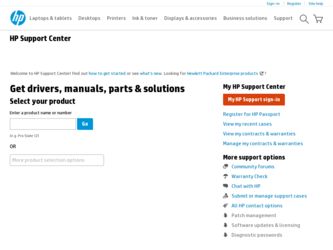
Related HP Deskjet Ink Advantage 3520 Manual Pages
Download the free PDF manual for HP Deskjet Ink Advantage 3520 and other HP manuals at ManualOwl.com
Reference Guide - Page 7
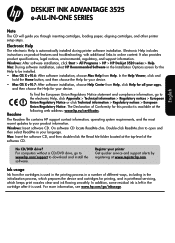
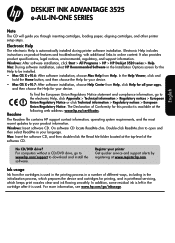
...
software CD.
No CD/DVD drive? For computers without a CD/DVD drive, go to www.hp.com/support to download and install the software.
Register your printer Get quicker service and support alerts by registering at www.register.hp.com.
Ink usage
Ink from the cartridges is used in the printing process in a number of different ways, including in the initialization process, which prepares the device...
Reference Guide - Page 9
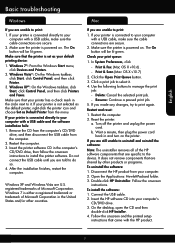
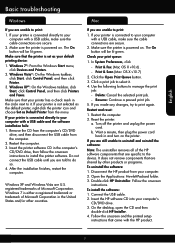
...your computer. 2. Open the Applications: Hewlett-Packard folder. 3. Double-click HP Uninstaller. Follow the onscreen
instructions.
To install the software: 1. Connect the USB cable. 2. Insert the HP software CD into your computer's
CD/DVD drive. 3. On the desktop, open the CD and then
double-click HP Installer. 4. Follow the onscreen and the printed setup
instructions that came with the HP product...
Reference Guide - Page 10
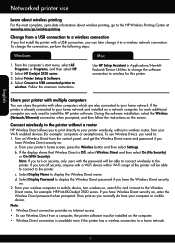
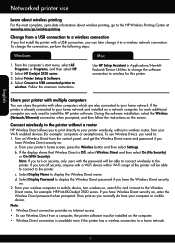
...:
Windows
Mac
1. From the computer's start menu, select All Programs or Programs, and then select HP.
2. Select HP Deskjet 3520 series. 3. Select Printer Setup & Software. 4. Select Convert a USB connected printer to
wireless. Follow the onscreen instructions.
Use HP Setup Assistant in Applications/HewlettPackard/Device Utilities to change the software connection to wireless for this printer...
Reference Guide - Page 11
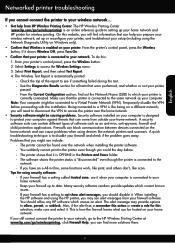
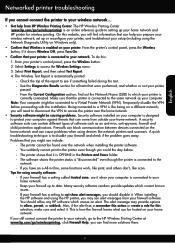
... reference guide to setting up your home network and HP printer for wireless printing. On this website, you will find information that can help you prepare your wireless network, set up or reconfigure your printer, and troubleshoot your setup (including using the Network Diagnostic Utility on Windows only).
•• Confirm that Wireless is enabled on your printer. From the printer's control...
Reference Guide - Page 12
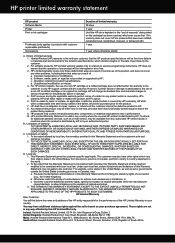
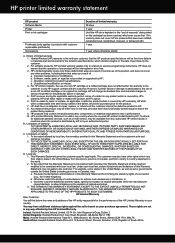
... to the customer or any HP support contract with the customer. However, if printer failure or damage is attributable to the use of a non-HP or refilled cartridge or an expired ink cartridge, HP will charge its standard time and materials charges to service the printer for the particular failure or damage. 5. If HP receives, during the applicable warranty...
User Guide - Page 11
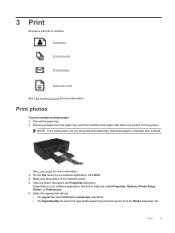
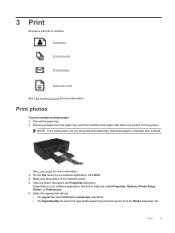
... that tabs face outward.
See Load media for more information. 3. On the File menu in your software application, click Print. 4. Make sure the product is the selected printer. 5. Click the button that opens the Properties dialog box.
Depending on your software application, this button might be called Properties, Options, Printer Setup, Printer, or Preferences. 6. Select the appropriate...
User Guide - Page 12
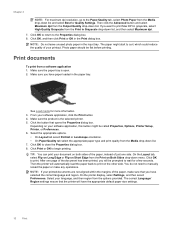
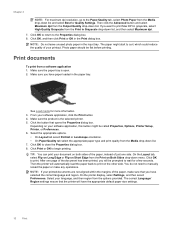
... automatically load the paper back to print on the other side. You do not need to manually reload the paper or make any operations.
NOTE: If your printed documents are not aligned within the margins of the paper, make sure that you have selected the correct language and region. On the printer display, select Settings...
User Guide - Page 13
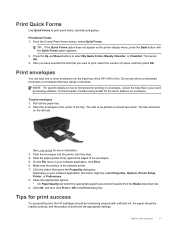
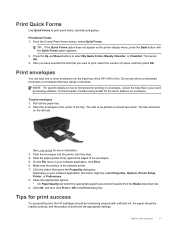
... stop. 4. Slide the paper guides firmly against the edges of the envelopes. 5. On the File menu in your software application, click Print. 6. Make sure the product is the selected printer. 7. Click the button that opens the Properties dialog box.
Depending on your software application, this button might be called Properties, Options, Printer Setup, Printer, or Preferences. 8. Select...
User Guide - Page 14
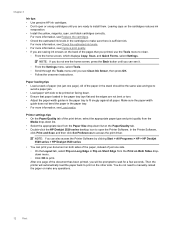
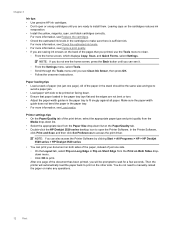
...on the Paper/Quality tab. • Double-click the HP Deskjet 3520 series desktop icon to open the Printer Software. In the Printer Software,
click Print and Scan and then click Set Preferences to access the print driver.
NOTE: You can also access the Printer Software by clicking Start > All Programs > HP > HP Deskjet 3520 series > HP Deskjet 3520 series
• You can print your document on both...
User Guide - Page 15
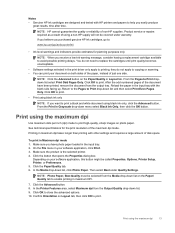
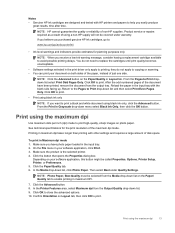
....
NOTE: When you receive a low-ink warning message, consider having a replacement cartridge available to avoid possible printing delays. You do not need to replace the cartridges until print quality becomes unacceptable.
• Software settings selected in the print driver only apply to printing, they do not apply to copying or scanning. • You can print your...
User Guide - Page 17
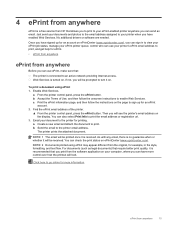
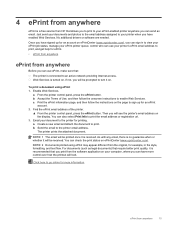
... ePrint job status, manage your ePrint printer queue, control who can use your printer's ePrint email address to print, and get help for ePrint.
• ePrint from anywhere
ePrint from anywhere
Before you can use ePrint, make sure that:
The printer is connected to an active network providing Internet access. Web Services is turned on. If not, you...
User Guide - Page 27
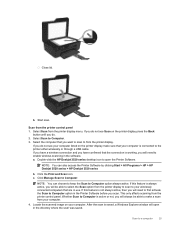
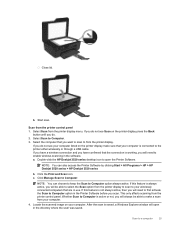
... not see your computer listed on the printer display make sure that your computer is connected to the printer either wirelessly or through a USB cable. If you have a wireless connection and you have confirmed that the connection is working, you will need to enable wireless scanning in the software. a. Double-click the HP Deskjet 3520 series desktop icon to open the Printer Software.
NOTE: You can...
User Guide - Page 31
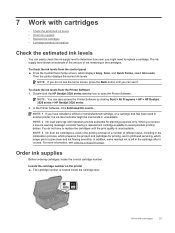
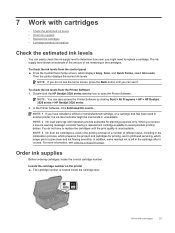
... control panel ▲ From the Control Panel home screen, which displays Copy, Scan, and Quick Forms, select Ink Levels.
Then the printer displays the current ink levels.
NOTE: If you do not see the home screen, press the Back button until you can see it.
To check the ink levels from the Printer Software 1. Double-click the HP Deskjet 3520 series desktop icon to open the Printer Software...
User Guide - Page 36
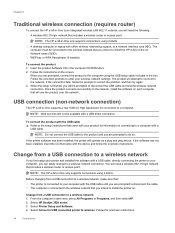
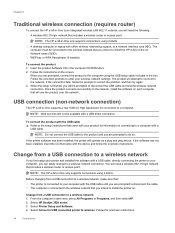
... 2.4GHz.
A desktop computer or laptop with either wireless networking support, or a network interface card (NIC). The computer must be connected to the wireless network that you intend to install the HP e-All-in-One on. Network name (SSID). WEP key or WPA Passphrase (if needed).
To connect the product 1. Insert the product Software CD in the computer CD-ROM drive. 2. Follow the instructions on the...
User Guide - Page 37
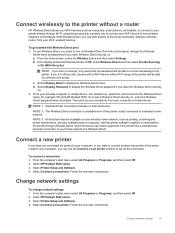
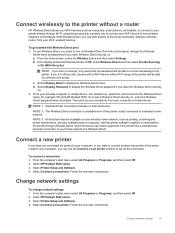
... Wireless Direct
name, for example: HP-print-BF-Deskjet 3520. If you have Wireless Direct security on, enter the Wireless Direct password when prompted. Then print as you normally do from your computer or mobile device.
NOTE: 1 Wireless Direct connection provides no Internet access.
NOTE: 2 The Wireless Direct connection is available even if the printer is also connected to a wireless home network...
User Guide - Page 41
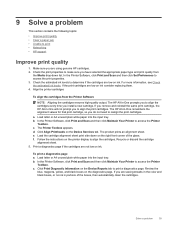
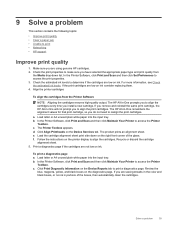
...; Unable to print • Networking • HP support
Improve print quality
1. Make sure you are using genuine HP cartridges. 2. Check the print properties to make sure you have selected the appropriate paper type and print quality from
the Media drop-down list. In the Printer Software, click Print and Scan and then click Set Preferences to access the...
User Guide - Page 44
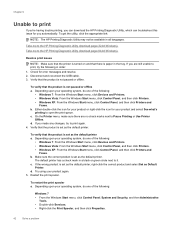
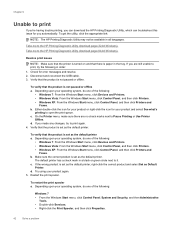
...of the following:
• Windows 7: From the Windows Start menu, click Devices and Printers. • Windows Vista: From the Windows Start menu, click Control Panel, and then click Printers. • Windows XP: From the Windows Start menu, click Control Panel, and then click Printers and
Faxes. b. Make sure the correct product is set as the default printer.
The default printer has a check mark in...
User Guide - Page 47
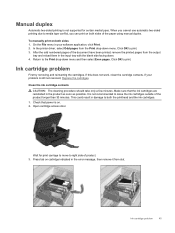
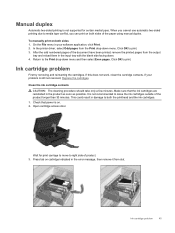
... printing is not supported for certain media types. When you cannot use automatic two-sided printing due to media type conflict, you can print on both sides of the paper using manual duplex. To manually print on both sides 1. On the File menu in your software application, click Print. 2. In the printer driver, select Odd pages...
User Guide - Page 49
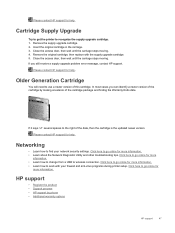
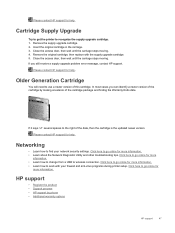
... cartridge is the updated newer version.
Please contact HP support for help .
Networking
• Learn how to find your network security settings. Click here to go online for more information. • Learn about the Network Diagnostic Utility and other troubleshooting tips. Click here to go online for more
information. • Learn how to change from a USB to wireless connection. Click...
User Guide - Page 50
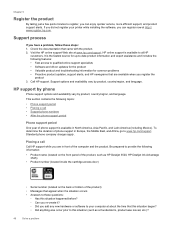
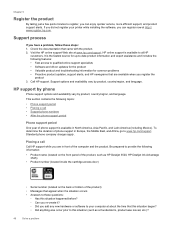
... East, and Africa, go to www.hp.com/support. Standard phone company charges apply.
Placing a call Call HP support while you are in front of the computer and the product. Be prepared to provide the following information:
• Product name (located on the front panel of the product, such as HP Deskjet 3520, HP Deskjet Ink Advantage 3525)
• Product number (located inside...
