HP Deskjet Ink Advantage 4620 driver and firmware
Drivers and firmware downloads for this Hewlett-Packard item

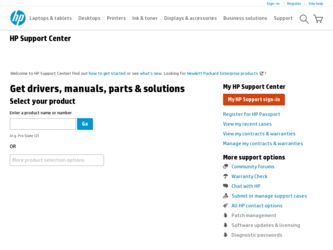
Related HP Deskjet Ink Advantage 4620 Manual Pages
Download the free PDF manual for HP Deskjet Ink Advantage 4620 and other HP manuals at ManualOwl.com
Getting Started Guide - Page 3
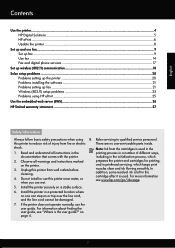
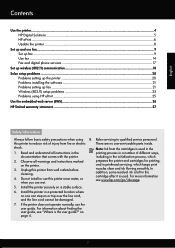
...
Contents
Use the printer...4 HP Digital Solutions...5 HP ePrint...6 Update the printer...8
Set up and use fax...9 Set up fax...9 Use fax...14 Fax and digital phone services 17
Set up wireless (802.11) communication 18 Solve setup problems...20
Problems setting up the printer 20 Problems installing the software 21 Problems setting up fax...21 Wireless (802.11) setup problems 23 Problems...
Getting Started Guide - Page 4
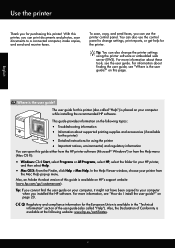
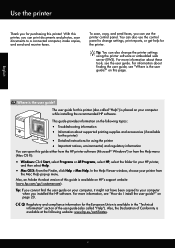
... Viewer window, choose your printer from
the Mac Help pop-up menu. Also, an Adobe Acrobat version of this guide is available on HP's support website (www.hp.com/go/customercare). Tip: If you cannot find the user guide on your computer, it might not have been copied to your computer
when you installed the HP software. For more information, see "How do I install the user guide...
Getting Started Guide - Page 6
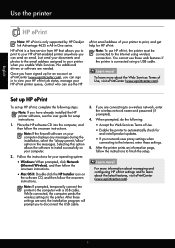
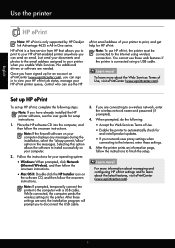
...; Windows: When prompted, click Network
(Ethernet/Wireless), and then follow the onscreen instructions.
• Mac OS X: Double-click the HP Installer icon on
the software CD, and then follow the onscreen instructions.
Note: If prompted, temporarily connect the printer to the computer with a USB cable. While connected, the computer sends the wireless settings to the printer. After these settings...
Getting Started Guide - Page 18
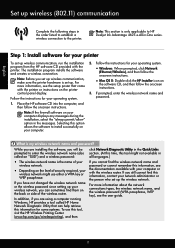
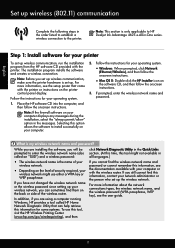
... Deskjet Ink Advantage 4625 e-All-in-One series.
Step 1: Install software for your printer
To set up wireless communication, run the installation 2. Follow the instructions for your operating system.
program from the HP software CD provided with the printer. The installation program installs the software and creates a wireless connection.
• Windows: When prompted, click Network
(Ethernet...
Getting Started Guide - Page 19
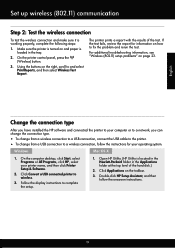
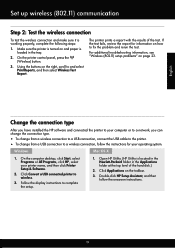
... installed the HP software and connected the printer to your computer or to a network, you can change the connection type.
• To change from a wireless connection to a USB connection, connect the USB cable to the printer. • To change from a USB connection to a wireless connection, follow the instructions for your operating system.
Windows
Mac OS X
1. On the computer desktop, click...
Getting Started Guide - Page 20
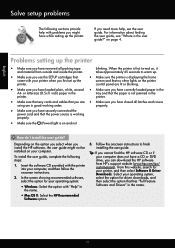
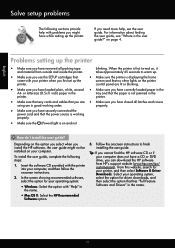
...Mac OS X: Select the HP Recommended
Software option.
3. Follow the onscreen instructions to finish installing the user guide.
Tip: If you cannot find the HP software CD or if your computer does not have a CD or DVD drive, you can download the HP software from HP's support website (www.hp.com/go/ customercare). From this website, search for your printer, and then select Software & Driver Downloads...
Getting Started Guide - Page 21
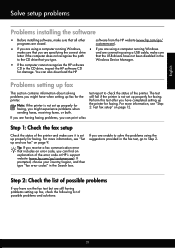
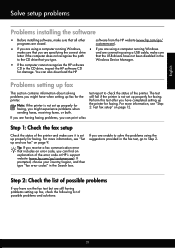
... drive
and are connecting using a USB cable, make sure
letter if the computer does not recognize the path
that the USB drivers have not been disabled in the
to the CD drive that you type.
Windows Device Manager.
• If the computer cannot recognize the HP software
CD in the CD drive, inspect the HP software CD for damage. You can also download the HP
Problems setting up fax...
Getting Started Guide - Page 26
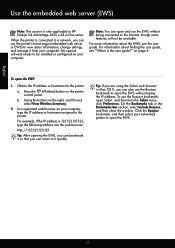
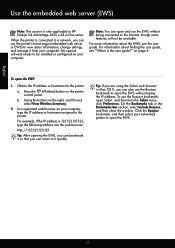
... section is only applicable to HP Deskjet Ink Advantage 4625 e-All-in-One series.
When the printer is connected to a network, you can use the printer's home page (embedded web server or EWS) to view status information, change settings, and manage it from your computer. No special software needs to be installed or configured on your computer.
Note: You can open and...
User Guide - Page 5
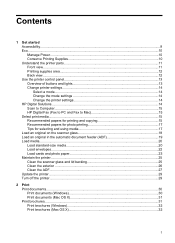
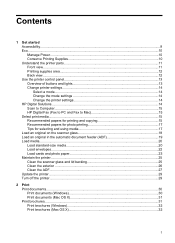
...12 Back view...12 Use the printer control panel...13 Overview of buttons and lights 13 Change printer settings...14 Select a mode...14 Change the mode settings 14 Change the printer settings 14 HP Digital Solutions...14 Scan to Computer...15 HP Digital Fax (Fax to PC and Fax to Mac 15 Select print media...15 Recommended papers for printing and copying 15 Recommended papers for photo printing...
User Guide - Page 9
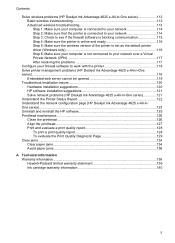
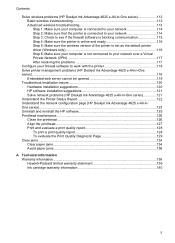
... Step 5: Make sure the wireless version of the printer is set as the default printer driver (Windows only 116 Step 6: Make sure your computer is not connected to your network over a Virtual Private Network (VPN 117 After resolving the problems 117
Configure your firewall software to work with the printer 118 Solve printer management problems (HP Deskjet Ink Advantage 4625 e-All-in-One series...
User Guide - Page 12
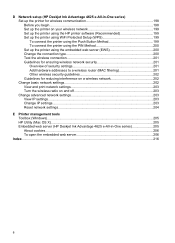
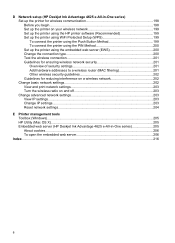
D Network setup (HP Deskjet Ink Advantage 4625 e-All-in-One series) Set up the printer for wireless communication 198 Before you begin...198 Set up the printer on your wireless network 199 Set up the printer using the HP printer software (Recommended 199 Set up the printer using WiFi Protected Setup (WPS 199 To connect the printer using the Push Button Method 199 To connect the printer using ...
User Guide - Page 37
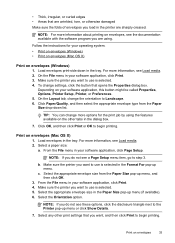
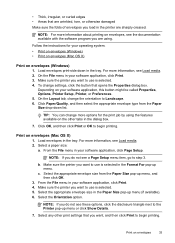
... the instructions for your operating system. • Print on envelopes (Windows) • Print on envelopes (Mac OS X)
Print on envelopes (Windows) 1. Load envelopes print-side down in the tray. For more information, see Load media. 2. On the File menu in your software application, click Print. 3. Make sure the printer you want to use is selected. 4. To change settings, click...
User Guide - Page 73
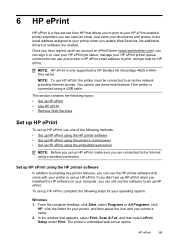
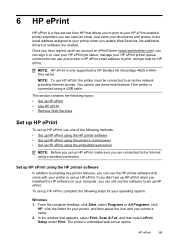
... printer's HP ePrint email address to print, and get help for HP ePrint.
NOTE: HP ePrint is only supported by HP Deskjet Ink Advantage 4625 e-All-inOne series.
NOTE: To use HP ePrint, the printer must be connected to an active network providing Internet access. You cannot use these web features if the printer is connected using a USB cable.
This section contains the following topics:
• Set...
User Guide - Page 82
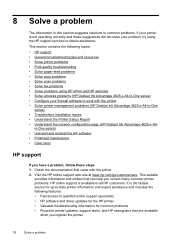
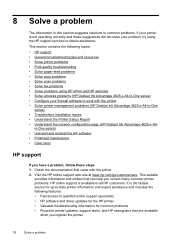
...paper-feed problems • Solve copy problems • Solve scan problems • Solve fax problems • Solve problems using HP ePrint and HP websites • Solve wireless problems (HP Deskjet Ink Advantage 4625 e-All-in-One series) • Configure your firewall software to work with the printer • Solve printer management problems (HP Deskjet Ink Advantage 4625 e-All-in-One
series...
User Guide - Page 83
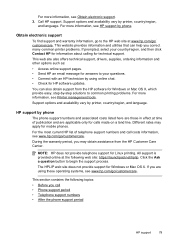
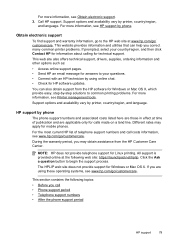
... web site also offers technical support, drivers, supplies, ordering information and other options such as: • Access online support pages. • Send HP an email message for answers to your questions. • Connect with an HP technician by using online chat. • Check for HP software updates. You can also obtain support from the HP software for Windows or Mac OS X, which provide easy...
User Guide - Page 86
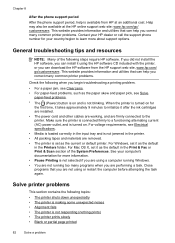
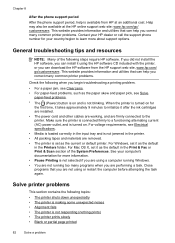
.... Contact your HP dealer or call the support phone number for your country/region to learn more about support options.
General troubleshooting tips and resources
NOTE: Many of the following steps require HP software. If you did not install the HP software, you can install it using the HP software CD included with the printer, or you can download the HP software from the HP support web site...
User Guide - Page 99
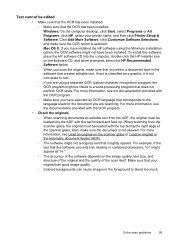
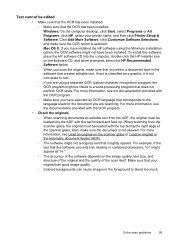
... the OCR has been installed: Windows: On the computer desktop, click Start, select Programs or All Programs, click HP, select your printer name, and then click Printer Setup & Software. Click Add More Software, click Customize Software Selections, and make sure the OCR option is selected. Mac OS X: If you have installed the HP software using the Minimum installation option, the OCR software might...
User Guide - Page 120
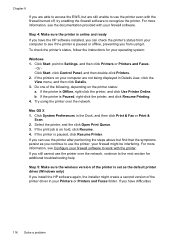
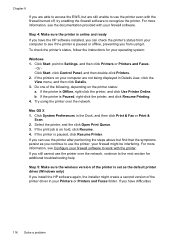
...If you still cannot use the printer over the network, continue to the next section for additional troubleshooting help
Step 5: Make sure the wireless version of the printer is set as the default printer driver (Windows only) If you install the HP software again, the installer might create a second version of the printer driver in your Printers or Printers and Faxes folder. If you have difficulties...
User Guide - Page 122
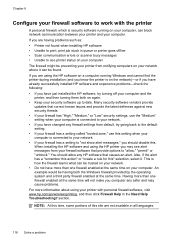
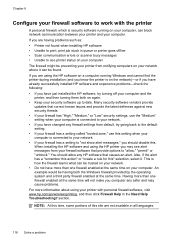
... queue or printer goes offline • Scan communication errors or scanner busy messages • Unable to see printer status on your computer The firewall might be preventing your printer from notifying computers on your network where it can be found. If you are using the HP software on a computer running Windows and cannot find the printer during installation (and you know the printer is on...
User Guide - Page 125
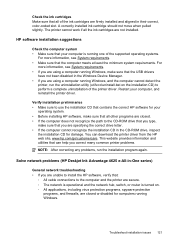
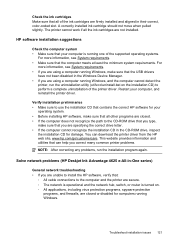
... CD in the CD-ROM drive, inspect
the installation CD for damage. You can download the printer driver from the HP web site, www.hp.com/go/customercare. This website provides information and utilities that can help you correct many common printer problems.
NOTE: After correcting any problems, run the installation program again.
Solve network problems (HP Deskjet Ink Advantage 4625 e-All-in-One...
