HP Deskjet Ink Advantage 5520 driver and firmware
Drivers and firmware downloads for this Hewlett-Packard item

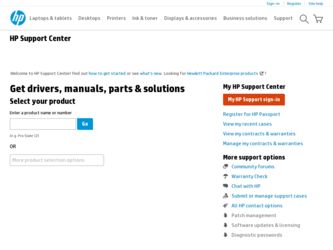
Related HP Deskjet Ink Advantage 5520 Manual Pages
Download the free PDF manual for HP Deskjet Ink Advantage 5520 and other HP manuals at ManualOwl.com
Reference Guide - Page 7
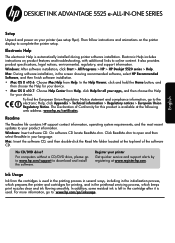
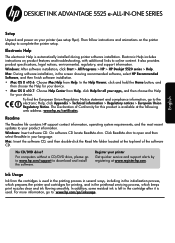
... language.
Mac: Insert the software CD, and then double-click the Read Me folder located at the top-level of the software CD.
No CD/DVD drive?
For computers without a CD/DVD drive, please go to www.hp.com/support to download and install the software.
Register your printer
Get quicker service and support alerts by registering at www.register.hp.com.
Ink Usage
Ink from the...
Reference Guide - Page 9
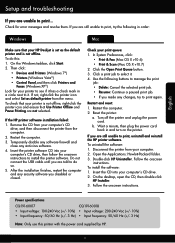
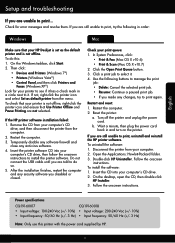
... for error messages and resolve them. If you are still unable to print, try the following in order:
Windows
Mac
Make sure that your HP Deskjet is set as the default printer and is not offline.
To do this:
1. On the Windows taskbar, click Start.
2. Then click:
•• Devices and Printers (Windows 7®)
•• Printers (Windows Vista®)
•• Control Panel...
Reference Guide - Page 10
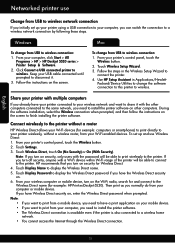
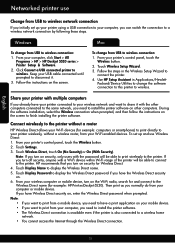
....
Windows
To change from USB to wireless connection: 1. From your computer, click Start > All
Programs > HP > HP Deskjet 5520 series > Printer Setup & Software. 2. Click Convert a USB connected printer to wireless. Keep your USB cable connected until prompted to disconnect it. 3. Follow the instructions on the screen.
Mac
To change from USB to wireless connection: 1. From your printer's control...
Reference Guide - Page 11
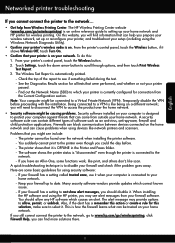
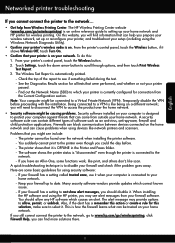
... online reference guide to setting up your home network and HP printer for wireless printing. On this website, you will find information that can help you prepare your wireless network, set up or reconfigure your printer, and troubleshoot your setup (including using the Windows Network Diagnostic Utility).
•• Confirm your printer's wireless radio is on. From the printer's control panel...
Reference Guide - Page 12
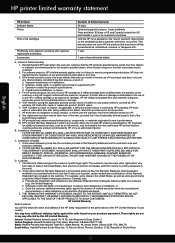
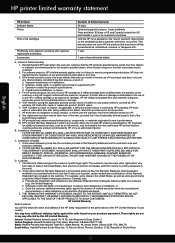
...
English
HP product Software Media Printer
Print or Ink cartridges
Printheads (only applies to products with customer replaceable printheads) Accessories
Duration of limited warranty 90 days Technical support by phone: 1 year worldwide Parts and labor: 90 days in US and Canada (outside the US and Canada 1 year or as required by local law) Until the HP ink is...
User Guide - Page 19
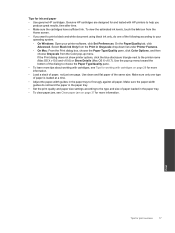
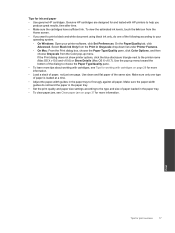
...9702; On Windows: Open your printer software, click Set Preferences. On the Paper/Quality tab, click Advanced. Select Black Ink Only from the Print in Grayscale drop-down list under Printer Features.
◦ On Mac: From the... paper-width guides do not bend the paper in the paper tray.
• Set the print quality and paper size settings according to the type and size of paper loaded in the paper...
User Guide - Page 21
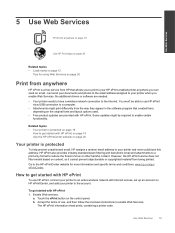
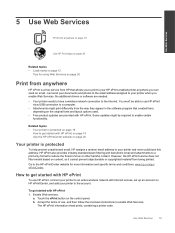
... email. Just send your documents and photos to the email address assigned to your printer when you enable Web Services. No additional drivers or software are needed.
• Your printer needs to have a wireless network connection to the Internet. You won't be able to use HP ePrint via a USB connection to a computer.
• Attachments might print differently from the way they appear...
User Guide - Page 22
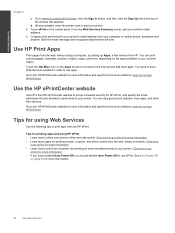
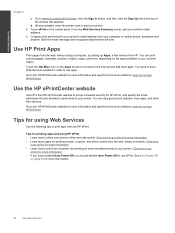
... on the control panel. From the Web Services Summary screen, get your printer's email
address. 3. Compose and send email to your printer's email address from your computer or mobile device, anywhere and
anytime. Both the email message and recognized attachments will print.
Use HP Print Apps
Print pages from the web, without using a computer, by setting up Apps, a free service from HP. You can...
User Guide - Page 25
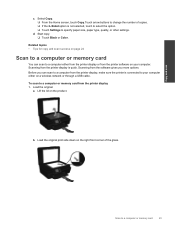
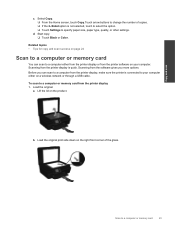
...the printer display or from the printer software on your computer. Scanning from the printer display is quick. Scanning from the software gives you more options. Before you can scan to a computer from the printer display, make sure the printer is connected to your computer either on a wireless network or through a USB cable. To scan to a computer or memory card from the printer display 1. Load the...
User Guide - Page 26
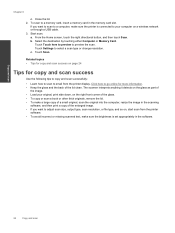
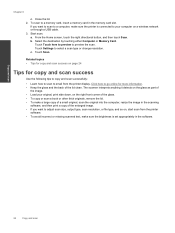
... computer on a wireless network or through a USB cable. 3. Start scan. a. From the Home screen, touch the right directional button, and then touch Scan. b. Select the destination by touching either Computer or Memory Card.
Touch Touch here to preview to preview the scan. Touch Settings to select a scan type or change resolution. c. Touch Scan.
Related topics • Tips for copy and scan success...
User Guide - Page 27
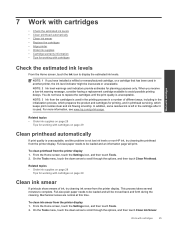
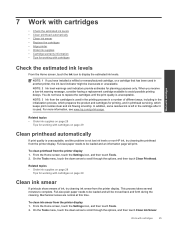
... quality is unacceptable, and the problem is not low ink levels or non-HP ink, try cleaning the printhead from the printer display. Full-size paper needs to be loaded and an information page will print.
To clean printhead from the printer display 1. From the Home screen, touch the Settings icon, and then touch Tools. 2. On the Tools menu...
User Guide - Page 29
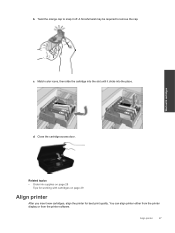
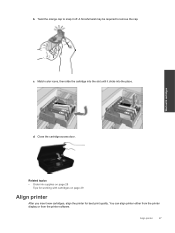
... until it clicks into the place.
d. Close the cartridge access door.
Related topics • Order ink supplies on page 28
Tips for working with cartridges on page 29
Align printer
After you insert new cartridges, align the printer for best print quality. You can align printer either from the printer display or from the printer software.
Align printer
27
User Guide - Page 30
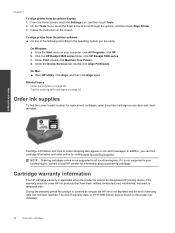
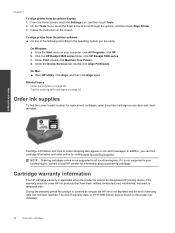
... the instruction on the screen.
To align printer from the printer software ▲ Do one of the following according to the operating system you are using.
On Windows: a. From the Start menu on your computer, click All Programs, click HP. b. Click the HP Deskjet 5520 series folder, click HP Deskjet 5520 series. c. Under Print, double-click Maintain Your Printer. d. Under the Device Services tab...
User Guide - Page 31
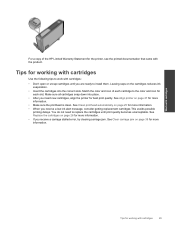
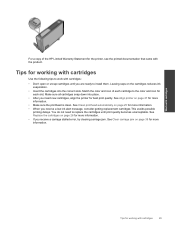
...
For a copy of the HP Limited Warranty Statement for the printer, see the printed documentation that came with the product.
Tips for working with cartridges
Use the following tips to work with cartridges:
• Don't open or uncap cartridges until you are ready to install them. Leaving caps on the cartridges reduces ink evaporation.
•...
User Guide - Page 33
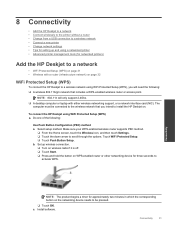
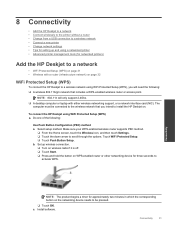
... that includes a WPS-enabled wireless router or access point.
NOTE: 802.11n will only support 2.4Ghz. ❑ A desktop computer or laptop with either wireless networking support, or a network interface card (NIC). The
computer must be connected to the wireless network that you intend to install the HP Deskjet on.
To connect the HP Deskjet using WiFi Protected Setup (WPS) ▲ Do one of the...
User Guide - Page 34
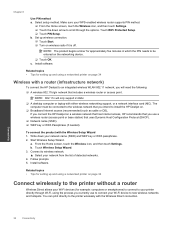
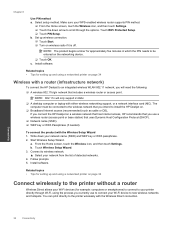
... A desktop computer or laptop with either wireless networking support, or a network interface card (NIC). The computer must be connected to the wireless network that you intend to install the HP Deskjet on.
❑ Broadband Internet access (recommended) such as cable or DSL. If you connect the HP Deskjet on a wireless network that has Internet access, HP recommends that you use a wireless router...
User Guide - Page 35
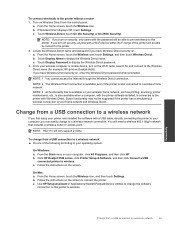
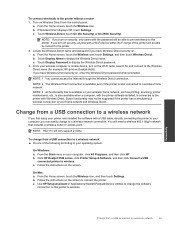
... click HP. b. Click HP Deskjet 5520 series, click Printer Setup & Software, and then click Convert a USB
connected printer to wireless. c. Follow the instructions on the screen.
On Mac: a. From the Home screen, touch the Wireless icon, and then touch Settings. b. Follow the instructions on the screen to connect the printer. c. Use HP Setup Assistant in Applications/Hewlett-Packard/Device Utilities...
User Guide - Page 36
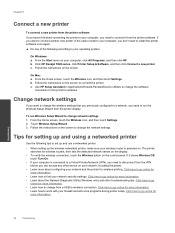
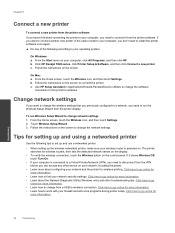
..., and then click HP. b. Click HP Deskjet 5520 series, click Printer Setup & Software, and then click Connect a new printer c. Follow the instructions on the screen.
On Mac: a. From the Home screen, touch the Wireless icon, and then touch Settings. b. Follow the instructions on the screen to connect the printer. c. Use HP Setup Assistant in Applications/Hewlett-Packard/Device Utilities to change...
User Guide - Page 39
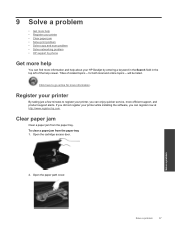
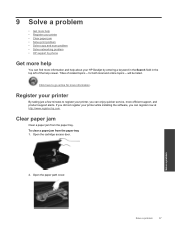
9 Solve a problem
• Get more help • Register your printer • Clear paper jam • Solve print problem • Solve copy and scan problem • Solve networking problem • HP support by phone
Get more help
You can find more information and help about your HP Deskjet by entering a keyword in the Search field in the top left of the...
User Guide - Page 43
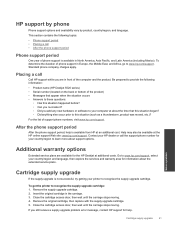
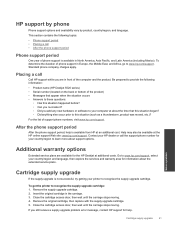
... phone company charges apply.
Placing a call
Call HP support while you are in front of the computer and the product. Be prepared to provide the following information:
• Product name (HP Deskjet 5520 series) • Serial number (located on the back or bottom of the product) • Messages that appear when the situation occurs • Answers to these questions...
