HP Deskjet Ink Advantage F700 - All-in-One Printer driver and firmware
Drivers and firmware downloads for this Hewlett-Packard item

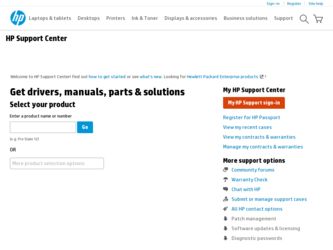
Related HP Deskjet Ink Advantage F700 Manual Pages
Download the free PDF manual for HP Deskjet Ink Advantage F700 and other HP manuals at ManualOwl.com
User Guide - Page 18
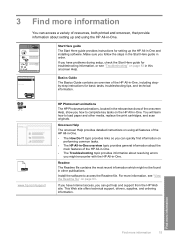
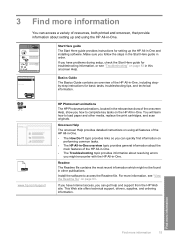
... and onscreen, that provide information about setting up and using the HP All-in-One.
Start Here guide The Start Here guide provides instructions for setting up the HP All-in-One and installing software. Make sure you follow the steps in the Start Here guide in order. If you have problems during setup, check the Start Here guide for troubleshooting information, or see...
User Guide - Page 64
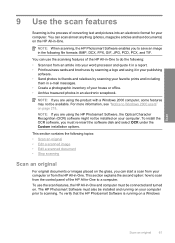
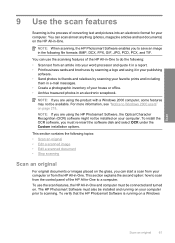
... the HP Photosmart Software, the Optical Character Recognition (OCR) software might not be installed on your computer. To install the OCR software, you must re-insert the software disk and select OCR under the Custom installation options.
This section contains the following topics: • Scan an original • Edit a scanned image • Edit a scanned document • Stop scanning
Scan an...
User Guide - Page 65
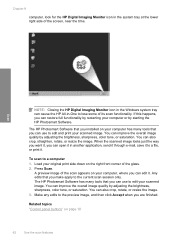
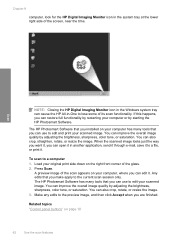
..., near the time.
Scan
NOTE: Closing the HP Digital Imaging Monitor icon in the Windows system tray can cause the HP All-in-One to lose some of its scan functionality. If this happens, you can restore full functionality by restarting your computer or by starting the HP Photosmart Software.
The HP Photosmart Software that you installed on your computer has many tools that...
User Guide - Page 86
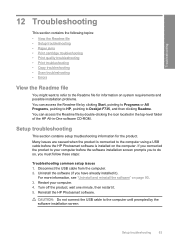
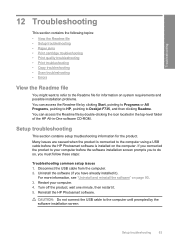
...-level folder of the HP All-in-One software CD-ROM.
Setup troubleshooting
This section contains setup troubleshooting information for the product. Many issues are caused when the product is connected to the computer using a USB cable before the HP Photosmart software is installed on the computer. If you connected the product to your computer before the software installation screen prompts you to...
User Guide - Page 90
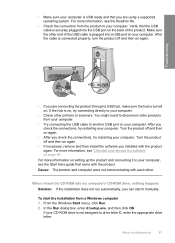
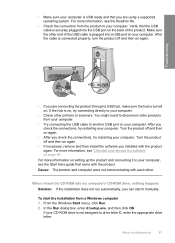
... CD-ROM into my computer's CD-ROM drive, nothing happens Solution: If the installation does not run automatically, you can start it manually.
To start the installation from a Windows computer 1. From the Windows Start menu, click Run. 2. In the Run dialog box, enter d:\setup.exe, and then click OK.
If your CD-ROM drive is not assigned to drive letter D, enter the appropriate drive letter.
Setup...
User Guide - Page 92
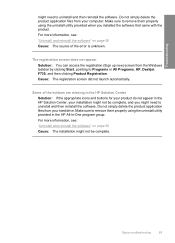
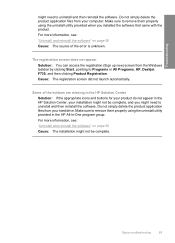
... information, see: "Uninstall and reinstall the software" on page 90 Cause: The source of the error is unknown.
The registration screen does not appear Solution: You can access the registration (Sign up now) screen from the Windows taskbar by clicking Start, pointing to Programs or All Programs, HP, Deskjet F735, and then clicking Product Registration...
User Guide - Page 93
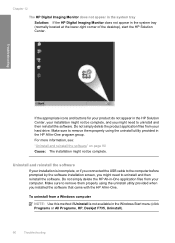
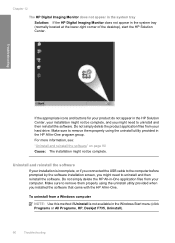
... USB cable to the computer before prompted by the software installation screen, you might need to uninstall and then reinstall the software. Do not simply delete the HP All-in-One application files from your computer. Make sure to remove them properly using the uninstall utility provided when you installed the software that came with the HP All-in-One.
To uninstall from a Windows computer...
User Guide - Page 94
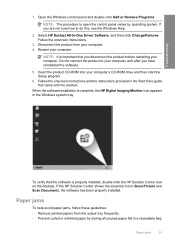
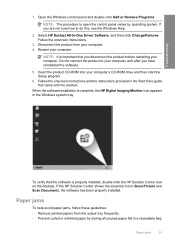
... computer's CD-ROM drive and then start the Setup program.
6. Follow the onscreen instructions and the instructions provided in the Start Here guide that came with the product.
When the software installation is complete, the HP Digital Imaging Monitor icon appears in the Windows system tray.
To verify that the software is properly installed, double-click the HP Solution Center icon on the desktop...
User Guide - Page 137
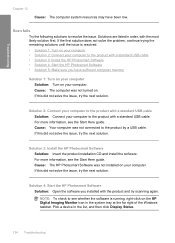
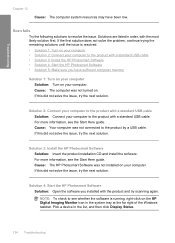
... 4: Start the HP Photosmart Software Solution: Open the software you installed with the product and try scanning again.
NOTE: To check to see whether the software is running, right-click on the HP Digital Imaging Monitor icon in the system tray at the far right of the Windows taskbar. Pick a device in the list, and then click Display Status.
134 Troubleshooting
User Guide - Page 140
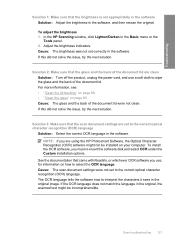
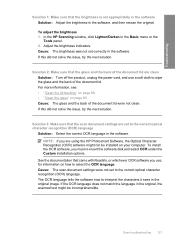
... that the scan document settings are set to the correct optical character recognition (OCR) language
Solution: Select the correct OCR language in the software. NOTE: If you are using the HP Photosmart Software, the Optical Character Recognition (OCR) software might not be installed on your computer. To install the OCR software, you must re-insert the software disk and select OCR under the Custom...
User Guide - Page 148
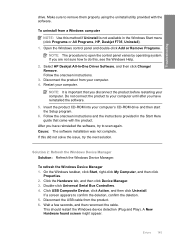
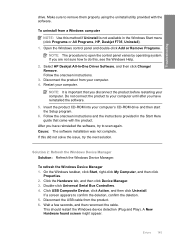
...-ROM into your computer's CD-ROM drive and then start the Setup program.
6. Follow the onscreen instructions and the instructions provided in the Start Here guide that came with the product.
After you have reinstalled the software, try to scan again. Cause: The software installation was not complete. If this did not solve the issue, try the next solution.
Solution 2: Refresh the Windows Device...
User Guide - Page 155
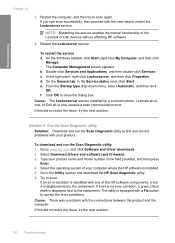
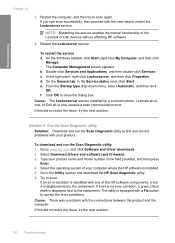
... drivers and software (and firmware). 3. Type your product name and model number in the field provided, and then press
Enter. 4. Select the operating system of your computer where the HP software is installed. 5. Go to the Utility section and download the HP Scan diagnostic utility. 6. Try to scan.
If an error condition is identified with any of the HP software components, a red X is displayed...
User Guide - Page 156
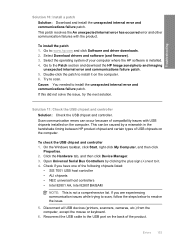
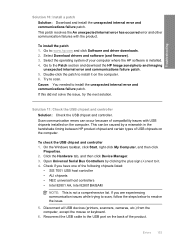
...and click Software and driver downloads. 2. Select Download drivers and software (and firmware). 3. Select the operating system of your computer where the HP software is installed. 4. Go to the Patch section and download the HP Image zone/photo and imaging
unexpected internal error and communications failure patch. 5. Double-click the patch to install it on the computer. 6. Try to scan. Cause: You...
User Guide - Page 161
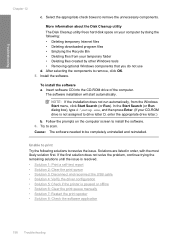
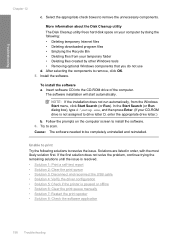
..., from the Windows Start menu, click Start Search (or Run). In the Start Search (or Run dialog box), type d:\setup.exe, and then press Enter. (If your CD-ROM drive is not assigned to drive letter D, enter the appropriate drive letter.)
b. Follow the prompts on the computer screen to install the software. 6. Try to scan. Cause: The software needed to be...
User Guide - Page 167
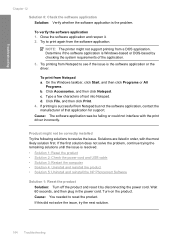
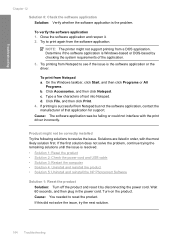
... to print again from the software application.
NOTE: The printer might not support printing from a DOS application. Determine if the software application is Windows-based or DOS-based by checking the system requirements of the application. 3. Try printing from Notepad to see if the issue is the software application or the driver.
To print from Notepad a. On...
User Guide - Page 175
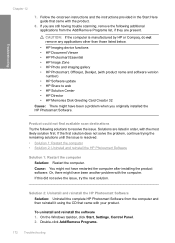
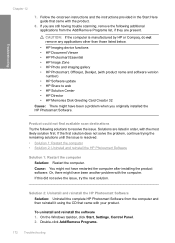
... gallery • HP Photosmart, Officejet, Deskjet, (with product name and software version
number) • HP Software update • HP Share to web • HP Solution Center • HP Director • HP Memories Disk Greeting Card Creator 32
Cause: There might have been a problem when you originally installed the HP Photosmart Software.
Product could not find available scan destinations Try...
User Guide - Page 176
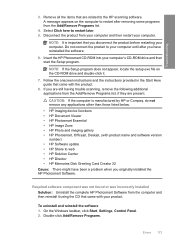
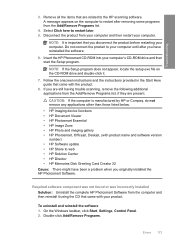
... software.
6. Insert the HP Photosmart CD-ROM into your computer's CD-ROM drive and then start the Setup program.
NOTE: If the Setup program does not appear, locate the setup.exe file on the CD-ROM drive and double-click it.
7. Follow the onscreen instructions and the instructions provided in the Start Here guide that came with the product.
8. If you are still having trouble scanning...
User Guide - Page 221
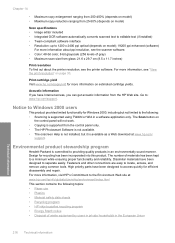
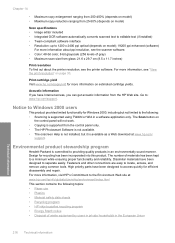
... for Windows 2000, including but not limited to the following: • Scanning is supported using TWAIN or WIA in a software application only. The Scan button on
the control panel will not work. • Copying is supported from the control panel only. • The HP Photosmart Software is not available. • The onscreen Help is not installed, but it is available as a Web download...
Basics Guide - Page 24
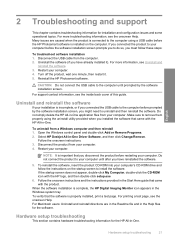
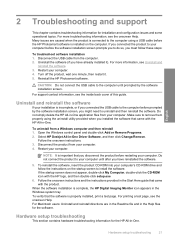
... does not appear, double-click My Computer, double-click the CD-ROM icon with the HP logo, and then double-click setup.exe
6. Follow the onscreen instructions and the instructions provided in the Start Here guide that came with the product.
When the software installation is complete, the HP Digital Imaging Monitor icon appears in the Windows system tray. To verify that...
Basics Guide - Page 28
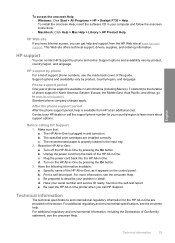
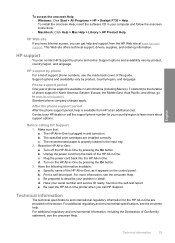
... > All Programs > HP > Deskjet F735 > Help.
To install the onscreen Help, insert the software CD in your computer and follow the onscreen instructions. • Macintosh: Click Help > Mac Help > Library > HP Product Help.
HP Web site If you have Internet access, you can get help and support from the HP Web site at www.hp.com/ support. This Web site offers technical support, drivers, supplies, and...
