HP Dx2300 - Compaq Business Desktop driver and firmware
Drivers and firmware downloads for this Hewlett-Packard item

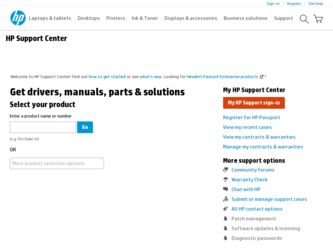
Related HP Dx2300 Manual Pages
Download the free PDF manual for HP Dx2300 and other HP manuals at ManualOwl.com
Downgrading Microsoft Windows Vista OS Business on HP Business Desktop FAQs - Page 3
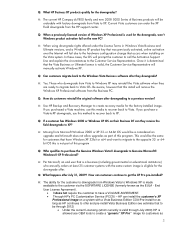
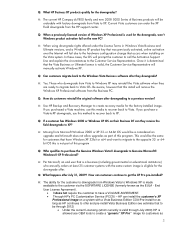
... OS. Be aware, however that this install will remove the Windows XP Professional software from the Business PC.
Q: How do customers reinstall the original software after downgrading to a previous version?
A: Use HP Backup and Recovery Manager to create recovery media for the factory-installed image. If you purchased a Vista machine, use this media to recover back to Vista. If you purchase...
Troubleshooting Guide - Page 11
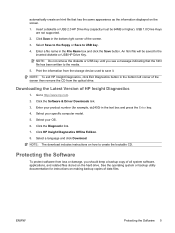
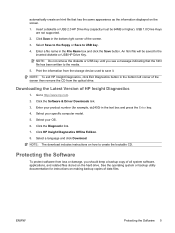
... media. 5. Print the information from the storage device used to save it. NOTE: To exit HP Insight Diagnostics, click Exit Diagnostics button in the bottom left corner of the screen then remove the CD from the optical drive.
Downloading the Latest Version of HP Insight Diagnostics
1. Go to http://www.hp.com. 2. Click the Software & Driver Downloads link. 3. Enter your product number...
Troubleshooting Guide - Page 14
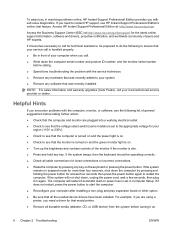
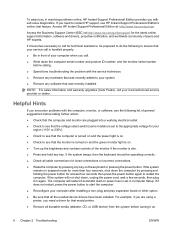
... start on power loss is set in Computer Setup. If it does not restart, press the power button to start the computer.
● Reconfigure your computer after installing a non-plug and play expansion board or other option.
● Be sure that all the needed device drivers have been installed. For example, if you are using a printer, you need a driver for that model printer.
● Remove...
Quick Setup and Getting Started Guide (Enhanced for Accessibility) - Page 5


...
System ...6
Step 7: Turn Off the Computer 7
2 Getting Started
Downloading Microsoft Windows Updates 9
Installing or Upgrading Device Drivers 9
Customizing the Monitor Display 10
HP Backup and Recovery Manager 10
Finding More Information 12
Using the Documentation and Diagnostics CD 12
Basic Troubleshooting 13
Helpful Hints 13
Before You Call for Technical Support 15
ENWW
v
Quick Setup and Getting Started Guide (Enhanced for Accessibility) - Page 15
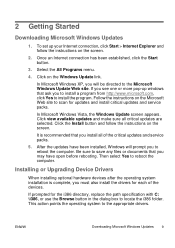
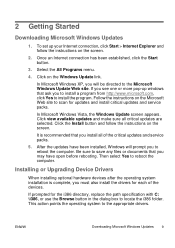
...instructions on the screen.
It is recommended that you install all of the critical updates and service packs.
5. After the updates have been installed, Windows will prompt you to reboot the computer. Be sure to save any files or documents that you may have open before rebooting. Then select Yes to reboot the computer.
Installing or Upgrading Device Drivers
When installing optional hardware devices...
Quick Setup and Getting Started Guide (Enhanced for Accessibility) - Page 16


... controller utility or the documentation that came with your monitor.
HP Backup and Recovery Manager
NOTE: The features described below are only available on systems shipped with Microsoft Windows XP. The HP Backup and Recovery Manager included with Microsoft Windows Vista is a more limited version. Check for updates by clicking the Software & Driver Downloads link at http://www.hp.com.
The HP...
Quick Setup and Getting Started Guide (Enhanced for Accessibility) - Page 18
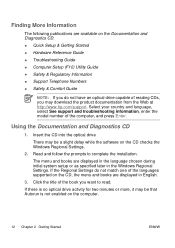
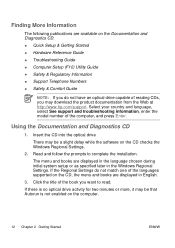
... optical drive
There may be a slight delay while the software on the CD checks the Windows Regional Settings.
2. Read and follow the prompts to complete the installation.
The menu and books are displayed in the language chosen during initial system setup or as specified later in the Windows Regional Settings. If the Regional Settings do not match one of the languages supported...
Quick Setup and Getting Started Guide (Enhanced for Accessibility) - Page 22
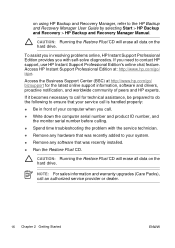
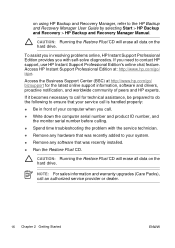
... latest online support information, software and drivers, proactive notification, and worldwide community of peers and HP experts.
If it becomes necessary to call for technical assistance, be prepared to do the following to ensure that your service call is handled properly: ● Be in front of your computer when you call. ● Write down the computer serial number...
Quick Setup & Getting Started Guide - Page 5
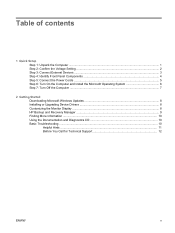
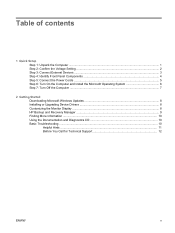
... System 6 Step 7: Turn Off the Computer ...7
2 Getting Started Downloading Microsoft Windows Updates 8 Installing or Upgrading Device Drivers 8 Customizing the Monitor Display ...8 HP Backup and Recovery Manager ...9 Finding More Information ...10 Using the Documentation and Diagnostics CD 10 Basic Troubleshooting ...10 Helpful Hints ...11 Before You Call for Technical Support 12
ENWW
v
Quick Setup & Getting Started Guide - Page 14
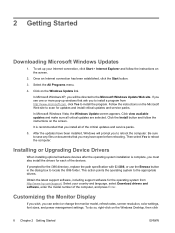
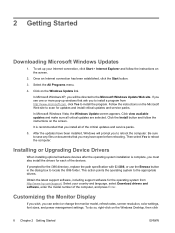
...instructions on the screen.
It is recommended that you install all of the critical updates and service packs.
5. After the updates have been installed, Windows will prompt you to reboot the computer. Be sure to save any files or documents that you may have open before rebooting. Then select Yes to reboot the computer.
Installing or Upgrading Device Drivers
When installing optional hardware devices...
Quick Setup & Getting Started Guide - Page 15
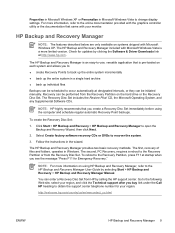
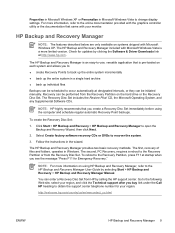
... controller utility or the documentation that came with your monitor.
HP Backup and Recovery Manager
NOTE: The features described below are only available on systems shipped with Microsoft Windows XP. The HP Backup and Recovery Manager included with Microsoft Windows Vista is a more limited version. Check for updates by clicking the Software & Driver Downloads link at http://www.hp.com.
The HP...
HP Compaq dx2300 and dx2308 Business PC Service Reference Guide, 1st Edition - Page 9
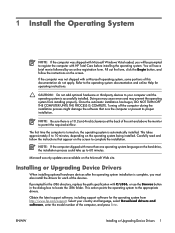
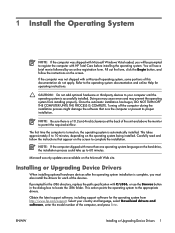
... box to locate the i386 folder. This action points the operating system to the appropriate drivers.
Obtain the latest support software, including support software for the operating system from http://www.hp.com/support. Select your country and language, select Download drivers and software, enter the model number of the computer, and press Enter.
ENWW
Installing or Upgrading Device Drivers 1
HP Compaq dx2300 and dx2308 Business PC Service Reference Guide, 1st Edition - Page 18
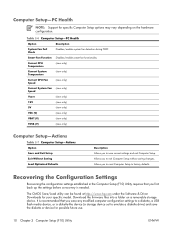
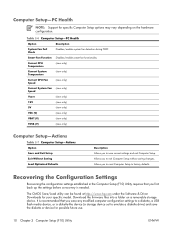
....
Recovering the Configuration Settings
Recovering the configuration settings established in the Computer Setup (F10) Utility requires that you first back up the settings before a recovery is needed.
The CMOS Save/Load utility can be found at http://www.hp.com under the Software & Driver Downloads for your specific model. Download the firmware files into a folder on a removable storage device...
HP Compaq dx2300 and dx2308 Business PC Service Reference Guide, 1st Edition - Page 25
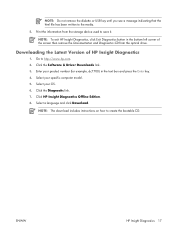
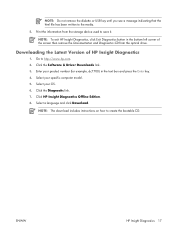
... the information from the storage device used to save it.
NOTE: To exit HP Insight Diagnostics, click Exit Diagnostics button in the bottom left corner of the screen then remove the Documentation and Diagnostics CD from the optical drive.
Downloading the Latest Version of HP Insight Diagnostics
1. Go to http://www.hp.com. 2. Click the Software & Driver Downloads link. 3. Enter your product...
HP Compaq dx2300 and dx2308 Business PC Service Reference Guide, 1st Edition - Page 29
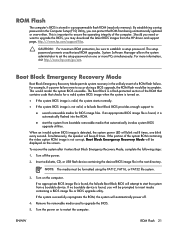
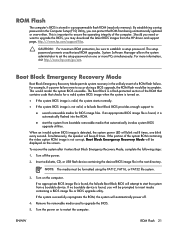
... flash ROM (read only memory). By establishing a setup password in the Computer Setup (F10) Utility, you can protect the ROM from being unintentionally updated or overwritten. This is important to ensure the operating integrity of the computer. Should you need or want to upgrade the BIOS, you may download the latest BIOS images from the HP driver and support page, http:///www.hp.com/support...
HP Compaq dx2300 and dx2308 Business PC Service Reference Guide, 1st Edition - Page 30
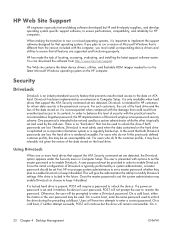
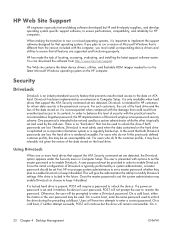
...and installing the latest support software easier. You can download the software from http://www.hp.com/support.
The Web site contains the latest device drivers, utilities, and flashable ROM images needed to run the latest Microsoft Windows operating system on the HP computer.
Security
DriveLock
DriveLock is an industry-standard security feature that prevents unauthorized access to the data on ATA...
HP Compaq dx2300 and dx2308 Microtower Business PC, Illustrated Parts & Service Map, 1st Edition - Page 4
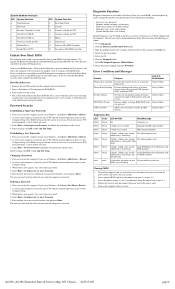
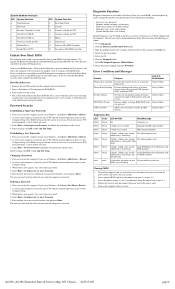
... 11 Unused, available for PCI 12 Mouse 13 Coprocessor 14 Primary ATA (IDE) Controller 15 Secondary ATA (IDE) Controller
Failsafe Boot Block ROM
The computer comes with a reprogrammable flash system ROM (read only memory). To upgrade the ROM, download the latest ROM BIOS image from the HP Web site (www.hp.com) and follow the online GUI/instructions.
Your system ROM includes a Failsafe Boot Block...
Computer Setup (F10) Utility Guide - dx2300 MT - Page 15
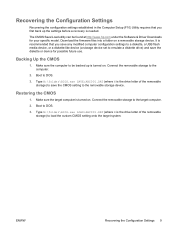
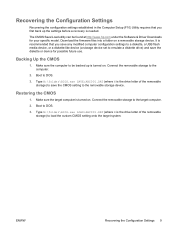
Recovering the Configuration Settings
Recovering the configuration settings established in the Computer Setup (F10) Utility requires that you first back up the settings before a recovery is needed.
The CMOS Save/Load utility can be found at http://www.hp.com under the Software & Driver Downloads for your specific model. Download the firmware files into a folder on a removable storage device. It is...
Troubleshooting Guide - dx2300 MT - Page 11
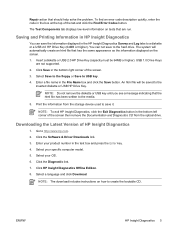
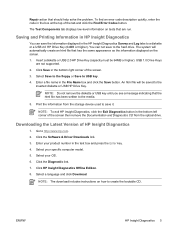
... the information from the storage device used to save it.
NOTE: To exit HP Insight Diagnostics, click the Exit Diagnostics button in the bottom left corner of the screen then remove the Documentation and Diagnostics CD from the optical drive.
Downloading the Latest Version of HP Insight Diagnostics
1. Go to http://www.hp.com. 2. Click the Software & Driver Downloads link. 3. Enter your...
Troubleshooting Guide - dx2300 MT - Page 22
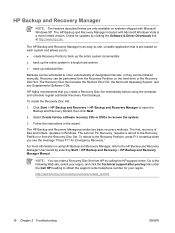
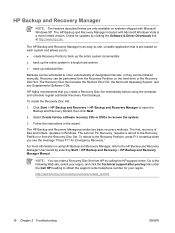
... only available on systems shipped with Microsoft Windows XP. The HP Backup and Recovery Manager included with Microsoft Windows Vista is a more limited version. Check for updates by clicking the Software & Driver Downloads link at http://www.hp.com.
The HP Backup and Recovery Manager is an easy-to-use, versatile application that is pre-loaded on each system and allows you to...
