HP Dx2400 - Compaq Business Desktop driver and firmware
Drivers and firmware downloads for this Hewlett-Packard item

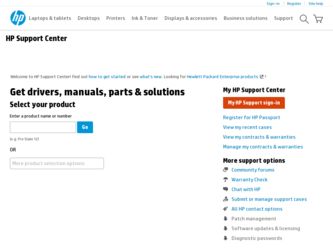
Related HP Dx2400 Manual Pages
Download the free PDF manual for HP Dx2400 and other HP manuals at ManualOwl.com
End User License Agreement - Page 1


... the HP Product.
RIGHTS IN THE SOFTWARE
the right to distribute the Software
PRODUCT ARE OFFERED ONLY Product. You may load the Software
ON THE CONDITION THAT YOU Product into Your Computer's
AGREE TO ALL TERMS AND
temporary memory (RAM) for
CONDITIONS OF THIS EULA. BY purposes of using the Software
INSTALLING, COPYING,
Product.
DOWNLOADING, OR
b. Storage. You may copy the
OTHERWISE...
End User License Agreement - Page 2


entirely by the terms and conditions of such license.
f. Recovery Solution. Any software recovery solution provided with/for your HP Product, whether in the form of a hard disk drive-based solution, an external media-based recovery solution (e.g. floppy disk, CD or DVD) or an equivalent solution delivered in any other form, may only be used for restoring the hard...
Downgrading Microsoft Windows Vista OS Business on HP Business Desktop FAQs - Page 3
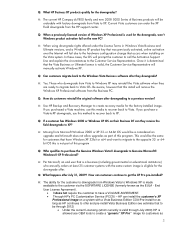
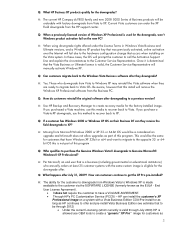
... OS. Be aware, however that this install will remove the Windows XP Professional software from the Business PC.
Q: How do customers reinstall the original software after downgrading to a previous version?
A: Use HP Backup and Recovery Manager to create recovery media for the factory-installed image. If you purchased a Vista machine, use this media to recover back to Vista. If you purchase...
Quick Setup and Getting Started Guide - Page 7
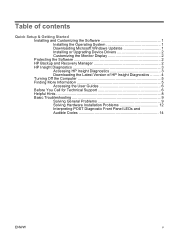
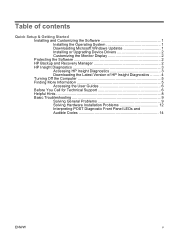
... 1 Downloading Microsoft Windows Updates 1 Installing or Upgrading Device Drivers 2 Customizing the Monitor Display 2 Protecting the Software 2 HP Backup and Recovery Manager 2 HP Insight Diagnostics 3 Accessing HP Insight Diagnostics 3 Downloading the Latest Version of HP Insight Diagnostics ......... 4 Turning Off the Computer 5 Finding More Information 5 Accessing the User Guides...
Quick Setup and Getting Started Guide - Page 9
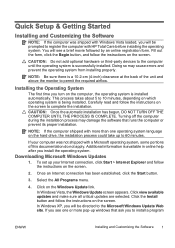
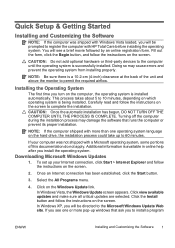
... on the hard drive, the installation process could take up to 60 minutes.
If your computer was not shipped with a Microsoft operating system, some portions of this documentation do not apply. Additional information is available in online help after you install the operating system.
Downloading Microsoft Windows Updates
1. To set up your Internet connection, click Start > Internet Explorer and...
Quick Setup and Getting Started Guide - Page 10
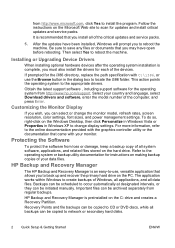
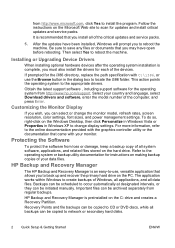
... http://www.hp.com/support. Select your country and language, select Download drivers and software, enter the model number of the computer, and press Enter.
Customizing the Monitor Display
If you wish, you can select or change the monitor model, refresh rates, screen resolution, color settings, font sizes, and power management settings. To do so, right-click on the Windows Desktop, then click...
Quick Setup and Getting Started Guide - Page 12
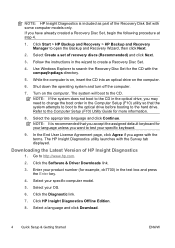
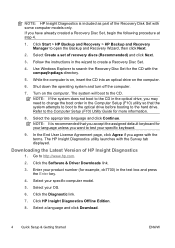
... > HP Backup and Recovery Manager to open the Backup and Recovery Wizard, then click Next.
2. Select Create a set of recovery discs (Recommended) and click Next.
3. Follow the instructions in the wizard to create a Recovery Disc Set.
4. Use Windows Explorer to search the Recovery Disc Set for the CD with the compaq\hpdiags directory.
5. While the computer is on, insert the CD into an optical drive...
Quick Setup and Getting Started Guide - Page 13
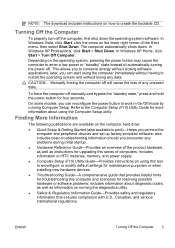
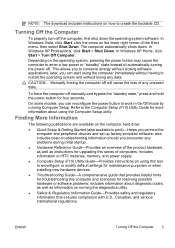
..., as well as instructions for upgrading this series of computers; includes information on RTC batteries, memory, and power supply. ● Computer Setup (F10) Utility Guide-Provides instructions on using this tool to reconfigure or modify default settings for maintenance purposes or when installing new hardware devices. ● Troubleshooting Guide-A comprehensive guide that provides helpful...
Quick Setup and Getting Started Guide - Page 15
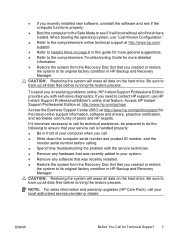
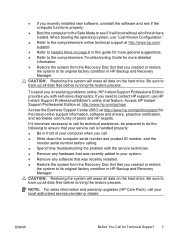
...; Write down the computer serial number and product ID number, and the
monitor serial number before calling. ● Spend time troubleshooting the problem with the service technician. ● Remove any hardware that was recently added to your system. ● Remove any software that was recently installed. ● Restore the system from the Recovery Disc Set that you created...
Quick Setup and Getting Started Guide - Page 16
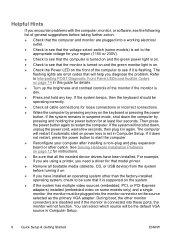
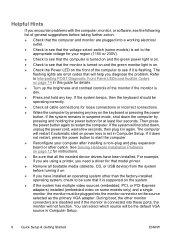
... set in Computer Setup. If it does not restart, press the power button to start the computer.
● Reconfigure your computer after installing a non-plug and play expansion board or other option. See Solving Hardware Installation Problems on page 12 for instructions.
● Be sure that all the needed device drivers have been installed. For example, if you are using a printer, you need a driver...
Quick Setup and Getting Started Guide - Page 18
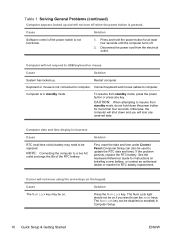
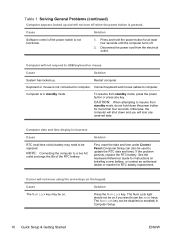
... life of the RTC battery.
Solution
First, reset the date and time under Control Panel (Computer Setup can also be used to update the RTC date and time). If the problem persists, replace the RTC battery. See the Hardware Reference Guide for instructions on installing a new battery, or contact an authorized dealer or reseller for RTC battery...
Quick Setup and Getting Started Guide - Page 19
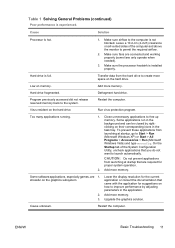
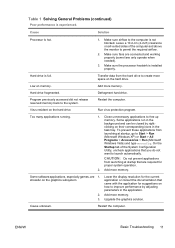
... memory.
Some software applications, especially games, are 1. stressful on the graphics subsystem
2. 3.
Lower the display resolution for the current application or consult the documentation that came with the application for suggestions on how to improve performance by adjusting parameters in the application.
Add more memory.
Upgrade the graphics solution.
Cause unknown.
Restart the computer...
Troubleshooting Guide - Page 11
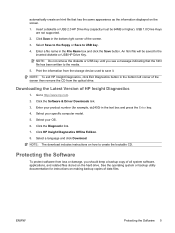
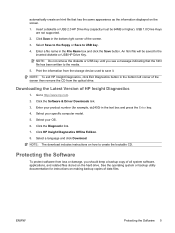
... from the storage device used to save it. NOTE: To exit HP Insight Diagnostics, click Exit Diagnostics button in the bottom left corner of the screen then remove the CD from the optical drive.
Downloading the Latest Version of HP Insight Diagnostics
1. Go to http://www.hp.com. 2. Click the Software & Driver Downloads link. 3. Enter your product number (for example, dx2400) in the...
Troubleshooting Guide - Page 14
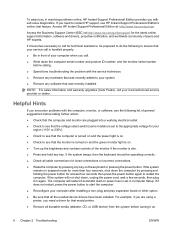
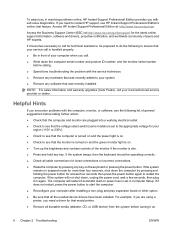
... start on power loss is set in Computer Setup. If it does not restart, press the power button to start the computer.
● Reconfigure your computer after installing a non-plug and play expansion board or other option.
● Be sure that all the needed device drivers have been installed. For example, if you are using a printer, you need a driver for that model printer.
● Remove...
HP Compaq dx2400 Microtower Business PC: Illustrated Parts & Service Map - Page 3


... the graphics card. 3. Replace the system board. For systems with integrated graphics, replace the system board.
1. Upgrade the BIOS to proper version. 2. Change the processor.
POST Audible Codes (continued)
Beeps Meaning
Recommended Action
1 short
No legacy floppy drive or opti- 1. Check cable connections.
cal drive found.
2. Run the Computer Setup utility and ensure
the device port is...
Service Reference Guide: HP Compaq dx2400 Business PC - Page 3
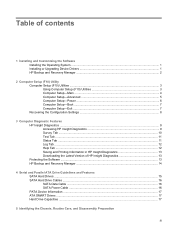
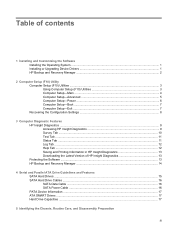
... Information in HP Insight Diagnostics 13 Downloading the Latest Version of HP Insight Diagnostics 13 Protecting the Software ...13 HP Backup and Recovery Manager 14
4 Serial and Parallel ATA Drive Guidelines and Features SATA Hard Drives ...15 SATA Hard Drive Cables ...16 SATA Data Cable ...16 SATA Power Cable ...16 PATA Device Information ...17 ATA SMART Drives ...17 Hard Drive Capacities...
Service Reference Guide: HP Compaq dx2400 Business PC - Page 7
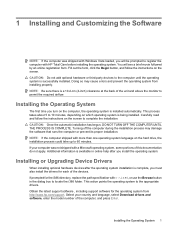
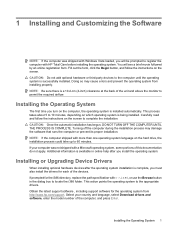
... in the dialog box to locate the i386 folder. This action points the operating system to the appropriate drivers. Obtain the latest support software , including support software for the operating system from http://www.hp.com/support. Select your country and language, select Download drivers and software, enter the model number of the computer, and press Enter.
Installing the Operating System 1
Service Reference Guide: HP Compaq dx2400 Business PC - Page 19
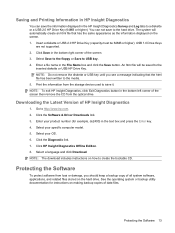
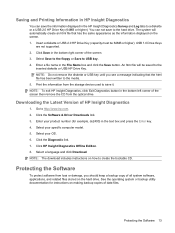
... from the storage device used to save it. NOTE: To exit HP Insight Diagnostics, click Exit Diagnostics button in the bottom left corner of the screen then remove the CD from the optical drive.
Downloading the Latest Version of HP Insight Diagnostics
1. Go to http://www.hp.com. 2. Click the Software & Driver Downloads link. 3. Enter your product number (for example, dx2400) in the...
Service Reference Guide: HP Compaq dx2400 Business PC - Page 90
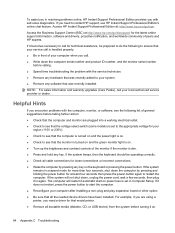
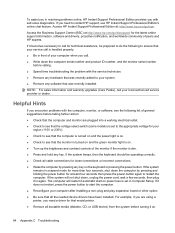
... start on power loss is set in Computer Setup. If it does not restart, press the power button to start the computer. ● Reconfigure your computer after installing a non-plug and play expansion board or other option. ● Be sure that all the needed device drivers have been installed. For example, if you are using a printer, you need a driver for that model printer. ● Remove...
Service Reference Guide: HP Compaq dx2400 Business PC - Page 93
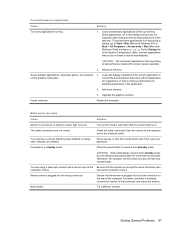
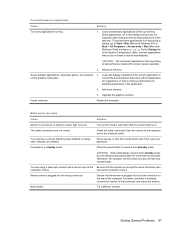
... utility installed or energy saver features are enabled.
Turn on the monitor and check that the monitor light is on.
Check the cable connection from the monitor to the computer and to the electrical outlet.
Press any key or click the mouse button and, if set, type your password.
Computer is in standby mode.
Press the power...
