HP ENVY 100 - e-All-in-One Printer - D410 driver and firmware
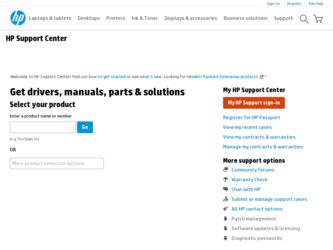
Related HP ENVY 100 Manual Pages
Download the free PDF manual for HP ENVY 100 and other HP manuals at ManualOwl.com
Reference Guide - Page 1
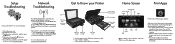
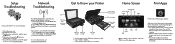
...
menu. Select Settings, then Wireless Setup Wizard. 2. Follow the instructions on the screen.
For more troubleshooting help, go to: www.hp.com/go/wirelessprinting
Lid
Scanning glass
Access door (closed)
Get to Know your Printer
Home Screen
Print Apps
Paper tray Output tray (closed) extender
Paper path cover
• Print from memory card, USB drive, computer, or Web • Copy 1-sided or...
Reference Guide - Page 2
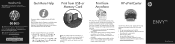
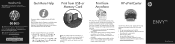
... Mac Help pop-up menu.
Print your photos without connecting to a computer. Just insert your memory card or USB drive into a slot on your HP ENVY100 e-ALL-IN-ONE, select your photos, and start printing.
HP's free ePrint service provides an easy way to print from email, anywhere and anytime. Just send an email to your printer's email address from your computer or mobile device...
User Guide - Page 8
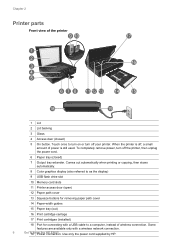
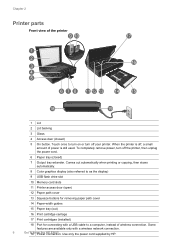
...
9 USB flash drive slot
10 Memory card slots
11 Printer access door (open)
12 Paper path cover
13 Squeeze buttons for removing paper path cover
14 Paper-width guides
15 Paper tray (out)
16 Print cartridge carriage
17 Print cartridges (installed)
18 Port for connecting with a USB cable to a computer, instead of wireless connection. Some
features are available only with a wireless network...
User Guide - Page 9
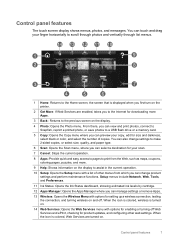
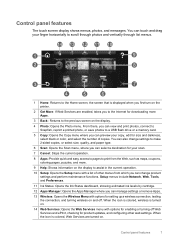
... on the printer.
2 Get More: If Web Services are enabled, takes you to the Internet for downloading more Apps.
3 Back:: Returns to the previous screen on the display.
4 Photo: Opens the Photo menu. From there, you can view and print photos, connect to Snapfish, reprint a printed photo, or save photos to a USB flash drive or a memory card.
5 Copy: Opens the Copy menu...
User Guide - Page 13
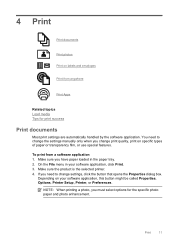
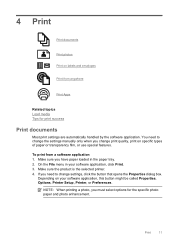
... you have paper loaded in the paper tray. 2. On the File menu in your software application, click Print. 3. Make sure the product is the selected printer. 4. If you need to change settings, click the button that opens the Properties dialog box.
Depending on your software application, this button might be called Properties, Options, Printer Setup, Printer, or Preferences...
User Guide - Page 15
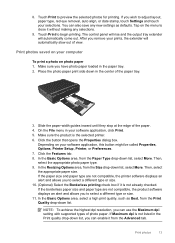
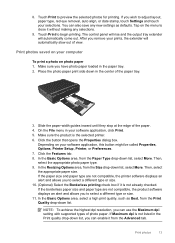
... compatible, the product software displays an alert and allows you to select a different type or size. 11. In the Basic Options area, select a high print quality, such as Best, from the Print Quality drop-down list.
NOTE: To achieve the highest dpi resolution, you can use the Maximum dpi setting with supported types of photo...
User Guide - Page 16
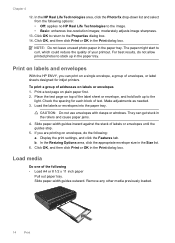
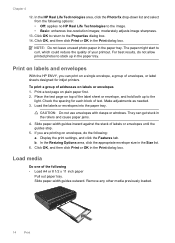
... until the guides stop.
5. If you are printing on envelopes, do the following: a. Display the print settings, and click the Features tab. b. In the Resizing Options area, click the appropriate envelope size in the Size list.
6. Click OK, and then click Print or OK in the Print dialog box.
Load media
Do one of the...
User Guide - Page 18
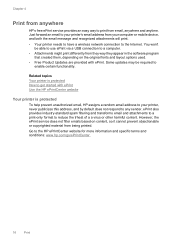
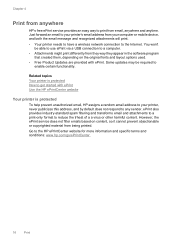
... anywhere
HP's free ePrint service provides an easy way to print from email, anywhere and anytime. Just forward an email to your printer's email address from your computer or mobile device, and both the email message and recognized attachments will print. • Your printer needs to have a wireless network connection to the Internet. You won't
be able to use ePrint via a USB...
User Guide - Page 19
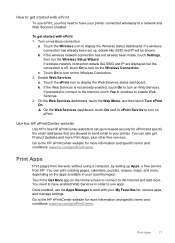
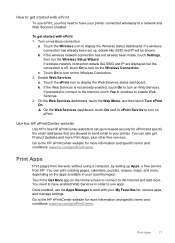
... addresses that are allowed to send email to your printer. You can also get Product Updates and more Print Apps, plus other free services. Go to the HP ePrintCenter website for more information and specific terms and conditions: www.hp.com/go/ePrintCenter.
Print Apps
Print pages from the web, without using a computer, by setting up Apps, a free service...
User Guide - Page 25
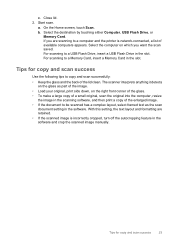
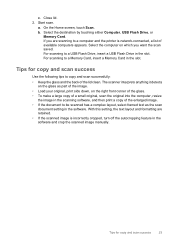
... by touching either Computer, USB Flash Drive, or
Memory Card. If you are scanning to a computer and the printer is network-connected, a list of available computers appears. Select the computer on which you want the scan saved. For scanning to a USB Flash Drive, insert a USB Flash Drive in the slot. For scanning to a Memory Card, insert a Memory Card in the slot.
Tips for copy and scan success
Use...
User Guide - Page 27
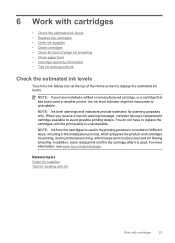
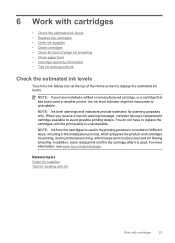
...the Home screen to display the estimated ink levels.
NOTE: If you have installed a refilled or remanufactured cartridge, or a cartridge that has been used in another printer, the ink level indicator... the initialization process, which prepares the product and cartridges for printing, and in printhead servicing, which keeps print nozzles clear and ink flowing smoothly. In addition, some residual ink...
User Guide - Page 33
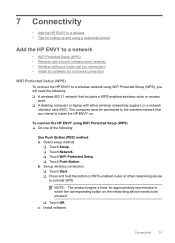
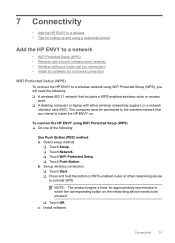
...) • Install the software for a network connection
WiFi Protected Setup (WPS)
To connect the HP ENVY to a wireless network using WiFi Protected Setup (WPS), you will need the following: ❑ A wireless 802.11 network that includes a WPS-enabled wireless router or access
point. ❑ A desktop computer or laptop with either wireless networking support, or a network
interface card (NIC...
User Guide - Page 34
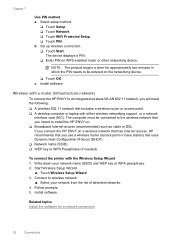
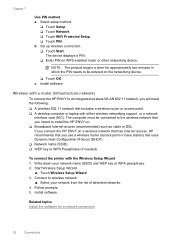
... networking device.
❑ Touch OK. c. Install software.
Wireless with a router (infrastructure network)
To connect the HP ENVY to an integrated wireless WLAN 802.11 network, you will need the following:
❑ A wireless 802.11 network that includes a wireless router or access point. ❑ A desktop computer or laptop with either wireless networking support, or a network
interface card...
User Guide - Page 35
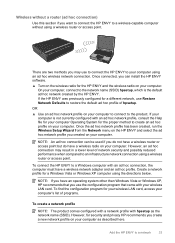
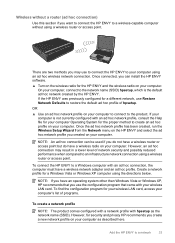
... the HP ENVY to a Windows computer with an ad hoc connection, the computer must have a wireless network adapter and an ad hoc profile. Create a network profile for a Windows Vista or Windows XP computer using the directions below.
NOTE: If you have an operating system other than Windows Vista or Windows XP, HP recommends that you use the configuration program that came with your wireless LAN card...
User Guide - Page 36
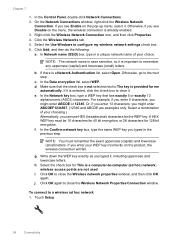
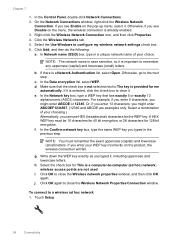
... see Disable on the menu, the wireless connection is already enabled. 3. Right-click the Wireless Network Connection icon, and then click Properties. 4. Click the Wireless Networks tab. 5. Select the Use Windows to configure my wireless network settings check box. 6. Click Add, and then do the following: a. In Network name (SSID) box, type in a unique network name of your choice.
NOTE: The...
User Guide - Page 38
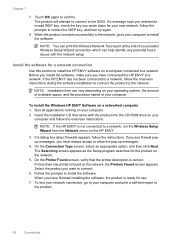
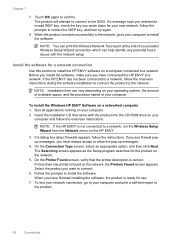
... speed of your computer.
To install the Windows HP ENVY Software on a networked computer 1. Quit all applications running on your computer. 2. Insert the installation CD that came with the product into the CD-ROM drive on your
computer and follow the onscreen instructions.
NOTE: If the HP ENVY is not connected to a network, run the Wireless Setup Wizard from the Network menu on the HP ENVY.
3. If...
User Guide - Page 43
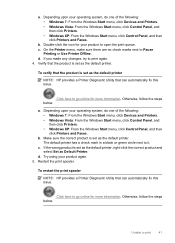
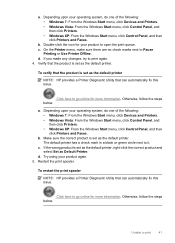
... system, do one of the following: • Windows 7: From the Windows Start menu, click Devices and Printers. • Windows Vista: From the Windows Start menu, click Control Panel, and then click Printers. • Windows XP: From the Windows Start menu, click Control Panel, and then click Printers and Faxes.
b. Make sure the correct product is set as the default printer. The default printer has...
User Guide - Page 44


... • From the Windows Start menu, right click My Computer. • Click Manage, and then click Services and Applications. • Double-click Services, and then select Print Spooler. • Right-click Print Spooler, and click Restart to restart the service. b. Make sure the correct product is set as the default printer. The default printer has a check mark in...
User Guide - Page 45
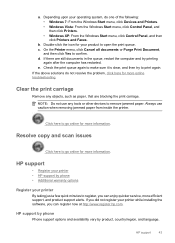
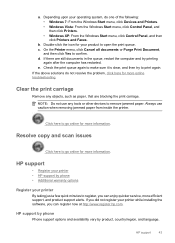
...Resolve copy and scan issues
Click here to go online for more information.
HP support
• Register your printer • HP support by phone • Additional warranty options
Register your printer
By taking just a few quick minutes to register, you can enjoy quicker service, more efficient support, and product support alerts. If you did not register your printer while installing the software...
User Guide - Page 47
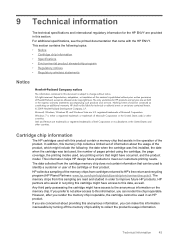
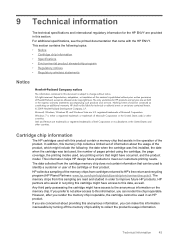
...warranties for HP products and services are set forth in the express warranty statements accompanying such products and services. Nothing herein should be construed as constituting an additional warranty. HP shall not be liable for technical or editorial errors or omissions contained herein. © 2009 Hewlett-Packard Development Company, L.P. Microsoft, Windows, Windows XP, and Windows Vista are...

