HP ENVY 14-1000 - Notebook PC driver and firmware
Drivers and firmware downloads for this Hewlett-Packard item

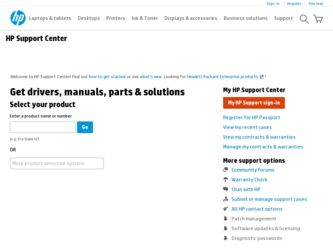
Related HP ENVY 14-1000 Manual Pages
Download the free PDF manual for HP ENVY 14-1000 and other HP manuals at ManualOwl.com
End User License Agreement - Page 1


... the HP Product.
RIGHTS IN THE SOFTWARE
the right to distribute the Software
PRODUCT ARE OFFERED ONLY Product. You may load the Software
ON THE CONDITION THAT YOU Product into Your Computer's
AGREE TO ALL TERMS AND
temporary memory (RAM) for
CONDITIONS OF THIS EULA. BY purposes of using the Software
INSTALLING, COPYING,
Product.
DOWNLOADING, OR
b. Storage. You may copy the
OTHERWISE...
End User License Agreement - Page 2


entirely by the terms and conditions of such license.
f. Recovery Solution. Any software recovery solution provided with/for your HP Product, whether in the form of a hard disk drive-based solution, an external media-based recovery solution (e.g. floppy disk, CD or DVD) or an equivalent solution delivered in any other form, may only be used for restoring the hard...
Resolving Start Up and No Boot Problems Checklist - Page 2
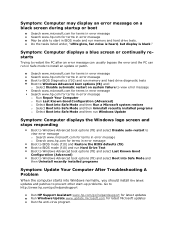
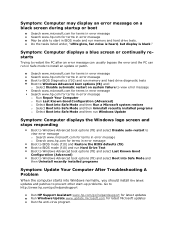
... to restart the PC after an error message can usually bypass the error and the PC can run in Safe mode to install an update or patch.
Search www.microsoft.com for terms in error message Search www.hp.com for terms in error message Boot to BIOS Diagnostics (f10) and run memory and hard drive diagnostic tests Boot to Windows Advanced boot...
HP ENVY 14 Notebook PC - Maintenance and Service Guide - Page 8
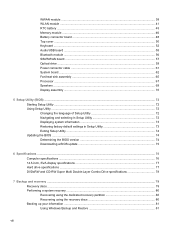
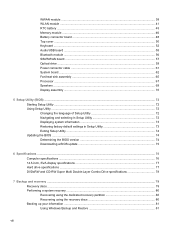
... RTC battery ...45 Memory module ...46 Battery connector board ...48 Top cover ...50 Keyboard ...52 Audio/USB board ...55 Bluetooth module ...56 SIM/WWAN board ...57 Optical drive ...59 Power connector cable ...61 System board ...62 Fan/heat sink assembly ...65 Processor ...67 Speakers ...69 Display assembly ...70
5 Setup Utility (BIOS) ...72 Starting Setup Utility ...72 Using Setup Utility ...72...
HP ENVY 14 Notebook PC - Maintenance and Service Guide - Page 84
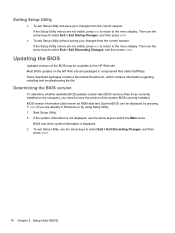
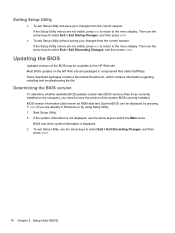
... the BIOS version
To determine whether available BIOS updates contain later BIOS versions than those currently installed on the computer, you need to know the version of the system BIOS currently installed. BIOS version information (also known as ROM date and System BIOS) can be displayed by pressing fn+esc (if you are already in Windows) or by using Setup Utility. 1. Start Setup Utility...
HP ENVY 14 Notebook PC - Maintenance and Service Guide - Page 85
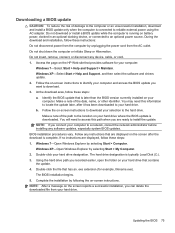
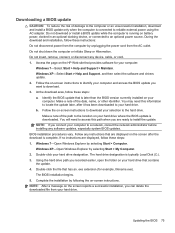
...Start > Help and Support > Maintain. Windows XP-Select Start > Help and Support, and then select the software and drivers update. 2. Follow the on-screen instructions to identify your computer and access the BIOS update you want to download. 3. At the download area, follow these steps: a. Identify the BIOS update that is later than the BIOS version currently installed on your
computer. Make a note...
HP ENVY 14 Notebook PC - Maintenance and Service Guide - Page 89
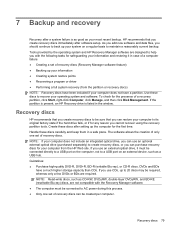
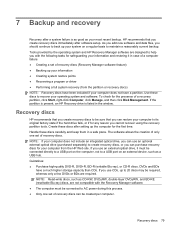
... not have a partition. Use these discs to recover your operating system and software. To check for the presence of a recovery partition, click Start, right-click Computer, click Manage, and then click Disk Management. If the partition is present, an HP Recovery drive is listed in the window.
Recovery discs
HP recommends that you create recovery discs to be sure that you can...
HP ENVY 14 Notebook PC - Maintenance and Service Guide - Page 90
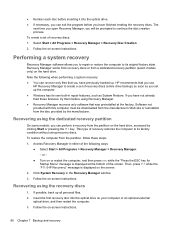
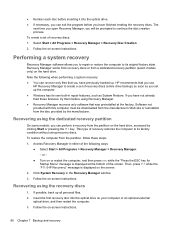
... a set of recovery discs (entire drive backup) as soon as you set up the computer. ● Windows has its own built-in repair features, such as System Restore. If you have not already tried these features, try them before using Recovery Manager. ● Recovery Manager recovers only software that was preinstalled at the factory. Software not provided with this computer must be downloaded...
HP ENVY 14 Notebook PC - Maintenance and Service Guide - Page 91
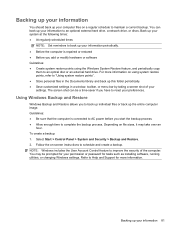
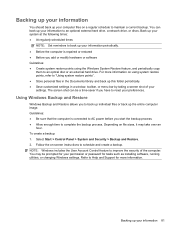
... and Restore. 2. Follow the on-screen instructions to schedule and create a backup. NOTE: Windows includes the User Account Control feature to improve the security of the computer. You may be prompted for your permission or password for tasks such as installing software, running utilities, or changing Windows settings. Refer to Help and Support for more information.
Backing up your information...
HP Notebook Reference Guide - Windows 7 - Page 7
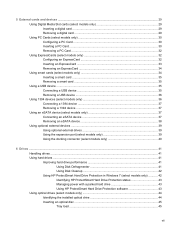
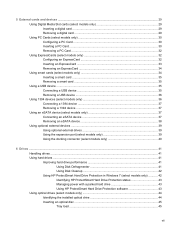
...41 Using Disk Cleanup 42 Using HP ProtectSmart Hard Drive Protection in Windows 7 (select models only 42 Identifying HP ProtectSmart Hard Drive Protection status 43 Managing power with a parked hard drive 43 Using HP ProtectSmart Hard Drive Protection software 43 Using optical drives (select models only 44 Identifying the installed optical drive 44 Inserting an optical disc ...45 Tray load...
HP Notebook Reference Guide - Windows 7 - Page 8
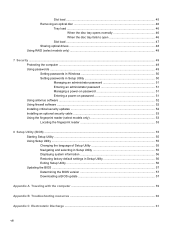
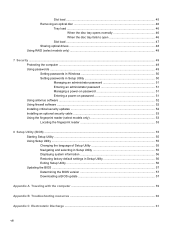
... to open 46
Slot load ...47 Sharing optical drives ...48 Using RAID (select models only) ...48
7 Security ...49 Protecting the computer ...49 Using passwords ...49 Setting passwords in Windows 50 Setting passwords in Setup Utility 50 Managing an administrator password 51 Entering an administrator password 51 Managing a power-on password 51 Entering a power-on password 51 Using antivirus...
HP Notebook Reference Guide - Windows 7 - Page 24
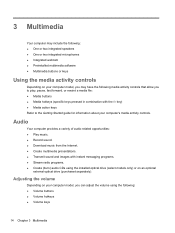
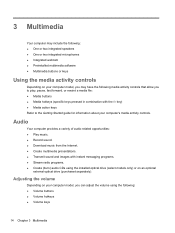
... media activity controls.
Audio
Your computer provides a variety of audio-related opportunities: ● Play music. ● Record sound. ● Download music from the Internet. ● Create multimedia presentations. ● Transmit sound and images with instant messaging programs. ● Stream radio programs. ● Create (burn) audio CDs using the installed optical drive (select models...
HP Notebook Reference Guide - Windows 7 - Page 40
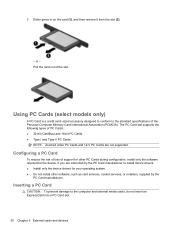
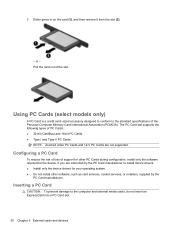
... Cards and 12-V PC Cards are not supported.
Configuring a PC Card
To reduce the risk of loss of support for other PC Cards during configuration, install only the software required for the device. If you are instructed by the PC Card manufacturer to install device drivers: ● Install only the device drivers for your operating system. ● Do not install other software, such as card services...
HP Notebook Reference Guide - Windows 7 - Page 42
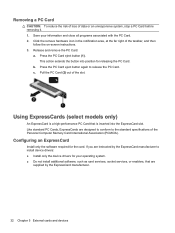
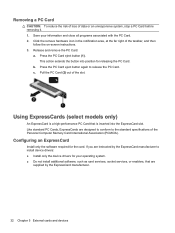
... of the Personal Computer Memory Card International Association (PCMCIA).
Configuring an ExpressCard
Install only the software required for the card. If you are instructed by the ExpressCard manufacturer to install device drivers: ● Install only the device drivers for your operating system. ● Do not install additional software, such as card services, socket services, or enablers, that...
HP Notebook Reference Guide - Windows 7 - Page 52
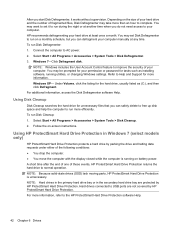
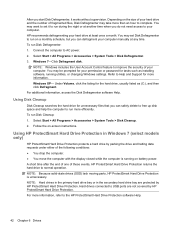
... computer manually at any time. To run Disk Defragmenter: 1. Connect the computer to AC power. 2. Select Start > All Programs > Accessories > System Tools > Disk Defragmenter. 3. Windows 7-Click Defragment disk.
NOTE: Windows includes the User Account Control feature to improve the security of your computer. You may be prompted for your permission or password for tasks such as installing software...
HP Notebook Reference Guide - Windows 7 - Page 62


... other software may have become available after the computer left the factory. To be sure that all available updates are installed on the computer, observe these guidelines: ● Run Windows Update as soon as possible after you set up your computer. Use the update link at
Start > All Programs > Windows Update. ● Run Windows Update monthly thereafter. ● Obtain updates to Windows and...
HP Notebook Reference Guide - Windows 7 - Page 67
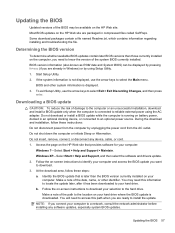
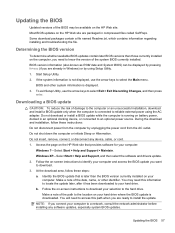
...Start > Help and Support > Maintain. Windows XP-Select Start > Help and Support, and then select the software and drivers update. 2. Follow the on-screen instructions to identify your computer and access the BIOS update you want to download. 3. At the download area, follow these steps: a. Identify the BIOS update that is later than the BIOS version currently installed on your
computer. Make a note...
HP Notebook Reference Guide - Windows 7 - Page 68
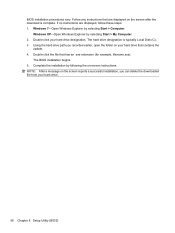
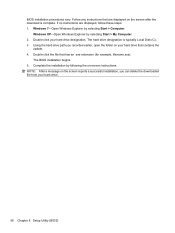
... the screen after the download is complete. If no instructions are displayed, follow these steps: 1. Windows 7-Open Windows Explorer by selecting Start > Computer.
Windows XP-Open Windows Explorer by selecting Start > My Computer. 2. Double-click your hard drive designation. The hard drive designation is typically Local Disk (C:). 3. Using the hard drive path you recorded earlier, open the folder...
HP Notebook Reference Guide - Windows 7 - Page 72
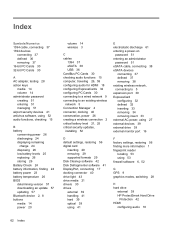
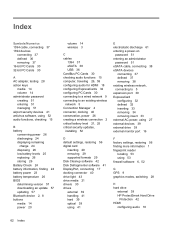
... BIOS determining version 57 downloading an update 57 updating 57 Bluetooth device 2, 8 buttons media 14 power 20
volume 14 wireless 3
C cables
1394 37 eSATA 38 USB 36 CardBus PC Cards 30 checking audio functions 15 computer, traveling 26, 59 configuring audio for HDMI 18 configuring ExpressCards 32 configuring PC Cards 30 connecting to a wired network 9 connecting to an existing wireless network...
HP Notebook Reference Guide - Windows 7 - Page 73
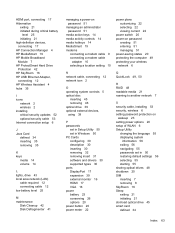
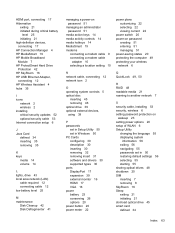
... controls 5 optical disc
inserting 45 removing 46 optical drive 39 optional external devices, using 39
P passwords
set in Setup Utility 50 set in Windows 50 PC Cards configuring 30 description 30 inserting 30 removing 32 removing insert 31 software and drivers 30 supported types 30 ports DisplayPort 17 expansion 39 external monitor 16 HDMI 17 VGA 16 power battery 23 conserving 26 options 20 power...
