HP ENVY 17t-2100 driver and firmware
Drivers and firmware downloads for this Hewlett-Packard item

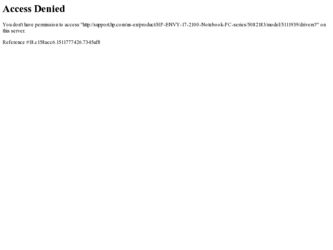
Related HP ENVY 17t-2100 Manual Pages
Download the free PDF manual for HP ENVY 17t-2100 and other HP manuals at ManualOwl.com
HP ENVY 17 (model numbers 2000 through 2099) - Maintenance and Service Guide - Page 88
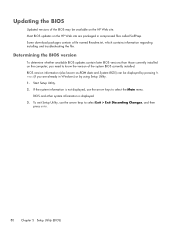
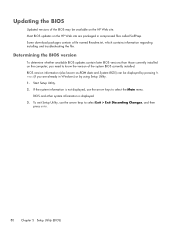
... the BIOS version
To determine whether available BIOS updates contain later BIOS versions than those currently installed on the computer, you need to know the version of the system BIOS currently installed. BIOS version information (also known as ROM date and System BIOS) can be displayed by pressing fn +esc (if you are already in Windows) or by using Setup Utility. 1. Start Setup Utility...
HP ENVY 17 (model numbers 2000 through 2099) - Maintenance and Service Guide - Page 89
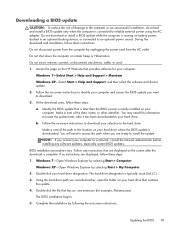
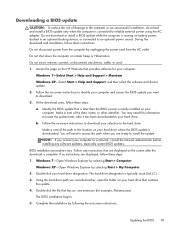
...Start > Help and Support > Maintain. Windows XP-Select Start > Help and Support, and then select the software and drivers update. 2. Follow the on-screen instructions to identify your computer and access the BIOS update you want to download. 3. At the download area, follow these steps: a. Identify the BIOS update that is later than the BIOS version currently installed on your
computer. Make a note...
Getting Started - Windows 7 (For 2D Models Only) - Page 4
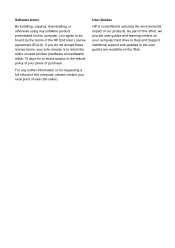
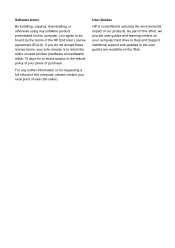
... a full refund of the computer, please contact your local point of sale (the seller).
User Guides
HP is committed to reducing the environmental impact of our products. As part of this effort, we provide user guides and learning centers on your computer hard drive in Help and Support. Additional support and updates to the user guides are available on the...
Getting Started - Windows 7 (For 2D Models Only) - Page 9
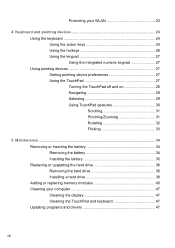
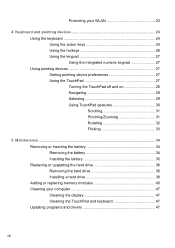
... 27 Using the integrated numeric keypad 27 Using pointing devices 27 Setting pointing device preferences 27 Using the TouchPad 27 Turning the TouchPad ...upgrading the hard drive 36 Removing the hard drive 36 Installing a hard drive 38 Adding or replacing memory modules 40 Cleaning your computer 47 Cleaning the display 47 Cleaning the TouchPad and keyboard 47 Updating programs and drivers...
Getting Started - Windows 7 (For 2D Models Only) - Page 70
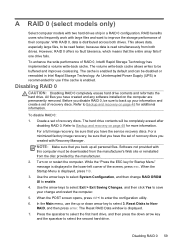
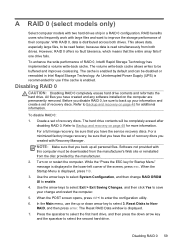
... Rapid Storage Technology. An Uninterrupted Power Supply (UPS) is recommended for use if the cache is enabled.
Disabling RAID 0
CAUTION: Disabling RAID 0 completely erases hard drive contents and reformats the
hard drive. All files you have created and any software installed on the computer are permanently removed. Before you disable RAID 0, be sure to back up your information and create a set...
GETTING STARTED - Windows 7 (For select 3D Models Only) - Page 4
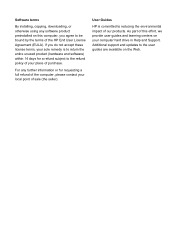
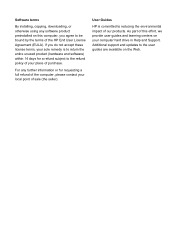
... a full refund of the computer, please contact your local point of sale (the seller).
User Guides
HP is committed to reducing the environmental impact of our products. As part of this effort, we provide user guides and learning centers on your computer hard drive in Help and Support. Additional support and updates to the user guides are available on the...
GETTING STARTED - Windows 7 (For select 3D Models Only) - Page 10
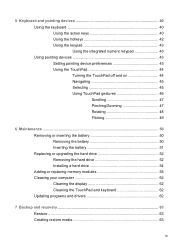
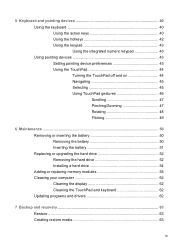
...the integrated numeric keypad 43 Using pointing devices 43 Setting pointing device preferences 43 Using the TouchPad 44 ...upgrading the hard drive 52 Removing the hard drive 52 Installing a hard drive 54 Adding or replacing memory modules 55 Cleaning your computer 62 Cleaning the display 62 Cleaning the TouchPad and keyboard 62 Updating programs and drivers 62
7 Backup and recovery...
GETTING STARTED - Windows 7 (For select 3D Models Only) - Page 18
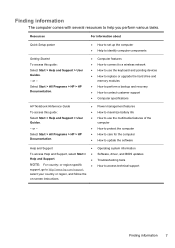
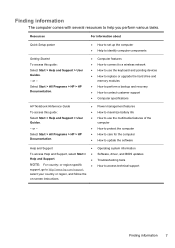
... to set up the computer ● Help to identify computer components
Getting Started To access this guide: Select Start > Help and Support > User Guides. - or - Select Start > All Programs > HP > HP Documentation.
● Computer features ● How to connect to a wireless network ● How to use the keyboard and pointing devices ● How to replace or upgrade the hard drive and
memory...
GETTING STARTED - Windows 7 (For select 3D Models Only) - Page 61
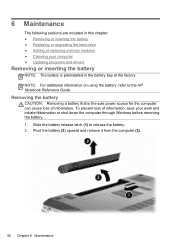
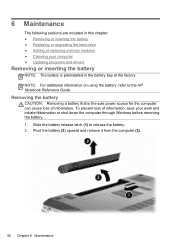
... hard drive ● Adding or replacing memory modules ● Cleaning your computer ● Updating programs and drivers
Removing or inserting the battery
NOTE: The battery is preinstalled in the battery bay at the factory. NOTE: For additional information on using the battery, refer to the HP Notebook Reference Guide.
Removing the battery
CAUTION: Removing a battery that is...
GETTING STARTED - Windows 7 (For select 3D Models Only) - Page 85
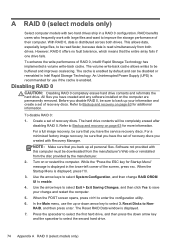
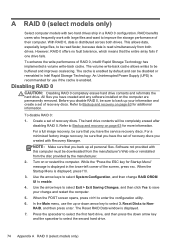
... Rapid Storage Technology. An Uninterrupted Power Supply (UPS) is recommended for use if the cache is enabled.
Disabling RAID 0
CAUTION: Disabling RAID 0 completely erases hard drive contents and reformats the
hard drive. All files you have created and any software installed on the computer are permanently removed. Before you disable RAID 0, be sure to back up your information and create a set...
HP Notebook Reference Guide - Windows 7 - Page 8
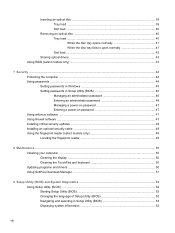
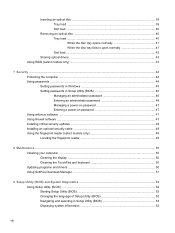
... Setting passwords in Windows 45 Setting passwords in Setup Utility (BIOS 45 Managing an administrator password 46 Entering an administrator password 46 Managing a power-on password 47 Entering a power-on password 47 Using antivirus software ...47 Using firewall software ...47 Installing critical security updates ...48 Installing an optional security cable ...48 Using the fingerprint reader...
HP Notebook Reference Guide - Windows 7 - Page 38
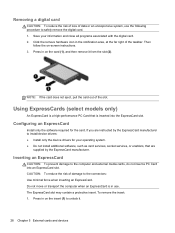
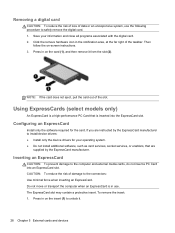
... required for the card. If you are instructed by the ExpressCard manufacturer to install device drivers: ● Install only the device drivers for your operating system. ● Do not install additional software, such as card services, socket services, or enablers, that are
supplied by the ExpressCard manufacturer.
Inserting an ExpressCard
CAUTION: To prevent damage to the computer and external...
HP Notebook Reference Guide - Windows 7 - Page 58
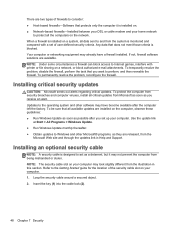
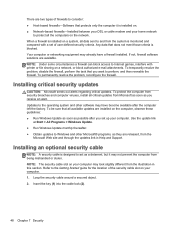
...● Run Windows Update as soon as possible after you set up your computer. Use the update link
at Start > All Programs > Windows Update. ● Run Windows Update monthly thereafter. ● Obtain updates to Windows and other Microsoft® programs, as they are released, from the
Microsoft Web site and through the updates link in Help and Support.
Installing an optional security cable
NOTE...
HP Notebook Reference Guide - Windows 7 - Page 61
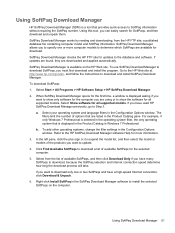
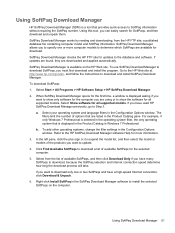
..., and follow the instructions to download and install SoftPaq Download Manager.
To download SoftPaqs:
1. Select Start > All Programs > HP Software Setup > HP SoftPaq Download Manager.
2. When SoftPaq Download Manager opens for the first time, a window is displayed asking if you want to show only software for the computer you are using or to show the software for all supported models. Select Show...
HP Notebook Reference Guide - Windows 7 - Page 65
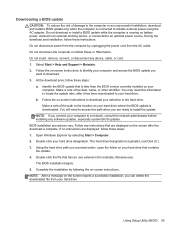
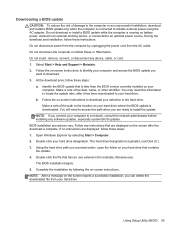
...not insert, remove, connect, or disconnect any device, cable, or cord. 1. Select Start > Help and Support > Maintain. 2. Follow the on-screen instructions to identify your computer and access the BIOS update you
want to download. 3. At the download area, follow these steps:
a. Identify the BIOS update that is later than the BIOS version currently installed on your computer. Make a note of the date...
HP Notebook Reference Guide - Windows 7 - Page 71
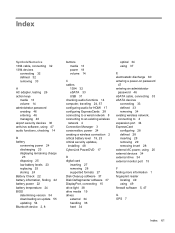
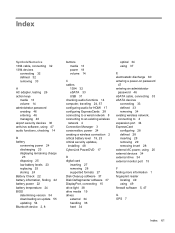
... security updates, installing 48 CyberLink PowerDVD 17
D digital card
inserting 27 removing 28 supported formats 27 Disk Cleanup software 37 Disk Defragmenter software 37 DisplayPort, connecting 15 drive light 38 drive media 19 drives external 34 handling 36 hard 34
optical 34 using 37
E electrostatic discharge 60 entering a power-on password
47 entering an administrator
password 46 eSATA cable...
HP Notebook Reference Guide - Windows 7 - Page 72
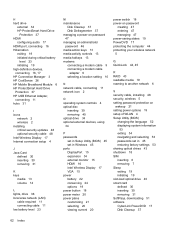
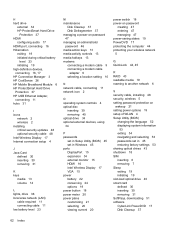
... a modem cable
adapter 9 selecting a location setting 10
N network cable, connecting 11 network icon 2
O operating system controls 4 optical disc
inserting 39 removing 40 optical drive 34 optional external devices, using 34
P passwords
set in Setup Utility (BIOS) 45 set in Windows 45 ports DisplayPort 15 expansion 34 external monitor 15 HDMI 16 Intel Wireless Display 17 VGA 15 power battery...
HP Notebook Hard Drives & Solid State Drives Identifying, Preventing, Diagnosing and Recovering from Drive Failures Care and Mai - Page 1


... Recovering from Drive Failures 2 Introduction ...2 Symptoms of Hard Drive (HDD) Performance Issues 2 Hard Drive / Solid State Drive Troubleshooting Flowchart 4 Hard Drive & Solid State Drive Diagnostics 5 Advanced Diagnostics - Unified Extensible Firmware Interface (UEFI 5 HP 3D Drive Guard ...5 Firmware & Product Updates ...6 Intel Matrix Storage Technology driver 6 Installing SATA drivers...
HP Notebook Hard Drives & Solid State Drives Identifying, Preventing, Diagnosing and Recovering from Drive Failures Care and Mai - Page 4


... Diagnostics?
YES
Does the drive fail the Diagnostic test?
NO
Extensive/Long Diagnostic Test will run
YES
Does the drive fail the
Diagnostic test?
NO
Verify Intel Matrix Storage and 3D Drive Guard drivers are installed on
image and latest firmware for product model installed
Drive does not need to be Replaced (look to OS,
Software, or other hardware problems...
HP Notebook Hard Drives & Solid State Drives Identifying, Preventing, Diagnosing and Recovering from Drive Failures Care and Mai - Page 5


... of damage. Download the latest HP 3D Drive Guard driver under the Solutions section from the "Download Drivers & Software" website for your product and OS: http://www8.hp.com/us/en/support-drivers.html
Note: The 3D Drive Guard is not needed for SSD drives, but it does not harm or in any way damage an SSD if installed.
Firmware & Product Updates
It is important...
