HP ENVY 23-c059 driver and firmware
Drivers and firmware downloads for this Hewlett-Packard item

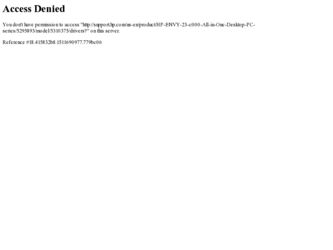
Related HP ENVY 23-c059 Manual Pages
Download the free PDF manual for HP ENVY 23-c059 and other HP manuals at ManualOwl.com
Troubleshooting & Maintenance Guide - Page 2
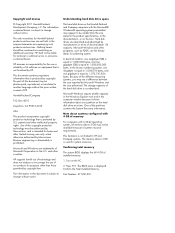
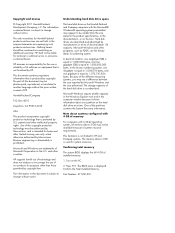
... advertised. The storage capacity of the hard disk drive is as advertised. Microsoft Windows reports smaller capacity in the Windows Explorer tool and in the computer window because it shows information about one partition on the hard disk drive at a time. One of the partitions contains the System Recovery information. Note about systems configured with 4 GB of memory For computers with a 32...
Troubleshooting & Maintenance Guide - Page 3
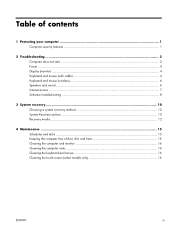
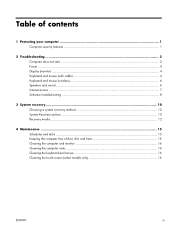
... Protecting your computer 1 Computer security features ...1
2 Troubleshooting ...2 Computer does not start ...2 Power ...4 Display (monitor) ...4 Keyboard and mouse (with cable 4 Keyboard and mouse (wireless 6 Speakers and sound ...6 Internet access ...7 Software troubleshooting ...8
3 System recovery ...10 Choosing a system recovery method 10 System Recovery options ...10 Recovery media ...12...
Troubleshooting & Maintenance Guide - Page 5
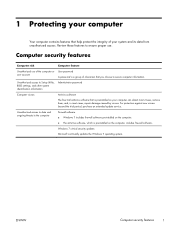
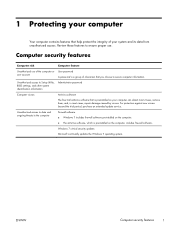
... to Setup Utility, BIOS settings, and other system identification information
Administrator password
Computer viruses
Antivirus software
The free trial antivirus software that is preinstalled on your computer can detect most viruses, remove them, and, in most cases, repair damage caused by viruses. For protection against new viruses beyond the trial period, purchase an extended update service...
Troubleshooting & Maintenance Guide - Page 6
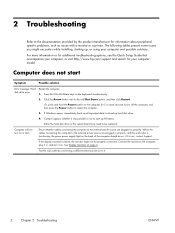
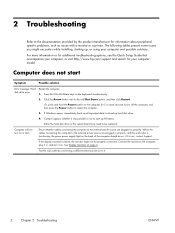
... while installing, starting up, or using your computer and possible solutions.
For more information or for additional troubleshooting options, see the Quick Setup Guide that accompanies your computer, or visit http://www.hp.com/support and search for your computer model.
Computer does not start
Symptom
Possible solution
Error message: Hard disk drive error.
Restart the computer. 1. Press...
Troubleshooting & Maintenance Guide - Page 7
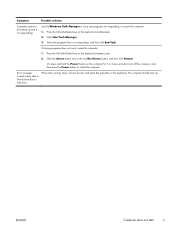
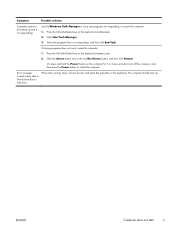
... Down button, and then click Restart.
Or, press and hold the Power button on the computer for 5 or more seconds to turn off the computer, and then press the Power button to restart the computer.
Error message: Invalid system disk or Non-System disk or Disk error.
When drive activity stops, remove the disc and press the spacebar on the keyboard...
Troubleshooting & Maintenance Guide - Page 12
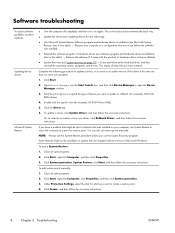
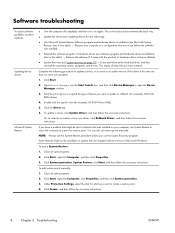
... update a driver, click Update Driver, and then follow the on-screen instructions.
Or, to revert to an earlier version of a driver, click Rollback Driver, and then follow the on-screen instructions.
If you have a problem that might be due to software that was installed on your computer, use System Restore to return the computer to a previous restore point. You can also set restore points manually...
Troubleshooting & Maintenance Guide - Page 13
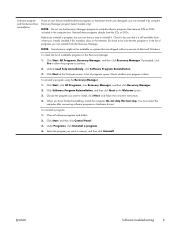
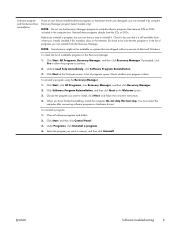
...the program you want to install, click Next, and follow the on-screen instructions.
4. When you have finished reinstalling, restart the computer. Do not skip this last step. You must restart the computer after recovering software programs or hardware drivers.
To uninstall a program: 1. Close all software programs and folders. 2. Click Start, and then click Control Panel. 3. Under Programs, click...
Troubleshooting & Maintenance Guide - Page 14
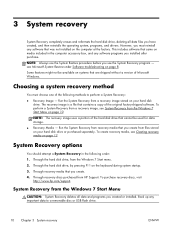
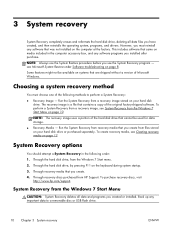
3 System recovery
System Recovery completely erases and reformats the hard disk drive, deleting all data files you have created, and then reinstalls the operating system, programs, and drivers. However, you must reinstall any software that was not installed on the computer at the factory. This includes software that came on media included in the computer accessory box, and any software programs ...
Troubleshooting & Maintenance Guide - Page 15
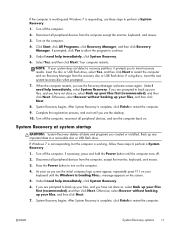
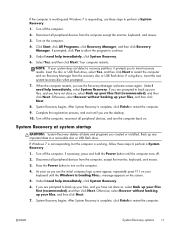
... programs you created or installed. Back up any important data to a removable disc or USB flash drive.
If Windows 7 is not responding, but the computer is working, follow these steps to perform a System Recovery.
1. Turn off the computer. If necessary, press and hold the Power button until the computer turns off.
2. Disconnect all peripheral devices from the computer, except the monitor, keyboard...
Troubleshooting & Maintenance Guide - Page 16
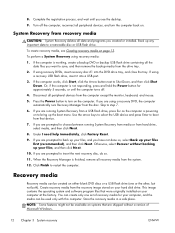
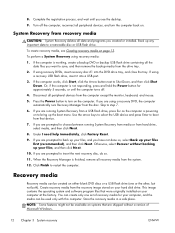
... computer.
Recovery media
Recovery media can be created on either blank DVD discs or a USB flash drive (one or the other, but not both). Create recovery media from the recovery image stored on your hard disk drive. This image contains the operating system and software program files that were originally installed on your computer at the factory. You can create only one set of recovery...
Troubleshooting & Maintenance Guide - Page 19
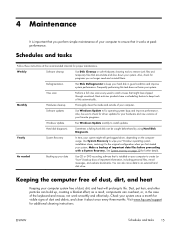
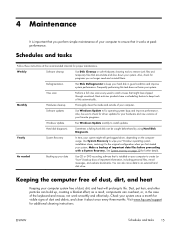
... clean the inside and outside of your computer.
Software updates
Use Windows Update to fix operating system bugs and improve performance. Also, be sure to check for driver updates for your hardware and new versions of your favorite programs.
Windows Update
Run Windows Update monthly to install updates.
Hard disk diagnostic
Sometimes a failing hard disk can be caught beforehand by using Hard...
Quick Setup Guide - Page 4
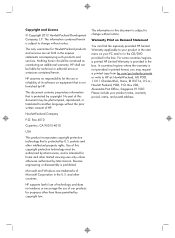
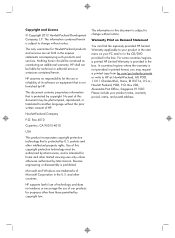
... Hewlett-Packard products and services are set forth in the express statements accompanying such products and services. Nothing herein should be construed as constituting an additional warranty. HP shall not be liable for technical or editorial errors or omissions contained herein.
HP assumes no responsibility for the use or reliability of its software on equipment that is...
Quick Setup Guide - Page 5
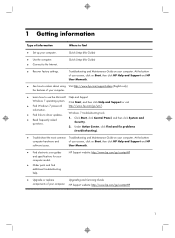
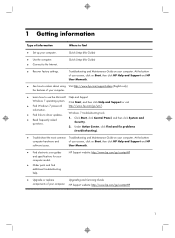
...Type of information
Where to find
● Set up your computer.
Quick Setup (this Guide)
● Use the computer. ● Connect to the Internet.
Quick Setup (this Guide)
● Recover factory settings.
Troubleshooting and Maintenance Guide on your computer. At the bottom of your screen, click on Start, then click HP Help and Support and HP User Manuals.
● See how-to videos about...
Quick Setup Guide - Page 6
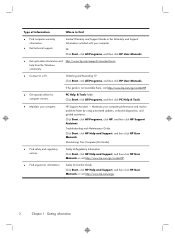
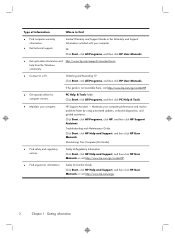
... Support Guide or the Warranty and Support Information included with your computer.
Or Click Start, click All Programs, and then click HP User Manuals.
● Get up-to-date information and http://www.hp.com/support/consumer-forum help from the Windows community.
● Connect to a TV.
Watching and Recording TV Click Start, click All Programs, and then click HP User Manuals.
If the guide...
Quick Setup Guide - Page 7
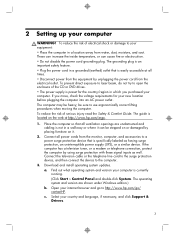
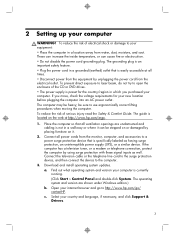
... well. Connect the television cable or the telephone line cord to the surge protection device, and then connect the device to the computer.
3. Download and install operating system updates. a. Find out what operating system and version your computer is currently running. (Click Start > Control Panel and double-click System. The operating system and version are shown under Windows edition.) b. Open...
Quick Setup Guide - Page 8
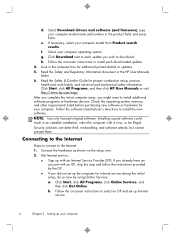
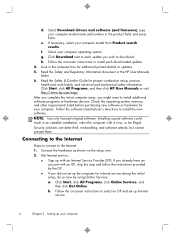
...Select your computer operating system. g. Click Download next to each update you wish to download. h. Follow the on-screen instructions to install each downloaded update. 4. Look in the computer box for additional printed details or updates. 5. Read the Safety and Regulatory Information document in the HP User Manuals folder. 6. Read the Safety & Comfort Guide for proper workstation setup, posture...
Quick Setup Guide - Page 13
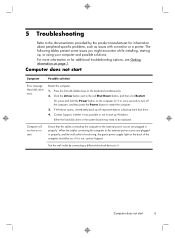
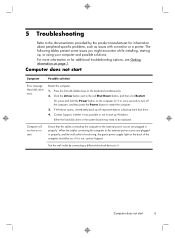
... back up all important data to a backup hard disk drive. 4. Contact Support, whether it was possible or not to start up Windows. Either the hard disk drive or the system board may need to be replaced.
Computer will not turn on or start.
Ensure that the cables connecting the computer to the external power source are plugged in properly. When the...
Quick Setup Guide - Page 19
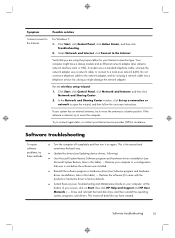
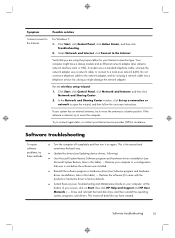
... network (LAN). Do not connect a telephone cable to the network adapter, and do not plug a network cable into a telephone service line; doing so might damage the network adapter.
Run the wireless setup wizard:
1. Click Start, click Control Panel, click Network and Internet, and then click Network and Sharing Center.
2. In the Network and Sharing Center window, click Set up a connection or network...
Quick Setup Guide - Page 20
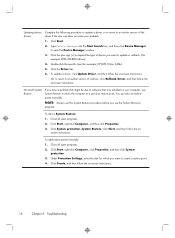
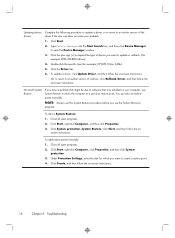
..., to revert to an earlier version of a driver, click Rollback Driver, and then follow the on-screen instructions.
Microsoft System Restore
If you have a problem that might be due to software that was installed on your computer, use System Restore to return the computer to a previous restore point. You can also set restore points manually.
NOTE: Always use this System...
Quick Setup Guide - Page 21
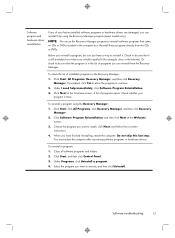
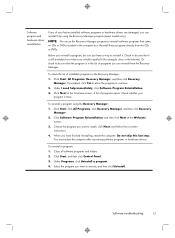
... the program you want to install, click Next, and follow the on-screen instructions.
4. When you have finished reinstalling, restart the computer. Do not skip this last step. You must restart the computer after recovering software programs or hardware drivers.
To uninstall a program: 1. Close all software programs and folders. 2. Click Start, and then click Control Panel. 3. Under Programs, click...
