HP ENVY 23-d150xt driver and firmware
Drivers and firmware downloads for this Hewlett-Packard item

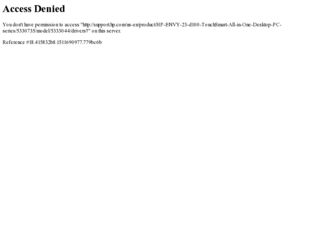
Related HP ENVY 23-d150xt Manual Pages
Download the free PDF manual for HP ENVY 23-d150xt and other HP manuals at ManualOwl.com
Quick Setup Guide - Page 4
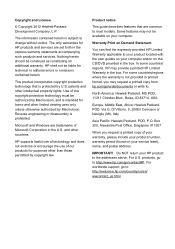
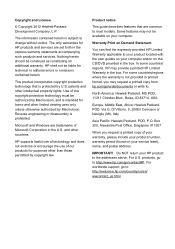
...
When you request a printed copy of your warranty, please include your product number, warranty period (found on your service label), name, and postal address.
IMPORTANT! Do NOT return your HP product to the addresses above. For U.S. products, go to http://www.hp.com/go/contactHP. For worldwide support, go to http://welcome.hp.com/country/us/en/ wwcontact_us...
Quick Setup Guide - Page 5
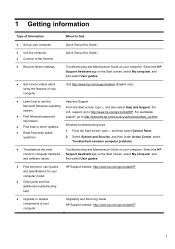
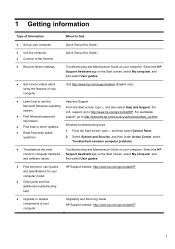
... to driver updates. ● Read frequently asked
questions.
Windows troubleshooting tools 1. From the Start screen, type c, and then select Control Panel. 2. Select System and Security, and then under Action Center, select
Troubleshoot common computer problems.
● Troubleshoot the most
Troubleshooting and Maintenance Guide on your computer. Select the HP
common computer hardware Support...
Quick Setup Guide - Page 6
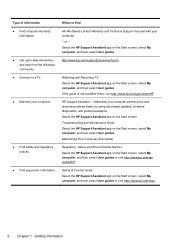
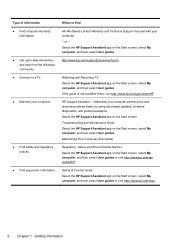
...www.hp.com/support/consumer-forum
Watching and Recording TV Select the HP Support Assistant app on the Start screen, select My computer, and then select User guides. If the guide is not available there, visit http://www.hp.com/go/contactHP.
HP Support Assistant - Maintains your computer performance and resolves problems faster by using automated updates, on-board diagnostics, and guided assistance...
Quick Setup Guide - Page 7
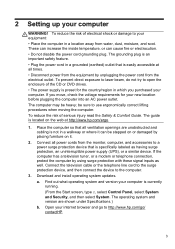
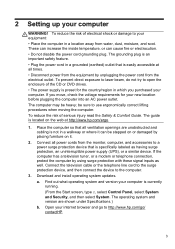
... with these signal inputs as well. Connect the television cable or the telephone line cord to the surge protection device, and then connect the device to the computer.
3. Download and install operating system updates. a. Find out what operating system and version your computer is currently running. (From the Start screen, type c, select Control Panel, select System and Security, and then select...
Quick Setup Guide - Page 8
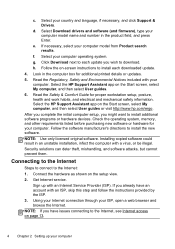
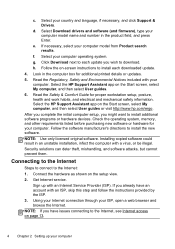
...Support & Drivers.
d. Select Download drivers and software (and firmware), type your computer model name and number in the product field, and press Enter.
e. If necessary, select your computer model from Product search results.
f. Select your computer operating system. g. Click Download next to each update you wish to download. h. Follow the on-screen instructions to install each downloaded update...
Quick Setup Guide - Page 9


... color with the touch of a button. ● An options screen lets you set display options, set transparency, and check
for updates. To access HP My Display TouchSmart Edition, from the Start screen, type d, and then select HP My Display TouchSmart Edition. Online help for HP My Display TouchSmart Edition is available by selecting the ? button in the upper right hand...
Quick Setup Guide - Page 13
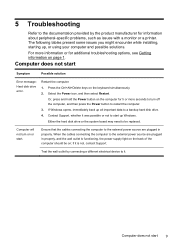
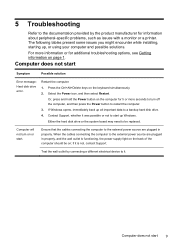
... back up all important data to a backup hard disk drive. 4. Contact Support, whether it was possible or not to start up Windows. Either the hard disk drive or the system board may need to be replaced.
Computer will not turn on or start.
Ensure that the cables connecting the computer to the external power source are plugged in properly. When the...
Quick Setup Guide - Page 18
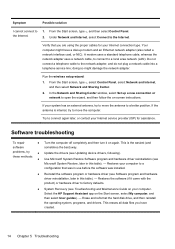
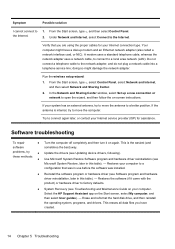
... area network (LAN). Do not connect a telephone cable to the network adapter, and do not plug a network cable into a telephone service line; doing so might damage the network adapter.
Run the wireless setup wizard:
1. From the Start screen, type c, select Control Panel, select Network and Internet, and then select Network and Sharing Center.
2. In the Network and Sharing Center window, select Set...
Quick Setup Guide - Page 19
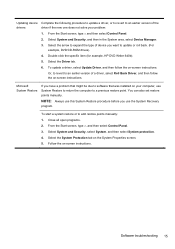
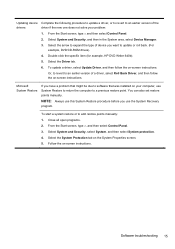
..., to revert to an earlier version of a driver, select Roll Back Driver, and then follow the on-screen instructions.
Microsoft System Restore
If you have a problem that might be due to software that was installed on your computer, use System Restore to return the computer to a previous restore point. You can also set restore points manually.
NOTE: Always use this...
Quick Setup Guide - Page 20
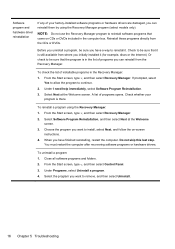
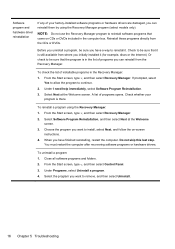
...you want to install, select Next, and follow the on-screen instructions.
4. When you have finished reinstalling, restart the computer. Do not skip this last step. You must restart the computer after recovering software programs or hardware drivers.
To uninstall a program: 1. Close all software programs and folders. 2. From the Start screen, type c, and then select Control Panel. 3. Under Programs...
Quick Setup Guide - Page 21
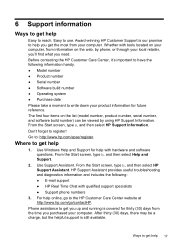
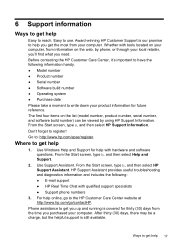
... (model number, product number, serial number, and software build number) can be viewed by using HP Support Information. From the Start screen, type s, and then select HP Support Information.
Don't forget to register! Go to: http://www.hp.com/apac/register.
Where to get help
1. Use Windows Help and Support for help with hardware and software questions. From the Start screen...
Troubleshooting and Maintenance Guide - Page 2
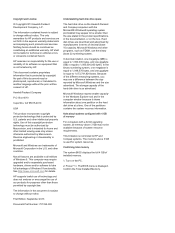
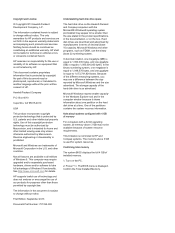
... the U.S. and other countries.
Not all features are available in all editions of Windows 8. This computer may require upgraded and/or separately purchased hardware, drivers and/or software to take full advantage of Windows 8 functionality. See http://www.microsoft.com for details.
HP supports lawful use of technology and does not endorse or encourage the use of our...
Troubleshooting and Maintenance Guide - Page 5
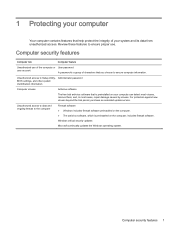
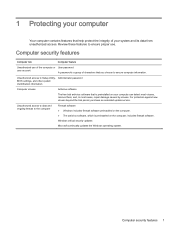
... to Setup Utility, Administrator password BIOS settings, and other system identification information
Computer viruses
Antivirus software
The free trial antivirus software that is preinstalled on your computer can detect most viruses, remove them, and, in most cases, repair damage caused by viruses. For protection against new viruses beyond the trial period, purchase an extended update service...
Troubleshooting and Maintenance Guide - Page 6
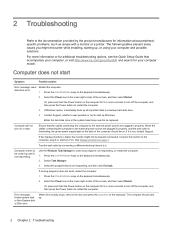
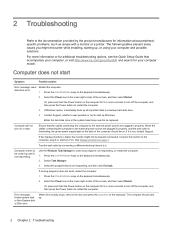
... while installing, starting up, or using your computer and possible solutions.
For more information or for additional troubleshooting options, see the Quick Setup Guide that accompanies your computer, or visit http://www.hp.com/go/contactHP and search for your computer model.
Computer does not start
Symptom
Possible solution
Error message: Hard Restart the computer.
disk drive error.
1. Press...
Troubleshooting and Maintenance Guide - Page 10
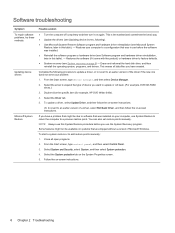
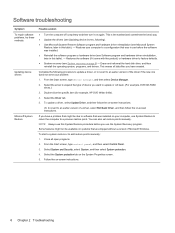
... Update Driver, and then follow the on-screen instructions.
Or, to revert to an earlier version of a driver, select Roll Back Driver, and then follow the on-screen instructions.
If you have a problem that might be due to software that was installed on your computer, use System Restore to return the computer to a previous restore point. You can also set restore points manually...
Troubleshooting and Maintenance Guide - Page 11
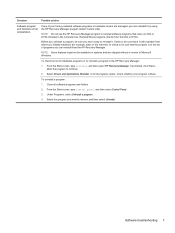
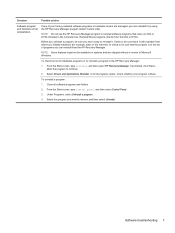
Symptom
Possible solution
Software program and hardware driver reinstallation
If any of your factory-installed software programs or hardware drivers are damaged, you can reinstall it by using the HP Recovery Manager program (select models only).
NOTE: Do not use the HP Recovery Manager program to reinstall software programs that came on CDs or DVDs included in the computer box. Reinstall these...
Troubleshooting and Maintenance Guide - Page 12
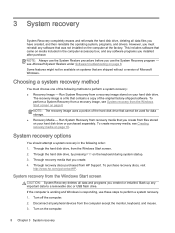
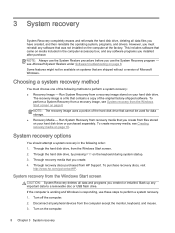
3 System recovery
System Recovery completely erases and reformats the hard disk drive, deleting all data files you have created, and then reinstalls the operating system, programs, and drivers. However, you must reinstall any software that was not installed on the computer at the factory. This includes software that came on media included in the computer accessory box, and any software programs ...
Troubleshooting and Maintenance Guide - Page 13
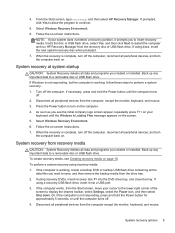
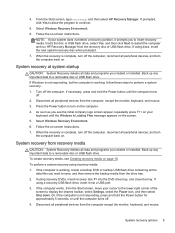
... media from the drive tray. 2. If using recovery DVDs, insert recovery disc #1 into the DVD drive tray, and close the tray. If
using a recovery USB flash drive, insert it into a USB port. 3. If the computer works, from the Start screen, move your cursor to the lower-right corner of the
screen to display the charms toolbar, select Settings, select the Power icon, and then...
Troubleshooting and Maintenance Guide - Page 14
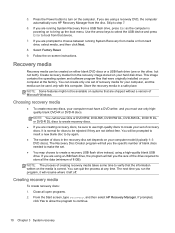
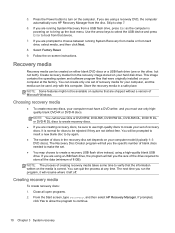
....
9. Follow the on-screen instructions.
Recovery media
Recovery media can be created on either blank DVD discs or a USB flash drive (one or the other, but not both). Create recovery media from the recovery image stored on your hard disk drive. This image contains the operating system and software program files that were originally installed on your computer at the factory. You can...
Troubleshooting and Maintenance Guide - Page 16
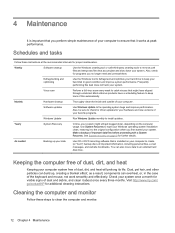
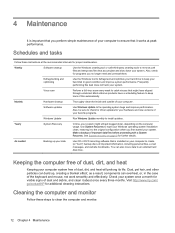
... cleanup
Thoroughly clean the inside and outside of your computer.
Software updates
Use Windows Update to fix operating system bugs and improve performance. Also, be sure to check for driver updates for your hardware and new versions of your favorite programs.
Windows Update
Run Windows Update monthly to install updates.
Yearly
System Recovery
In time, your system might still get bogged...
