HP ENVY 4500 driver and firmware
Drivers and firmware downloads for this Hewlett-Packard item

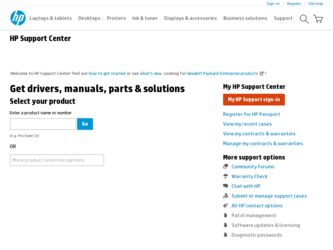
Related HP ENVY 4500 Manual Pages
Download the free PDF manual for HP ENVY 4500 and other HP manuals at ManualOwl.com
Reference Guide - Page 1
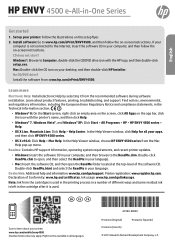
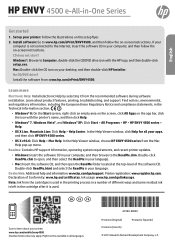
HP ENVY 4500 e-All-in-One Series
English
Get started
1. Set up your printer: Follow the illustrations on the setup flyer. 2. Install software: Go to www.hp.com/ePrint/ENVY4500, and then follow the on-screen instructions. If your
computer is not connected to the Internet, insert the software CD in your computer, and then follow the on-screen instructions.
CD does not start? Windows®: Browse...
Reference Guide - Page 3
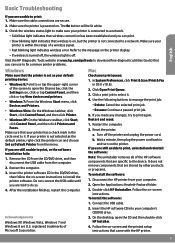
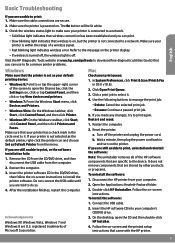
....
To install the software:
1. Connect the USB cable.
Acknowledgements
Windows XP, Windows Vista, Windows 7 and Windows 8 are U.S. registered trademarks of Microsoft Corporation.
2. Insert the HP software CD into your computer's CD/DVD drive.
3. On the desktop, open the CD and then double-click HP Installer.
4. Follow the on-screen and the printed setup instructions that came with the HP printer...
Reference Guide - Page 4
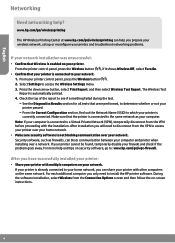
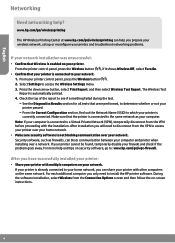
...; Share your printer with multiple computers on your network. If your printer is already connected to your home network, you can share your printer with other computers on the same network. For each additional computer you only need to install the HP printer software. During the software installation, select Wireless from the Connection Options screen and then follow the on-screen instructions.
4
Reference Guide - Page 5
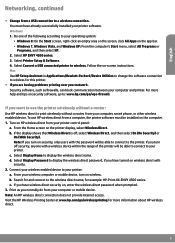
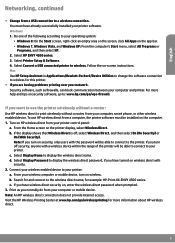
...select All Programs or Programs, and then select HP. 2. Select HP ENVY 4500 series. 3. Select Printer Setup & Software. 4. Select Convert a USB connected printer to wireless. Follow the on-screen instructions. Mac Use HP Setup Assistant in Applications/Hewlett-Packard/Device Utilities to change the software connection to wireless for this printer.
•• If you are having problems printing...
User Guide - Page 14
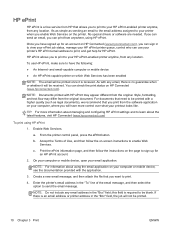
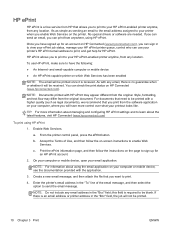
... HP ePrint printer queue, control who can use your printer's HP ePrint email address to print, and get help for HP ePrint.
HP ePrint allows you to print to your HP ePrint-enabled printer anytime, from any location.
To use HP ePrint, make sure to have the following:
● An Internet- and email-capable computer or mobile device
● An HP ePrint-capable printer on which Web Services...
User Guide - Page 20
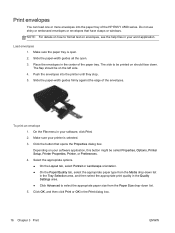
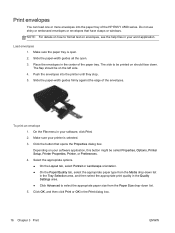
... tray of the HP ENVY 4500 series. Do not use shiny or embossed envelopes or envelopes that have clasps or windows. NOTE: For details on how to format text on envelopes, see the help files in your word application.
Load envelopes 1. Make sure the paper tray is open. 2. Slide the paper-width guides all the open...
User Guide - Page 21
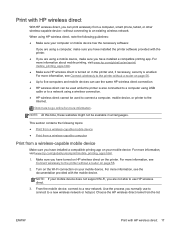
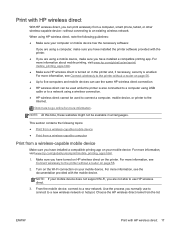
...the printer without a router on page 56. ● Up to five computers and mobile devices can use the same HP wireless direct connection. ● HP wireless direct can be used while the printer is also connected to a computer using USB cable or to a network using a wireless connection. ● HP wireless direct cannot be used to connect a computer, mobile device, or printer to the Internet.
Click...
User Guide - Page 22
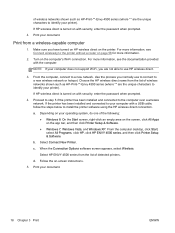
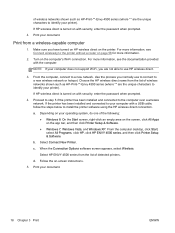
...9679; Windows 7, Windows Vista, and Windows XP: From the computer desktop, click Start, select All Programs, click HP, click HP ENVY 4500 series, and then click Printer Setup & Software.
b. Select Connect New Printer.
c. When the Connection Options software screen appears, select Wireless.
Select HP ENVY 4500 series from the list of detected printers.
d. Follow the on-screen instructions.
5. Print...
User Guide - Page 24
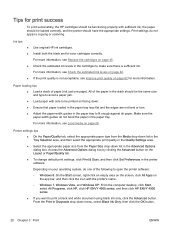
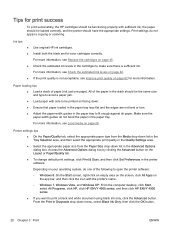
... should be functioning properly with sufficient ink, the paper should be loaded correctly, and the printer should have the appropriate settings. Print settings do not apply to copying or scanning.
Ink tips ● Use original HP ink cartridges. ● Install both the black and tri-color cartridges correctly.
For more information, see Replace the cartridges on page 45...
User Guide - Page 25
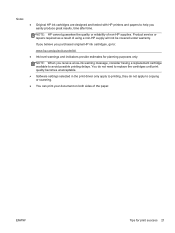
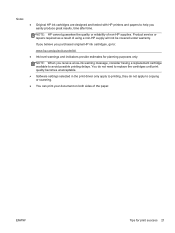
...HP printers and papers to help you easily produce great results, time after time.
NOTE: HP cannot guarantee the quality or reliability of non-HP supplies. Product service or repairs required as a result of using a non-HP...print quality becomes unacceptable.
● Software settings selected in the print driver only apply to printing, they do not apply to copying or scanning.
● You can print ...
User Guide - Page 41
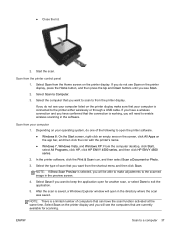
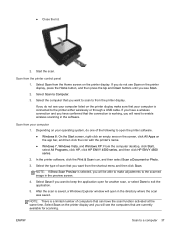
...bar, and then click the icon with the printer's name.
● Windows 7, Windows Vista, and Windows XP: From the computer desktop, click Start, select All Programs, click HP, click HP ENVY 4500 series, and then click HP ENVY 4500 series.
2. In the printer software, click the Print & Scan icon, and then select Scan a Document or Photo.
3. Select the type of scan that you want from the shortcut menu...
User Guide - Page 46
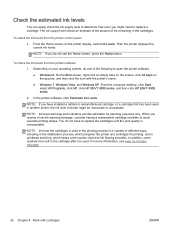
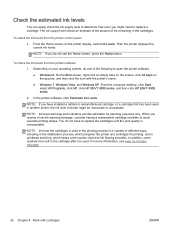
... the app bar, and then click the icon with the printer's name.
● Windows 7, Windows Vista, and Windows XP: From the computer desktop, click Start, select All Programs, click HP, click HP ENVY 4500 series, and then click HP ENVY 4500 series.
2. In the printer software, click Estimated Ink Levels.
NOTE: If you have installed a refilled or remanufactured cartridge, or a cartridge that has been...
User Guide - Page 47
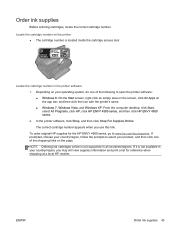
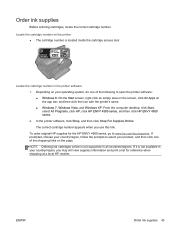
... screen, click All Apps on the app bar, and then click the icon with the printer's name. ● Windows 7, Windows Vista, and Windows XP: From the computer desktop, click Start, select All Programs, click HP, click HP ENVY 4500 series, and then click HP ENVY 4500 series. 2. In the printer software, click Shop, and then click Shop For Supplies Online. The correct cartridge number appears...
User Guide - Page 56
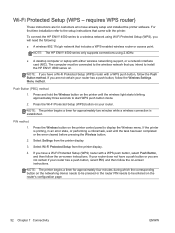
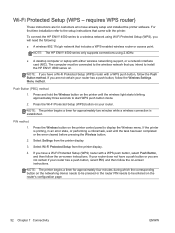
...installation refer to the setup instructions that came with the printer.
To connect the HP ENVY 4500 series to a wireless network using Wi-Fi Protected Setup (WPS), you will need the following:
● A wireless 802.11b/g/n network that includes a WPS-enabled wireless router or access point.
NOTE: The HP ENVY 4500 series only supports connections using 2.4GHz.
● A desktop computer or laptop...
User Guide - Page 57
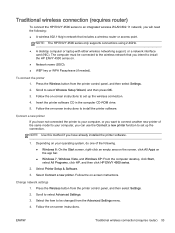
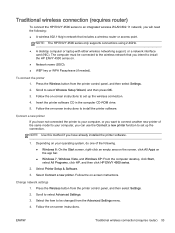
... A desktop computer or laptop with either wireless networking support, or a network interface card (NIC). The computer must be connected to the wireless network that you intend to install the HP ENVY 4500 series on.
● Network name (SSID). ● WEP key or WPA Passphrase (if needed).
To connect the printer 1. Press the Wireless button from the printer control panel, and then select Settings...
User Guide - Page 58
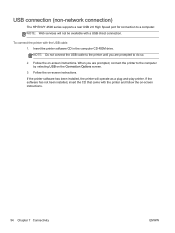
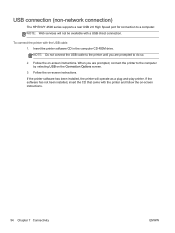
... connection (non-network connection)
The HP ENVY 4500 series supports a rear USB 2.0 High Speed port for connection to a computer. NOTE: Web services will not be available with a USB direct connection.
To connect the printer with the USB cable 1. Insert the printer software CD in the computer CD-ROM drive. NOTE: Do not connect the USB cable to the printer until you are prompted to do so.
2. Follow...
User Guide - Page 59
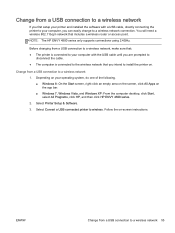
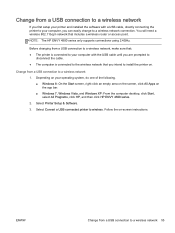
Change from a USB connection to a wireless network
If you first setup your printer and installed the software with a USB cable, directly connecting the printer to your computer, you can easily change to a wireless network connection. You will need a wireless 802.11b/g/n network that includes a wireless router or access point.
NOTE: The HP ENVY 4500 series only supports connections using 2.4GHz.
...
User Guide - Page 66
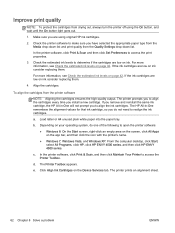
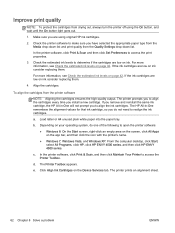
... name.
● Windows 7, Windows Vista, and Windows XP: From the computer desktop, click Start, select All Programs, click HP, click HP ENVY 4500 series, and then click HP ENVY 4500 series.
c. In the printer software, click Print & Scan, and then click Maintain Your Printer to access the Printer Toolbox.
d. The Printer Toolbox appears.
e. Click Align Ink Cartridges on the Device Services tab. The...
User Guide - Page 67
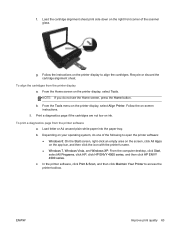
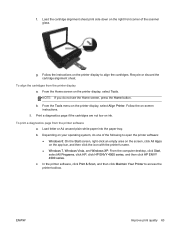
... on the app bar, and then click the icon with the printer's name.
● Windows 7, Windows Vista, and Windows XP: From the computer desktop, click Start, select All Programs, click HP, click HP ENVY 4500 series, and then click HP ENVY 4500 series.
c. In the printer software, click Print & Scan, and then click Maintain Your Printer to access the printer toolbox.
ENWW
Improve print quality 63
User Guide - Page 87
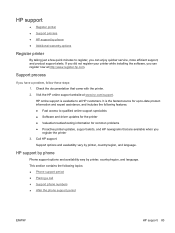
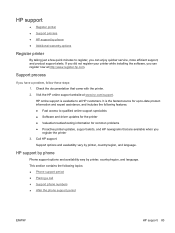
...Software and driver updates for the printer ● Valuable troubleshooting information for common problems ● Proactive printer updates, support alerts, and HP newsgrams that are available when you register the printer 3. Call HP support. Support options and availability vary by printer, country/region, and language.
HP support by phone
Phone support options and availability vary by printer...
