HP ENVY Phoenix h9-1351 driver and firmware
Drivers and firmware downloads for this Hewlett-Packard item

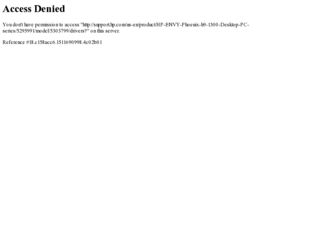
Related HP ENVY Phoenix h9-1351 Manual Pages
Download the free PDF manual for HP ENVY Phoenix h9-1351 and other HP manuals at ManualOwl.com
Getting Started - Page 21
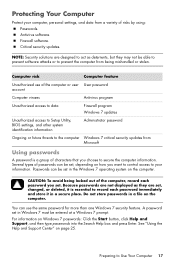
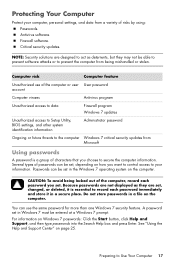
... access to Setup Utility, BIOS settings, and other system identification information
Administrator password
Ongoing or future threats to the computer Windows 7 critical security updates from Microsoft
Using passwords
A password is a group of characters that you choose to secure the computer information. Several types of passwords can be set, depending on how you want to control access to...
Getting Started - Page 22
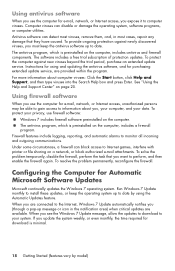
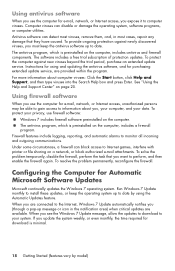
... new viruses beyond the trial period, purchase an extended update service. Instructions for using and updating the antivirus software, and for purchasing extended update service, are provided within the program. For more information about computer viruses: Click the Start button, click Help and Support, and then type viruses into the Search Help box and press Enter. See "Using the...
Getting Started - Page 52
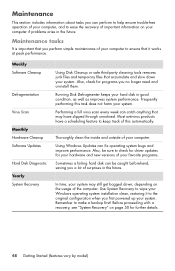
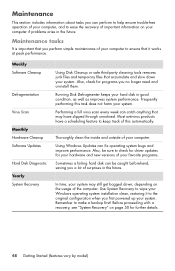
... check for driver updates for your hardware and new versions of your favorite programs.
Sometimes a failing hard disk can be caught beforehand, saving you a lot of surprises in the future.
In time, your system may still get bogged down, depending on the usage of the computer. Use System Recovery to wipe your Windows operating system installation clean, restoring...
Getting Started - Page 55
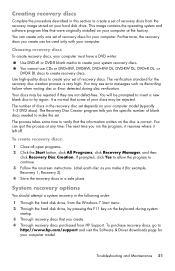
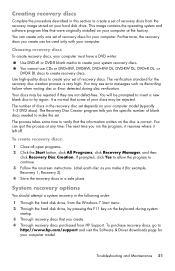
... Through the hard disk drive, from the Windows 7 Start menu. 2 Through the hard disk drive, by pressing the F11 key on the keyboard during system
startup. 3 Through recovery discs that you create. 4 Through recovery discs purchased from HP Support. To purchase recovery discs, go to
http://www.hp.com/support and visit the Software & Driver downloads page for your computer model.
Troubleshooting and...
Getting Started - Page 61
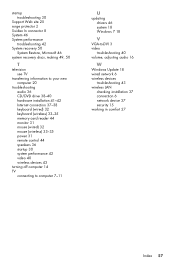
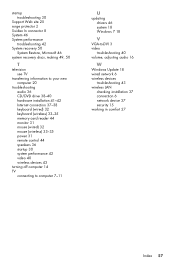
... audio 36 CD/DVD drive 38-40 hardware installation 41-42 Internet connection 37-38 keyboard (wired) 32 keyboard (wireless) 33-35 memory card reader 44 monitor 31 mouse (wired) 32 mouse (wireless) 33-35 power 31 remote control 44 speakers 36 startup 30 system performance 42 video 40 wireless devices 43
turning off computer 14 TV
connecting to computer 7-11
U
updating drivers 46 system 18 Windows...
Getting Started Guide - Page 10


...Support & Drivers.
d. Select Download drivers and software (and firmware), type your computer model name and number in the product field, and press Enter.
e. If necessary, select your computer model from Product search results.
f. Select your computer operating system.
g. Click Download next to each update you wish to download.
h. Follow the on-screen instructions to install each downloaded update...
Getting Started Guide - Page 11


... software preinstalled on the computer. ● The antivirus software, which is preinstalled on the computer, includes
firewall software.
Windows 7 critical security updates Microsoft continually updates the Windows 7 operating system.
After you complete the initial computer setup, you might want to install additional software programs or hardware devices. Check the operating system, memory...
Getting Started Guide - Page 19


... network (LAN). Do not connect a telephone cable to the network adapter, and do not plug a network cable into a telephone service line; doing so might damage the network adapter.
Run the wireless setup wizard:
1. Click Start, click Control Panel, click Network and Internet, and then click Network and Sharing Center.
2. In the Network and Sharing Center window, click Set up a connection or network...
Getting Started Guide - Page 20


... Device Manager window. 3. Click the plus sign (+) to expand the type of device you want to update or rollback.
(For example, DVD/CD-ROM drives). 4. Double-click the specific item (for example, HP DVD Writer 640b). 5. Click the Driver tab. 6. To update a driver, click Update Driver, and then follow the on-screen instructions.
Or, to revert to an earlier version of a driver, click Rollback Driver...
Getting Started Guide - Page 21


... you want to install, click Next, and follow the on-screen instructions.
4. When you have finished reinstalling, restart the computer. Do not skip this last step. You must restart the computer after recovering software programs or hardware drivers.
To uninstall a program: 1. Close all software programs and folders. 2. Uninstall the damaged program:
a. Click Start, and then click Control Panel...
Getting Started Guide - Page 22


... clean the inside and outside of your computer.
Software updates
Use Windows Update to fix operating system bugs and improve performance. Also, be sure to check for driver updates for your hardware and new versions of your favorite programs.
Windows Update Run Windows Update monthly to install updates.
Hard disk diagnostic
Sometimes a failing hard disk can be caught beforehand by using Hard...
Quick Setup Guide - Page 10
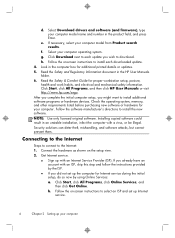
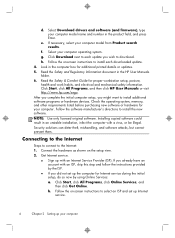
...Select your computer operating system. g. Click Download next to each update you wish to download. h. Follow the on-screen instructions to install each downloaded update. 4. Look in the computer box for additional printed details or updates. 5. Read the Safety and Regulatory Information document in the HP User Manuals folder. 6. Read the Safety & Comfort Guide for proper workstation setup, posture...
Quick Setup Guide - Page 23
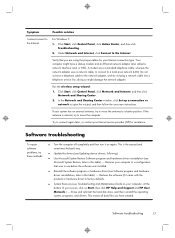
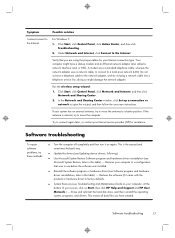
... network (LAN). Do not connect a telephone cable to the network adapter, and do not plug a network cable into a telephone service line; doing so might damage the network adapter.
Run the wireless setup wizard:
1. Click Start, click Control Panel, click Network and Internet, and then click Network and Sharing Center.
2. In the Network and Sharing Center window, click Set up a connection or network...
Quick Setup Guide - Page 24
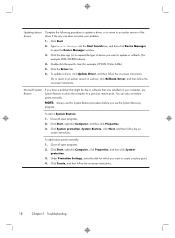
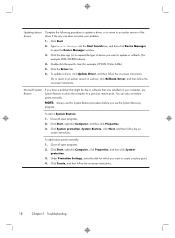
... Device Manager window.
3. Click the plus sign (+) to expand the type of device you want to update or rollback. (For example, DVD/CD-ROM drives).
4. Double-click the specific item (for example, HP DVD Writer 640b).
5. Click the Driver tab.
6. To update a driver, click Update Driver, and then follow the on-screen instructions.
Or, to revert to an earlier version of a driver, click Rollback Driver...
Quick Setup Guide - Page 25
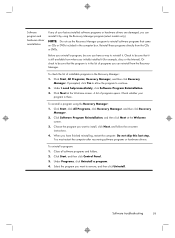
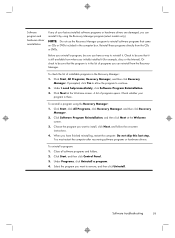
... the program you want to install, click Next, and follow the on-screen instructions.
4. When you have finished reinstalling, restart the computer. Do not skip this last step. You must restart the computer after recovering software programs or hardware drivers.
To uninstall a program: 1. Close all software programs and folders. 2. Click Start, and then click Control Panel. 3. Under Programs, click...
Troubleshooting & Maintenance Guide - Page 12
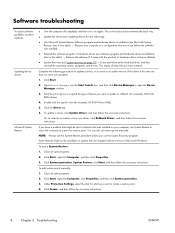
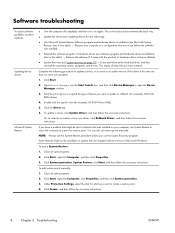
... update a driver, click Update Driver, and then follow the on-screen instructions.
Or, to revert to an earlier version of a driver, click Rollback Driver, and then follow the on-screen instructions.
If you have a problem that might be due to software that was installed on your computer, use System Restore to return the computer to a previous restore point. You can also set restore points manually...
Troubleshooting & Maintenance Guide - Page 13
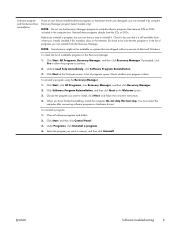
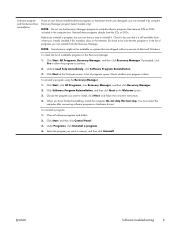
...the program you want to install, click Next, and follow the on-screen instructions.
4. When you have finished reinstalling, restart the computer. Do not skip this last step. You must restart the computer after recovering software programs or hardware drivers.
To uninstall a program: 1. Close all software programs and folders. 2. Click Start, and then click Control Panel. 3. Under Programs, click...
Troubleshooting & Maintenance Guide - Page 19
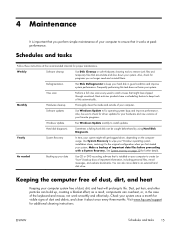
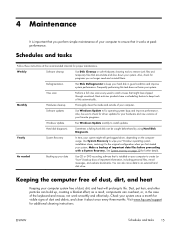
... clean the inside and outside of your computer.
Software updates
Use Windows Update to fix operating system bugs and improve performance. Also, be sure to check for driver updates for your hardware and new versions of your favorite programs.
Windows Update
Run Windows Update monthly to install updates.
Hard disk diagnostic
Sometimes a failing hard disk can be caught beforehand by using Hard...
Quick Setup Guide - Windows 8 - Page 10
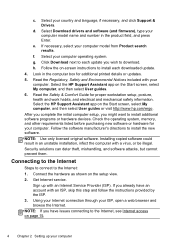
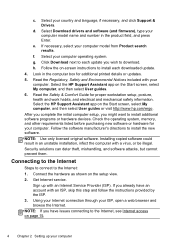
...Support & Drivers.
d. Select Download drivers and software (and firmware), type your computer model name and number in the product field, and press Enter.
e. If necessary, select your computer model from Product search results.
f. Select your computer operating system. g. Click Download next to each update you wish to download. h. Follow the on-screen instructions to install each downloaded update...
Quick Setup Guide - Windows 8 - Page 22
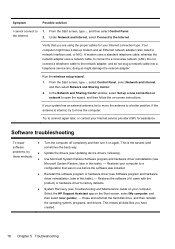
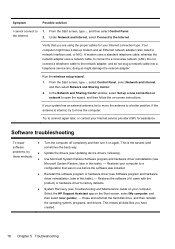
... area network (LAN). Do not connect a telephone cable to the network adapter, and do not plug a network cable into a telephone service line; doing so might damage the network adapter.
Run the wireless setup wizard:
1. From the Start screen, type c, select Control Panel, select Network and Internet, and then select Network and Sharing Center.
2. In the Network and Sharing Center window, select Set...
