HP ENVY Recline 23-m120 driver and firmware
Drivers and firmware downloads for this Hewlett-Packard item

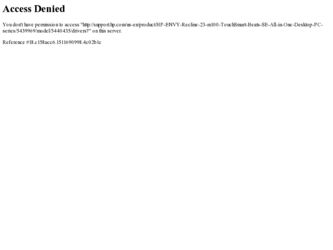
Related HP ENVY Recline 23-m120 Manual Pages
Download the free PDF manual for HP ENVY Recline 23-m120 and other HP manuals at ManualOwl.com
User Guide - Page 2
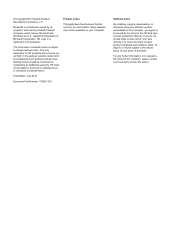
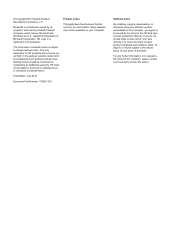
... constituting an additional warranty. HP shall not be liable for technical or editorial errors or omissions contained herein.
First Edition: July 2013
Document Part Number: 730501-001
Product notice
This guide describes features that are common to most models. Some features may not be available on your computer.
Software terms
By installing, copying, downloading, or otherwise using any...
User Guide - Page 5
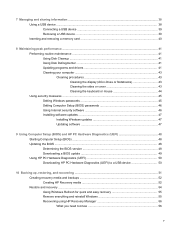
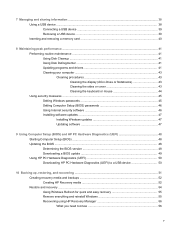
...47 Installing Windows updates 47 Updating software 47
9 Using Computer Setup (BIOS) and HP PC Hardware Diagnostics (UEFI 48 Starting Computer Setup (BIOS) ...48 Updating the BIOS ...48 Determining the BIOS version 48 Downloading a BIOS update 49 Using HP PC Hardware Diagnostics (UEFI 50 Downloading HP PC Hardware Diagnostics (UEFI) to a USB device 50
10 Backing up, restoring, and recovering...
User Guide - Page 9
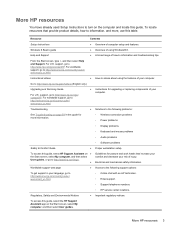
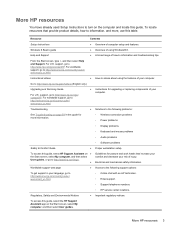
...on page 59 in this guide for more information.
◦ Wireless connection problems ◦ Power problems
◦ Display problems
◦ Keyboard and mouse problems
◦ Audio problems
Safety & Comfort Guide
◦ Software problems ● Proper workstation setup.
To access this guide, select HP Support Assistant on ● the Start screen, select My computer, and then select User...
User Guide - Page 47
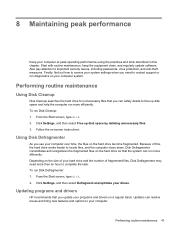
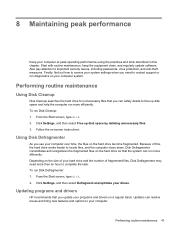
... clean, and regularly update software. Also pay attention to important security issues, including passwords, virus protection, and anti-theft measures. Finally, find out how to access your system settings when you need to contact support or run diagnostics on your computer system.
Performing routine maintenance
Using Disk Cleanup
Disk Cleanup searches the hard drive for unnecessary files that...
User Guide - Page 48
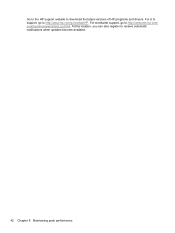
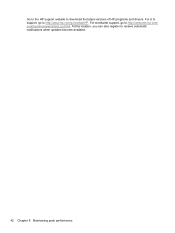
Go to the HP support website to download the latest versions of HP programs and drivers. For U.S. support, go to http://www.hp.com/go/contactHP. For worldwide support, go to http://welcome.hp.com/ country/us/en/wwcontact_us.html. At this location, you can also register to receive automatic notifications when updates become available.
42 Chapter 8 Maintaining peak performance
User Guide - Page 53
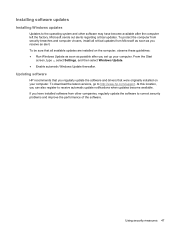
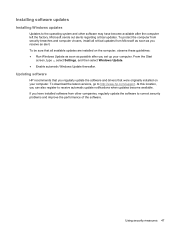
...soon as possible after you set up your computer. From the Start
screen, type u, select Settings, and then select Windows Update. ● Enable automatic Windows Update thereafter.
Updating software
HP recommends that you regularly update the software and drivers that were originally installed on your computer. To download the latest versions, go to http://www.hp.com/support. At this location, you...
User Guide - Page 54
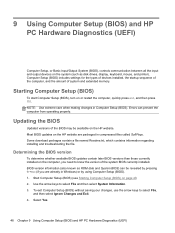
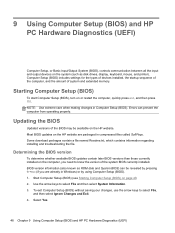
... (BIOS) and HP PC Hardware Diagnostics (UEFI)
Computer Setup, or Basic Input/Output System (BIOS), controls communication between all the input and output devices on the system (such as disk drives, display, keyboard, mouse, and printer). Computer Setup (BIOS) includes settings for the types of devices installed, the startup sequence of the computer, and the amount of system and extended memory...
User Guide - Page 55
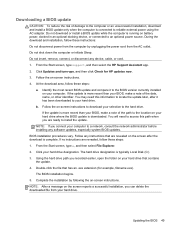
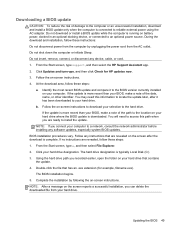
... any device, cable, or cord. 1. From the Start screen, type support, and then select the HP Support Assistant app. 2. Click Updates and tune-ups, and then click Check for HP updates now. 3. Follow the on-screen instructions. 4. At the download area, follow these steps:
a. Identify the most recent BIOS update and compare it to the BIOS version currently installed on your computer. If the update is...
User Guide - Page 56
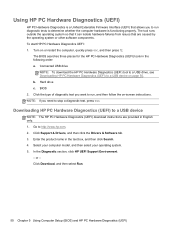
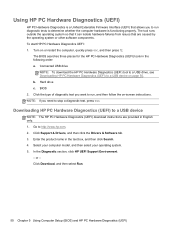
... a diagnostic test, press esc.
Downloading HP PC Hardware Diagnostics (UEFI) to a USB device
NOTE: The HP PC Hardware Diagnostics (UEFI) download instructions are provided in English only. 1. Go to http://www.hp.com. 2. Click Support & Drivers, and then click the Drivers & Software tab. 3. Enter the product name in the text box, and then click Search. 4. Select your computer model, and then select...
User Guide - Page 58


... h, and then select Help and Support.
Creating HP Recovery media
HP Recovery Manager is a software program that offers a way to create recovery media after you successfully set up the computer. HP Recovery media can be used to perform system recovery if the hard drive becomes corrupted. System recovery reinstalls the original operating system and the software programs installed at the factory, and...
User Guide - Page 60
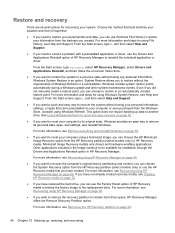
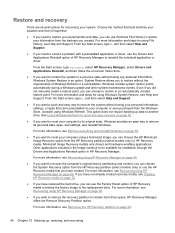
...personal data, apps, and settings, and reinstall Windows.
For more information, see Remove everything and reinstall Windows on page 55.
● If you want to reset your computer using a minimized image, you can choose the HP Minimized Image Recovery option from the HP Recovery partition (select models only) or HP Recovery media. Minimized Image Recovery installs only drivers and hardware-enabling...
User Guide - Page 62
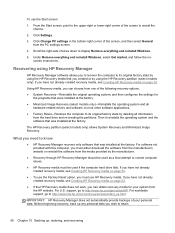
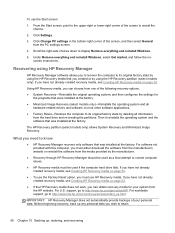
... from the PC settings screen.
4. Scroll the right-side choices down to display Remove everything and reinstall Windows.
5. Under Remove everything and reinstall Windows, select Get started, and follow the onscreen instructions.
Recovering using HP Recovery Manager
HP Recovery Manager software allows you to recover the computer to its original factory state by using the HP Recovery media that you...
User Guide - Page 67
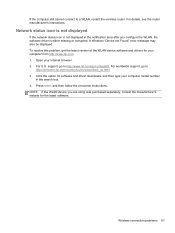
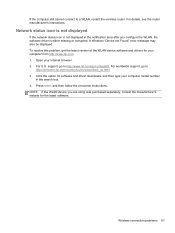
..." error message may also be displayed. To resolve this problem, get the latest version of the WLAN device software and drivers for your computer from http://www.hp.com. 1. Open your Internet browser. 2. For U.S. support, go to http://www.hp.com/go/contactHP. For worldwide support, go to
http://welcome.hp.com/country/us/en/wwcontact_us.html. 3. Click the option for software and driver downloads...
User Guide - Page 74
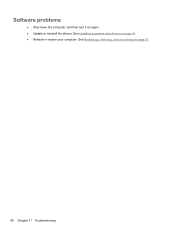
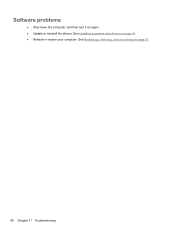
Software problems
● Shut down the computer, and then turn it on again. ● Update or reinstall the drivers. See Updating programs and drivers on page 41. ● Refresh or restore your computer. See Backing up, restoring, and recovering on page 51.
68 Chapter 11 Troubleshooting
User Guide - Page 77
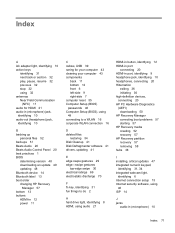
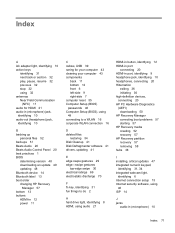
... backing up
personal files 52 backups 51 Beats Audio 20 Beats Audio Control Panel 20 best practices 1 BIOS
determining version 48 downloading an update 49 updating 48 Bluetooth device 14 Bluetooth label 13 boot order changing HP Recovery
Manager 57 bottom 13 buttons
HDMI-in 12 power 11
C cables, USB 39 caring for your computer 43 cleaning your computer 43 components
back 11 bottom 12 front 6 left...
User Guide - Page 78
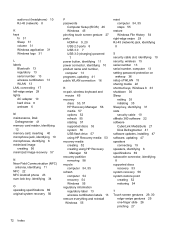
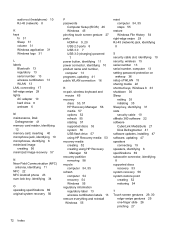
... system recovery 56
P passwords
Computer Setup (BIOS) 46 Windows 45 pinching touch screen gesture 27 ports HDMI-in 9, 20 USB 2.0 ports 8 USB 3.0 7 USB 3.0 (charging) powered
7 power button, identifying 11 power connector, identifying 10 product name and number,
computer 13 programs, updating 41 public WLAN connection 16
R re-pair, wireless keyboard and
mouse 65 recovery
discs 53, 57 HP Recovery...
User Guide - Page 79
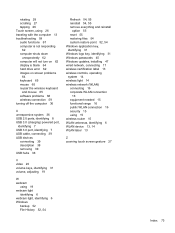
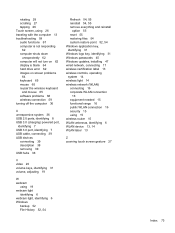
... computer will not turn on 62 display is blank 64 hard drive error 62 images on screen problems
64 keyboard 65 mouse 65 re-pair the wireless keyboard
and mouse 65 software problems 68 wireless connection 59 turning off the computer 36
U unresponsive system 36 USB 2.0 ports, identifying 8 USB 3.0 (charging) powered port,
identifying 7 USB 3.0 port, identifying 7 USB cable, connecting 39 USB devices...
Start Here - Page 2
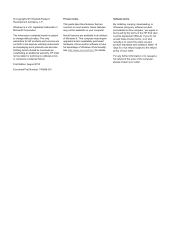
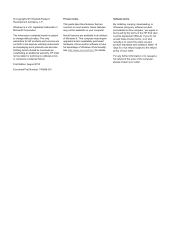
... 8. This computer may require upgraded and/or separately purchased hardware, drivers and/or software to take full advantage of Windows 8 functionality. See http://www.microsoft.com for details.
Software terms
By installing, copying, downloading, or otherwise using any software product preinstalled on this computer, you agree to be bound by the terms of the HP End User License Agreement (EULA...
Start Here - Page 3
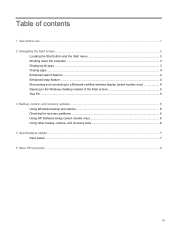
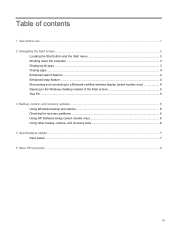
...-certified wireless display (select models only 4 Opening to the Windows desktop instead of the Start screen 5 This PC ...5 3 Backup, restore, and recovery updates ...6 Using Windows backup and restore ...6 Checking for recovery partitions ...6 Using HP Software Setup (select models only 6 Using other backup, restore, and recovery tools 6 4 Specifications update ...7 Input power ...7 5 More HP...
Start Here - Page 10
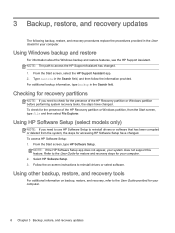
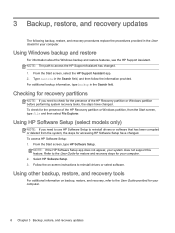
...the steps for accessing HP Software Setup have changed. To access HP Software Setup: 1. From the Start screen, type HP Software Setup.
NOTE: If the HP Software Setup app does not appear, your system does not support this feature. Refer to the User Guide for restore and recovery steps for your computer. 2. Select HP Software Setup. 3. Follow the on-screen instructions to reinstall drivers or select...
