HP ENVY Rove 20-k127cl driver and firmware
Drivers and firmware downloads for this Hewlett-Packard item

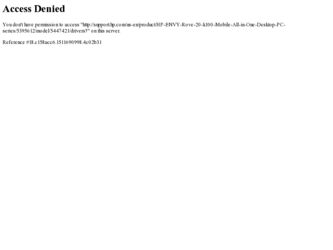
Related HP ENVY Rove 20-k127cl Manual Pages
Download the free PDF manual for HP ENVY Rove 20-k127cl and other HP manuals at ManualOwl.com
User Guide - Page 2
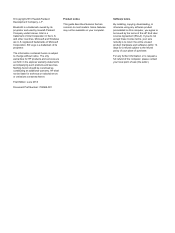
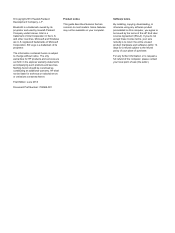
... constituting an additional warranty. HP shall not be liable for technical or editorial errors or omissions contained herein.
First Edition: June 2013
Document Part Number: 722962-001
Product notice
This guide describes features that are common to most models. Some features may not be available on your computer.
Software terms
By installing, copying, downloading, or otherwise using any...
User Guide - Page 7
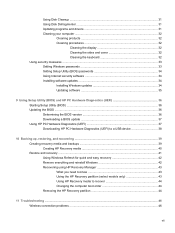
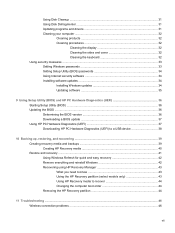
... and drivers 31 Cleaning your computer ...32
Cleaning products 32 Cleaning procedures 32
Cleaning the display 32 Cleaning the sides and cover 32 Cleaning the keyboard 32 Using security measures ...33 Setting Windows passwords 33 Setting Setup Utility (BIOS) passwords 34 Using Internet security software 34 Installing software updates 34 Installing Windows updates 34 Updating software 35...
User Guide - Page 39
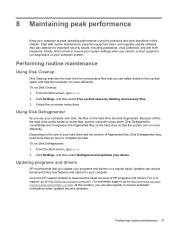
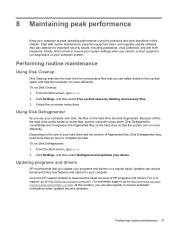
... type disk. 2. Click Settings, and then select Defragment and optimize your drives.
Updating programs and drivers
HP recommends that you update your programs and drivers on a regular basis. Updates can resolve issues and bring new features and options to your computer. Go to the HP support website to download the latest versions of HP programs and drivers. For U.S. support, go to http://www.hp.com...
User Guide - Page 42
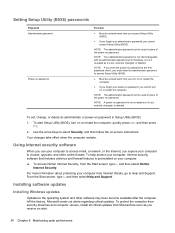
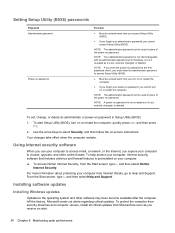
... administrator password set in Windows, nor is it revealed as it is set, entered, changed, or deleted.
NOTE: If you enter the power-on password at the first password check, you must enter the administrator password to access Setup Utility (BIOS).
● Must be entered each time you turn on or restart the computer.
● If you forget your power-on password, you...
User Guide - Page 43
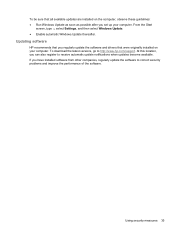
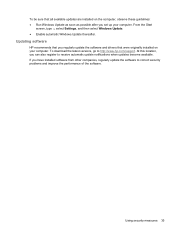
...soon as possible after you set up your computer. From the Start
screen, type u, select Settings, and then select Windows Update. ● Enable automatic Windows Update thereafter.
Updating software
HP recommends that you regularly update the software and drivers that were originally installed on your computer. To download the latest versions, go to http://www.hp.com/support. At this location, you...
User Guide - Page 44
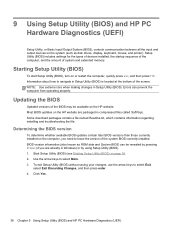
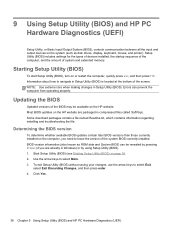
... HP PC Hardware Diagnostics (UEFI)
Setup Utility, or Basic Input/Output System (BIOS), controls communication between all the input and output devices on the system (such as disk drives, display, keyboard, mouse, and printer). Setup Utility (BIOS) includes settings for the types of devices installed, the startup sequence of the computer, and the amount of system and extended memory.
Starting Setup...
User Guide - Page 45
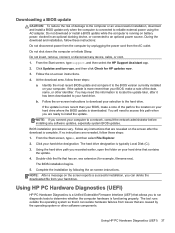
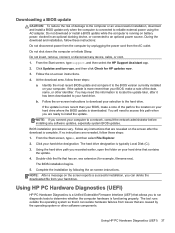
... any device, cable, or cord.
1. From the Start screen, type support, and then select the HP Support Assistant app.
2. Click Updates and tune-ups, and then click Check for HP updates now.
3. Follow the on-screen instructions.
4. At the download area, follow these steps:
a. Identify the most recent BIOS update and compare it to the BIOS version currently installed on your computer. If the update is...
User Guide - Page 47
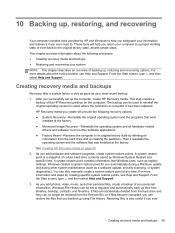
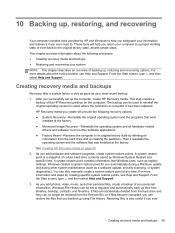
... certain hard drive contents saved by Windows System Restore at a specific time. A system restore point contains information that Windows uses, such as registry settings. Windows creates a system restore point for you automatically during a Windows update and during other system maintenance (such as a software update, security scanning, or system diagnostics). You can also manually create a system...
User Guide - Page 49
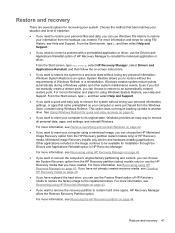
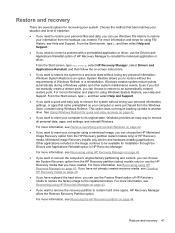
...personal data, apps, and settings, and reinstall Windows.
For more information, see Remove everything and reinstall Windows on page 42.
● If you want to reset your computer using a minimized image, you can choose the HP Minimized Image Recovery option from the HP Recovery partition (select models only) or HP Recovery media. Minimized Image Recovery installs only drivers and hardware-enabling...
User Guide - Page 51
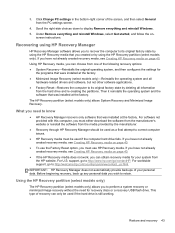
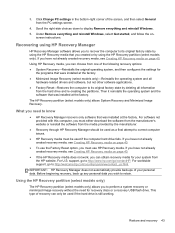
... from the PC settings screen.
4. Scroll the right-side choices down to display Remove everything and reinstall Windows. 5. Under Remove everything and reinstall Windows, select Get started, and follow the on-
screen instructions.
Recovering using HP Recovery Manager
HP Recovery Manager software allows you to recover the computer to its original factory state by using the HP Recovery media that you...
User Guide - Page 56
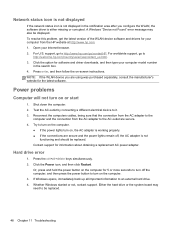
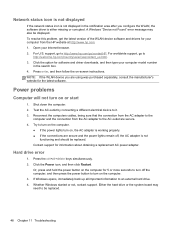
... the WLAN, the software driver is either missing or corrupted. A Windows "Device not Found" error message may also be displayed. To resolve this problem, get the latest version of the WLAN device software and drivers for your computer from the HP website at http://www.hp.com. 1. Open your Internet browser. 2. For U.S. support, go to http://www.hp.com/go/contactHP. For worldwide support, go to
http...
User Guide - Page 63
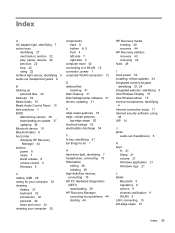
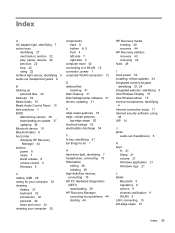
... files 40 backups 39 Beats Audio 15 Beats Audio Control Panel 15 best practices 1 BIOS
determining version 36 downloading an update 37 updating 36 Bluetooth device 10 Bluetooth label 9 boot order changing HP Recovery
Manager 44 buttons
power 8 rotate 7 stand release 8 volume control 5 Windows 5
C cables, USB 29 caring for your computer 32 cleaning
display 32 keyboard 32 procedures 32 products...
User Guide - Page 64
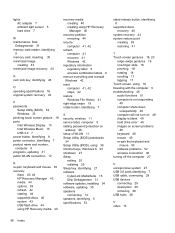
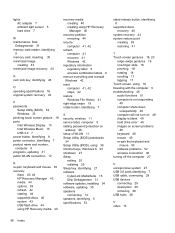
...drive 7
M maintenance, Disk
Defragmenter 31 memory card reader, identifying
9 memory card, inserting 30 minimized image
creating 43 minimized image recovery 43
N num lock key, identifying 24
O operating specifications 53 original system recovery 43
P passwords
Setup Utility (BIOS) 34 Windows 33 pinching touch screen gesture 18 ports Intel Wireless Display 15 Intel Wireless Music 15 USB 3.0 7 power...
User Guide - Page 65
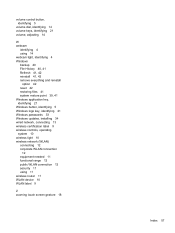
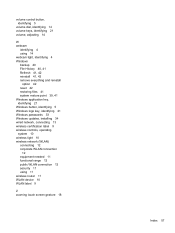
... key, identifying 21 Windows passwords 33 Windows updates, installing 34 wired network, connecting 13 wireless certification label 9 wireless controls, operating system 10 wireless light 10 wireless network (WLAN) connecting 12 corporate WLAN connection
12 equipment needed 11 functional range 12 public WLAN connection 12 security 11 using 11 wireless router 11 WLAN device 10 WLAN label 9
Z zooming...
HP ENVY Rove 20 Mobile All-in-One PC - Maintenance and Service Guide - Page 2
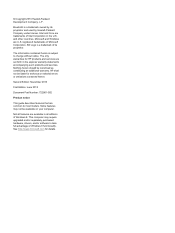
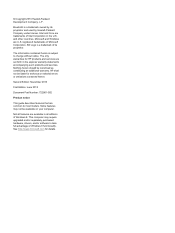
...: 722961-002
Product notice
This guide describes features that are common to most models. Some features may not be available on your computer.
Not all features are available in all editions of Windows 8. This computer may require upgraded and/or separately purchased hardware, drivers, and/or software to take full advantage of Windows 8 functionality. See http://www.microsoft...
HP ENVY Rove 20 Mobile All-in-One PC - Maintenance and Service Guide - Page 37
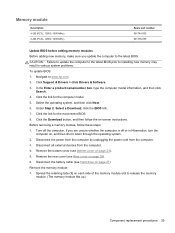
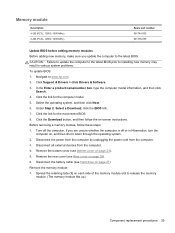
...prior to installing new memory may result in various system problems. To update BIOS: 1. Navigate to www.hp.com. 2. Click Support & Drivers > click Drivers & Software. 3. In the Enter a product name/number box, type the computer model information, and then click
Search. 4. Click the link for the computer model. 5. Select the operating system, and then click Next. 6. Under Step 2: Select a Download...
HP ENVY Rove 20 Mobile All-in-One PC - Maintenance and Service Guide - Page 72
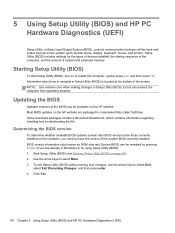
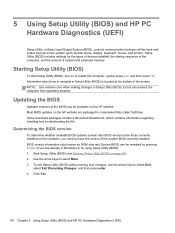
... HP PC Hardware Diagnostics (UEFI)
Setup Utility, or Basic Input/Output System (BIOS), controls communication between all the input and output devices on the system (such as disk drives, display, keyboard, mouse, and printer). Setup Utility (BIOS) includes settings for the types of devices installed, the startup sequence of the computer, and the amount of system and extended memory.
Starting Setup...
HP ENVY Rove 20 Mobile All-in-One PC - Maintenance and Service Guide - Page 73
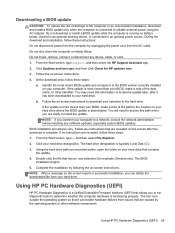
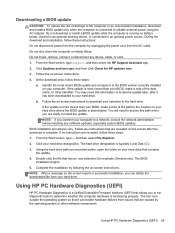
... any device, cable, or cord.
1. From the Start screen, type support, and then select the HP Support Assistant app.
2. Click Updates and tune-ups, and then click Check for HP updates now.
3. Follow the on-screen instructions.
4. At the download area, follow these steps:
a. Identify the most recent BIOS update and compare it to the BIOS version currently installed on your computer. If the update is...
HP ENVY Rove 20 Mobile All-in-One PC - Maintenance and Service Guide - Page 77
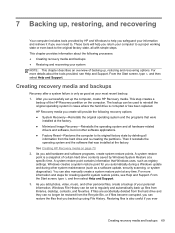
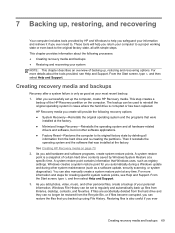
... certain hard drive contents saved by Windows System Restore at a specific time. A system restore point contains information that Windows uses, such as registry settings. Windows creates a system restore point for you automatically during a Windows update and during other system maintenance (such as a software update, security scanning, or system diagnostics). You can also manually create a system...
HP ENVY Rove 20 Mobile All-in-One PC - Maintenance and Service Guide - Page 81
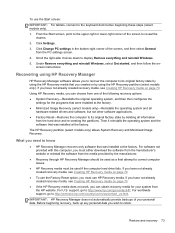
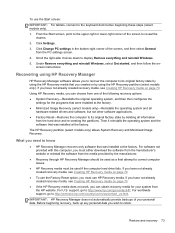
..., and then select General from the PC settings screen.
4. Scroll the right-side choices down to display Remove everything and reinstall Windows.
5. Under Remove everything and reinstall Windows, select Get started, and then follow the onscreen instructions.
Recovering using HP Recovery Manager
HP Recovery Manager software allows you to recover the computer to its original factory state by using...
