HP ENVY TouchSmart Ultrabook 4-1102xx driver and firmware
Drivers and firmware downloads for this Hewlett-Packard item

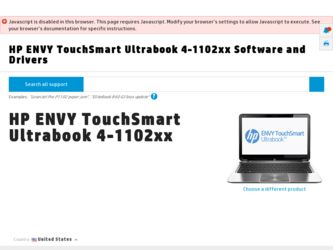
Related HP ENVY TouchSmart Ultrabook 4-1102xx Manual Pages
Download the free PDF manual for HP ENVY TouchSmart Ultrabook 4-1102xx and other HP manuals at ManualOwl.com
HP Notebook Hard Drives & Solid State Drives Identifying, Preventing, Diagnosing and Recovering from Drive Failures Care and Mai - Page 1


... Recovering from Drive Failures 2 Introduction ...2 Symptoms of Hard Drive (HDD) Performance Issues 2 Hard Drive / Solid State Drive Troubleshooting Flowchart 4 Hard Drive & Solid State Drive Diagnostics 5 Advanced Diagnostics - Unified Extensible Firmware Interface (UEFI 5 HP 3D Drive Guard ...5 Firmware & Product Updates ...6 Intel Matrix Storage Technology driver 6 Installing SATA drivers...
HP Notebook Hard Drives & Solid State Drives Identifying, Preventing, Diagnosing and Recovering from Drive Failures Care and Mai - Page 2


... reading or writing data)
Shock events may cause different error messages to be displayed such as "Non-system disk" or "No boot device".
Software issues Some hard drive performance problems appear to mimic hard drive failure, but may actually be caused by software issues. These software issues include (but are not limited to): File corruption File fragmentation...
HP Notebook Hard Drives & Solid State Drives Identifying, Preventing, Diagnosing and Recovering from Drive Failures Care and Mai - Page 4


... Diagnostics?
YES
Does the drive fail the Diagnostic test?
NO
Extensive/Long Diagnostic Test will run
YES
Does the drive fail the
Diagnostic test?
NO
Verify Intel Matrix Storage and 3D Drive Guard drivers are installed on
image and latest firmware for product model installed
Drive does not need to be Replaced (look to OS,
Software, or other hardware problems...
HP Notebook Hard Drives & Solid State Drives Identifying, Preventing, Diagnosing and Recovering from Drive Failures Care and Mai - Page 5


... of damage. Download the latest HP 3D Drive Guard driver under the Solutions section from the "Download Drivers & Software" website for your product and OS: http://www8.hp.com/us/en/support-drivers.html
Note: The 3D Drive Guard is not needed for SSD drives, but it does not harm or in any way damage an SSD if installed.
Firmware & Product Updates
It is important...
HP Notebook Hard Drives & Solid State Drives Identifying, Preventing, Diagnosing and Recovering from Drive Failures Care and Mai - Page 6
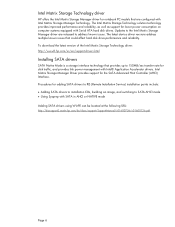
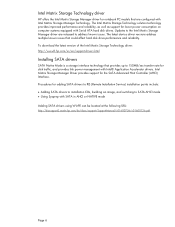
... Serial ATA hard disk drives. Updates to the Intel Matrix Storage Manager driver are released to address known issues. The latest device driver versions address multiple known issues that could affect hard disk drive performance and reliability. To download the latest version of the Intel Matrix Storage Technology driver: http://www8.hp.com/us/en/support-drivers.html
Installing SATA drivers
SATA...
HP Notebook Hard Drives & Solid State Drives Identifying, Preventing, Diagnosing and Recovering from Drive Failures Care and Mai - Page 7
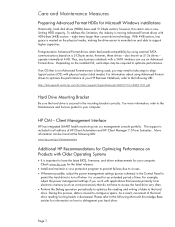
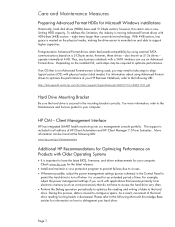
... is important to have the latest BIOS, firmware, and driver enhancements for your computer. Check www.hp.com for the latest releases.
Install and maintain a virus protection program to prevent failures due to viruses. Whenever possible, adjust the power management settings (power schemes) in the Control Panel to
permit the hard drive to turn off when it is unused...
HP ENVY 4 Sleekbook HP ENVY 4 Ultrabook HP ENVY 4 Ultrabook HP ENVY TouchSmart 4 Ultrabook Maintenance and Service Guide IMPORTA - Page 87
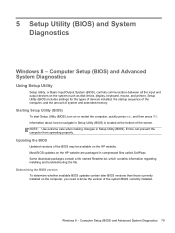
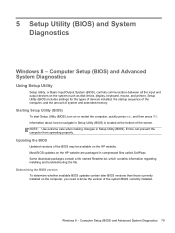
5 Setup Utility (BIOS) and System Diagnostics
Windows 8 - Computer Setup (BIOS) and Advanced System Diagnostics
Using Setup Utility
Setup Utility, or Basic Input/Output System (BIOS), controls communication between all the input and output devices on the system (such as disk drives, display, keyboard, mouse, and printer). Setup Utility (BIOS) includes settings for the types of devices installed, ...
HP ENVY 4 Sleekbook HP ENVY 4 Ultrabook HP ENVY 4 Ultrabook HP ENVY TouchSmart 4 Ultrabook Maintenance and Service Guide IMPORTA - Page 88
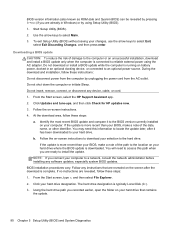
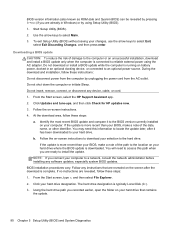
... device, cable, or cord. 1. From the Start screen, select the HP Support Assistant app. 2. Click Updates and tune-ups, and then click Check for HP updates now. 3. Follow the on-screen instructions. 4. At the download area, follow these steps: a. Identify the most recent BIOS update and compare it to the BIOS version currently installed on your computer. If the update is more recent than your BIOS...
HP ENVY 4 Sleekbook HP ENVY 4 Ultrabook HP ENVY 4 Ultrabook HP ENVY TouchSmart 4 Ultrabook Maintenance and Service Guide IMPORTA - Page 91
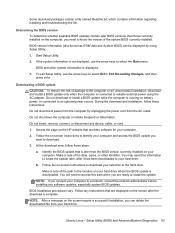
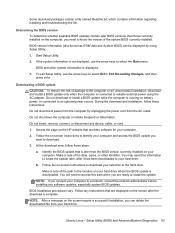
... is displayed.
3. To exit Setup Utility, use the arrow keys to select Exit > Exit Discarding Changes, and then press enter.
Downloading a BIOS update CAUTION: To reduce the risk of damage to the computer or an unsuccessful installation, download and install a BIOS update only when the computer is connected to reliable external power using the AC adapter. Do not download or install a BIOS update...
HP ENVY 4 Sleekbook HP ENVY 4 Ultrabook HP ENVY 4 Ultrabook HP ENVY TouchSmart 4 Ultrabook Maintenance and Service Guide IMPORTA - Page 95
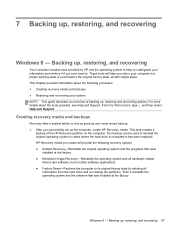
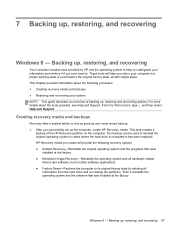
... system and all hardware-related
drivers and software, but not other software applications. ● Factory Reset-Restores the computer to its original factory state by deleting all
information from the hard drive and re-creating the partitions. Then it reinstalls the operating system and the software that was installed at the factory.
Windows 8 - Backing up, restoring, and recovering 87
HP ENVY 4 Sleekbook HP ENVY 4 Ultrabook HP ENVY 4 Ultrabook HP ENVY TouchSmart 4 Ultrabook Maintenance and Service Guide IMPORTA - Page 99
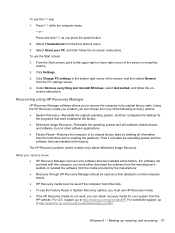
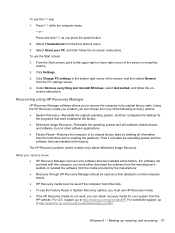
... corner of the screen, and then select General from the PC settings screen.
4. Under Remove everything and reinstall Windows, select Get started, and follow the onscreen instructions.
Recovering using HP Recovery Manager
HP Recovery Manager software allows you to recover the computer to its original factory state. Using the HP Recovery media you created, you can choose from one of the following...
HP ENVY 4 Sleekbook HP ENVY 4 Ultrabook HP ENVY 4 Ultrabook HP ENVY TouchSmart 4 Ultrabook Maintenance and Service Guide IMPORTA - Page 101
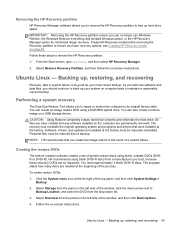
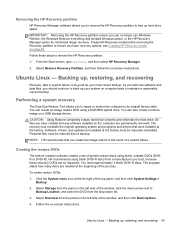
... storage device.
CAUTION: Using Restore completely erases hard drive contents and reformats the hard drive. All files you have created and any software installed on the computer are permanently removed. The recovery tool reinstalls the original operating system and programs and drivers that were installed at the factory. Software, drivers, and updates not installed at the factory must be manually...
HP ENVY 4 Sleekbook HP ENVY 4 Ultrabook HP ENVY 4 Ultrabook HP ENVY TouchSmart 4 Ultrabook Maintenance and Service Guide IMPORTA - Page 102
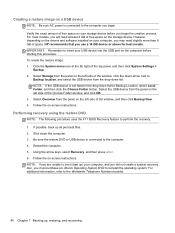
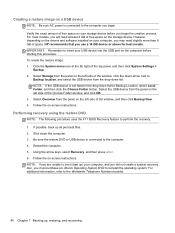
... least 8 GB of free space on the storage device. However, depending on the drivers and software installed on your computer, you may need slightly more than 8 GB of space. HP recommends that you use a 16 GB device or above for best results. IMPORTANT: Remember to insert your USB device into the USB port on the computer before starting this procedure. To create the...
User Guide - Windows 8 - Page 8
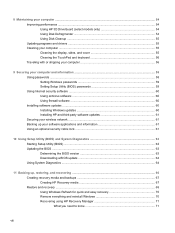
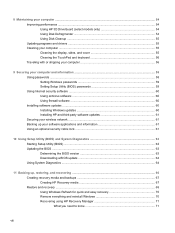
... computer 56
9 Securing your computer and information 58 Using passwords ...58 Setting Windows passwords 59 Setting Setup Utility (BIOS) passwords 59 Using Internet security software ...60 Using antivirus software ...60 Using firewall software ...60 Installing software updates ...60 Installing Windows updates 60 Installing HP and third-party software updates 61 Securing your wireless network...
User Guide - Windows 8 - Page 70
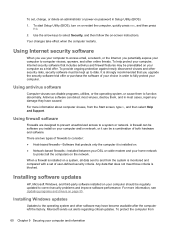
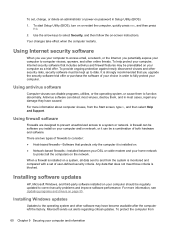
... or cable modem and your home network
to protect all the computers on the network.
When a firewall is installed on a system, all data sent to and from the system is monitored and compared with a set of user-defined security criteria. Any data that does not meet those criteria is blocked.
Installing software updates
HP, Microsoft Windows, and third-party software installed on your computer should...
User Guide - Windows 8 - Page 71
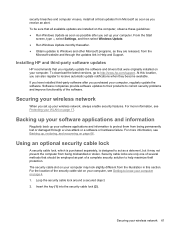
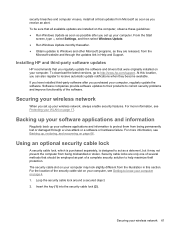
.... ● Obtain updates to Windows and other Microsoft programs, as they are released, from the
Microsoft website and through the updates link in Help and Support.
Installing HP and third-party software updates
HP recommends that you regularly update the software and drivers that were originally installed on your computer. To download the latest versions, go to http://www.hp.com/support. At this...
User Guide - Windows 8 - Page 77
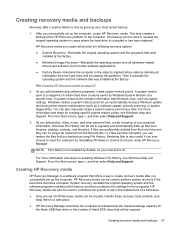
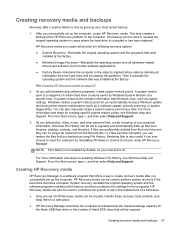
... h, and then select Help and Support.
Creating HP Recovery media
HP Recovery Manager is a software program that offers a way to create recovery media after you successfully set up the computer. HP Recovery media can be used to perform system recovery if the hard drive becomes corrupted. System recovery reinstalls the original operating system and the software programs installed at the factory, and...
User Guide - Windows 8 - Page 81
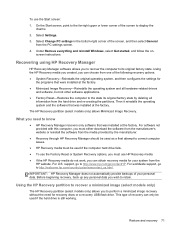
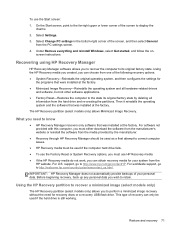
... corner of the screen, and then select General from the PC settings screen.
4. Under Remove everything and reinstall Windows, select Get started, and follow the onscreen instructions.
Recovering using HP Recovery Manager
HP Recovery Manager software allows you to recover the computer to its original factory state. Using the HP Recovery media you created, you can choose from one of the following...
User Guide - Windows 8 - Page 88
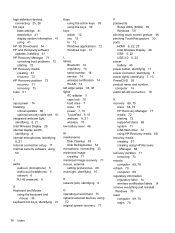
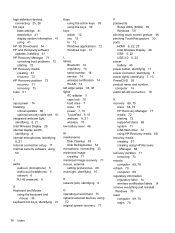
... image recovery 71 mouse, external setting preferences 28 mute light, identifying 10
N network jack, identifying 6
O operating environment 75 optional external devices, using
52 original system recovery 71
P passwords
Setup Utility (BIOS) 59 Windows 59 pinching touch screen gesture 36 pinching TouchPad gesture 30 ports HDMI 6, 22, 25 Intel Wireless Display 26 USB 5, 22 USB 3.0 6, 22 power battery...
User Guide - Windows 8 - Page 89
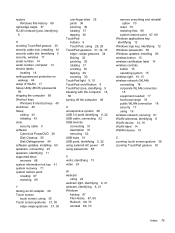
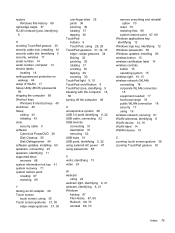
...) jack, identifying
6
S scrolling TouchPad gesture 30 security cable lock, installing 61 security cable slot, identifying 5 security, wireless 17 serial number 14 serial number, computer 14 service labels
locating 14 setting password protection on
wakeup 44 setup of WLAN 17 Setup Utility (BIOS) passwords
59 shipping the computer 56 Shortcut keys
Windows 8 shortcut keys 40 shutdown 49 Sleep
exiting...
