HP ENVY dv4-5218et driver and firmware
Drivers and firmware downloads for this Hewlett-Packard item

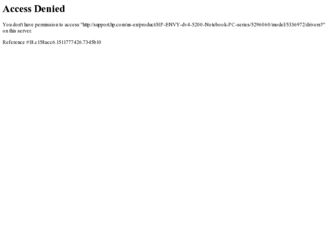
Related HP ENVY dv4-5218et Manual Pages
Download the free PDF manual for HP ENVY dv4-5218et and other HP manuals at ManualOwl.com
HP Notebook Hard Drives & Solid State Drives Identifying, Preventing, Diagnosing and Recovering from Drive Failures Care and Mai - Page 1


... Recovering from Drive Failures 2 Introduction ...2 Symptoms of Hard Drive (HDD) Performance Issues 2 Hard Drive / Solid State Drive Troubleshooting Flowchart 4 Hard Drive & Solid State Drive Diagnostics 5 Advanced Diagnostics - Unified Extensible Firmware Interface (UEFI 5 HP 3D Drive Guard ...5 Firmware & Product Updates ...6 Intel Matrix Storage Technology driver 6 Installing SATA drivers...
HP Notebook Hard Drives & Solid State Drives Identifying, Preventing, Diagnosing and Recovering from Drive Failures Care and Mai - Page 2


... measures include enhanced hard drive diagnostics, Intel Storage Matrix Technology, HP 3D drive guard, firmware updates, and more. The following sections explain how to identify and possibly prevent hard drive (HDD) and Solid State Drive (SSD) failures.
Symptoms of Hard Drive Issues
The symptoms of hard drive issues can be traced to connector issues, shock events, software issues, and more. The...
HP Notebook Hard Drives & Solid State Drives Identifying, Preventing, Diagnosing and Recovering from Drive Failures Care and Mai - Page 4


... Diagnostics?
YES
Does the drive fail the Diagnostic test?
NO
Extensive/Long Diagnostic Test will run
YES
Does the drive fail the
Diagnostic test?
NO
Verify Intel Matrix Storage and 3D Drive Guard drivers are installed on
image and latest firmware for product model installed
Drive does not need to be Replaced (look to OS,
Software, or other hardware problems...
HP Notebook Hard Drives & Solid State Drives Identifying, Preventing, Diagnosing and Recovering from Drive Failures Care and Mai - Page 5


... of damage. Download the latest HP 3D Drive Guard driver under the Solutions section from the "Download Drivers & Software" website for your product and OS: http://www8.hp.com/us/en/support-drivers.html
Note: The 3D Drive Guard is not needed for SSD drives, but it does not harm or in any way damage an SSD if installed.
Firmware & Product Updates
It is important...
HP Notebook Hard Drives & Solid State Drives Identifying, Preventing, Diagnosing and Recovering from Drive Failures Care and Mai - Page 6
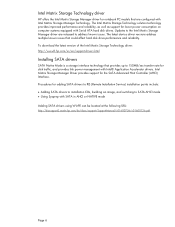
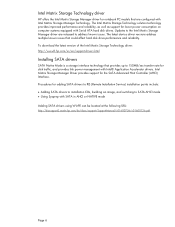
... Serial ATA hard disk drives. Updates to the Intel Matrix Storage Manager driver are released to address known issues. The latest device driver versions address multiple known issues that could affect hard disk drive performance and reliability. To download the latest version of the Intel Matrix Storage Technology driver: http://www8.hp.com/us/en/support-drivers.html
Installing SATA drivers
SATA...
HP Notebook Hard Drives & Solid State Drives Identifying, Preventing, Diagnosing and Recovering from Drive Failures Care and Mai - Page 7
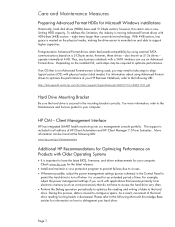
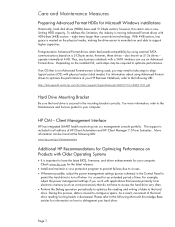
... is important to have the latest BIOS, firmware, and driver enhancements for your computer. Check www.hp.com for the latest releases.
Install and maintain a virus protection program to prevent failures due to viruses. Whenever possible, adjust the power management settings (power schemes) in the Control Panel to
permit the hard drive to turn off when it is unused...
User Guide - Windows 8 - Page 2
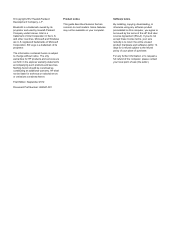
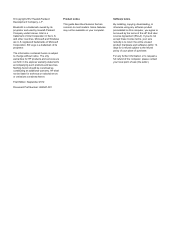
... constituting an additional warranty. HP shall not be liable for technical or editorial errors or omissions contained herein.
First Edition: September 2012
Document Part Number: 692947-001
Product notice
This guide describes features that are common to most models. Some features may not be available on your computer.
Software terms
By installing, copying, downloading, or otherwise using any...
User Guide - Windows 8 - Page 7
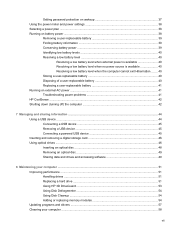
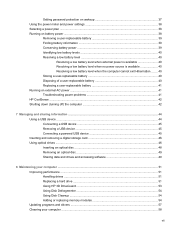
... a USB device ...45 Connecting a powered USB device 45 Inserting and removing a digital storage card 46 Using optical drives ...46 Inserting an optical disc ...48 Removing an optical disc 49 Sharing data and drives and accessing software 49
8 Maintaining your computer ...51 Improving performance ...51 Handling drives ...51 Replacing a hard drive ...51 Using HP 3D DriveGuard 53 Using Disk...
User Guide - Windows 8 - Page 8
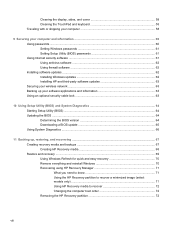
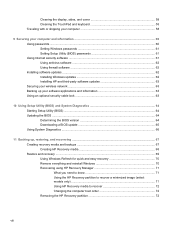
... computer 58
9 Securing your computer and information 60 Using passwords ...60 Setting Windows passwords 61 Setting Setup Utility (BIOS) passwords 61 Using Internet security software ...61 Using antivirus software ...62 Using firewall software ...62 Installing software updates ...62 Installing Windows updates 62 Installing HP and third-party software updates 63 Securing your wireless network...
User Guide - Windows 8 - Page 67
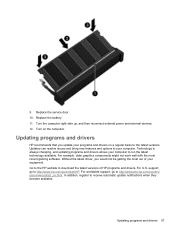
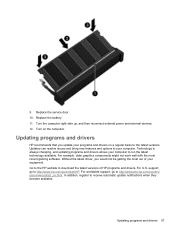
9. Replace the service door. 10. Replace the battery. 11. Turn the computer right-side up, and then reconnect external power and external devices. 12. Turn on the computer.
Updating programs and drivers
HP recommends that you update your programs and drivers on a regular basis to the latest versions. Updates can resolve issues and bring new features and options to your computer. Technology is ...
User Guide - Windows 8 - Page 72
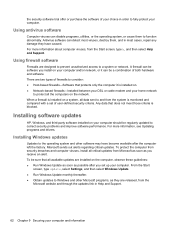
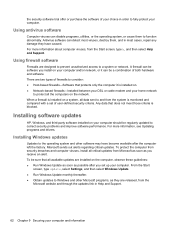
... DSL or cable modem and your home network
to protect all the computers on the network. When a firewall is installed on a system, all data sent to and from the system is monitored and compared with a set of user-defined security criteria. Any data that does not meet those criteria is blocked.
Installing software updates
HP, Windows, and third-party software installed on your computer should...
User Guide - Windows 8 - Page 73
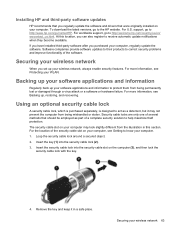
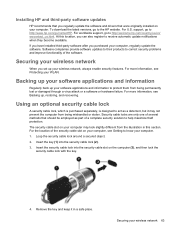
Installing HP and third-party software updates
HP recommends that you regularly update the software and drivers that were originally installed on your computer. To download the latest versions, go to the HP website. For U.S. support, go to http://www.hp.com/go/contactHP. For worldwide support, go to http://welcome.hp.com/country/us/en/ wwcontact_us.html. At this location, you can also register to ...
User Guide - Windows 8 - Page 74
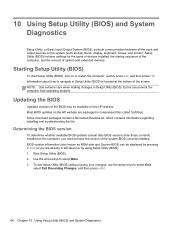
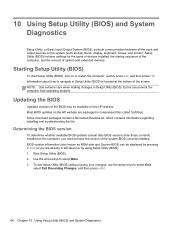
... Input/Output System (BIOS), controls communication between all the input and output devices on the system (such as disk drives, display, keyboard, mouse, and printer). Setup Utility (BIOS) includes settings for the types of devices installed, the startup sequence of the computer, and the amount of system and extended memory.
Starting Setup Utility (BIOS)
To start Setup Utility (BIOS), turn on or...
User Guide - Windows 8 - Page 75
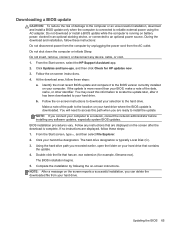
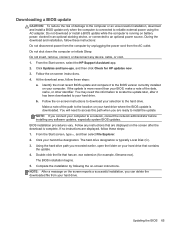
... device, cable, or cord. 1. From the Start screen, select the HP Support Assistant app. 2. Click Updates and tune-ups, and then click Check for HP updates now. 3. Follow the on-screen instructions. 4. At the download area, follow these steps:
a. Identify the most recent BIOS update and compare it to the BIOS version currently installed on your computer. If the update is more recent than your BIOS...
User Guide - Windows 8 - Page 77
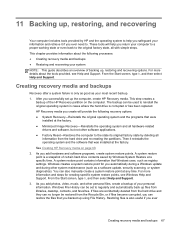
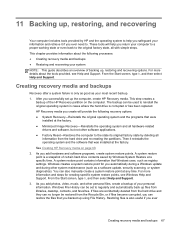
..., such as registry settings. Windows creates a system restore point for you automatically during a Windows update and during other system maintenance (such as a software update, security scanning, or system diagnostics). You can also manually create a system restore point at any time. For more information and steps for creating specific system restore points, see Windows Help and Support. From the...
User Guide - Windows 8 - Page 79
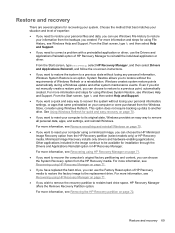
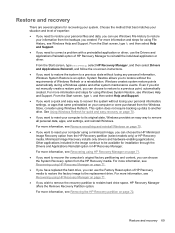
...personal data, apps, and settings, and reinstall Windows.
For more information, see Remove everything and reinstall Windows on page 70. ● If you want to reset your computer using a minimized image, you can choose the HP Minimized
Image Recovery option from the HP Recovery partition (select models only) or HP Recovery media. Minimized Image Recovery installs only drivers and hardware-enabling...
User Guide - Windows 8 - Page 81
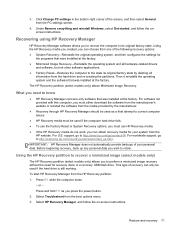
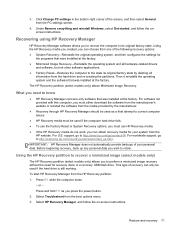
... corner of the screen, and then select General from the PC settings screen.
4. Under Remove everything and reinstall Windows, select Get started, and follow the onscreen instructions.
Recovering using HP Recovery Manager
HP Recovery Manager software allows you to recover the computer to its original factory state. Using the HP Recovery media you created, you can choose from one of the following...
User Guide - Windows 8 - Page 87
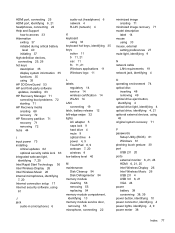
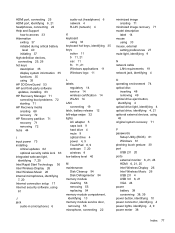
...49 optical drive eject button, identifying 4 optical drive light, identifying 4 optical drive, identifying 4, 21 optional external devices, using 45 original system recovery 71
P passwords
Setup Utility (BIOS) 61 Windows 61 pinching touch gesture 30 port USB 2.0 20 ports external monitor 6, 21, 24 HDMI 6, 21, 25 Intel Wireless Display 26 Intel Wireless Music 26 USB 2.0 4 USB 3.0 6, 21 VGA 24 power...
User Guide - Windows 8 - Page 88
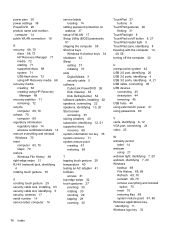
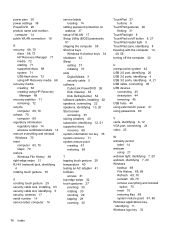
... lock, installing 63 security cable slot, identifying 5 security, wireless 17 serial number 14 service label, computer 14
service labels locating 14
setting password protection on wakeup 37
setup of WLAN 17 Setup Utility (BIOS) passwords
61 shipping the computer 58 Shortcut keys
Windows 8 shortcut keys 34 shutdown 42 Sleep
exiting 37 initiating 37 slots Digital Media 3 security cable 5 software...
User Guide - Windows 8 - Page 89
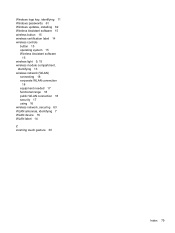
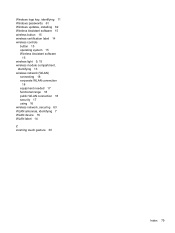
...logo key, identifying 11 Windows passwords 61 Windows updates, installing 62 Wireless Assistant software 15 wireless button 15 wireless certification label 14 wireless controls
button 15 operating system 15 Wireless Assistant software
15 wireless light 9, 15 wireless module compartment,
identifying 13 wireless network (WLAN)
connecting 18 corporate WLAN connection
18 equipment needed 17 functional...
