HP ENVY m6-1100 driver and firmware
Drivers and firmware downloads for this Hewlett-Packard item

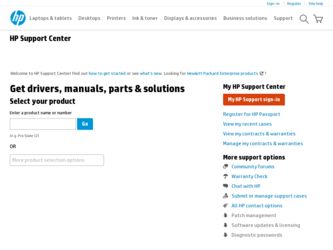
Related HP ENVY m6-1100 Manual Pages
Download the free PDF manual for HP ENVY m6-1100 and other HP manuals at ManualOwl.com
HP Notebook Hard Drives & Solid State Drives Identifying, Preventing, Diagnosing and Recovering from Drive Failures Care and Ma - Page 1
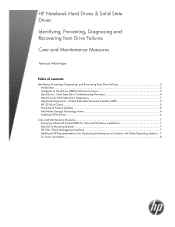
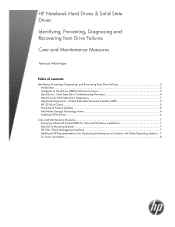
... Recovering from Drive Failures 2 Introduction ...2 Symptoms of Hard Drive (HDD) Performance Issues 2 Hard Drive / Solid State Drive Troubleshooting Flowchart 4 Hard Drive & Solid State Drive Diagnostics 5 Advanced Diagnostics - Unified Extensible Firmware Interface (UEFI 5 HP 3D Drive Guard ...5 Firmware & Product Updates ...6 Intel Matrix Storage Technology driver 6 Installing SATA drivers...
HP Notebook Hard Drives & Solid State Drives Identifying, Preventing, Diagnosing and Recovering from Drive Failures Care and Ma - Page 2
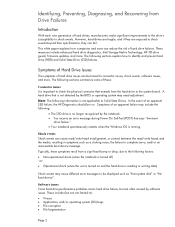
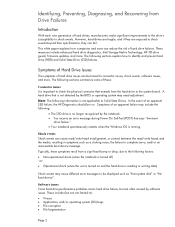
.... These measures include enhanced hard drive diagnostics, Intel Storage Matrix Technology, HP 3D drive guard, firmware updates, and more. The following sections explain how to identify and prevent hard drive (HDD) and Solid State Drive (SSD) failures.
Symptoms of Hard Drive Issues
The symptoms of hard drive issues can be traced to connector issues, shock events, software issues, and more. The...
HP Notebook Hard Drives & Solid State Drives Identifying, Preventing, Diagnosing and Recovering from Drive Failures Care and Ma - Page 5
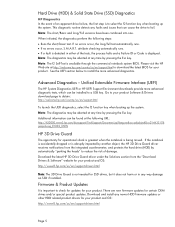
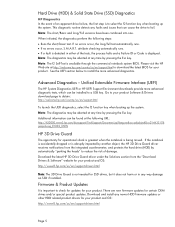
... of damage. Download the latest HP 3D Drive Guard driver under the Solutions section from the "Download Drivers & Software" website for your product and OS: http://www8.hp.com/us/en/support-drivers.html
Note: The 3D Drive Guard is not needed for SSD drives, but it does not harm or in any way damage an SSD if installed.
Firmware & Product Updates
It is important...
HP Notebook Hard Drives & Solid State Drives Identifying, Preventing, Diagnosing and Recovering from Drive Failures Care and Ma - Page 6
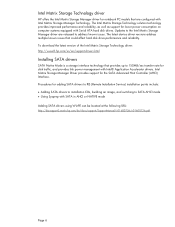
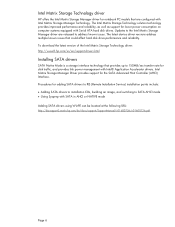
... Serial ATA hard disk drives. Updates to the Intel Matrix Storage Manager driver are released to address known issues. The latest device driver versions address multiple known issues that could affect hard disk drive performance and reliability. To download the latest version of the Intel Matrix Storage Technology driver: http://www8.hp.com/us/en/support-drivers.html
Installing SATA drivers
SATA...
HP Notebook Hard Drives & Solid State Drives Identifying, Preventing, Diagnosing and Recovering from Drive Failures Care and Ma - Page 7
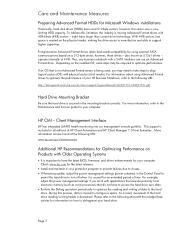
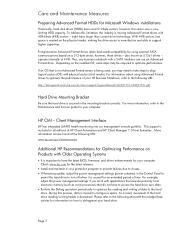
... is important to have the latest BIOS, firmware, and driver enhancements for your computer. Check www.hp.com for the latest releases.
• Install and maintain a virus protection program to prevent failures due to viruses. • Whenever possible, adjust the power management settings (power schemes) in the Control Panel to
permit the hard drive to turn off when it is unused...
HP ENVY m6 Notebook PC Maintenance and Service Guide IMPORTANT! This document is intended for HP authorized service providers on - Page 109
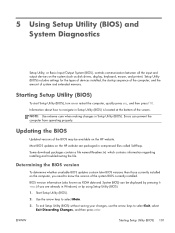
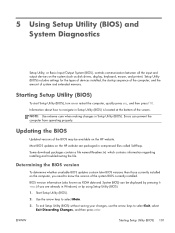
... Input/Output System (BIOS), controls communication between all the input and output devices on the system (such as disk drives, display, keyboard, mouse, and printer). Setup Utility (BIOS) includes settings for the types of devices installed, the startup sequence of the computer, and the amount of system and extended memory.
Starting Setup Utility (BIOS)
To start Setup Utility (BIOS), turn on or...
HP ENVY m6 Notebook PC Maintenance and Service Guide IMPORTANT! This document is intended for HP authorized service providers on - Page 110


..., connect, or disconnect any device, cable, or cord.
1. From the Start screen, select the HP Support Assistant app.
2. Select Updates and tune-ups, and then select Check for HP updates now.
3. Follow the on-screen instructions.
4. At the download area, follow these steps:
a. Identify the most recent BIOS update and compare it to the BIOS version currently installed on your computer. Make a note of...
HP ENVY m6 Notebook PC Maintenance and Service Guide IMPORTANT! This document is intended for HP authorized service providers on - Page 117
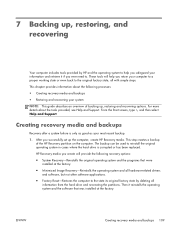
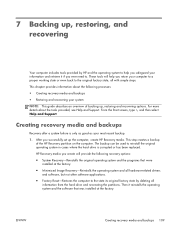
... the hard drive is corrupted or has been replaced.
HP Recovery media you create will provide the following recovery options: ● System Recovery-Reinstalls the original operating system and the programs that were
installed at the factory. ● Minimized Image Recovery-Reinstalls the operating system and all hardware-related drivers
and software, but not other software applications. ●...
HP ENVY m6 Notebook PC Maintenance and Service Guide IMPORTANT! This document is intended for HP authorized service providers on - Page 118
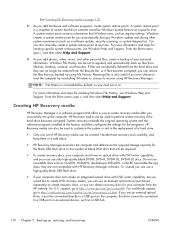
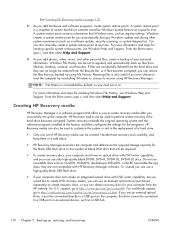
... U.S. support, go to http://www.hp.com/go/contactHP. For worldwide support, go to http://welcome.hp.com/country/us/en/wwcontact_us.html. If you use an external optical drive, it must be connected directly to a USB port on the computer; the drive cannot be connected to a USB port on an external device, such as a USB hub.
110 Chapter 7 Backing up, restoring, and recovering
ENWW
HP ENVY m6 Notebook PC Maintenance and Service Guide IMPORTANT! This document is intended for HP authorized service providers on - Page 121
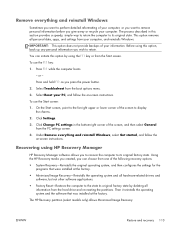
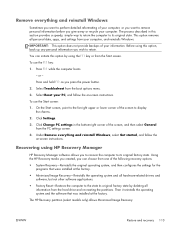
... corner of the screen, and then select General from the PC settings screen.
4. Under Remove everything and reinstall Windows, select Get started, and follow the on-screen instructions.
Recovering using HP Recovery Manager
HP Recovery Manager software allows you to recover the computer to its original factory state. Using the HP Recovery media you created, you can choose from one of the following...
User Guide - Windows 8 - Page 2
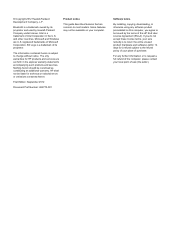
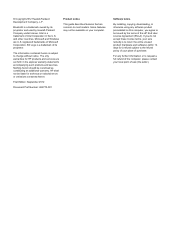
... constituting an additional warranty. HP shall not be liable for technical or editorial errors or omissions contained herein.
First Edition: September 2012
Document Part Number: 692770-001
Product notice
This guide describes features that are common to most models. Some features may not be available on your computer.
Software terms
By installing, copying, downloading, or otherwise using any...
User Guide - Windows 8 - Page 8
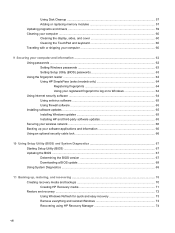
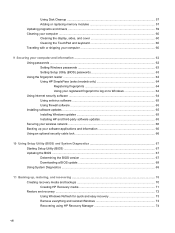
... memory modules 57 Updating programs and drivers ...59 Cleaning your computer ...60 Cleaning the display, sides, and cover 60 Cleaning the TouchPad and keyboard 60 Traveling with or shipping your computer 60
9 Securing your computer and information 62 Using passwords ...62 Setting Windows passwords 63 Setting Setup Utility (BIOS) passwords 63 Using the fingerprint reader ...63 Using HP...
User Guide - Windows 8 - Page 70
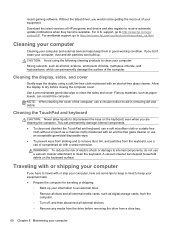
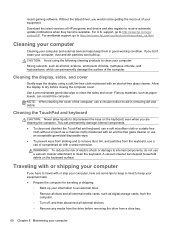
... out of your equipment.
Download the latest versions of HP programs and drivers and also register to receive automatic update notifications when they become available. For U.S. support, go to http://www.hp.com/go/ contactHP. For worldwide support, go to http://welcome.hp.com/country/us/en/wwcontact_us.html.
Cleaning your computer
Cleaning your computer and external devices helps keep them in...
User Guide - Windows 8 - Page 75
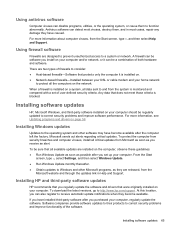
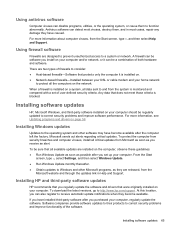
.... ● Obtain updates to Windows and other Microsoft programs, as they are released, from the
Microsoft website and through the updates link in Help and Support.
Installing HP and third-party software updates
HP recommends that you regularly update the software and drivers that were originally installed on your computer. To download the latest versions, go to http://www.hp.com/support. At this...
User Guide - Windows 8 - Page 77
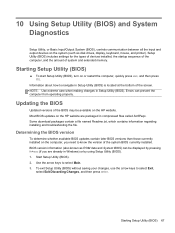
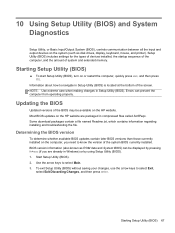
.../Output System (BIOS), controls communication between all the input and output devices on the system (such as disk drives, display, keyboard, mouse, and printer). Setup Utility (BIOS) includes settings for the types of devices installed, the startup sequence of the computer, and the amount of system and extended memory.
Starting Setup Utility (BIOS)
▲ To start Setup Utility (BIOS), turn on...
User Guide - Windows 8 - Page 78
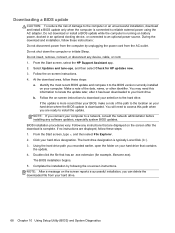
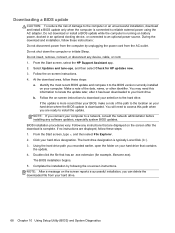
..., connect, or disconnect any device, cable, or cord. 1. From the Start screen, select the HP Support Assistant app. 2. Select Updates and tune-ups, and then select Check for HP updates now. 3. Follow the on-screen instructions. 4. At the download area, follow these steps:
a. Identify the most recent BIOS update and compare it to the BIOS version currently installed on your computer. Make a note of...
User Guide - Windows 8 - Page 80
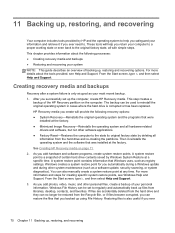
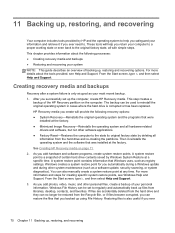
..., such as registry settings. Windows creates a system restore point for you automatically during a Windows update and during other system maintenance (such as a software update, security scanning, or system diagnostics). You can also manually create a system restore point at any time. For more information and steps for creating specific system restore points, see Windows Help and Support. From the...
User Guide - Windows 8 - Page 84
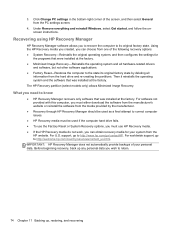
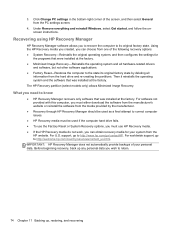
... corner of the screen, and then select General from the PC settings screen.
4. Under Remove everything and reinstall Windows, select Get started, and follow the onscreen instructions.
Recovering using HP Recovery Manager
HP Recovery Manager software allows you to recover the computer to its original factory state. Using the HP Recovery media you created, you can choose from one of the following...
User Guide - Windows 8 - Page 91
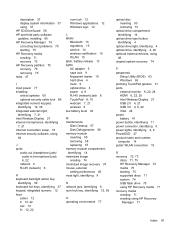
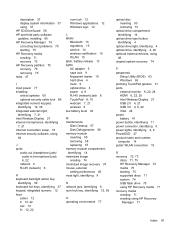
... 14
optical drive eject button, identifying 4
optical drive light, identifying 4 optical drive, identifying 4, 22 optional external devices, using
48 original system recovery 74
P passwords
Setup Utility (BIOS) 63 Windows 63 pinching TouchPad gesture 31 ports external monitor 6, 22, 24 HDMI 6, 22, 25 Intel Wireless Display 27 USB 2.0 4, 21 USB 3.0 4, 6, 22 VGA 24 power battery 41 power button...
User Guide - Windows 8 - Page 92
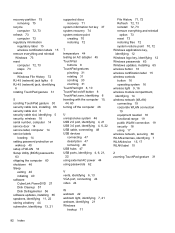
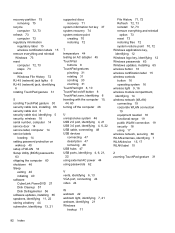
... 5 security, wireless 18 serial number, computer 14 service door 14 service label, computer 14 service labels
locating 14 setting password protection on
wakeup 40 setup of WLAN 18 Setup Utility (BIOS) passwords
63 shipping the computer 60 shutdown 46 Sleep
exiting 40 initiating 40 software CyberLink PowerDVD 27 Disk Cleanup 57 Disk Defragmenter 56 software updates, installing 65 speakers...
