HP ENVY m6-k010dx driver and firmware
Drivers and firmware downloads for this Hewlett-Packard item

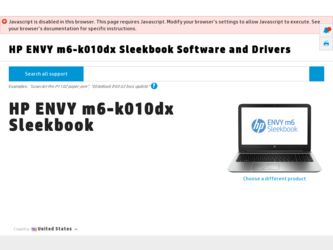
Related HP ENVY m6-k010dx Manual Pages
Download the free PDF manual for HP ENVY m6-k010dx and other HP manuals at ManualOwl.com
HP Notebook Hard Drives & Solid State Drives Identifying, Preventing, Diagnosing and Recovering from Drive Failures Care and Mai - Page 1


... Recovering from Drive Failures 2 Introduction ...2 Symptoms of Hard Drive (HDD) Performance Issues 2 Hard Drive / Solid State Drive Troubleshooting Flowchart 4 Hard Drive & Solid State Drive Diagnostics 5 Advanced Diagnostics - Unified Extensible Firmware Interface (UEFI 5 HP 3D Drive Guard ...5 Firmware & Product Updates ...6 Intel Matrix Storage Technology driver 6 Installing SATA drivers...
HP Notebook Hard Drives & Solid State Drives Identifying, Preventing, Diagnosing and Recovering from Drive Failures Care and Mai - Page 2


... measures include enhanced hard drive diagnostics, Intel Storage Matrix Technology, HP 3D drive guard, firmware updates, and more. The following sections explain how to identify and possibly prevent hard drive (HDD) and Solid State Drive (SSD) failures.
Symptoms of Hard Drive Issues
The symptoms of hard drive issues can be traced to connector issues, shock events, software issues, and more. The...
HP Notebook Hard Drives & Solid State Drives Identifying, Preventing, Diagnosing and Recovering from Drive Failures Care and Mai - Page 4


... Diagnostics?
YES
Does the drive fail the Diagnostic test?
NO
Extensive/Long Diagnostic Test will run
YES
Does the drive fail the
Diagnostic test?
NO
Verify Intel Matrix Storage and 3D Drive Guard drivers are installed on
image and latest firmware for product model installed
Drive does not need to be Replaced (look to OS,
Software, or other hardware problems...
HP Notebook Hard Drives & Solid State Drives Identifying, Preventing, Diagnosing and Recovering from Drive Failures Care and Mai - Page 5


... of damage. Download the latest HP 3D Drive Guard driver under the Solutions section from the "Download Drivers & Software" website for your product and OS: http://www8.hp.com/us/en/support-drivers.html
Note: The 3D Drive Guard is not needed for SSD drives, but it does not harm or in any way damage an SSD if installed.
Firmware & Product Updates
It is important...
HP Notebook Hard Drives & Solid State Drives Identifying, Preventing, Diagnosing and Recovering from Drive Failures Care and Mai - Page 6
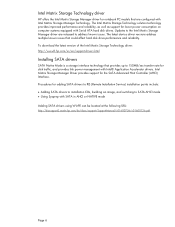
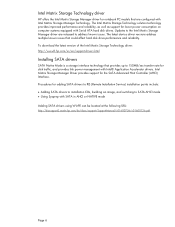
... Serial ATA hard disk drives. Updates to the Intel Matrix Storage Manager driver are released to address known issues. The latest device driver versions address multiple known issues that could affect hard disk drive performance and reliability. To download the latest version of the Intel Matrix Storage Technology driver: http://www8.hp.com/us/en/support-drivers.html
Installing SATA drivers
SATA...
HP Notebook Hard Drives & Solid State Drives Identifying, Preventing, Diagnosing and Recovering from Drive Failures Care and Mai - Page 7
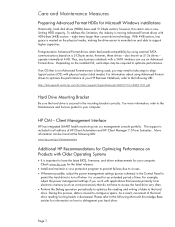
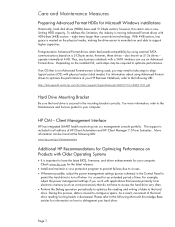
... is important to have the latest BIOS, firmware, and driver enhancements for your computer. Check www.hp.com for the latest releases.
Install and maintain a virus protection program to prevent failures due to viruses. Whenever possible, adjust the power management settings (power schemes) in the Control Panel to
permit the hard drive to turn off when it is unused...
User Guide - Page 2
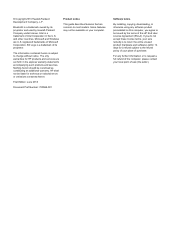
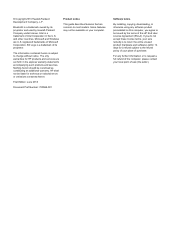
... constituting an additional warranty. HP shall not be liable for technical or editorial errors or omissions contained herein.
First Edition: June 2013
Document Part Number: 720588-001
Product notice
This guide describes features that are common to most models. Some features may not be available on your computer.
Software terms
By installing, copying, downloading, or otherwise using any...
User Guide - Page 7
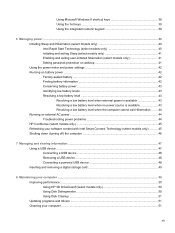
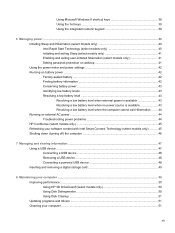
...47 Using a USB device ...47 Connecting a USB device 48 Removing a USB device ...48 Connecting a powered USB device 48 Inserting and removing a digital storage card 49
8 Maintaining your computer ...50 Improving performance ...50 Using HP 3D DriveGuard (select models only 50 Using Disk Defragmenter 50 Using Disk Cleanup ...51 Updating programs and drivers ...51 Cleaning your computer ...51
vii
User Guide - Page 8
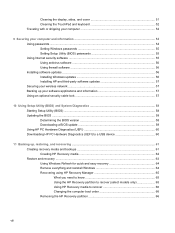
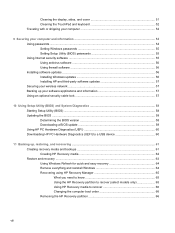
... computer 52
9 Securing your computer and information 54 Using passwords ...54 Setting Windows passwords 55 Setting Setup Utility (BIOS) passwords 55 Using Internet security software ...55 Using antivirus software ...56 Using firewall software ...56 Installing software updates ...56 Installing Windows updates 56 Installing HP and third-party software updates 57 Securing your wireless network...
User Guide - Page 61
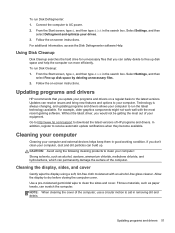
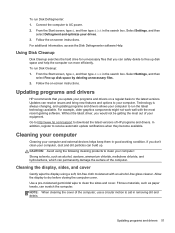
... would not be getting the most out of your equipment. Go to http://www.hp.com/support to download the latest versions of HP programs and drivers. In addition, register to receive automatic update notifications when they become available.
Cleaning your computer
Cleaning your computer and external devices helps keep them in good working condition. If you don't clean your...
User Guide - Page 66
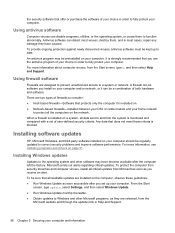
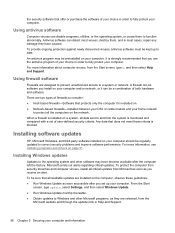
... or cable modem and your home network
to protect all the computers on the network.
When a firewall is installed on a system, all data sent to and from the system is monitored and compared with a set of user-defined security criteria. Any data that does not meet those criteria is blocked.
Installing software updates
HP, Microsoft Windows, and third-party software installed on your computer should...
User Guide - Page 67
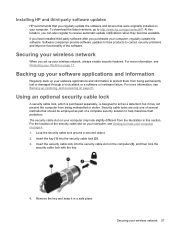
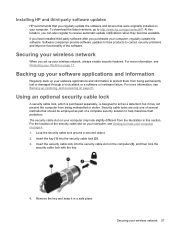
Installing HP and third-party software updates
HP recommends that you regularly update the software and drivers that were originally installed on your computer. To download the latest versions, go to http://www.hp.com/go/contactHP. At this location, you can also register to receive automatic update notifications when they become available.
If you have installed third-party software after you ...
User Guide - Page 68
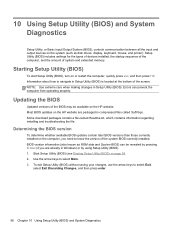
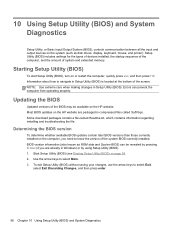
... Input/Output System (BIOS), controls communication between all the input and output devices on the system (such as disk drives, display, keyboard, mouse, and printer). Setup Utility (BIOS) includes settings for the types of devices installed, the startup sequence of the computer, and the amount of system and extended memory.
Starting Setup Utility (BIOS)
To start Setup Utility (BIOS), turn on or...
User Guide - Page 69
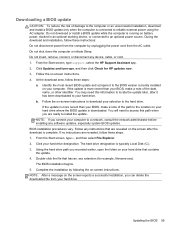
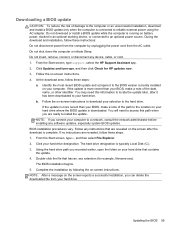
...disconnect any device, cable, or cord. 1. From the Start screen, type support, select the HP Support Assistant app. 2. Click Updates and tune-ups, and then click Check for HP updates now. 3. Follow the on-screen instructions. 4. At the download area, follow these steps:
a. Identify the most recent BIOS update and compare it to the BIOS version currently installed on your computer. If the update is...
User Guide - Page 70
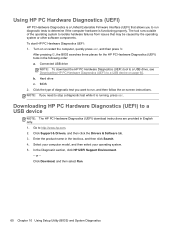
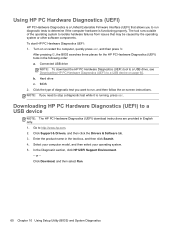
... Hardware Diagnostics (UEFI) to a USB device
NOTE: The HP PC Hardware Diagnostics (UEFI) download instructions are provided in English only. 1. Go to http://www.hp.com. 2. Click Support & Drivers, and then click the Drivers & Software tab. 3. Enter the product name in the text box, and then click Search. 4. Select your computer model, and then select your operating system. 5. In the Diagnostic...
User Guide - Page 71
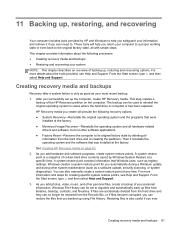
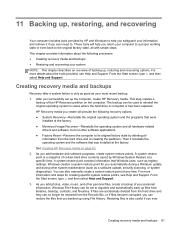
..., such as registry settings. Windows creates a system restore point for you automatically during a Windows update and during other system maintenance (such as a software update, security scanning, or system diagnostics). You can also manually create a system restore point at any time. For more information and steps for creating specific system restore points, see Help and Support. From the Start...
User Guide - Page 75
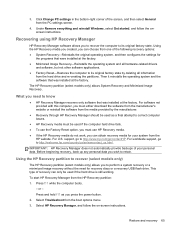
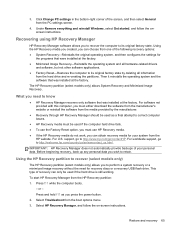
... corner of the screen, and then select General from the PC settings screen.
4. Under Remove everything and reinstall Windows, select Get started, and follow the onscreen instructions.
Recovering using HP Recovery Manager
HP Recovery Manager software allows you to recover the computer to its original factory state. Using the HP Recovery media you created, you can choose from one of the following...
User Guide - Page 79
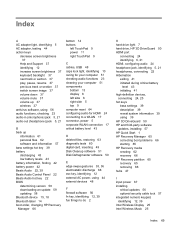
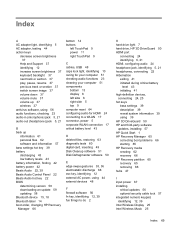
...42 Beats Audio 22, 39 Beats Audio Control Panel 22 Beats Audio hot key 22 BIOS determining version 58 downloading an update 59 updating 58 Bluetooth device 15, 18 Bluetooth label 14 boot order, changing HP Recovery Manager 66
bottom 14 buttons
left TouchPad 9 power 11 right TouchPad 9
C cables, USB 48 caps lock light, identifying 10 caring for your computer 51 checking audio functions 23 cleaning...
User Guide - Page 81
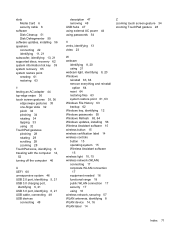
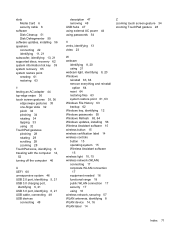
slots Media Card 6 security cable 6
software Disk Cleanup 51 Disk Defragmenter 50
software updates, installing 56 speakers
connecting 22 identifying 11, 21 subwoofer, identifying 13, 21 supported discs, recovery 62 system information hot key 39 system recovery 65 system restore point creating 61 restoring 63
T testing an AC adapter 44 top-edge swipe 36 touch screen gestures 35, 36
edge swipe ...
HP ENVY m6 Sleekbook HP ENVY Touchsmart m6 SleekBook HP ENVY TouchSmart m6 Ultrabook - Maintenance and Service Guide - Page 80
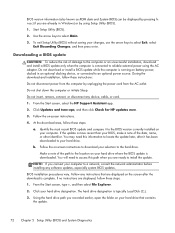
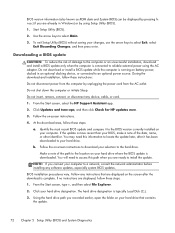
... device, cable, or cord.
1. From the Start screen, select the HP Support Assistant app.
2. Click Updates and tune-ups, and then click Check for HP updates now.
3. Follow the on-screen instructions.
4. At the download area, follow these steps:
a. Identify the most recent BIOS update and compare it to the BIOS version currently installed on your computer. If the update is more recent than your BIOS...
