HP ElitePad 1000 driver and firmware
Drivers and firmware downloads for this Hewlett-Packard item


Related HP ElitePad 1000 Manual Pages
Download the free PDF manual for HP ElitePad 1000 and other HP manuals at ManualOwl.com
HP ElitePad 1000 G2 Maintenance and Service Guide - Page 2
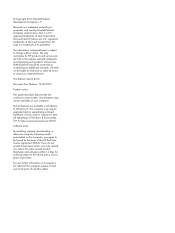
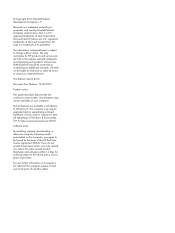
... 8. This computer may require upgraded and/or separately purchased hardware, drivers, and/or software to take full advantage of Windows 8 functionality. See for http://www.microsoft.com details. Software terms By installing, copying, downloading, or otherwise using any software product preinstalled on this computer, you agree to be bound by the terms of the HP End User License Agreement (EULA...
HP ElitePad 1000 G2 Maintenance and Service Guide - Page 7
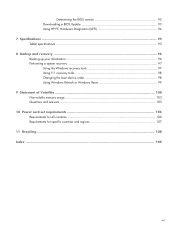
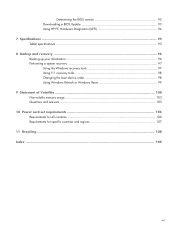
... ...96 Backing up your information ...96 Performing a system recovery 97 Using the Windows recovery tools 97 Using f11 recovery tools 98 Changing the boot device order 98 Using Windows Refresh or Windows Reset 99 9 Statement of Volatility 100 Non-volatile memory usage 102 Questions and answers ...105 10 Power cord set requirements 106 Requirements for all countries 106 Requirements for...
HP ElitePad 1000 G2 Maintenance and Service Guide - Page 101
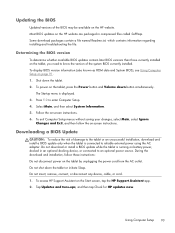
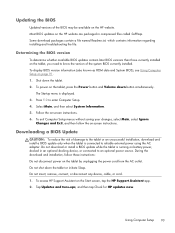
... exit Computer Setup menus without saving your changes, select Main, select Ignore Changes and Exit, and then follow the on-screen instructions.
Downloading a BIOS Update
CAUTION: To reduce the risk of damage to the tablet or an unsuccessful installation, download and install a BIOS update only when the tablet is connected to reliable external power using the AC adapter. Do not download or install...
HP ElitePad 1000 G2 Maintenance and Service Guide - Page 102
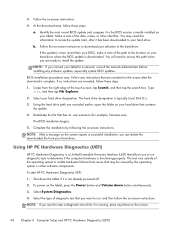
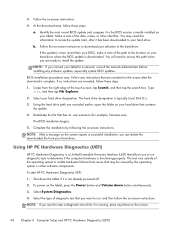
... to the location on your hard drive where the BIOS update is downloaded. You will need to access this path when you are ready to install the update.
NOTE: If you connect your tablet to a network, consult the network administrator before installing any software updates, especially system BIOS updates.
BIOS installation procedures vary. Follow any instructions that are revealed on the screen after...
HP ElitePad 1000 G2 Maintenance and Service Guide - Page 104
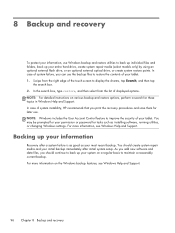
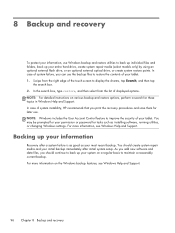
... save them for later use. NOTE: Windows includes the User Account Control feature to improve the security of your tablet. You may be prompted for your permission or password for tasks such as installing software, running utilities, or changing Windows settings. For more information, see Windows Help and Support.
Backing up your information
Recovery after a system failure is as good...
HP ElitePad 1000 G2 Maintenance and Service Guide - Page 105
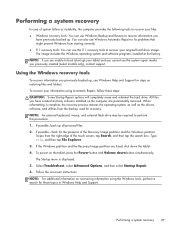
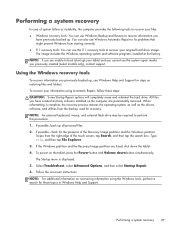
... contact support.
Using the Windows recovery tools
To recover information you previously backed up, see Windows Help and Support for steps on restoring files and folders.
To recover your information using Automatic Repair, follow these steps:
CAUTION: Some Startup Repair options will completely erase and reformat the hard drive. All files you have created and any software installed on the computer...
HP ElitePad 1000 G2 Maintenance and Service Guide - Page 106
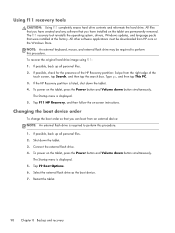
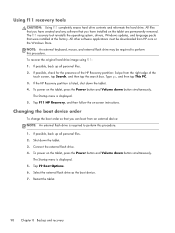
... removed. The f11 recovery tool reinstalls the operating system, drivers, Windows updates, and language packs that were installed at the factory. All other software applications must be downloaded from HP.com or the Windows Store. NOTE: An external keyboard, mouse, and external flash drive may be required to perform this procedure. To recover the original hard drive image using f11: 1. If...
HP ElitePad 1000 G2 Maintenance and Service Guide - Page 110
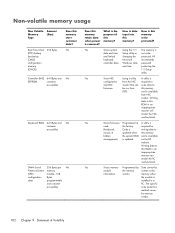
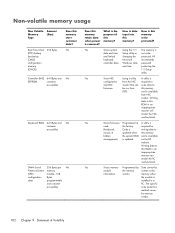
...
Microsoft
recommends
controller data. Windows date password
and time.
protecting the
F10 Setup
utility.
Yes
Store NIC
Using a utility A utility is
configuration from the NIC required to
and NIC
vendor that can write data to
firmware.
be run from
this memory
DOS.
and is available
from NIC
vendor. Writing
data to this
ROM in an
inappropriate
manner...
HP ElitePad 1000 G2 Maintenance and Service Guide - Page 112
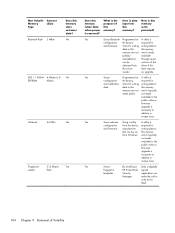
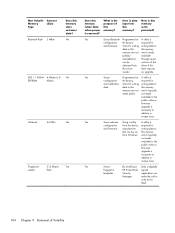
... utility A utility is
configuration from the device required for
and firmware. manufacturer writing data to
that can be run this memory
from Windows. and is typically
not made
available to the
public unless a
firmware
upgrade is
necessary to
address a
unique issue.
Yes
Stores
By enrolling in Only a digitally
fingerprint
HP ProtectTools signed
templates.
Security
application can...
HP ElitePad 1000 G2 Maintenance and Service Guide - Page 113
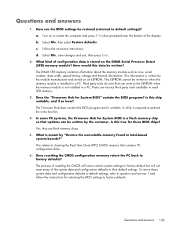
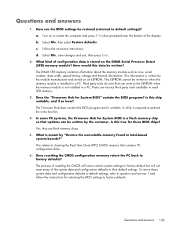
... write function.
4. In some PC systems, the Firmware Hub for System BIOS is a flash memory chip so that updates can be written by the customer. Is this true for these BIOS chips? Yes, they are flash memory chips.
5. What is meant by "Restore the nonvolatile memory found in Intel-based system boards?" This relates to clearing the Real Time Clock...
User Guide - Page 2
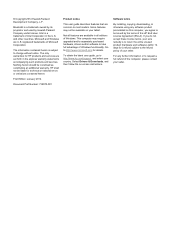
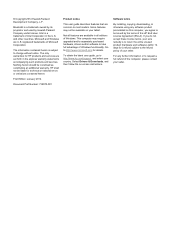
...Windows. This computer may require upgraded and/or separately purchased hardware, drivers and/or software to take full advantage of Windows functionality. Go to http://www.microsoft.com for details.
To obtain the latest user guide, go to http://www.hp.com/support, and select your country. Select Drivers & Downloads, and then follow the on-screen instructions.
Software terms
By installing, copying...
User Guide - Page 7
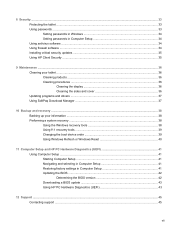
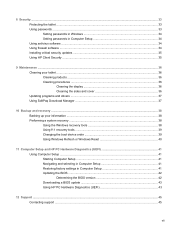
...Windows 34 Setting passwords in Computer Setup 34 Using antivirus software ...34 Using firewall software ...34 Installing critical security updates ...35 Using HP Client Security ...35
9 Maintenance ...36 Cleaning your tablet ...36 Cleaning products ...36 Cleaning procedures ...36 Cleaning the display 36 Cleaning the sides and cover 36 Updating programs and drivers ...37 Using SoftPaq Download...
User Guide - Page 9
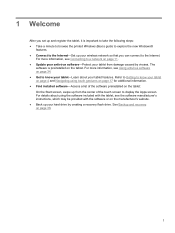
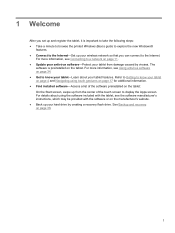
... following steps: ● Take a minute to browse the printed Windows Basics guide to explore the new Windows®
features. ● Connect to the Internet-Set up your wireless network so that you can connect to the Internet.
For more information, see Connecting to a network on page 11. ● Update your antivirus software-Protect your tablet from damage caused by viruses. The...
User Guide - Page 10
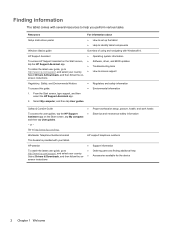
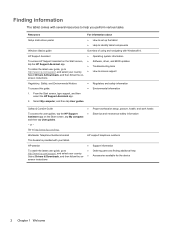
...
Resources Setup Instructions poster
For information about ● How to set up the tablet ● Help to identify tablet components
Windows Basics guide
Overview of using and navigating with Windows® 8.
HP Support Assistant
● Operating system information
To access HP Support Assistant on the Start screen, ● Software, driver, and BIOS updates
tap the HP Support Assistant...
User Guide - Page 17
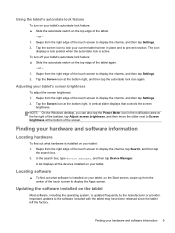
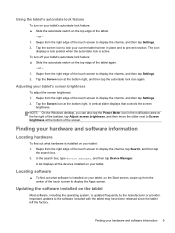
... brightness: 1. Swipe from the right edge of the touch screen to display the charms, and then tap Settings. 2. Tap the Screen icon at the bottom right. A vertical slider displays that controls the screen
brightness. NOTE: On the Windows desktop, you can also tap the Power Meter icon in the notification area at the far right of the...
User Guide - Page 43
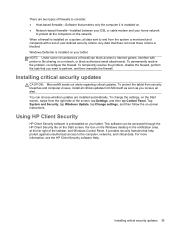
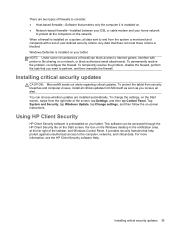
... the HP Client Security tile on the Start screen, the icon on the Windows desktop in the notification area, at the far right of the taskbar, and Windows Control Panel. It provides security features that help protect against unauthorized access to the computer, networks, and critical data. For more information, see the HP Client Security software Help.
Installing critical security updates...
User Guide - Page 45
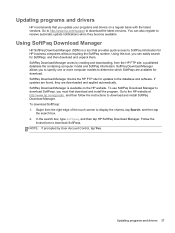
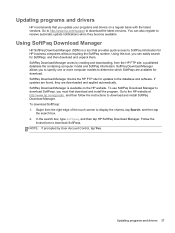
... download and install SoftPaq Download Manager. To download SoftPaqs: 1. Swipe from the right edge of the touch screen to display the charms, tap Search, and then tap
the search box. 2. In the search box, type softpaq, and then tap HP SoftPaq Download Manager. Follow the
instructions to download SoftPaqs. NOTE: If prompted by User Account Control, tap Yes.
Updating programs and drivers...
User Guide - Page 47
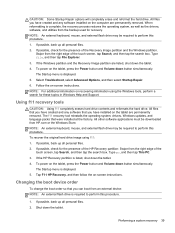
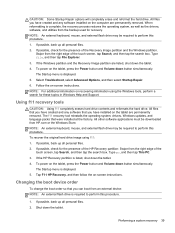
... removed. The f11 recovery tool reinstalls the operating system, drivers, Windows updates, and language packs that were installed at the factory. All other software applications must be downloaded from HP.com or the Windows Store. NOTE: An external keyboard, mouse, and external flash drive may be required to perform this procedure. To recover the original hard drive image using f11: 1. If...
User Guide - Page 51
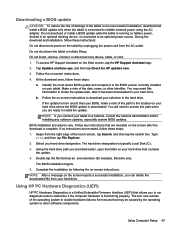
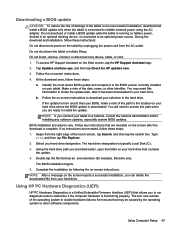
..., or disconnect any device, cable, or cord. 1. To access HP Support Assistant on the Start screen, tap the HP Support Assistant app. 2. Tap Updates and tune-ups, and then tap Check for HP updates now. 3. Follow the on-screen instructions. 4. At the download area, follow these steps:
a. Identify the most recent BIOS update and compare it to the BIOS version currently installed on your tablet. Make...
User Guide - Page 58
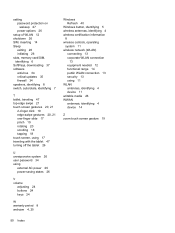
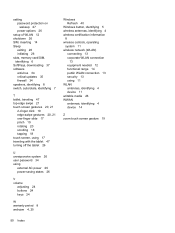
setting password protection on wakeup 27 power options 26
setup of WLAN 12 shutdown 26 SIM, inserting 14 Sleep
exiting 26 initiating 26 slots, memory card/SIM, identifying 6 SoftPaqs, downloading 37 software antivirus 34 critical updates 35 firewall 34 speakers, identifying 8 switch, autorotate, identifying 7
T tablet, traveling 47 top-edge swipe 21 touch screen gestures 20, 21
2-finger click 19 ...
