HP Envy 13-1100 - Notebook PC driver and firmware
Drivers and firmware downloads for this Hewlett-Packard item

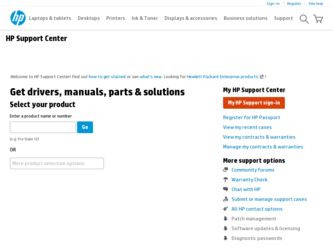
Related HP Envy 13-1100 Manual Pages
Download the free PDF manual for HP Envy 13-1100 and other HP manuals at ManualOwl.com
End User License Agreement - Page 1


... the HP Product.
RIGHTS IN THE SOFTWARE
the right to distribute the Software
PRODUCT ARE OFFERED ONLY Product. You may load the Software
ON THE CONDITION THAT YOU Product into Your Computer's
AGREE TO ALL TERMS AND
temporary memory (RAM) for
CONDITIONS OF THIS EULA. BY purposes of using the Software
INSTALLING, COPYING,
Product.
DOWNLOADING, OR
b. Storage. You may copy the
OTHERWISE...
End User License Agreement - Page 2


entirely by the terms and conditions of such license.
f. Recovery Solution. Any software recovery solution provided with/for your HP Product, whether in the form of a hard disk drive-based solution, an external media-based recovery solution (e.g. floppy disk, CD or DVD) or an equivalent solution delivered in any other form, may only be used for restoring the hard...
HP ENVY 13 User Guide - Windows 7 - Page 8
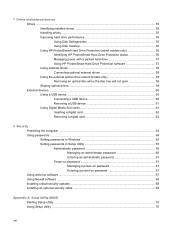
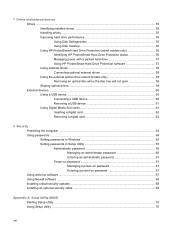
... 59 Sharing optical drives ...59 External devices ...60 Using a USB device ...60 Connecting a USB device 60 Removing a USB device 61 Using Digital Media Slot cards 61 Inserting a digital card 62 Removing a digital card 62
8 Security Protecting the computer ...64 Using passwords ...64 Setting passwords in Windows 65 Setting passwords in Setup Utility 65 Administrator password 66 Managing...
HP ENVY 13 User Guide - Windows 7 - Page 9
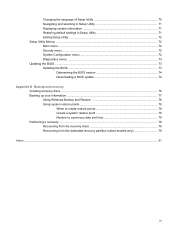
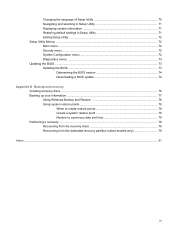
...default settings in Setup Utility 71 Exiting Setup Utility ...72 Setup Utility Menus ...72 Main menu ...72 Security menu ...72 System Configuration menu 72 Diagnostics menu ...73 Updating the BIOS ...73 Updating the BIOS ...73
Determining the BIOS version 74 Downloading a BIOS update 74
Appendix B Backup and recovery Creating recovery discs ...76 Backing up your information ...77 Using Windows...
HP ENVY 13 User Guide - Windows 7 - Page 20
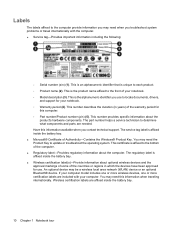
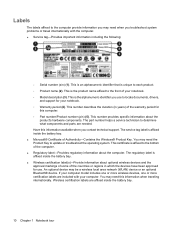
...for use. An optional device may be a wireless local area network (WLAN) device or an optional Bluetooth® device. If your computer model includes one or more wireless devices, one or more certification labels are included with your computer. You may need this information when traveling internationally. Wireless certification labels are affixed inside the battery bay.
10 Chapter 1 Notebook tour
HP ENVY 13 User Guide - Windows 7 - Page 23


... Wireless Assistant software on the computer and indicates that all of the wireless devices are off.
Indicates that one or more network drivers on your computer are installed and one or more network devices are connected to the network.
Indicates that one or more of your network drivers are installed, all network devices or all wireless devices are disabled in Windows Control Panel, and no network...
HP ENVY 13 User Guide - Windows 7 - Page 30
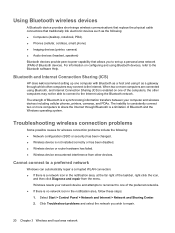
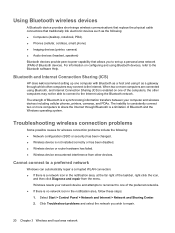
...● Computers (desktop, notebook, PDA) ● Phones (cellular, cordless, smart phone) ● Imaging devices (printer, camera) ● Audio devices (headset, speakers) Bluetooth devices provide peer-to-peer capability that allows you to set up a personal area network (PAN) of Bluetooth devices. For information on configuring and using Bluetooth devices, refer to the Bluetooth software Help...
HP ENVY 13 User Guide - Windows 7 - Page 31
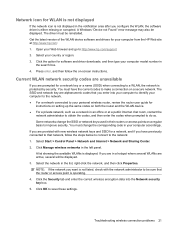
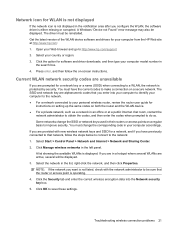
... corrupted. A Windows "Device not Found" error message may also be displayed. The driver must be reinstalled. Get the latest version of the WLAN device software and drivers for your computer from the HP Web site at http://www.hp.com: 1. Open your Web browser and go to http://www.hp.com/support. 2. Select your country or region. 3. Click the option for software and driver downloads, and then...
HP ENVY 13 User Guide - Windows 7 - Page 41
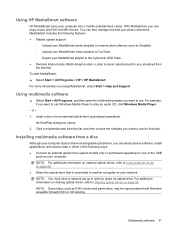
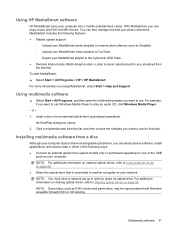
... one of the USB
ports on your computer. NOTE: For additional information on external optical drives, refer to Using external drives on page 58. ● Share the optical drive that is connected to another computer on your network. NOTE: You must have a network set up in order to share an optical drive. For additional information on sharing optical drives, refer to Sharing optical drives on page 59...
HP ENVY 13 User Guide - Windows 7 - Page 42
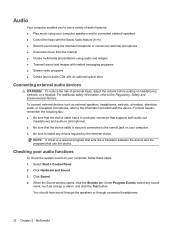
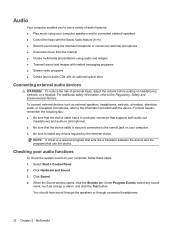
...(fn+b) ● Record sound using the internal microphone or connect an external microphone ● Download music from the Internet ● Create multimedia presentations using audio and images ● Transmit sound and images with instant messaging programs ● Stream radio programs ● Create (burn) audio CDs with an optional optical drive
Connecting external audio devices
WARNING! To...
HP ENVY 13 User Guide - Windows 7 - Page 66
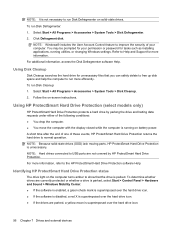
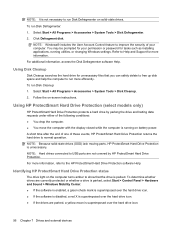
... the User Account Control feature to improve the security of your computer. You may be prompted for your permission or password for tasks such as installing applications, running utilities, or changing Windows settings. Refer to Help and Support for more information. For additional information, access the Disk Defragmenter software Help.
Using Disk Cleanup
Disk Cleanup searches the hard drive for...
HP ENVY 13 User Guide - Windows 7 - Page 67


... for non-Administrator users. ● Determine whether a drive in the system is supported. To open the software and change settings, follow these steps: 1. In Mobility Center, click the hard drive icon to open the HP ProtectSmart Hard Drive Protection window. - or - Select Start > Control Panel > Hardware and Sound > HP ProtectSmart Hard Drive Protection. NOTE: If prompted by User Account...
HP ENVY 13 User Guide - Windows 7 - Page 69
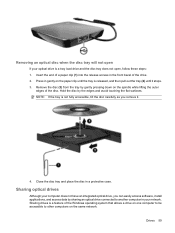
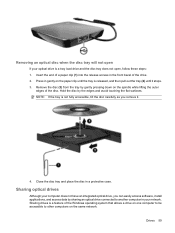
....
Sharing optical drives
Although your computer does not have an integrated optical drive, you can easily access software, install applications, and access data by sharing an optical drive connected to another computer in your network. Sharing drives is a feature of the Windows operating system that allows a drive on one computer to be accessible to other computers on the same network.
Drives 59
HP ENVY 13 User Guide - Windows 7 - Page 78
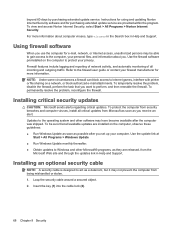
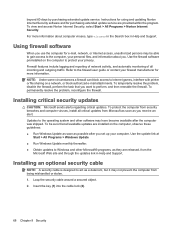
... updating Norton Internet Security software and for purchasing extended update service are provided within the program. To view and access Norton Internet Security, select Start > All Programs > Norton Internet Security. For more information about computer viruses, type viruses in the Search box in Help and Support.
Using firewall software
When you use the computer for e-mail, network, or Internet...
HP ENVY 13 User Guide - Windows 7 - Page 83
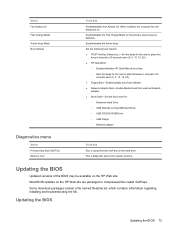
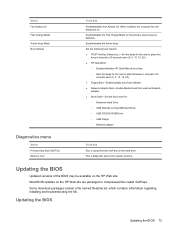
... Notebook Hard Drive ◦ USB Diskette on Key/USB Hard Drive ◦ USB CD/DVD ROM Drive ◦ USB Floppy ◦ Network adapter
Diagnostics menu
Select Primary Hard Disk Self Test Memory Test
To do this Run a comprehensive self-test on the hard drive. Run a diagnostic test on the system memory.
Updating the BIOS
Updated versions of the BIOS may be available on the HP Web site. Most BIOS...
HP ENVY 13 User Guide - Windows 7 - Page 84
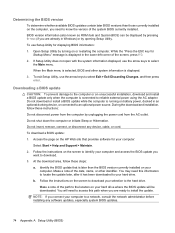
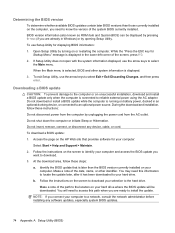
... device, cable, or cord. To download a BIOS update: 1. Access the page on the HP Web site that provides software for your computer:
Select Start > Help and Support > Maintain. 2. Follow the instructions on the screen to identify your computer and access the BIOS update you
want to download. 3. At the download area, follow these steps:
a. Identify the BIOS update that is later than the BIOS version...
HP ENVY 13 User Guide - Windows 7 - Page 85
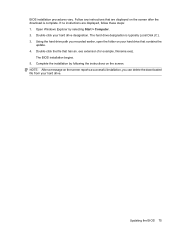
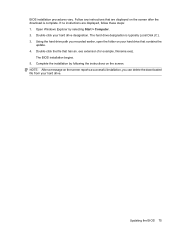
BIOS installation procedures vary. Follow any instructions that are displayed on the screen after the download is complete. If no instructions are displayed, follow these steps: 1. Open Windows Explorer by selecting Start > Computer. 2. Double-click your hard drive designation. The hard drive designation is typically Local Disk (C:). 3. Using the hard drive path you recorded earlier, open the ...
HP ENVY 13 User Guide - Windows 7 - Page 89
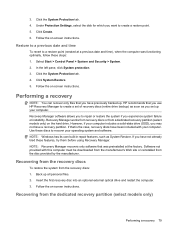
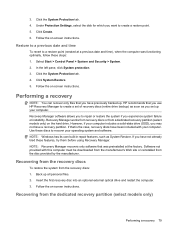
... System Protection tab. 4. Click System Restore. 5. Follow the on-screen instructions.
Performing a recovery
NOTE: You can recover only files that you have previously backed up. HP recommends that you use HP Recovery Manager to create a set of recovery discs (entire drive backup) as soon as you set up your computer. Recovery Manager software allows you to repair or restore the system if you...
HP ENVY 13 User Guide - Windows 7 - Page 91
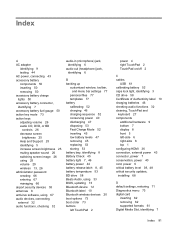
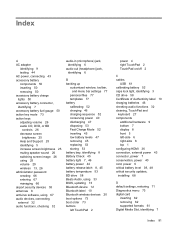
...additional hardware 9 bottom 7 display 8 front 5 left-side 6 right-side 6 top 1 configuring HDMI 36 connection, external power 43 connector, power 7 conservation, power 40 cord, power 9 critical battery level 39, 48 critical security updates, installing 68
D default settings, restoring 71 Diagnostics menu 73 digital card
inserting 62 removing 62 supported formats 61 Digital Media Slot, identifying...
HP ENVY 13 User Guide - Windows 7 - Page 93
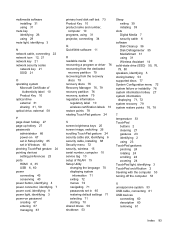
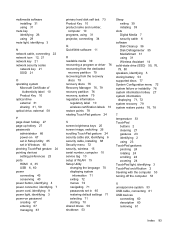
..., wireless 15 serial number, computer 10 service tag 10 setup of WLAN 15 Setup Utility
changing the language 70 displaying system
information 71 exiting 72 menus 72 navigating 71 passwords set in 65 restoring default settings 71 selecting 71 starting 70 shared drives 59 shutdown 53
Sleep exiting 39 initiating 39
slots Digital Media 7 security cable 6
software Disk Cleanup 56 Disk Defragmenter...
