HP G32-300 driver and firmware
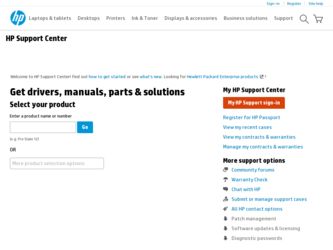
Related HP G32-300 Manual Pages
Download the free PDF manual for HP G32-300 and other HP manuals at ManualOwl.com
End User License Agreement - Page 1


... the HP Product.
RIGHTS IN THE SOFTWARE
the right to distribute the Software
PRODUCT ARE OFFERED ONLY Product. You may load the Software
ON THE CONDITION THAT YOU Product into Your Computer's
AGREE TO ALL TERMS AND
temporary memory (RAM) for
CONDITIONS OF THIS EULA. BY purposes of using the Software
INSTALLING, COPYING,
Product.
DOWNLOADING, OR
b. Storage. You may copy the
OTHERWISE...
End User License Agreement - Page 2


entirely by the terms and conditions of such license.
f. Recovery Solution. Any software recovery solution provided with/for your HP Product, whether in the form of a hard disk drive-based solution, an external media-based recovery solution (e.g. floppy disk, CD or DVD) or an equivalent solution delivered in any other form, may only be used for restoring the hard...
Resolving Start Up and No Boot Problems Checklist - Page 2
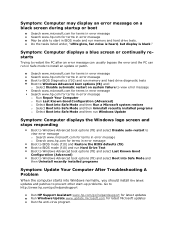
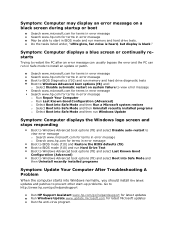
... the PC can run in Safe mode to install an update or patch.
Search www.microsoft.com for terms in error message Search www.hp.com for terms in error message Boot to BIOS Diagnostics (f10) and run memory and hard drive diagnostic tests Boot to Windows Advanced boot options (f8) and: o Select Disable automatic restart on system failure...
Notebook Essentials - Windows 7 - Page 2
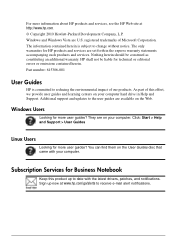
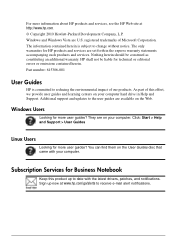
... or editorial errors or omissions contained herein. Part number: 615306-001
User Guides
HP is committed to reducing the environmental impact of our products. As part of this effort, we provide user guides and learning centers on your computer hard drive in Help and Support. Additional support and updates to the user guides are available on the Web.
Windows Users
Looking...
Notebook Essentials - Windows 7 - Page 3
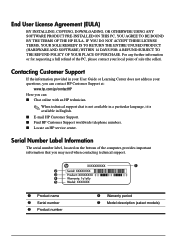
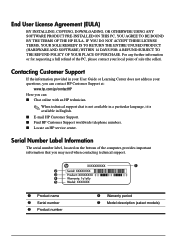
... not address your questions, you can contact HP Customer Support at:
www.hp.com/go/contactHP Here you can: ■ Chat online with an HP technician.
✎ When technical support chat is not available in a particular language, it is available in English. ■ E-mail HP Customer Support. ■ Find HP Customer Support worldwide telephone numbers. ■ Locate an HP service center.
Serial...
Notebook Essentials - Windows 7 - Page 5
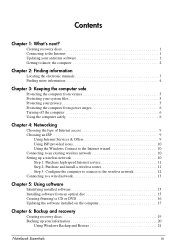
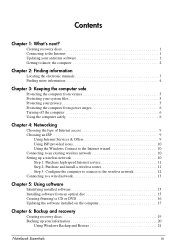
... network 10 Setting up a wireless network 10 Step 1: Purchase high-speed Internet service 11 Step 2: Purchase and install a wireless router 11 Step 3: Configure the computer to connect to the wireless network 12 Connecting to a wired network 13
Chapter 5: Using software
Identifying installed software 15 Installing software from an optical disc 15 Creating (burning) a CD or DVD 16 Updating...
Notebook Essentials - Windows 7 - Page 7
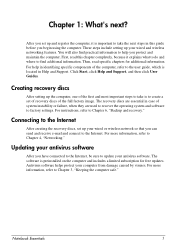
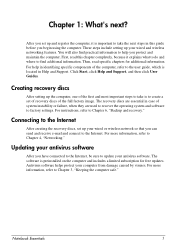
... used to recover the operating system and software to factory settings. For instructions, refer to Chapter 6, "Backup and recovery."
Connecting to the Internet
After creating the recovery discs, set up your wired or wireless network so that you can send and receive e-mail and connect to the Internet. For more information, refer to Chapter 4, "Networking."
Updating your antivirus software
After you...
Notebook Essentials - Windows 7 - Page 11
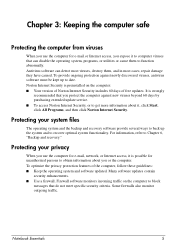
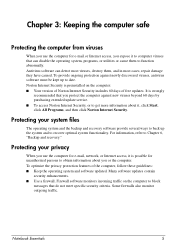
... newly discovered viruses, antivirus software must be kept up to date. Norton Internet Security is preinstalled on the computer: ■ Your version of Norton Internet Security includes 60 days of free updates. It is strongly
recommended that you protect the computer against new viruses beyond 60 days by purchasing extended update service. ■ To access Norton Internet Security, or to...
Notebook Essentials - Windows 7 - Page 15
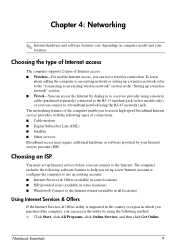
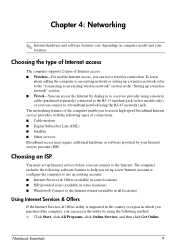
...Internet access: ■ Wireless-For mobile Internet access, you can use a wireless connection. To learn
about adding the computer to an existing network or setting up a wireless network, refer to the "Connecting to an existing wireless network" section or the "Setting up a wireless network" section. ■ Wired-You can access the Internet by dialing in to a service provider using a modem cable...
Notebook Essentials - Windows 7 - Page 18
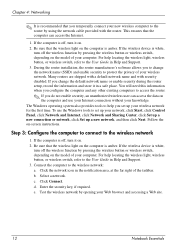
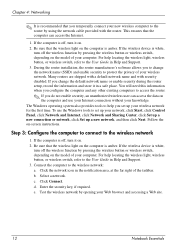
... computer is amber. If the wireless device is white,
turn off the wireless function by pressing the wireless button or wireless switch, depending on the model of your computer. For help locating the wireless light, wireless button, or wireless switch, refer to the User Guide in Help and Support. 3. During the router installation, the router manufacturer's software allows you to change the network...
Notebook Essentials - Windows 7 - Page 21
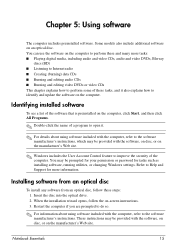
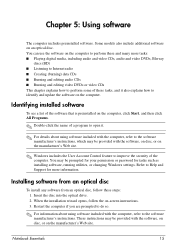
... Control feature to improve the security of the computer. You may be prompted for your permission or password for tasks such as installing software, running utilities, or changing Windows settings. Refer to Help and Support for more information.
Installing software from an optical disc
To install any software from an optical disc, follow these steps: 1. Insert the disc into the optical drive...
Notebook Essentials - Windows 7 - Page 22
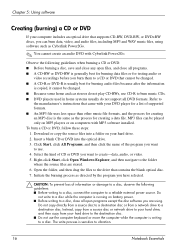
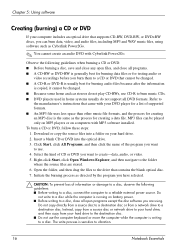
... creating a data file. MP3 files can be played only on MP3 players or on computers with MP3 software installed. To burn a CD or DVD, follow these steps: 1. Download or copy the source files into a folder on your hard drive. 2. Insert a blank CD or DVD into the optical drive. 3. Click Start, click All Programs, and then click the name of...
Notebook Essentials - Windows 7 - Page 23
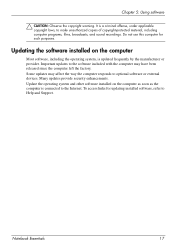
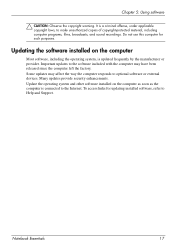
...since the computer left the factory. Some updates may affect the way the computer responds to optional software or external devices. Many updates provide security enhancements. Update the operating system and other software installed on the computer as soon as the computer is connected to the Internet. To access links for updating installed software, refer to Help and Support.
Notebook Essentials...
Notebook Essentials - Windows 7 - Page 25
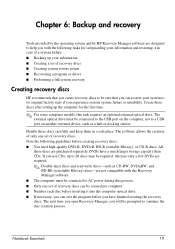
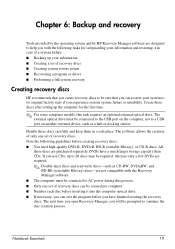
..., this task requires an optional external optical drive. The external optical drive must be connected to the USB port on the computer, not to a USB port on another external device, such as a hub or docking station.
Handle these discs carefully and keep them in a safe place. The software allows the creation of only one set of recovery discs. Note the following guidelines before...
Notebook Essentials - Windows 7 - Page 26
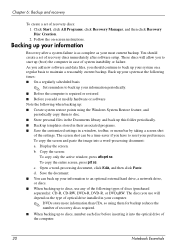
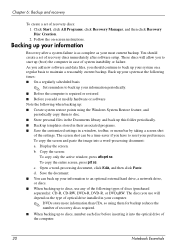
..., click All Programs, click Recovery Manager, and then click Recovery Disc Creation. 2. Follow the on-screen instructions.
Backing up your information
Recovery after a system failure is as complete as your most current backup. You should create a set of recovery discs immediately after software setup. These discs will allow you to start up (boot) the computer in case of system...
Notebook Essentials - Windows 7 - Page 27
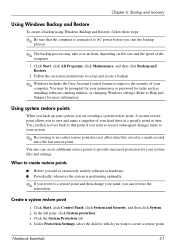
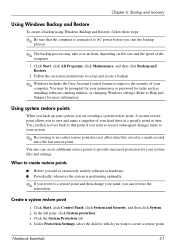
... and Restore.
2. Follow the on-screen instructions to set up and create a backup.
✎ Windows includes the User Account Control feature to improve the security of your computer. You may be prompted for your permission or password for tasks such as installing software, running utilities, or changing Windows settings. Refer to Help and Support for more information.
Using system restore points...
Notebook Essentials - Windows 7 - Page 28
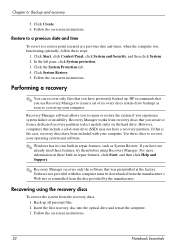
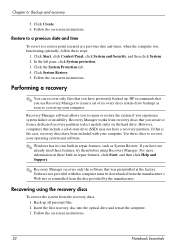
... System Protection tab. 4. Click System Restore. 5. Follow the on-screen instructions.
Performing a recovery
✎ You can recover only files that you have previously backed up. HP recommends that you use Recovery Manager to create a set of recovery discs (entire drive backup) as soon as you set up your computer.
Recovery Manager software allows you to repair or restore the system if you...
Notebook Essentials - Windows 7 - Page 29
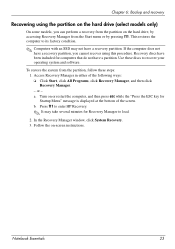
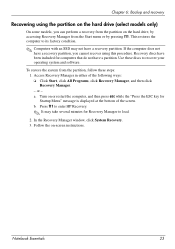
... on or restart the computer, and then press esc while the "Press the ESC key for Startup Menu" message is displayed at the bottom of the screen. b. Press f11 to enter HP Recovery.
✎ It may take several minutes for Recovery Manager to load.
2. In the Recovery Manager window, click System Recovery. 3. Follow the on-screen instructions.
Notebook Essentials
23
Notebook Essentials - Windows 7 - Page 35
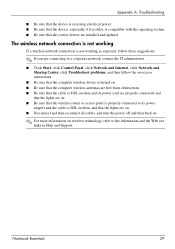
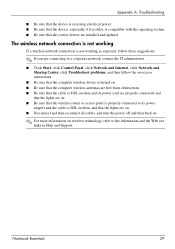
...; Click Start, click Control Panel, click Network and Internet, click Network and Sharing Center, click Troubleshoot problems, and then follow the on-screen instructions.
■ Be sure that the computer wireless device is turned on. ■ Be sure that the computer wireless antennas are free from obstructions. ■ Be sure that the cable or DSL modem and its power cord are properly connected...
Notebook Essentials - Windows 7 - Page 40


...external device problems 28 overheating problems 28 resources 27 software problems 28 startup problems 27 unresponsive computer 28 virus problems 28 wireless network problems 29
U
unresponsive computer, troubleshooting 28
user guides 4
V
vents, precautions 7, 28 viruses 5
W
Windows Connect to the Internet wizard 10
wired network connection 13 wireless Internet access 9
34
wireless network setting...

