HP G42-200XX driver and firmware
Drivers and firmware downloads for this Hewlett-Packard item

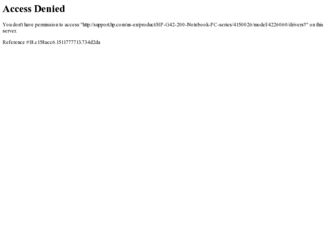
Related HP G42-200XX Manual Pages
Download the free PDF manual for HP G42-200XX and other HP manuals at ManualOwl.com
HP Notebook Hard Drives & Solid State Drives Identifying, Preventing, Diagnosing and Recovering from Drive Failures Care and Mai - Page 1


... Recovering from Drive Failures 2 Introduction ...2 Symptoms of Hard Drive (HDD) Performance Issues 2 Hard Drive / Solid State Drive Troubleshooting Flowchart 4 Hard Drive & Solid State Drive Diagnostics 5 Advanced Diagnostics - Unified Extensible Firmware Interface (UEFI 5 HP 3D Drive Guard ...5 Firmware & Product Updates ...6 Intel Matrix Storage Technology driver 6 Installing SATA drivers...
HP Notebook Hard Drives & Solid State Drives Identifying, Preventing, Diagnosing and Recovering from Drive Failures Care and Mai - Page 2


... reading or writing data)
Shock events may cause different error messages to be displayed such as "Non-system disk" or "No boot device".
Software issues Some hard drive performance problems appear to mimic hard drive failure, but may actually be caused by software issues. These software issues include (but are not limited to): File corruption File fragmentation...
HP Notebook Hard Drives & Solid State Drives Identifying, Preventing, Diagnosing and Recovering from Drive Failures Care and Mai - Page 4


... Diagnostics?
YES
Does the drive fail the Diagnostic test?
NO
Extensive/Long Diagnostic Test will run
YES
Does the drive fail the
Diagnostic test?
NO
Verify Intel Matrix Storage and 3D Drive Guard drivers are installed on
image and latest firmware for product model installed
Drive does not need to be Replaced (look to OS,
Software, or other hardware problems...
HP Notebook Hard Drives & Solid State Drives Identifying, Preventing, Diagnosing and Recovering from Drive Failures Care and Mai - Page 5


... more advanced diagnostics.
Advanced Diagnostics - Unified Extensible Firmware Interface (UEFI)
The HP System Diagnostics UEFI or HP UEFI Support Environment downloads provide more advanced diagnostic tests, which can be installed to a USB key. Go to your product Software & Drivers download page to obtain:
http://welcome.hp.com/country/us/en/support.html
To launch the UEFI diagnostics, select the...
HP Notebook Hard Drives & Solid State Drives Identifying, Preventing, Diagnosing and Recovering from Drive Failures Care and Mai - Page 6
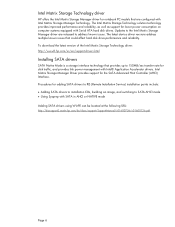
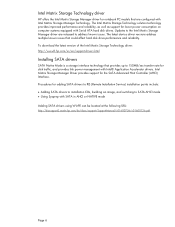
... Serial ATA hard disk drives. Updates to the Intel Matrix Storage Manager driver are released to address known issues. The latest device driver versions address multiple known issues that could affect hard disk drive performance and reliability. To download the latest version of the Intel Matrix Storage Technology driver: http://www8.hp.com/us/en/support-drivers.html
Installing SATA drivers
SATA...
HP Notebook Hard Drives & Solid State Drives Identifying, Preventing, Diagnosing and Recovering from Drive Failures Care and Mai - Page 7
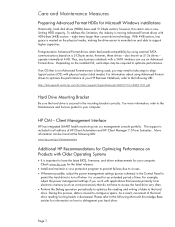
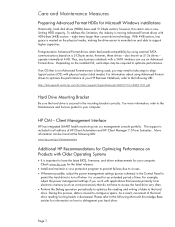
... is important to have the latest BIOS, firmware, and driver enhancements for your computer. Check www.hp.com for the latest releases.
Install and maintain a virus protection program to prevent failures due to viruses. Whenever possible, adjust the power management settings (power schemes) in the Control Panel to
permit the hard drive to turn off when it is unused...
Preparing Advanced Format hard drives for Microsoft Windows installations on HP Business Notebook PCs and desktop PCs - White Pa - Page 4
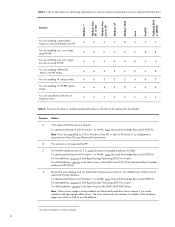
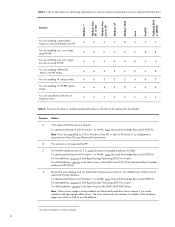
...is not supported by HP.
C
For WinPE installations prior to 3.0, install Windows Automated Installation Kit (AIK).
To optimize performance with Windows 7 or WinPE, apply Microsoft Knowledge Base article 982018.
For Intel platforms, upgrade to Intel Rapid Storage Technology (RST) 9.6 or later.
For AMD platforms, upgrade to the latest version of the AMD Serial ATA (SATA) Advanced Host Controller...
Notebook PC User Guide - Windows 7 - Page 9
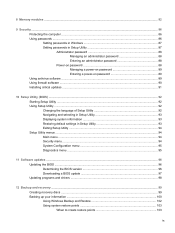
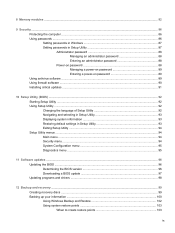
... passwords ...86 Setting passwords in Windows 87 Setting passwords in Setup Utility 87 Administrator password 88 Managing an administrator password 88 Entering an administrator password 88 Power-on password 88 Managing a power-on password 89 Entering a power-on password 89 Using antivirus software ...89 Using firewall software ...90 Installing critical updates ...91
10 Setup Utility (BIOS...
Notebook PC User Guide - Windows 7 - Page 24
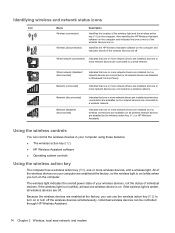
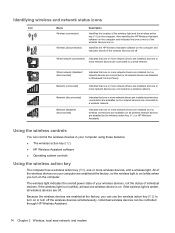
... one or more network drivers are installed, but no wireless connections are available (or all wireless network devices are disabled by the wireless action key (f12) or HP Wireless Assistant).
Using the wireless controls
You can control the wireless devices in your computer using these features:
● The wireless action key (f12) ● HP Wireless Assistant software ● Operating system...
Notebook PC User Guide - Windows 7 - Page 29
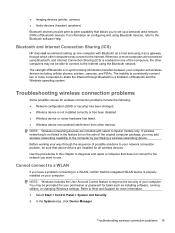
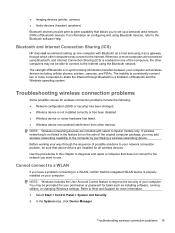
...Imaging devices (printer, camera) ● Audio devices (headset, speakers) Bluetooth devices provide peer-to-peer capability that allows you to set up a personal area network (PAN) of Bluetooth devices. For information on configuring and using Bluetooth devices, refer to the Bluetooth software Help.
Bluetooth and Internet Connection Sharing (ICS)
HP does not recommend setting up one computer with...
Notebook PC User Guide - Windows 7 - Page 30
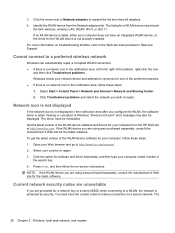
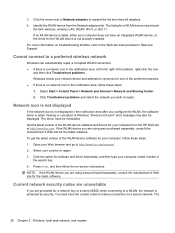
... wish to repair.
Network icon is not displayed
If the network icon is not displayed in the notification area after you configure the WLAN, the software driver is either missing or corrupted. A Windows "Device not Found" error message may also be displayed. The driver must be reinstalled. Get the latest version of the WLAN device software and drivers for your computer from the HP Web site at...
Notebook PC User Guide - Windows 7 - Page 44
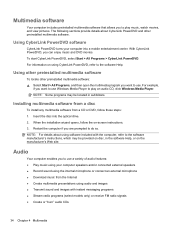
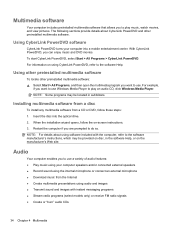
... want to use Windows Media Player to play an audio CD, click Windows Media Player. NOTE: Some programs may be located in subfolders.
Installing multimedia software from a disc
To install any multimedia software from a CD or DVD, follow these steps: 1. Insert the disc into the optical drive. 2. When the installation wizard opens, follow the on-screen instructions. 3. Restart the computer if you are...
Notebook PC User Guide - Windows 7 - Page 55
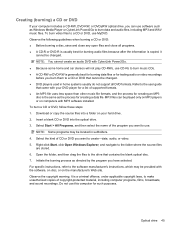
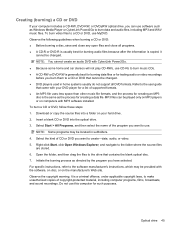
... creating a data file. MP3 files can be played only on MP3 players or on computers with MP3 software installed. To burn a CD or DVD, follow these steps: 1. Download or copy the source files into a folder on your hard drive. 2. Insert a blank CD or DVD into the optical drive. 3. Select Start > All Programs, and then select the name of the...
Notebook PC User Guide - Windows 7 - Page 63
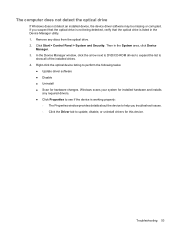
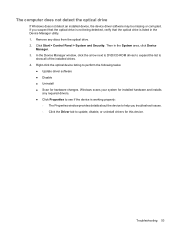
... optical drive. 2. Click Start > Control Panel > System and Security. Then in the System area, click Device
Manager. 3. In the Device Manager window, click the arrow next to DVD/CD-ROM drives to expand the list to
show all of the installed drives. 4. Right-click the optical device listing to perform the following tasks:
● Update driver software ● Disable ● Uninstall ● Scan...
Notebook PC User Guide - Windows 7 - Page 67
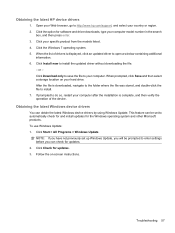
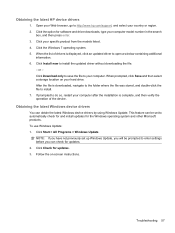
... to http://www.hp.com/support, and select your country or region. 2. Click the option for software and driver downloads, type your computer model number in the search
box, and then press enter. 3. Click your specific product from the models listed. 4. Click the Windows 7 operating system. 5. When the list of drivers is displayed, click an updated driver to open a window containing additional...
Notebook PC User Guide - Windows 7 - Page 106
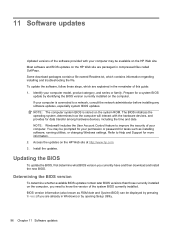
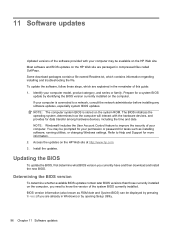
... your computer. You may be prompted for your permission or password for tasks such as installing software, running utilities, or changing Windows settings. Refer to Help and Support for more information. 2. Access the updates on the HP Web site at http://www.hp.com. 3. Install the updates.
Updating the BIOS
To update the BIOS, first determine what BIOS version you currently have and then download...
Notebook PC User Guide - Windows 7 - Page 107
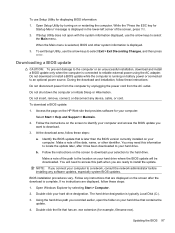
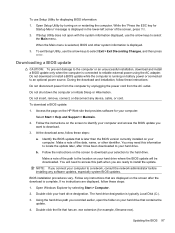
... system BIOS updates.
BIOS installation procedures vary. Follow any instructions that are displayed on the screen after the download is complete. If no instructions are displayed, follow these steps:
1. Open Windows Explorer by selecting Start > Computer.
2. Double-click your hard drive designation. The hard drive designation is typically Local Disk (C:).
3. Using the hard drive path you recorded...
Notebook PC User Guide - Windows 7 - Page 108
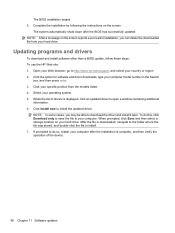
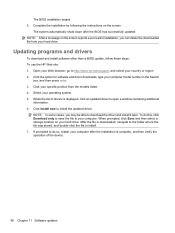
..., you can delete the downloaded file from your hard drive.
Updating programs and drivers
To download and install software other than a BIOS update, follow these steps: To use the HP Web site: 1. Open your Web browser, go to http://www.hp.com/support, and select your country or region. 2. Click the option for software and driver downloads, type your computer model number in the Search
box...
Notebook PC User Guide - Windows 7 - Page 114
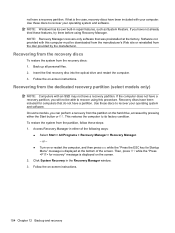
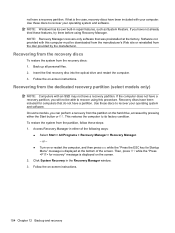
.... Software not provided with this computer must be downloaded from the manufacturer's Web site or reinstalled from the disc provided by the manufacturer.
Recovering from the recovery discs
To restore the system from the recovery discs: 1. Back up all personal files. 2. Insert the first recovery disc into the optical drive and restart the computer. 3. Follow the on-screen instructions.
Recovering...
Compaq Presario CQ42 Notebook PC and HP G42 Notebook PC - Maintenance and Service Guide - Page 128
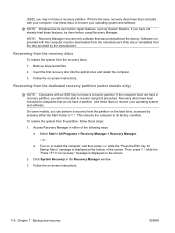
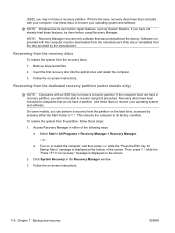
.... Software not provided with this computer must be downloaded from the manufacturer's Web site or reinstalled from the disc provided by the manufacturer.
Recovering from the recovery discs
To restore the system from the recovery discs:
1. Back up all personal files.
2. Insert the first recovery disc into the optical drive and restart the computer.
3. Follow the on-screen instructions.
Recovering...
