HP G42-400 - Notebook PC driver and firmware
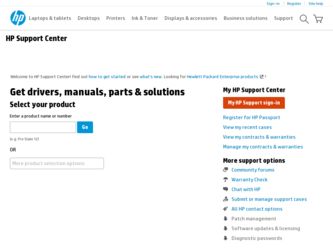
Related HP G42-400 Manual Pages
Download the free PDF manual for HP G42-400 and other HP manuals at ManualOwl.com
Notebook Essentials - Windows 7 - Page 5
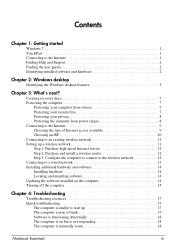
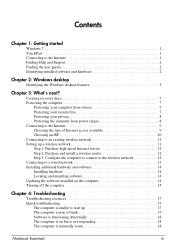
... wireless network 11 Setting up a wireless network 11 Step 1: Purchase high-speed Internet service 12 Step 2: Purchase and install a wireless router 12 Step 3: Configure the computer to connect to the wireless network 12 Connecting to a wired network 13 Installing additional hardware and software 14 Installing hardware 14 Locating and installing software 14 Updating the software installed...
Notebook Essentials - Windows 7 - Page 8
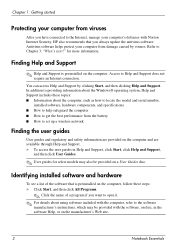
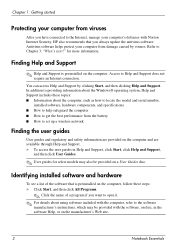
... Windows® operating system, Help and Support includes these topics: ■ Information about the computer, such as how to locate the model and serial number,
installed software, hardware components, and specifications ■ How to help safeguard the computer ■ How to get the best performance from the battery ■ How to set up a wireless network
Finding the user guides
User guides...
Notebook Essentials - Windows 7 - Page 20
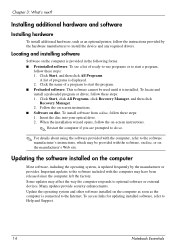
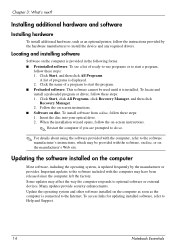
... program or driver, follow these steps: 1. Click Start, click All Programs, click Recovery Manager, and then click
Recovery Manager. 2. Follow the on-screen instructions. ■ Software on disc. To install software from a disc, follow these steps: 1. Insert the disc into your optical drive. 2. When the installation wizard opens, follow the on-screen instructions.
✎ Restart the computer if...
Notebook Essentials - Windows 7 - Page 38
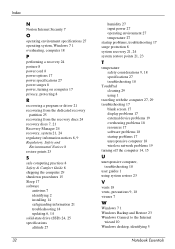
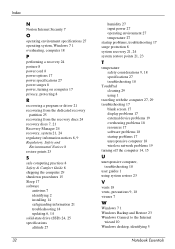
... 17 software problems 18 startup problems 17 unresponsive computer 18 wireless network problems 19 turning off the computer 14, 15
U
unresponsive computer, troubleshooting 18
user guides 1 using system restore 23
V
vents 18 vents, precautions 9, 18 viruses 7
W
Windows 7 1 Windows Backup and Restore 23 Windows Connect to the Internet
wizard 10 Windows desktop, identifying 5
Notebook Essentials
Compaq Presario CQ42 Notebook PC and HP G42 Notebook PC - Maintenance and Service Guide - Page 112
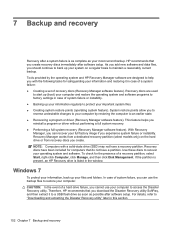
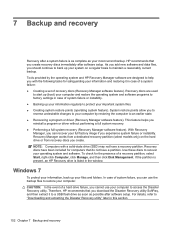
...not have a recovery partition. Recovery discs have been included for computers that do not have a partition. Use these discs to recover your operating system and software. To check for the presence of a recovery partition, select Start, right-click Computer, click Manage, and then click Disk Management. If the partition is present, an HP Recovery drive is listed in the window.
Windows 7
To protect...
Compaq Presario CQ42 Notebook PC and HP G42 Notebook PC - Maintenance and Service Guide - Page 117
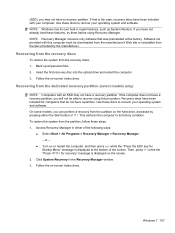
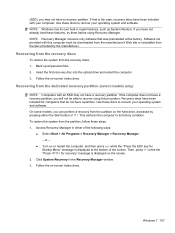
.... Software not provided with this computer must be downloaded from the manufacturer's Web site or reinstalled from the disc provided by the manufacturer.
Recovering from the recovery discs
To restore the system from the recovery discs: 1. Back up all personal files. 2. Insert the first recovery disc into the optical drive and restart the computer. 3. Follow the on-screen instructions.
Recovering...
Compaq Presario CQ42 Notebook PC and HP G42 Notebook PC - Maintenance and Service Guide - Page 118
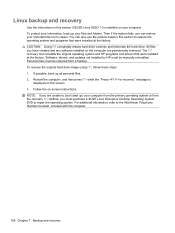
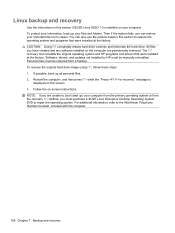
...HP programs and drivers that were installed at the factory. Software, drivers, and updates not installed by HP must be manually reinstalled. Personal files must be restored from a backup. To recover the original hard drive image using f11, follow these steps: 1. If possible, back up all personal files. 2. Restart the computer, and then press f11 while the "Press for recovery" message is
displayed...
Notebook PC User Guide - Windows 7 - Page 9
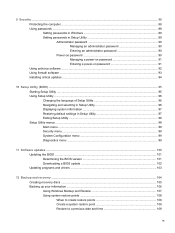
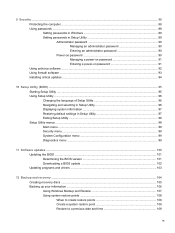
...the computer ...88 Using passwords ...88 Setting passwords in Windows 89 Setting passwords in Setup Utility 89 Administrator password 90 Managing an administrator password 90 Entering an administrator password 90 Power-on password 90 Managing a power-on password 91 Entering a power-on password 91 Using antivirus software ...92 Using firewall software ...93 Installing critical updates ...94...
Notebook PC User Guide - Windows 7 - Page 24
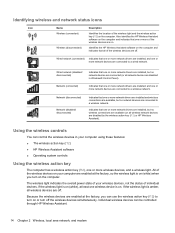
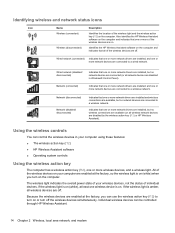
... one or more network drivers are installed, but no wireless connections are available (or all wireless network devices are disabled by the wireless action key (f12) or HP Wireless Assistant).
Using the wireless controls
You can control the wireless devices in your computer using these features:
● The wireless action key (f12) ● HP Wireless Assistant software ● Operating system...
Notebook PC User Guide - Windows 7 - Page 30
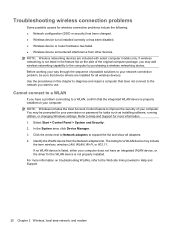
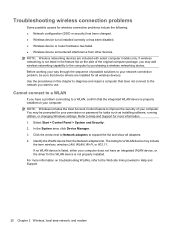
... improve the security of your computer. You may be prompted for your permission or password for tasks such as installing software, running utilities, or changing Windows settings. Refer to Help and Support for more information. 1. Select Start > Control Panel > System and Security. 2. In the System area, click Device Manager. 3. Click the arrow next to Network adapters to expand the list and...
Notebook PC User Guide - Windows 7 - Page 31
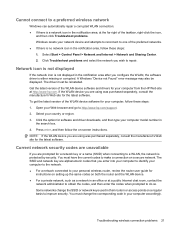
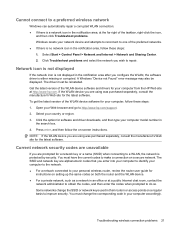
... software. To get the latest version of the WLAN device software for your computer, follow these steps: 1. Open your Web browser and go to http://www.hp.com/support. 2. Select your country or region. 3. Click the option for software and driver downloads, and then type your computer model number in
the search box. 4. Press enter, and then follow the on-screen instructions...
Notebook PC User Guide - Windows 7 - Page 45
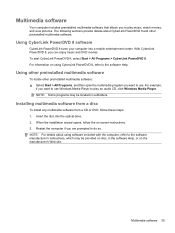
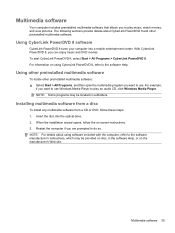
... want to use Windows Media Player to play an audio CD, click Windows Media Player. NOTE: Some programs may be located in subfolders.
Installing multimedia software from a disc
To install any multimedia software from a CD or DVD, follow these steps: 1. Insert the disc into the optical drive. 2. When the installation wizard opens, follow the on-screen instructions. 3. Restart the computer if you are...
Notebook PC User Guide - Windows 7 - Page 46
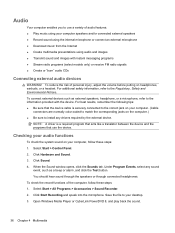
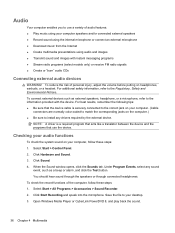
... sure to install any drivers required by the external device.
NOTE: A driver is a required program that acts like a translator between the device and the programs that use the device.
Checking your audio functions
To check the system sound on your computer, follow these steps: 1. Select Start > Control Panel. 2. Click Hardware and Sound. 3. Click Sound. 4. When the Sound window opens, click...
Notebook PC User Guide - Windows 7 - Page 57
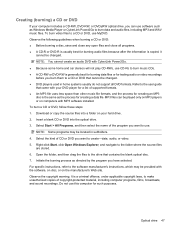
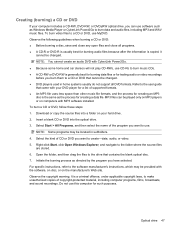
Creating (burning) a CD or DVD
If your computer includes a CD-RW, DVD-RW, or DVD±RW optical drive, you can use software such as Windows Media Player or CyberLink Power2Go to burn data and audio files, including MP3 and WAV music files. To burn video files to a CD or DVD, use MyDVD. Observe the following guidelines when...
Notebook PC User Guide - Windows 7 - Page 65
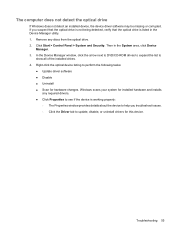
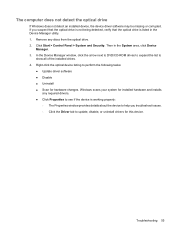
... optical drive. 2. Click Start > Control Panel > System and Security. Then in the System area, click Device
Manager. 3. In the Device Manager window, click the arrow next to DVD/CD-ROM drives to expand the list to
show all of the installed drives. 4. Right-click the optical device listing to perform the following tasks:
● Update driver software ● Disable ● Uninstall ● Scan...
Notebook PC User Guide - Windows 7 - Page 69


... latest HP device drivers
1. Open your Web browser, go to http://www.hp.com/support, and select your country or region. 2. Click the option for software and driver downloads, type your computer model number in the search
box, and then press enter. 3. Click your specific product from the models listed. 4. Click the Windows 7 operating system. 5. When the list of drivers is displayed...
Notebook PC User Guide - Windows 7 - Page 110
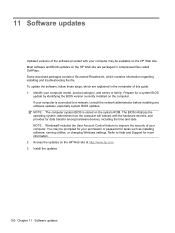
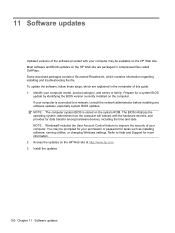
... devices, including the time and date. NOTE: Windows® includes the User Account Control feature to improve the security of your computer. You may be prompted for your permission or password for tasks such as installing software, running utilities, or changing Windows settings. Refer to Help and Support for more information. 2. Access the updates on the HP Web site at http://www.hp...
Notebook PC User Guide - Windows 7 - Page 112
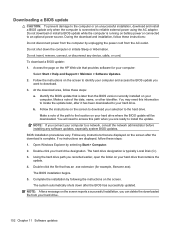
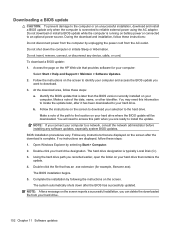
... system BIOS updates. BIOS installation procedures vary. Follow any instructions that are displayed on the screen after the download is complete. If no instructions are displayed, follow these steps: 1. Open Windows Explorer by selecting Start > Computer. 2. Double-click your hard drive designation. The hard drive designation is typically Local Disk (C:). 3. Using the hard drive path you recorded...
Notebook PC User Guide - Windows 7 - Page 113
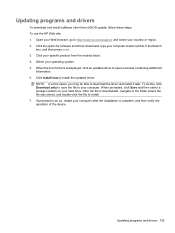
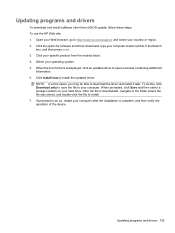
....com/support, and select your country or region. 2. Click the option for software and driver downloads, type your computer model number in the Search
box, and then press enter. 3. Click your specific product from the models listed. 4. Select your operating system. 5. When the list of drivers is displayed, click an updated driver to open a window containing additional
information. 6. Click Install...
Notebook PC User Guide - Windows 7 - Page 119
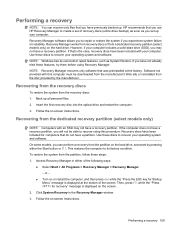
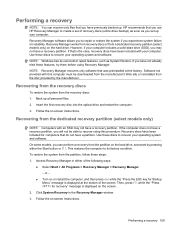
Performing a recovery
NOTE: You can recover only files that you have previously backed up. HP recommends that you use HP Recovery Manager to create a set of recovery discs (entire drive backup) as soon as you set up your computer. Recovery Manager software allows you to repair or restore the system if you experience system failure or instability. Recovery Manager works from recovery discs or from...

